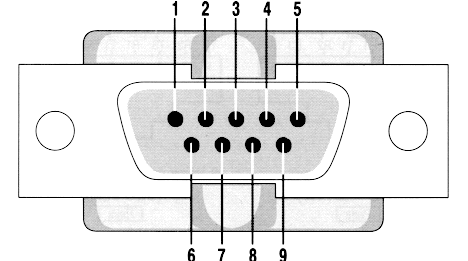A virtual serial port is a redirector without network software support which is usually used to create a pair of back-to-back virtual COM ports on the same computer. Two legacy applications can then communicate using virtual serial ports instead of conventional inter-process communication mechanisms such as named pipes.
This type of software is capable of emulating all serial port functionality, including Baud rate, data bits, parity bits, stop bits, etc. Additionally, it allows the data flow to be controlled, emulating all signal lines (DTR/DSR/CTS/RTS/DCD/RI) and customizing pinout.
Often I write software for embedded devices, and they have to exchange data with a PC. Since the devices often, if we don't want to say "always", aren't available during the development phase I have to simulate the connection in other ways. When I have to use UARTs to communicate, I use a tool which generates 2 virtual ports and then joins them back to back.
The software I use on Linux is socat, it is a very complex software and it can do a lot of other things, maybe in another article I'll show other functionalities of socat.
Socat Man Page: "Socat is a command line based utility that establishes two bidirectional byte streams and transfers data between them. Because the streams can be constructed from a large set of different types of data sinks and sources (see address types), and because lots of address options may be applied to the streams, socat can be used for many different purposes."
However let's try socat:
Installation on Ubuntu
To install socat on Ubuntu (I'm using 12.04) just run the following command:
# sudo apt-get install socat
Setting up two serial lines
now on a terminal window run socat
# socat -d -d PTY PTY:
The output should look like the following one:
2013/09/20 14:07:10 socat[6871] N PTY is /dev/pts/5
2013/09/20 14:07:10 socat[6871] N PTY is /dev/pts/6
2013/09/20 14:07:10 socat[6871] N starting data transfer loop with FDs [3,3] and [5,5]
Now you have two "serial" ports connected back to back
Testing the ports
open a new terminal and issue the following command
# sudo cat /dev/pts/5
open a new terminal and issue the following command
# sudo echo "Hello World" > /dev/pts/6
On the first terminal you should see the string "Hello World".
That's all, nothing more.