一,js代码:
<template> <div style="background: #ffffff;" id="root" > <div><button @click="restore">还原</button><button @click="flipx">水平镜像</button> <button @click="flipy">垂直镜像</button> <button @click="flipxy">水平垂直镜像</button> </div> <div><input type="file" accept="image/*" @change="open" /><button @click="save">保存</button></div> <div style="position: relative;500px;height:500px;overflow: hidden;background: lightgray;" > <img id="img" :src="imgSrc" style="max-500px;max-height: 500px;" /> </div> </div> </template> <script> import {ref} from "vue"; export default { name: "FlipImg", setup() { //翻转的类型:0:还原,1,水平,2,垂直,3,水平垂直 const flipType = ref(0); //图片的src const imgSrc = ref(""); //图片的原宽高 const imgWidth = ref(0); const imgHeight = ref(0); //读取图片的信息 const open = (e) => { let file = e.target.files[0]; let reader = new FileReader(); reader.readAsDataURL(file); reader.onload = () =>{ //显示图片 imgSrc.value = reader.result; //得到宽高 let img = new Image(); img.src= reader.result; img.onload = () => { //保存宽高 imgWidth.value = img.width; imgHeight.value = img.height; } } } //还原 const restore = () => { flipType.value = 0; let box = document.getElementById('img'); box.style.transform = 'rotateY(0deg)'; box.style.transform = 'rotateX(0deg)'; box.style.transitionDuration = '500ms'; box.style.transitionTimingFunction = 'linear'; } //水平镜像 const flipx = () => { flipType.value = 1; let box = document.getElementById('img'); box.style.transform = 'rotateY(180deg)'; box.style.transitionDuration = '500ms'; box.style.transitionTimingFunction = 'linear'; } //垂直镜像 const flipy = () => { flipType.value = 2; let box = document.getElementById('img'); box.style.transform = 'rotateX(180deg)'; box.style.transitionDuration = '500ms'; box.style.transitionTimingFunction = 'linear'; } //水平垂直镜像 const flipxy = () => { flipType.value = 3; let box = document.getElementById('img'); box.style.transform = 'rotateX(180deg) rotateY(180deg)'; box.style.transitionDuration = '500ms'; box.style.transitionTimingFunction = 'linear'; } //保存图片 const save = () => { if (flipType.value == 0) { alert('请执行操作后再下载'); return; } let img = document.getElementById('img') //创建canvas const canvas = document.createElement('canvas') canvas.width = imgWidth.value // 根据图像大小来动态生成canvas canvas.height = imgHeight.value; if (canvas.getContext) { let context = canvas.getContext('2d'); if (flipType.value == 1){ context.translate(imgWidth.value / 2, imgHeight.value / 2) context.scale(-1,1) //水平翻转 context.drawImage(img, -imgWidth.value / 2, -imgHeight.value / 2) } else if (flipType.value == 2) { context.translate(imgWidth.value / 2, imgHeight.value / 2) context.scale(1,-1) //垂直翻转 context.drawImage(img, -imgWidth.value / 2, -imgHeight.value / 2) } else if (flipType.value == 3) { context.translate(imgWidth.value / 2, imgHeight.value / 2) context.scale(-1,-1) //水平垂直翻转 context.drawImage(img, -imgWidth.value / 2, -imgHeight.value / 2) } downJpgByCanvas(canvas); } } //下载图片 const downJpgByCanvas = (canvas) => { var oA = document.createElement("a"); let time = timeFormat(); oA.download = "img_"+time+'.jpg';// 设置下载的文件名,默认是'下载' oA.href = canvas.toDataURL("image/jpeg"); document.body.appendChild(oA); oA.click(); oA.remove(); // 下载之后把创建的元素删除 } //补0 const add0 = (m) => { return m<10?'0'+m:m } //格式化时间 const timeFormat = ()=>{ var time = new Date(); var y = time.getFullYear(); var m = time.getMonth()+1; var d = time.getDate(); var h = time.getHours(); var mm = time.getMinutes(); var s = time.getSeconds(); let res = y+add0(m)+add0(d)+add0(h)+add0(mm)+add0(s); return res; } return { restore, flipx, flipy, flipxy, save, open, imgSrc, } } } </script> <style scoped> </style>
说明:刘宏缔的架构森林是一个专注架构的博客,地址:https://www.cnblogs.com/architectforest
对应的源码可以访问这里获取: https://github.com/liuhongdi/
或: https://gitee.com/liuhongdi
说明:作者:刘宏缔 邮箱: 371125307@qq.com
二,测试效果
还原时:
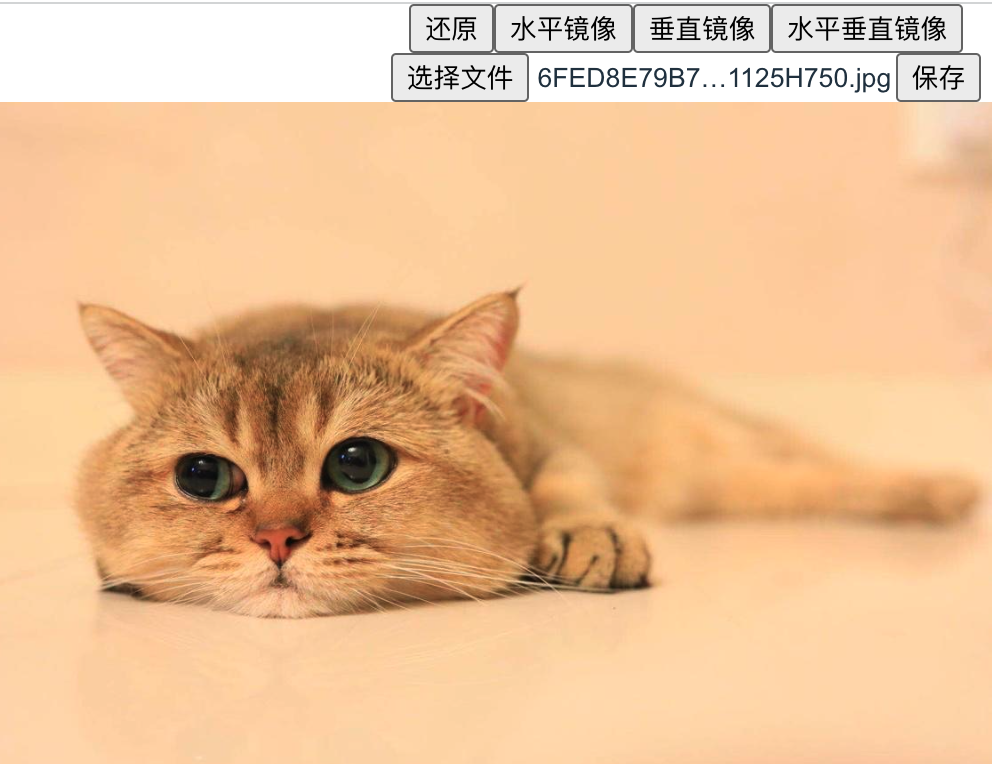
水平:
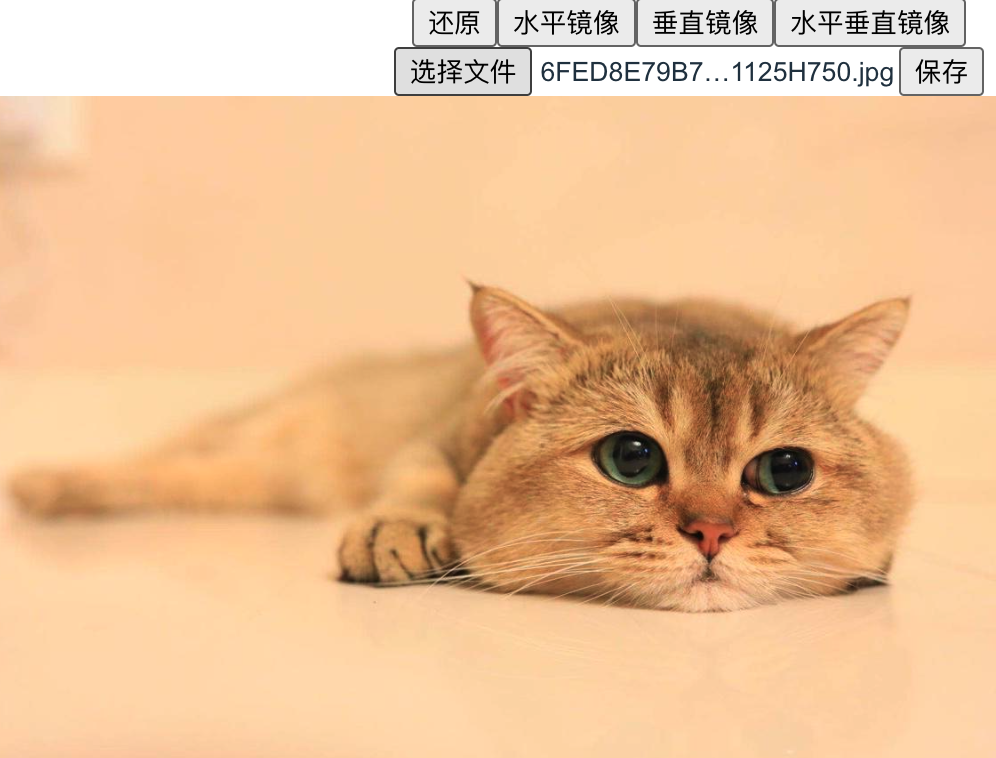
垂直:
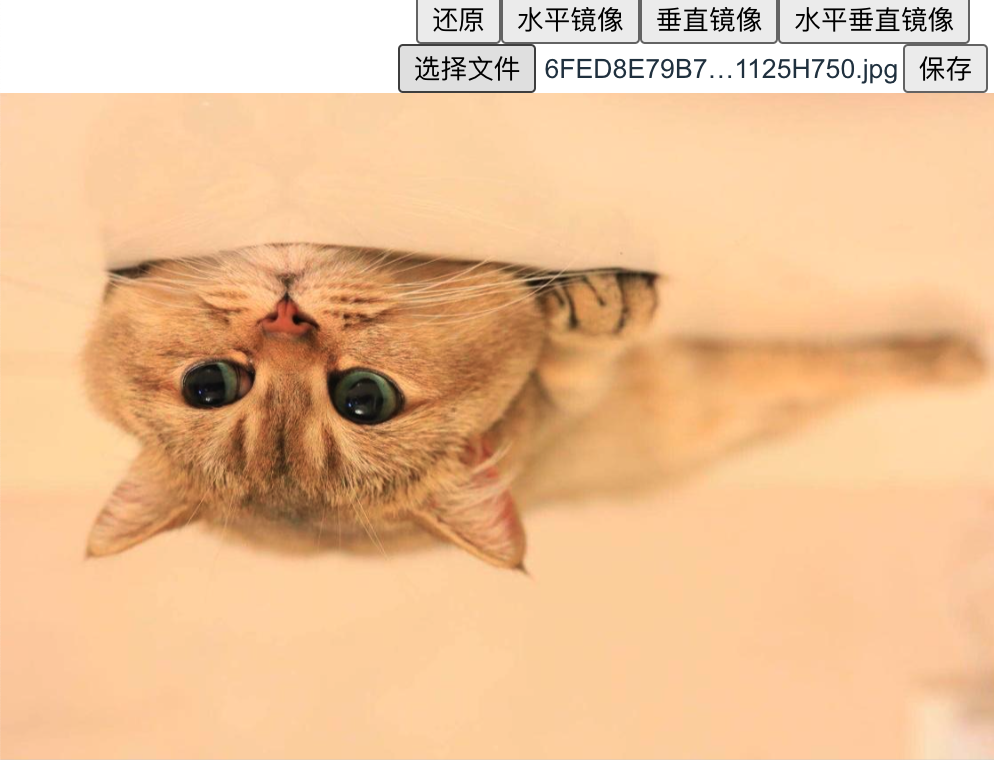
三,查看vue框架的版本:
liuhongdi@lhdpc:/data/vue/pdf/image2pdf$ npm list vue image2pdf@0.1.0 /data/vue/pdf/image2pdf ├─┬ @vue/cli-plugin-babel@5.0.8 │ └─┬ @vue/babel-preset-app@5.0.8 │ ├─┬ @vue/babel-preset-jsx@1.3.0 │ │ └── vue@3.2.37 deduped invalid: "2.x" from node_modules/@vue/babel-preset-jsx │ └── vue@3.2.37 deduped └─┬ vue@3.2.37 └─┬ @vue/server-renderer@3.2.37 └── vue@3.2.37 deduped