一、CSS引入方式
- 行间样式
<div style="
100px;
height:100px;
background-color: red;
"></div>
- 页面级css
<!DOCTYPE html>
<html lang="en">
<head>
<meta charset="utf-8">
<title>Document</title>
<style type="text/css">
div{
100px;
height:100px;
background-color: greenyellow;
}
</style>
</head>
</html>
- 外部css文件
<!DOCTYPE html>
<html lang="en">
<head>
<meta charset="utf-8">
<title>Document</title>
<link rel="stylesheet" type="text/css" href="lesson3.css">
</head>
<body>
</html>
二、选择器
1. id选择器
id不能重复(唯一性)一对一
<div id="only">123</div>
#only {
100px;
height: 100px;
border-radius: 50%;
background-color: red;
}
2. class选择器
多对多
<div class="demo demo1">123</div>
.demo{
background-color: blue!important;
color: #ff4400;
}
3. 标签选择器
<div>123</div>
<div>
<span>234</span>
</div>
span {
background-color: black;
color: #ff4400;
}
4. 通配符选择器(全局)
<span>123</span>
<strong>aaa</strong>
* {
background-color: gray;
}
5. 属性选择器
<div id="only3">789</div>
[id="only3"] {
background-color: aqua;
}
6. 父子选择器(派生选择器)
<div>
<span>123</span>
</div>
<div class="wrapper">
<strong class="box">
<em>456</em>
</strong>
</div>
<em>789</em>
<span>234</span>
/*父子选择器(派生选择器)有空格*/
div span{
background-color: red;
}
.wrapper .box em{
background-color: blue;
}
一个例子:
<section>
<div>
<p>
<a href="">
<span></span>
</a>
</p>
<ul>
<li>
<a href="">
<span>
<em>1</em>
</span>
</a>
<p></p>
</li>
<li></li>
</ul>
</div>
<a href="">
<p>
<em>2</em>
</p>
<div></div>
</a>
</section>
section div ul li a em{
background-color: red;
}
结论:浏览器遍历父子选择器顺序:右->左
7. 直接子元素选择器
<div>
<em>1</em>
<strong>
<em>2</em>
</strong>
</div>
/*直接子元素选择器*/
div > em{
background-color: aquamarine;
}
8. 并列选择器
<div>1</div>
<div class="demo">2</div>
<p class="demo">3</p>
<p>选择元素的多种方式</p>
<div class="wrapper">
<div class="content">
<em class="box" id="only">
100
</em>
</div>
</div>
/*并列选择器:无空格*/
div.demo{
background-color: green;
}
9. 分组选择器
<em>1</em>
<strong>2</strong>
<span>3</span>
<div id="b">画三角形</div>
<div id="a"></div>
/*分组选择器,用逗号将选择器分组*/
em,
strong,
span{
background-color: red;
}
10. 伪类选择器
/*a:hover{ } 鼠标悬停的链接*/
a:hover{
background-color: #ff4400;
}
- 选择元素的多种方式(可以根据需求,组合使用多种选择器)
#only{
background-color: red;
}
.content em{
background-color: green;
}
.wrapper > .content > .box{
background-color: gray;
}
div.wrapper > div[class="content"] > em#only.box{
background-color: blue;
}
三、选择器优先级
!important > 行间样式 > id > class/属性> 标签 > *
css权重(256进制)
| 选择器 | 权重 |
|---|---|
| !important | 无穷 |
| 行间样式 | 1000 |
| id | 100 |
| class/属性/伪类 | 10 |
| 标签/伪元素 | 1 |
| 通配符* | 0 |
四、CSS基础属性
单行文本居中(水平&垂直)
<!DOCTYPE html>
<html lang="en">
<head>
<meta charset="UTF-8">
<title>Document</title>
<link rel="stylesheet" type="text/css" href="lesson5.css">
</head>
<body>
<div>真实</div>
</body>
</html>
div{
height: 200px;
200px;
border: 1px solid black;
text-align: center;/*对齐方式*/
line-height: 200px;
}
div{
border: 1px solid black;
text-indent: 2em;/*首行缩进*/
line-height: 1.2em;/*1.2倍行高*/
}
/*1em = 1 * font-size*/
del{
text-decoration: none;
}
span{
text-decoration: underline;
color: rgb(0, 0, 238);
cursor: pointer;/*光标定位*/
}
五、inline、block和inline-block
1. 三者区别
| 分类 | 特点 | 举例 |
|---|---|---|
| 行级元素inline | 内容决定元素位置,不可通过CSS改变宽高 | span strong em a del 伪元素 |
| 块级元素block | 独占一行,可通过CSS改变宽高 | div p ul li ol form address |
| 行级块元素inline-block | 内容决定大小,可通过CSS改变宽高 | img |
2. 带有inline属性的元素具有文字特性
例:多个img标签中若有换行符,则图片元素会有空隙:
<img src="1.jpg" alt="1.jpg">
<img src="1.jpg" alt="1.jpg"><img src="1.jpg" alt="1.jpg">
<img src="1.jpg" alt="1.jpg">
注意:元素的默认属性可更改
span{
display: block;
}
div{
display: inline;
}
六、两种模型
1. 盒子模型
- 组成部分
- 盒子壁 border
- 内边距 padding
- 盒子内容 width+height
-
外边距 margin的设置
例:原始图:
<div class="wrapper">
<div class="box">
<div class="content">
<div class="content1"></div>
</div>
</div>
</div>
.content1{
height: 10px;
10px;
background-color: #fff;
}
.content{
height: 10px;
10px;
padding: 10px;
background-color: #000;
}
.box{
height: 30px;
30px;
padding: 10px;
background-color: #fff;
}
.wrapper{
height: 50px;
50px;
padding: 10px;
background-color: #000;
}
注意:body的margin默认为8px,可设置为0:
body{
margin: 0;
}
2. 层模型
-
absolute
-
脱离原来位置进行定位
-
相对于最近的有定位的父级进行定位,若没有,则相对于文档进行定位
-
常用于定位,更加灵活
-
-
relative
- 保留原来位置进行定位
- 相对于自己原来的位置进行定位
- 常作为参照物
-
fixed
相对于屏幕进行定位
例:
*{
margin: 0;
padding: 0;
}
.demo{
position: relative;
100px;
height: 100px;
left:100px;
top:100px;
background-color: red;
z-index: 1;
}
/*
.demo{
position: absolute;
100px;
height: 100px;
background-color: red;
opacity: 0.5;
}
*/
.box{
150px;
height: 150px;
background-color: green;
}
实现元素居中显示
div{
position: absolute;/*或fixed*/
left: 50%;
top: 50%;
100px;
height: 100px;
background-color: red;
margin-left: -50px;
margin-top: -50px;
}
例:奥运五环(居中显示)
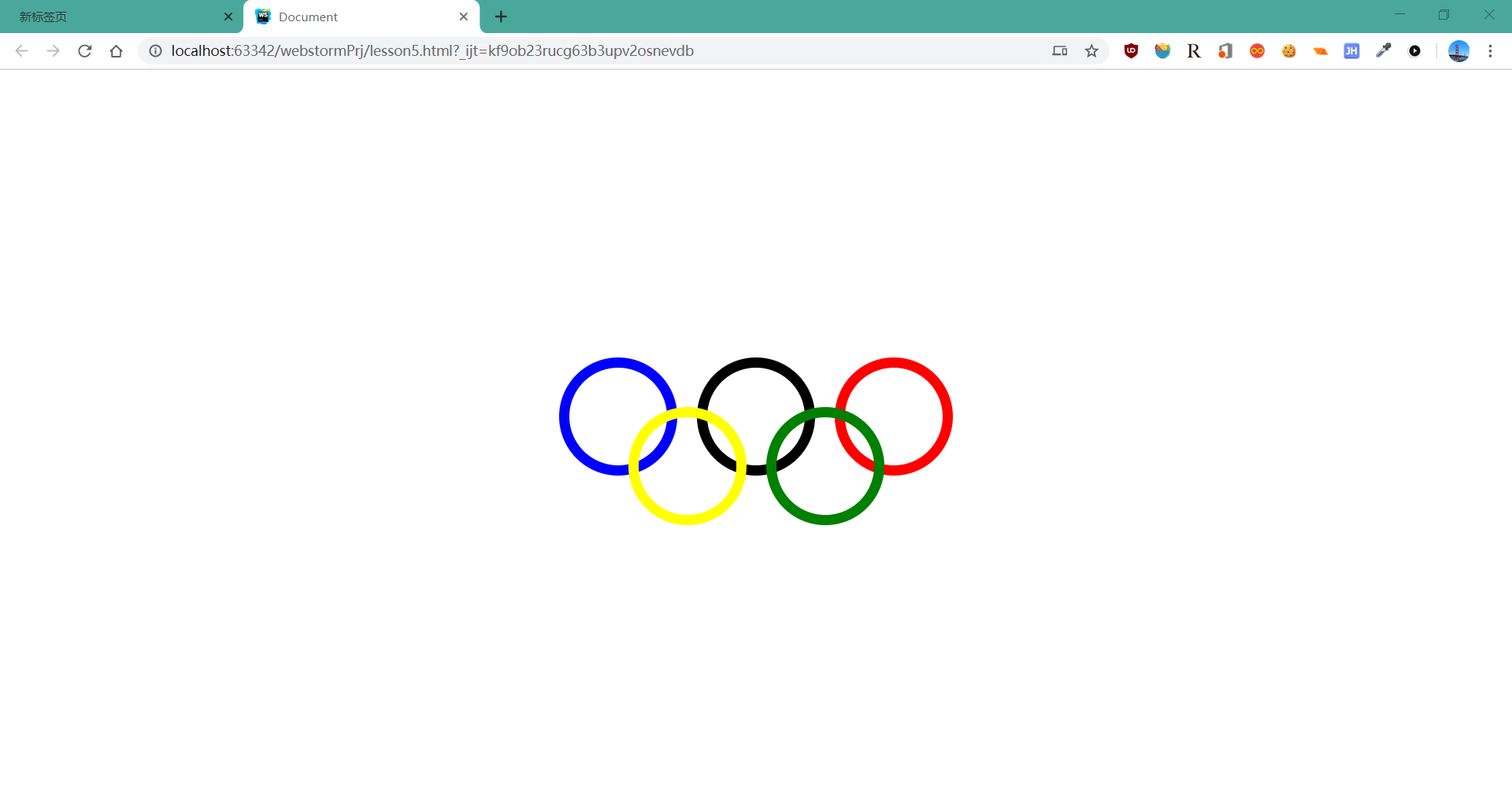
<!DOCTYPE html>
<html lang="en">
<head>
<meta charset="UTF-8">
<title>Document</title>
<link rel="stylesheet" type="text/css" href="lesson5.css">
</head>
<body>
<div id="father">
<div id="a"></div>
<div id="b"></div>
<div id="c"></div>
<div id="d"></div>
<div id="e"></div>
</div>
</body>
</html>
*{
margin: 0;
padding: 0;
}
#a, #b, #c, #d, #e{
position: absolute;
100px;
height: 100px;
border-radius: 50%;
border- 10px;
border-style: solid;
}
#a{
top: 0;
left: 0;
border-color: blue;
}
#b{
top: 0;
left: 140px;
border-color: black;
}
#c{
top: 0;
left: 280px;
border-color: red;
}
#d{
top: 50px;
left: 70px;
border-color: yellow;
}
#e{
top: 50px;
left: 210px;
border-color: green;
}
#father{
position: absolute;/*或fixed*/
left: 50%;
top: 50%;
margin-left: -200px;
margin-top: -85px;
}
七、两栏布局
<div class="right"></div>
<div class="left"></div>
*{
margin: 0;
padding: 0;
}
.right{
position: absolute;
right: 0;
100px;
height: 100px;
background-color: #ff4400;
}
.left{
opacity: 50%;
margin-right: 100px;
height: 100px;
background-color: blue;
}
八、两个经典bug
1. margin塌陷
(1). bfc(block format context)
触发bfc方式:
- position:absolute
- display:inline-block
- float:left/right
- overflow:hidden
(2). 解决方法:(仅改css)
将父级盒子元素设为:(四选一)
1.overflow: hidden;
2.display: inline-block;
3.position: absolute;
4.float: left/right;
例:
<div class="wrapper">
<div class="content"></div>
</div>
*{
margin: 0;
padding: 0;
}
.wrapper{
margin-left: 100px;
margin-top: 100px;
100px;
height: 100px;
background-color: black;
overflow: hidden;
/*display: inline-block;*/
/*position: absolute;*/
/*float: left;*/
}
.content{
margin-left: 70px;
margin-top: 50px;
50px;
height: 50px;
background-color: red;
}
2. 垂直方向margin合并bug
解决办法
将其放入bfc容器中(html和css均改)
注意:为了避免修改html,不解决此bug
例:
<span class="box1">123</span>
<span class="box2">456</span>
<div class="wrapper">
<div class="demo1">2</div>
</div>
<div class="wrapper">
<div class="demo2">2</div>
</div>
*{
margin: 0;
padding: 0;
}
.box1{
background-color: #ff4400;
margin-right: 100px;
}
.box2{
background-color: blue;
margin-left: 100px;
}
.demo1{
background-color: blue;
margin-bottom: 100px;
}
.demo2{
background-color: aquamarine;
margin-top: 100px;
}
.wrapper{
overflow: hidden;
}
九、浮动模型
float: left/right;
例:
<div class="wrapper">
<div class="content">1</div>
<div class="content">2</div>
<div class="content">3</div>
<div class="content">4</div>
<div class="content">5</div>
<div class="content">6</div>
<div class="content">7</div>
<div class="content">8</div>
<div class="content">9</div>
</div>
.wrapper{
400px;
height: 300px;
border: 1px solid black;
}
.content{
float: left;
color:#fff;
background-color: black;
100px;
height: 100px;
}
浮动元素产生浮动流
1. 规则:
- 所有产生浮动流的元素,块级元素看不到他们,会产生分层;
- 产生bfc的元素和文本类属性(inline)的元素及文本可以看到浮动元素
<div class="box"></div>
<div class="demo"></div>
*{
margin: 0;
padding: 0;
}
.box{
float: left;
100px;
height: 100px;
background-color: black;
opacity: 50%;
}
.demo{
display: inline-block;
300px;
height: 300px;
background-color: green;
}
2. 解决父级包住浮动元素(如边框)的方法
(1). 使用clear: both和p元素(改变了html结构)
<div class="wrapper">
<div class="content">1</div>
<div class="content">2</div>
<div class="content">3</div>
<p></p>
</div>
.wrapper{
border: 1px solid black;
}
.content{
float: left;
color:#fff;
background-color: black;
100px;
height: 100px;
}
p{
clear: both;
}
(2). 使用伪元素(不改变html结构)
<div class="wrapper">
<div class="content">1</div>
<div class="content">2</div>
<div class="content">3</div>
</div>
.wrapper::after{
content: "";
display: block;/*能清除的元素必须为块级元素*/
clear: both;
}
.wrapper{
border: 1px solid black;
}
.content{
float: left;
color:#fff;
background-color: black;
100px;
height: 100px;
}
伪元素:(固有)且为行级元素
<span>123</span>
span::before{''
content:"0"
}
span::after{
content:"5"
}
(3). 将父级元素触发bfc,即可看到浮动元素
<div class="wrapper">
<div class="content">1</div>
<div class="content">2</div>
<div class="content">3</div>
</div>
.wrapper{
position: absolute;
border: 2px solid red;
}
.content{
float: left;
color:#fff;
background-color: black;
100px;
height: 100px;
}
注意:凡是:position:absolute;或float:left/right;触发bfc后会在内部将元素转化为inline-block;此时边框宽度若不加设置,则默认由内容决定。
例:
<span>123</span>
span{
position: absolute;
background-color: red;
100px;
height: 100px;
}
注意:触发position:absolute;或float:left/right后会在内部将元素转化为inline-block;
例1:文字环绕图片
<img src="1.jpg" alt="1">《千与千寻》是宫崎骏执导、编剧,柊瑠美、入野自由、中村彰男、夏木真理等配音,吉卜力工作室制作的动画电影。该片讲述了少女千寻意外来到神灵异世界后,为了救爸爸妈妈,经历了很多磨难的故事。该片于2001年7月20日在日本上映,后于2019年6月21日在中国正式上映。《千与千寻》是宫崎骏执导、编剧,柊瑠美、入野自由、中村彰男、夏木真理等配音,吉卜力工作室制作的动画电影。该片讲述了少女千寻意外来到神灵异世界后,为了救爸爸妈妈,经历了很多磨难的故事。该片于2001年7月20日在日本上映,后于2019年6月21日在中国正式上映。《千与千寻》是宫崎骏执导、编剧,柊瑠美、入野自由、中村彰男、夏木真理等配音,吉卜力工作室制作的动画电影。该片讲述了少女千寻意外来到神灵异世界后,为了救爸爸妈妈,经历了很多磨难的故事。该片于2001年7月20日在日本上映,后于2019年6月21日在中国正式上映。《千与千寻》是宫崎骏执导、编剧,柊瑠美、入野自由、中村彰男、夏木真理等配音,吉卜力工作室制作的动画电影。该片讲述了少女千寻意外来到神灵异世界后,为了救爸爸妈妈,经历了很多磨难的故事。该片于2001年7月20日在日本上映,后于2019年6月21日在中国正式上映。
img{
margin-right: 10px;
float: left;
50px;
}
例2:使用浮动实现导航栏
<ul class="nav">
<li class="list-item"><a href="#">天猫</a></li>
<li class="list-item"><a href="#">聚划算</a></li>
<li class="list-item"><a href="#">天猫超市</a></li>
</ul>
aaa
*{
margin: 0;
padding: 0;
color: #424242;
}
a{
text-decoration: none;
}
.nav{
list-style: none;
}
.nav .list-item{
float: left;
margin: 0 10px;
height: 30px;
line-height: 30px;/*使文字上下居中*/
}
/*清除浮动流,避免对后续元素产生影响*/
.nav::after{
content: "";
display: block;
clear: both;
}
.nav .list-item a{
padding: 0 10px;
color: #ff4400;
font-weight: bold;
height: 30px;
display: inline-block;
border-radius: 15px;
}
.nav .list-item a:hover{
background-color: #ff4400;
color: #ffffff;
}

十、文字溢出处理
文字溢出容器需打点展示
1. 单行文字
<p>腾讯推出的专业职业培训在线教育平台,聚合大量优质教育机构和名师,下设职业培训、公务员考试、托福雅思、考证考级、英语口语、中小学教育等众多在线学习精品</p>
*{
margin: 0;
padding: 0
}
p{
300px;
height: 20px;
line-height: 20px;
border: 1px solid black;
/*三件套*/
white-space: nowrap;/*不换行*/
overflow: hidden;
text-overflow: ellipsis;
}
2. 多行文字(只截断)
p{
300px;
height: 20px;
line-height: 20px;
border: 1px solid black;
overflow: hidden;
}
十一、背景图片
div{
200px;
height: 200px;
border: 1px solid black;
background-image: url("1.jpg");
background-size: 100px 150px;
background-repeat: no-repeat;/*不重复出现*/
background-position: 50px 50px;/*或left top*//*或center center == 50% 50%*/
}
文字代替图片处理
当网络不佳时仍可以保证网页功能
<a href="http://www.taobao.com" target="_blank">淘宝网</a>
方法一
a{
display: inline-block;
text-decoration: none;
color: #424242;
190px;
height: 70px;
background-image: url("taobao.png");
background-size: 190px 70px;
text-indent: 190px; /*css丢失时显示文字,css未丢失时文字溢出隐藏*/
white-space: nowrap;
overflow: hidden;
}
方法二
a{
display: inline-block;
text-decoration: none;
color: #424242;
190px;
height: 0;
padding-top: 70px;
overflow: hidden;
background-image: url("taobao.png");
background-size: 190px 70px;
}
十二、补充
1. 几个常见规则
-
行级元素只能嵌套行级元素
-
块级元素可以嵌套任何元素
-
p标签不能嵌套块级元素
-
a标签不能嵌套a标签
2. 实现导航栏双层,内层居中,宽度自适应
<div class="wrapper">
<div class="content">
</div>
</div>
*{
margin: 0;
padding: 0
}
.wrapper{
height: 30px;
background-color: #123;
}
.content{
margin: 0 auto;
1200px;
height: 30px;
background-color: gray;
}
效果:
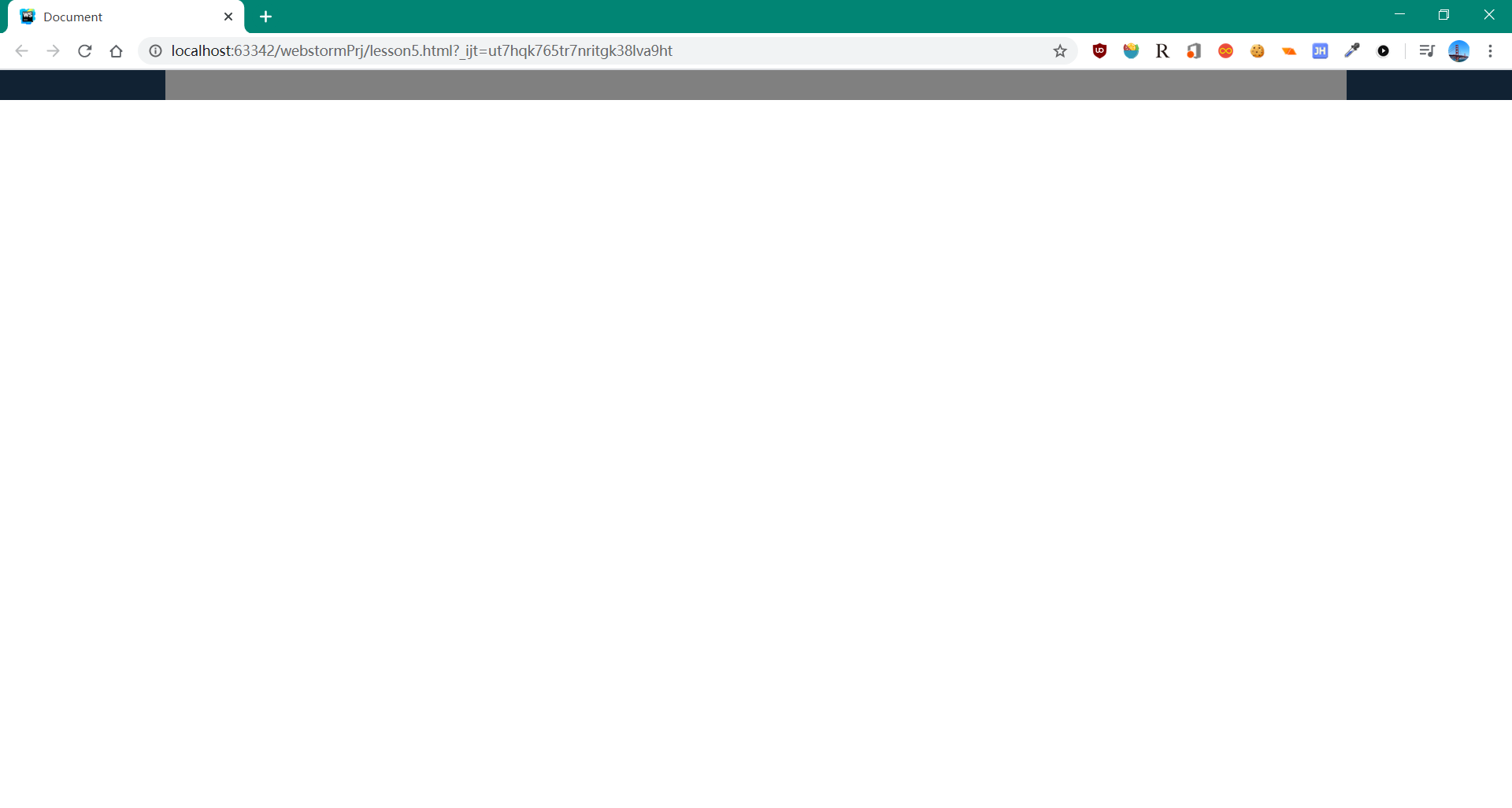
3. 对齐方式
文本类元素若含有文字,则外部文字保持与所含文字对齐:
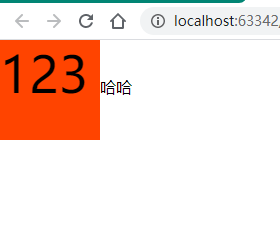
<span>123</span>哈哈
*{
margin: 0;
padding: 0
}
span{
display: inline-block;
100px;
height: 100px;
background-color: #ff4400;
font-size: 50px;
}
改变文本对齐线
利用vertical-align属性设置:
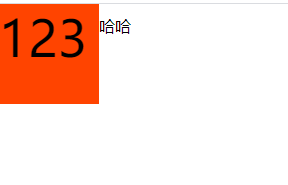
span{
display: inline-block;
100px;
height: 100px;
background-color: #ff4400;
font-size: 50px;
vertical-align: -25px;/*或middle*/
}
4. 左右均浮动元素
<div>
<ul style="float: left"> </ul>
<ul style="float: right">
</ul>
</div>
5. 企业级css开发经验
(1). html和css编写顺序
- 先根据功能写出css:
.red{
background-color: red;
}
.gray{
background-color: gray;
}
.size1{
100px;
height: 100px;
}
.size2{
200px;
height: 200px;
}
- 再根据需求从css中选择需要的样式:
<div class="red size1"></div>
<div class="gray size2"></div>
(2). 利用标签选择器改变标签功能(初始化)
ul{
list-style: none;
padding: 0;
margin: 0;
}
a{
font-style: normal;
color: #424242;
}
em{
font-style: normal;
color: #cc0000;
}
/*通配符选择器初始化所有标签*/
*{
padding: 0;
margin: 0;
text-decoration: none;
list-style: none;
}
6. 实例——画三角形
#b{
font-size: 40px;/*默认16,一般12*/
font-weight: bold;/*默认normal, lighter normal bold bolder 或 100 200 -- 900*/
font-style: italic;
font-family: cursive;
color:rgb(255, 0, 255);
/*border:1px solid black;*/
border- 10px;
border-style: dashed;
100px;
height: 100px;
border-left-color: green;
}
#a{
0;
height: 0;
border: 100px solid green;
border-top-color: transparent;
border-right-color: blue;
border-bottom-color: black;
}