winform应用程序是一种智能客户端技术,可以使用其来帮助我们获得信息或传输信息。
XAML
VS中新建窗体应用程序

程序入口
Program.cs
using System; using System.Collections.Generic; using System.Linq; using System.Threading.Tasks; using System.Windows.Forms; namespace WindowsFormsApp1 { static class Program { /// <summary> /// 应用程序的主入口点。 /// </summary> [STAThread] static void Main() { Application.EnableVisualStyles(); Application.SetCompatibleTextRenderingDefault(false); Application.Run(new Form3()); } } }
常用控件属性
Name :表示一个控件或者窗体的名称,在后台获得前台的控件对象,需要使用Name。
Text:控件上显示的字体。
ContextMenuScripts:右键菜单,在工具箱中找到该窗体进行设置,然后在控件属性中进行绑定。
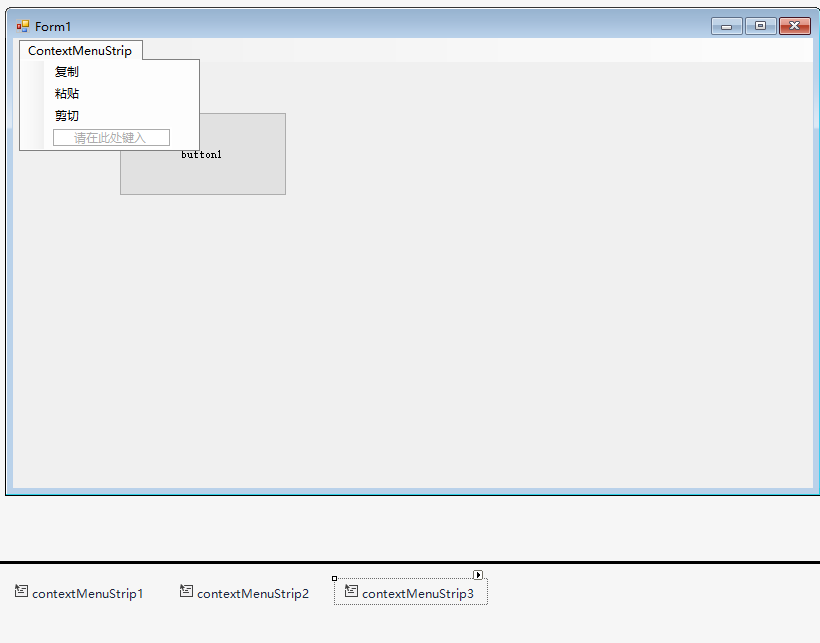
Cursor:光标样式,如小圆圈的等待。
Visibale:是否可见。
Enabled:是否启用控件。
Anchor:的英文意思是锚定。表示在窗体重置时控件与窗体(或者父控件)的相对位置保持不变。控件变化要等到窗体重置的时候才能呈现。就是窗体拉大后控件会随这窗体的4个方向随之变化,这个窗体拉大是指没运行时对form1窗体的拉大。关键字:相对位置不变。
Dock则是停泊的意思,表示控件的某个边与窗体重合(零距离)。控件的变化则在设计的时候就能呈现。此外控件的DocK循序会影像到结果。就是表示该控件在窗体的那个位置的停靠,fill表示充满窗体或者容器。关键字:零距离。
Dock属性也就能很好的解释我什么我们的菜单栏(menustrip)加载的时候自动停靠在顶部而状态栏(statustrip)自动停靠在底部
Items属性:这个属性就是Item集合,该集合说明了总共有多少个项。
事件:发生的一件事情,我们可以决定在发生该事情做些什么。
注册事件
触发事件
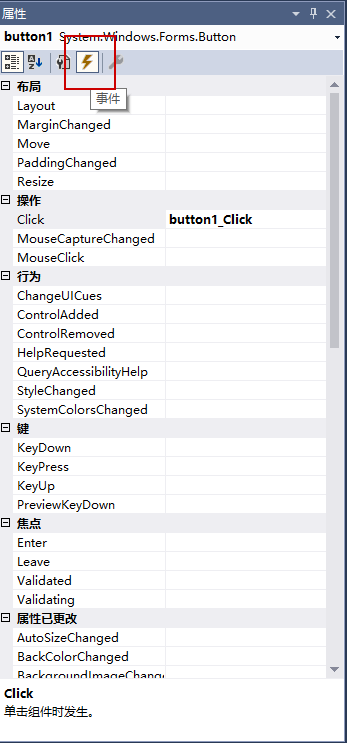
button控件
双击Click进入Click事件的代码
using System; using System.Collections.Generic; using System.ComponentModel; using System.Data; using System.Drawing; using System.Linq; using System.Text; using System.Threading.Tasks; using System.Windows.Forms; namespace WindowsFormsApp1 { public partial class Form1 : Form { public Form1() { InitializeComponent(); } private void button1_Click(object sender, EventArgs e) { MessageBox.Show("Hello World!"); } } }
结果
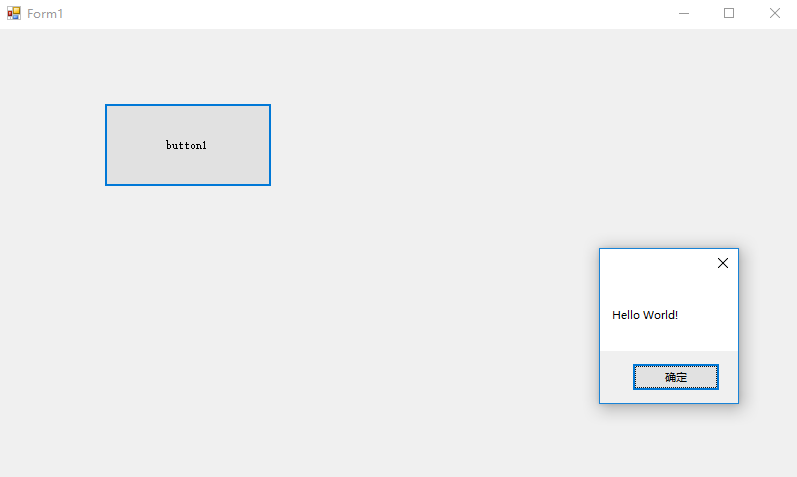
object sender表示触发事件的对象,这里是Button对象
EventArgs e表示执行事件所需资源
可以添加多个窗体,在Main函数中创建的窗体对象,称之为窗体应用程序的主窗体。主窗体关闭,整个应用程序关闭。
拖两个按钮到窗体

设置按钮的Text属性,修改文本。选择事件,双击事件,进入代码
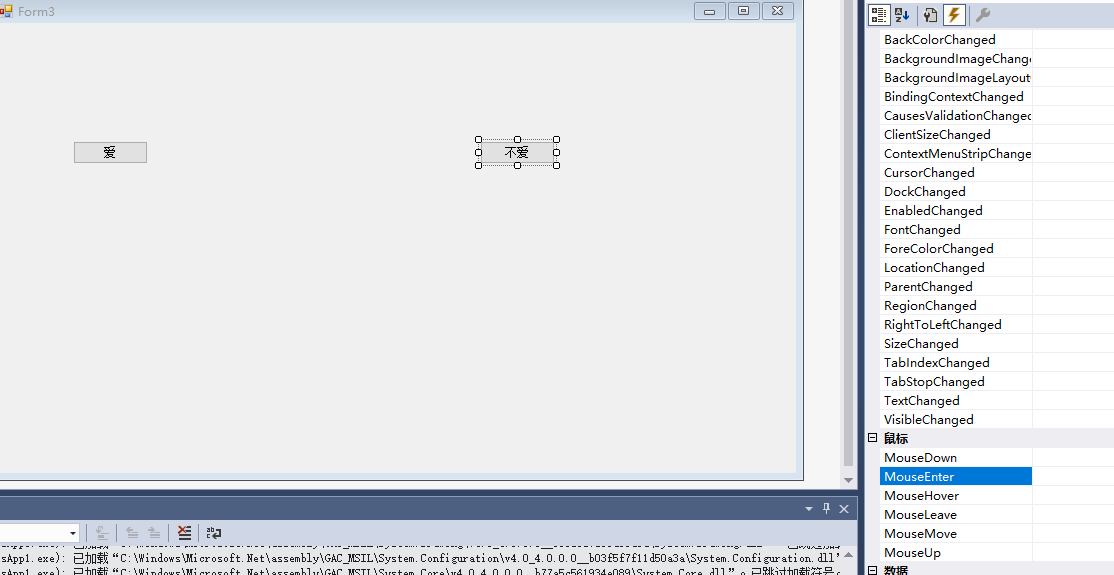
using System; using System.Collections.Generic; using System.ComponentModel; using System.Data; using System.Drawing; using System.Linq; using System.Text; using System.Threading.Tasks; using System.Windows.Forms; namespace WindowsFormsApp1 { public partial class Form3 : Form { public Form3() { InitializeComponent(); } private void button1_MouseEnter(object sender, EventArgs e) { } private void button1_Click(object sender, EventArgs e) { MessageBox.Show("俺也爱你"); this.Close(); // this指当前主窗体 } // 当鼠标进入按钮的可见部分的时候,给按钮一个新的坐标 // 移动的宽度是窗体宽度减去按钮宽度,移动的高度是窗体高度减按钮高度 // 左上角是(0, 0),向下向右坐标递增 private void button2_MouseEnter(object sender, EventArgs e) { int x = this.ClientSize.Width - button2.Width; // 窗体工作区大小 ClientSize int y = this.ClientSize.Height - button2.Height; Random r = new Random(); button2.Location = new Point(r.Next(0, x+1), r.Next(0, y+1)); } private void button2_Click(object sender, EventArgs e) { MessageBox.Show("扎心了,老铁"); this.Close(); } } }
TextBox控件
点击小黑三角,选择MultiLine后可以上下扩大文本框
默认自动换行 WordWrap属性为True
ScrollBars 滚动条,可以选择滚动条方向
PasswordChar 让文本框显示一个单一的字符
默认事件 TextChanged 文本改变的时候触发
Label控件 显示文本
using System; using System.Collections.Generic; using System.ComponentModel; using System.Data; using System.Drawing; using System.Linq; using System.Text; using System.Threading.Tasks; using System.Windows.Forms; namespace WindowsFormsApp1 { public partial class Form2 : Form { public Form2() { InitializeComponent(); } // 当文本框中的内容改变的时候,赋值给label private void textBox1_TextChanged(object sender, EventArgs e) { label1.Text = textBox1.Text; } } }
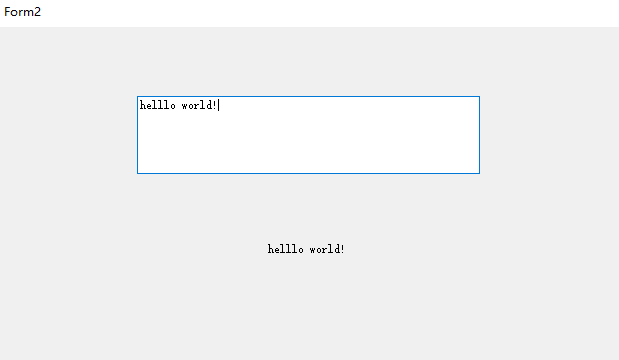
Timer
在指定的时间间隔内做一件指定的事情。
跑马灯练习
来一个Label控件,文本为 ✞✛✜✝✙✠✚†‡◉○◌◍◎●◐◑◒◓◔◕◖◗❂☢⊗⊙◘◙
添加Timer控件 Enable属性设为True
取字符串的第一个字符放到字符串最后面,速度够快,就形成了跑马灯的效果
using System; using System.Collections.Generic; using System.ComponentModel; using System.Data; using System.Drawing; using System.Linq; using System.Text; using System.Threading.Tasks; using System.Windows.Forms; namespace WindowsFormsApp1 { public partial class Form1 : Form { public Form1() { InitializeComponent(); } private void Form1_Load(object sender, EventArgs e) { } private void button1_Click(object sender, EventArgs e) { MessageBox.Show("Hello World!"); } private void label1_Click(object sender, EventArgs e) { } private void timer1_Tick(object sender, EventArgs e) { label1.Text = label1.Text.Substring(1) + label1.Text.Substring(0, 1); } } }
显示时间
每隔一秒就把当前的时间赋给label
using System; using System.Collections.Generic; using System.ComponentModel; using System.Data; using System.Drawing; using System.Linq; using System.Text; using System.Threading.Tasks; using System.Windows.Forms; using System.Media; namespace WindowsFormsApp1 { public partial class Form1 : Form { public Form1() { InitializeComponent(); } private void Form1_Load(object sender, EventArgs e) { } private void button1_Click(object sender, EventArgs e) { MessageBox.Show("Hello World!"); } private void label1_Click(object sender, EventArgs e) { } private void timer1_Tick(object sender, EventArgs e) { label1.Text = label1.Text.Substring(1) + label1.Text.Substring(0, 1); } private void timer2_Tick(object sender, EventArgs e) { label2.Text = DateTime.Now.ToString(); // 15:32播放音乐 if (DateTime.Now.Hour == 15 && DateTime.Now.Minute == 32 && DateTime.Now.Second == 50) { // 播放音乐 SoundPlayer sp = new SoundPlayer(); sp.SoundLocation = @"C:UsersSpringRainDeskTop1.wav"; sp.Play(); } } } }
多选和单选控件
容器 GroupBox
checkBox
radioButton 窗体里只会有一个被选中,除非放到 GroupBox 中
checked属性 是否选中
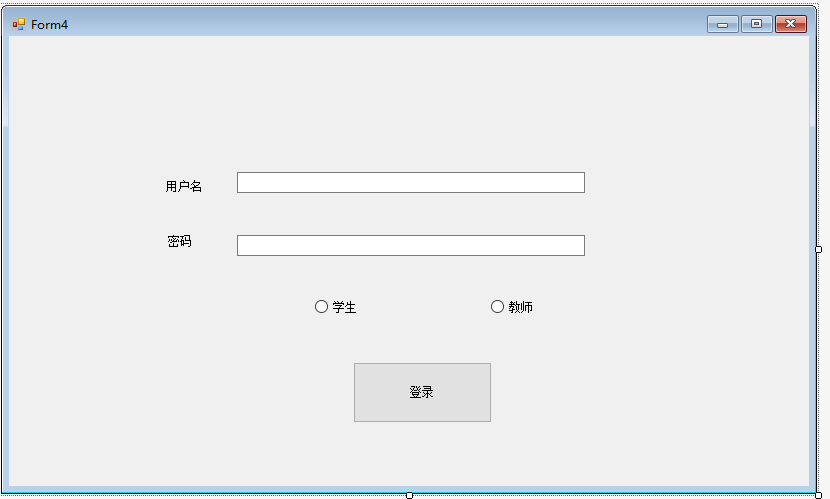
using System; using System.Collections.Generic; using System.ComponentModel; using System.Data; using System.Drawing; using System.Linq; using System.Text; using System.Threading.Tasks; using System.Windows.Forms; namespace WindowsFormsApp1 { public partial class Form4 : Form { public Form4() { InitializeComponent(); } private void button1_Click(object sender, EventArgs e) { if(student.Checked || teacher.Checked) { if (student.Checked) { string name = usertextBox.Text; string pass = passtextBox.Text; if(name == "student" && pass == "student") { MessageBox.Show("登录成功"); } else { MessageBox.Show("登录失败"); usertextBox.Clear(); passtextBox.Clear(); usertextBox.Focus(); } } if (teacher.Checked) { string name = usertextBox.Text; string pass = passtextBox.Text; if (name == "teacher" && pass == "teacher") { MessageBox.Show("登录成功"); } else { MessageBox.Show("登录失败"); usertextBox.Clear(); passtextBox.Clear(); usertextBox.Focus(); } } } else { MessageBox.Show("请选择您的身份!"); } } } }
MDI窗体
- 首先确定父窗体,IsMdiContainer属性
- 创建子窗体,设置它们的父窗体,MdiParent属性
添加菜单栏 MenuStrip
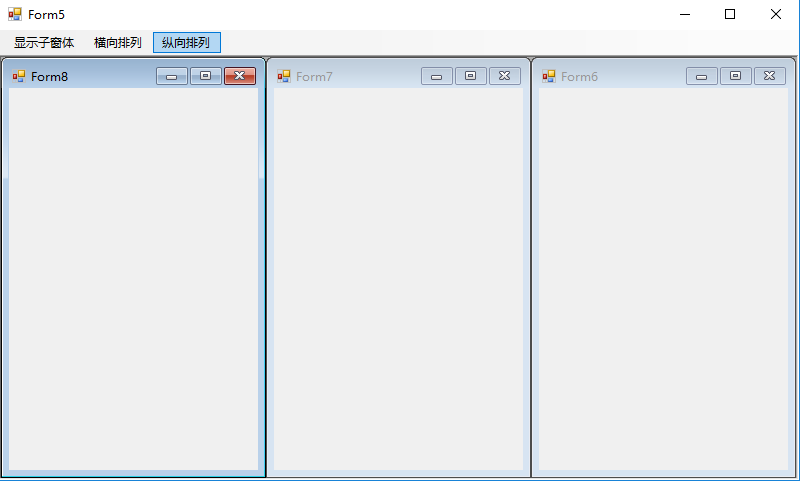
using System; using System.Collections.Generic; using System.ComponentModel; using System.Data; using System.Drawing; using System.Linq; using System.Text; using System.Threading.Tasks; using System.Windows.Forms; namespace WindowsFormsApp1 { public partial class Form5 : Form { public Form5() { InitializeComponent(); } private void 显示子窗体ToolStripMenuItem_Click(object sender, EventArgs e) { // Form6 form6 = new Form6(); form6.MdiParent = this; form6.Show(); Form7 form7 = new Form7(); form7.MdiParent = this; form7.Show(); Form8 form8 = new Form8(); form8.MdiParent = this; form8.Show(); } private void 横向排列ToolStripMenuItem_Click(object sender, EventArgs e) { LayoutMdi(MdiLayout.TileHorizontal); } private void 纵向排列ToolStripMenuItem_Click(object sender, EventArgs e) { LayoutMdi(MdiLayout.TileVertical); } } }
图片的上一张和下一张
PictureBox
using System; using System.Collections.Generic; using System.ComponentModel; using System.Data; using System.Drawing; using System.Linq; using System.Text; using System.Threading.Tasks; using System.Windows.Forms; using System.IO; namespace WindowsFormsApp1 { public partial class Form6 : Form { public Form6() { InitializeComponent(); } private void Form6_Load(object sender, EventArgs e) { pictureBox1.SizeMode = PictureBoxSizeMode.StretchImage; pictureBox1.Image = Image.FromFile(@"C:UsersDocumentsHBuilderProjectsHelloWorldimg1.jpg"); } string[] path = Directory.GetFiles(@"C:UsersDocumentsHBuilderProjectsHelloWorldimg"); int i; private void button1_Click(object sender, EventArgs e) { i --; if (i < 0 ) { i = path.Length - 1; } pictureBox1.Image = Image.FromFile(path[i]); } private void button2_Click(object sender, EventArgs e) { i ++; if(i == path.Length) { i = 0; } pictureBox1.Image = Image.FromFile(path[i]); } } }
线程
创建线程,Test为线程要执行的方法的名字
Thread thread = new Thread(Test);
thread.start();
start只标记线程可以被CPU执行,但具体执行时间由CPU决定。
前台线程:只有所有的前台线程都关闭才能完成程序关闭。
后台线程:只要所有的前台线程结束,后台线程自动结束。
设为后台线程
thread.IsBackground = true;
在.Net下不允许跨线程访问,可以关闭检查
Control.CheckForIllegalCrossThreadCalls = false;
3281