想要了解人工智能首先要知道“百度大脑”(https://ai.baidu.com/?track=cp:aipinzhuan|pf:pc|pp:AIpingtai|pu:title|ci:|kw:10005792),“百度大脑”是国内做人工智能比较前端的了,有很多功能都是开源的,我们这些小白可以直接拿来用。这篇主要说一下我自己学到的东西和后面做的一个小程序。
要点:
1、需要在CMD中导入两个python第三方包【pip install pillow】、【pip install baidu-aip】
2、需要自己注册一个百度账号API登录到百度大脑来获取下面小程序用的【AppID】、【API Key】、【Secret Key】
3、百度搜索“百度大脑”进入首页→开放功能→(需要使用的模块,这里要用的是人脸识别)人脸识别→立即使用→创建应用(输入一些东西) 就创建完成了,上面会有要点2里所需要获取的三样东西
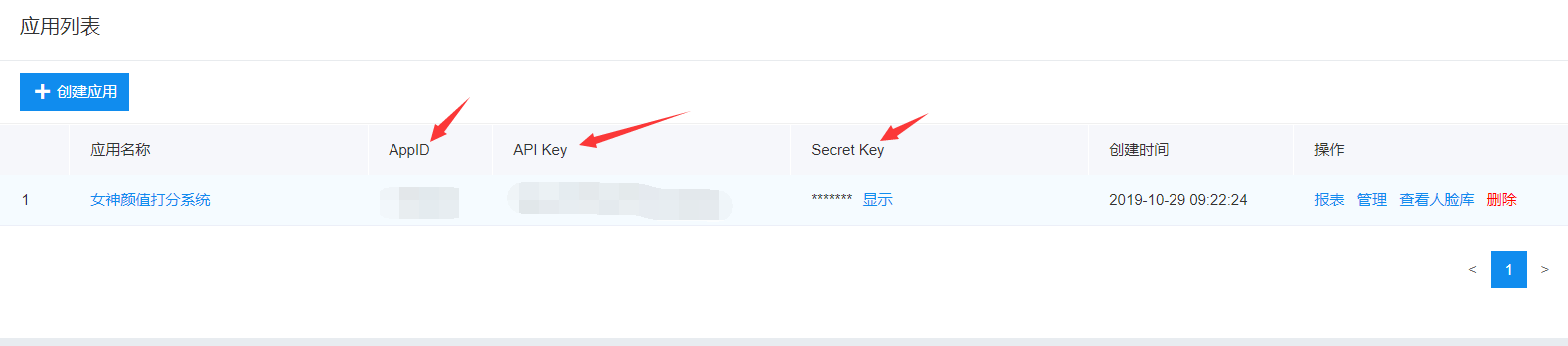
4、返回到人脸识别首页,进入技术文档界面点击人脸识别模块点击SDK文档点击REST API SDK下面会有python SDK点击进去,这个上面都有用法就不多说了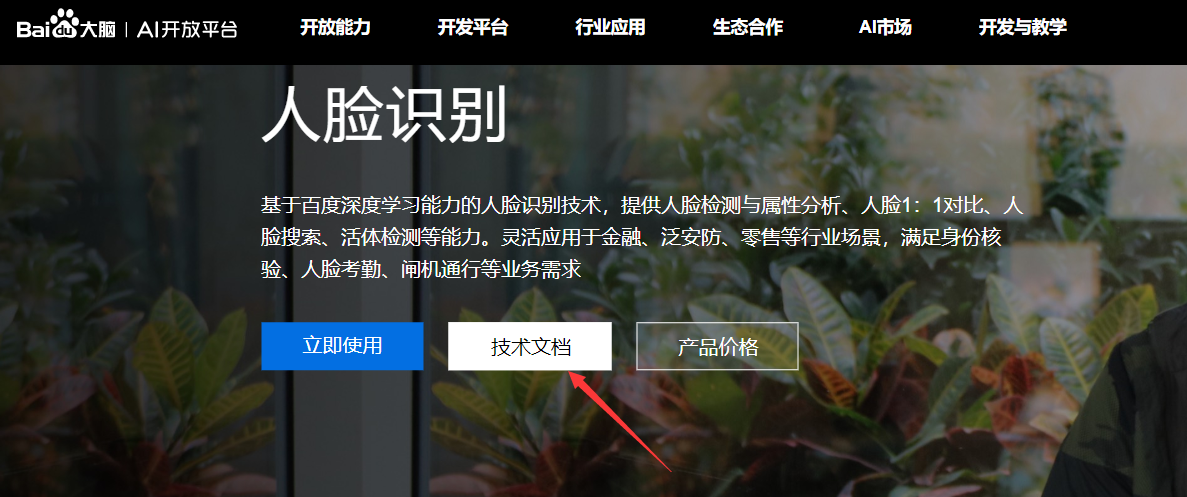
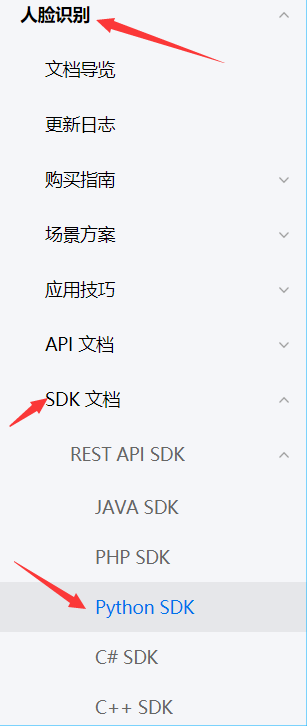
5、把上面的代码复制到pycharm新建的项目中代码如下:
#小小小小小小小小小白出品 #这个代码只显示了年龄、性别和颜值分数 from aip import AipFace import base64 """ 你的 APPID AK SK """ APP_ID = '你的APP_ID' API_KEY = '你的API_KEY' SECRET_KEY = '你的SECRET_KEY' client = AipFace(APP_ID, API_KEY, SECRET_KEY) image = 'dili.jpg' def set_image(file): with open(file, 'rb')as f: res = base64.b64encode(f.read()) return res.decode('utf-8') imageType = "BASE64"#需要将图片转换成BASE64类型 # image = set_image('你需要用的图片') """ 调用人脸检测 """ options = {'face_field': 'age,gender,beauty'} """ 带参数调用人脸检测 """ def face_score(image): results = client.detect(set_image(image), imageType, options) age = results['result']['face_list'][0]['age'] gender = results['result']['face_list'][0]['gender']['type'] beauty = results['result']['face_list'][0]['beauty'] return age,gender,beauty # print(results) print(face_score(image))
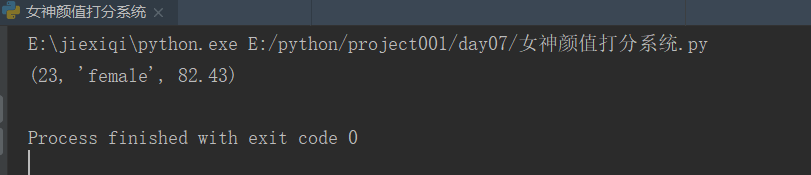
6、再创建一个py文件,里面放的是小程序的代码,代码如下:
1 """ 2 pip install pillow 3 pip install baidu-aip 4 pip install tkinter 5 """ 6 import PIL 7 import time 8 import base64 9 import tkinter as tk 10 from PIL import Image 11 from PIL import ImageTk 12 from aip import AipFace 13 from tkinter.filedialog import askopenfilename 14 15 # 配置百度aip参数 16 APP_ID = '你的APP_ID' 17 API_KEY = '你的API_KEY' 18 SECRET_KEY = '你的SECRET_KEY' 19 a_face = AipFace(APP_ID, API_KEY, SECRET_KEY) 20 image_type = 'BASE64' 21 22 options = {'face_field': 'age,gender,beauty'} 23 24 25 def get_file_content(file_path): 26 """获取文件内容""" 27 with open(file_path, 'rb') as fr: 28 content = base64.b64encode(fr.read()) 29 30 return content.decode('utf8') 31 32 33 def face_score(file_path): 34 """脸部识别分数""" 35 result = a_face.detect(get_file_content(file_path), image_type, options) 36 print(result) 37 age = result['result']['face_list'][0]['age'] 38 beauty = result['result']['face_list'][0]['beauty'] 39 gender = result['result']['face_list'][0]['gender']['type'] 40 41 return age, beauty, gender 42 43 44 class ScoreSystem(): 45 """打分系统类""" 46 root = tk.Tk() 47 48 # 修改程序框的大小 49 root.geometry('800x500') 50 51 # 添加程序框标题 52 root.title('女神颜值打分系统') 53 54 # 修改背景色 55 canvas = tk.Canvas(root, 56 width=800, # 指定Canvas组件的宽度 57 height=500, # 指定Canvas组件的高度 58 bg='#E6E6FA') # 指定Canvas组件的背景色 59 canvas.pack() 60 61 def start_interface(self): 62 """主运行函数""" 63 self.title() 64 self.time_component() 65 66 # 打开本地文件 67 tk.Button(self.root, text='打开文件', command=self.show_original_pic).place(x=50, y=150) 68 # 进行颜值评分 69 tk.Button(self.root, text='运行程序', command=self.open_files2).place(x=50, y=230) 70 # 显示帮助文档 71 tk.Button(self.root, text='帮助文档', command=self.show_help).place(x=50, y=310) 72 # 退出系统 73 tk.Button(self.root, text='退出软件', command=self.quit).place(x=50, y=390) 74 # 显示图框标题 75 tk.Label(self.root, text='原图', font=10).place(x=380, y=120) 76 # 修改图片大小 77 self.label_img_original = tk.Label(self.root) 78 # 设置显示图框背景 79 self.cv_orinial = tk.Canvas(self.root, bg='white', width=270, height=270) 80 # 设置显示图框边框 81 self.cv_orinial.create_rectangle(8, 8, 260, 260, width=1, outline='red') 82 # 设置位置 83 self.cv_orinial.place(x=265, y=150) 84 # 显示图片位置 85 self.label_img_original.place(x=265, y=150) 86 87 # 设置评分标签 88 tk.Label(self.root, text='性别', font=10).place(x=680, y=150) 89 self.text1 = tk.Text(self.root, width=10, height=2) 90 tk.Label(self.root, text='年龄', font=10).place(x=680, y=250) 91 self.text2 = tk.Text(self.root, width=10, height=2) 92 tk.Label(self.root, text='评分', font=10).place(x=680, y=350) 93 self.text3 = tk.Text(self.root, width=10, height=2) 94 95 # 填装文字 96 self.text1.place(x=680, y=175) 97 self.text2.place(x=680, y=285) 98 self.text3.place(x=680, y=385) 99 100 # 开启循环 101 self.root.mainloop() 102 103 def show_original_pic(self): 104 """放入文件""" 105 self.path_ = askopenfilename(title='选择文件') 106 # 处理文件 107 img = Image.open(fr'{self.path_}') 108 img = img.resize((270, 270), PIL.Image.ANTIALIAS) # 调整图片大小至270*270 109 # 生成tkinter图片对象 110 img_png_original = ImageTk.PhotoImage(img) 111 # 设置图片对象 112 self.label_img_original.config(image=img_png_original) 113 self.label_img_original.image = img_png_original 114 self.cv_orinial.create_image(5, 5, anchor='nw', image=img_png_original) 115 116 def open_files2(self): 117 # 获取百度API接口获得的年龄、分数、性别 118 age, score, gender = face_score(self.path_) 119 120 # 清楚text文本框内容并进行插入 121 self.text1.delete(1.0, tk.END) 122 self.text1.tag_config('red', foreground='RED') 123 self.text1.insert(tk.END, gender, 'red') 124 125 self.text2.delete(1.0, tk.END) 126 self.text2.tag_config('red', foreground='RED') 127 self.text2.insert(tk.END, age, 'red') 128 129 self.text3.delete(1.0, tk.END) 130 self.text3.tag_config('red', foreground='RED') 131 self.text3.insert(tk.END, score, 'red') 132 133 def show_help(self): 134 """显示帮助""" 135 pass 136 137 def quit(self): 138 """退出""" 139 self.root.quit() 140 141 def get_time(self, lb): 142 """获取时间""" 143 time_str = time.strftime("%Y-%m-%d %H:%M:%S") # 获取当前的时间并转化为字符串 144 lb.configure(text=time_str) # 重新设置标签文本 145 self.root.after(1000, self.get_time, lb) # 每隔1s调用函数 get_time自身获取时间 146 147 def time_component(self): 148 """时间组件""" 149 lb = tk.Label(self.root, text='', fg='blue', font=("黑体", 15)) 150 lb.place(relx=0.75, rely=0.90) 151 self.get_time(lb) 152 153 def title(self): 154 """标题设计""" 155 lb = tk.Label(self.root, text='女神颜值打分系统', 156 bg='#6495ED', 157 fg='lightpink', font=('华文新魏', 32), 158 width=20, 159 height=2, 160 # relief=tk.SUNKEN 161 ) 162 lb.place(x=200, y=10) 163 164 165 score_system = ScoreSystem() 166 score_system.start_interface()
7、运行结果如下图
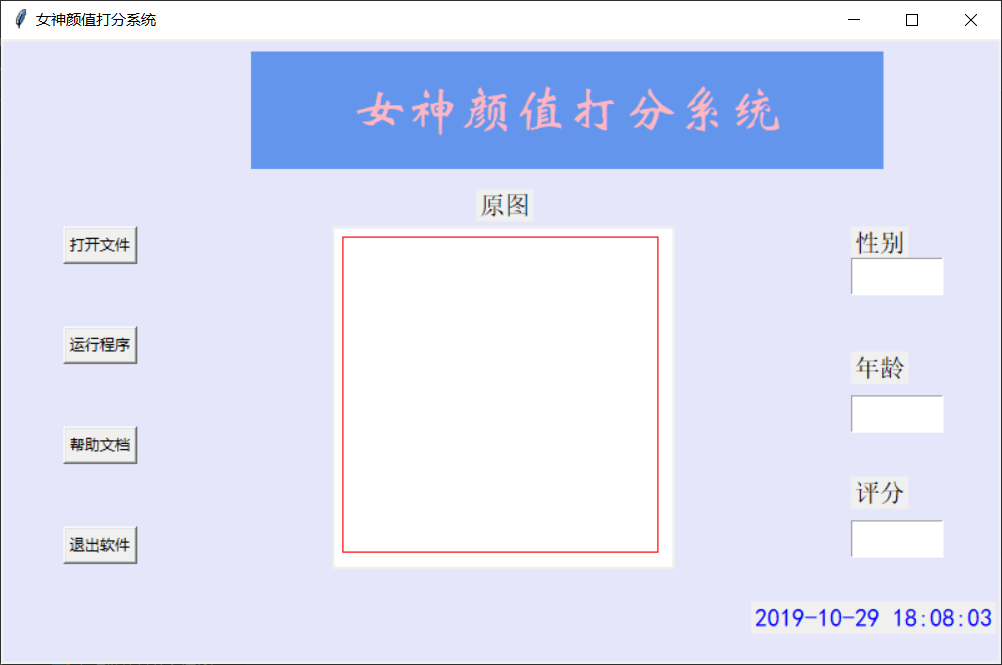
这就是本篇我所说的内容,如果对你有帮助,点点支持,谢谢。