Git的介绍及在开发中的使用
一、概述:
git在本地维护了三棵“树”,分别是:
1、工作目录:
该目录实际存放文件
2、暂存区:
缓冲区,临时保存文件的变动,执行的命令为:
git add filename
git add *
该命令把文件添加到缓存区。
3、HEDA:
指向最后一次提交的结果,执行的命令为:
git commit -m '描述'
该命令将改动提交到了HEAD。
上图说明(图片来自廖雪峰老师博客):

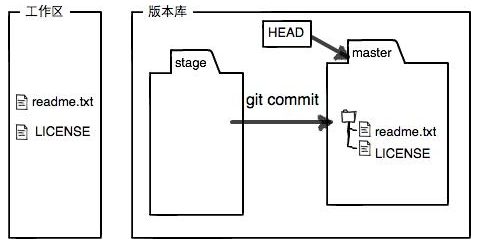
以上就是本地git的大体组成结构,要想将文件提交到远程仓库(github),还需要以下两步:
1、关联远程仓库:
git remote add origin <Git Server> (https://githun.com/ahaii/xxx.git)
origin是默认远程仓库的名字。
2、推送本地文件到远程仓库:
git push -u origin master
第一次推送时使用 -u 参数,git不但会把本地的master分支内容推送的远程新的master分支,还会把本地的master分支和远程的master分支关联起来,在以后的推送或者拉取时就可以简化命令。
3、获取远程仓库获取最新版本,有两种方式:
git pull:
git pull origin master #从远程仓库origin的master分支获取最新版本并于本地仓库合并
git fetch:
git fetch origin master #获取远程仓库master分支到本地 git log -l master ..origin/master #比较本地master分支和远程获取的master的差别 git merge origin/master #合并master分支
二、使用实例:
1、在github中创建一个Repository
2、在setting的deploy中粘贴本地生成的id_rsa.pub
3、测试ssh远程连接是否成功:
ssh -T git@github.com
提示:'You’ve successfully authenticated, but GitHub does not provide shell access' 说明连接成功。
4、安装git本地客户端:
使用homebrew工具安装
1)安装homebrew:(homebrew官网:http://brew.sh/)
/usr/bin/ruby -e "$(curl -fsSL https://raw.githubusercontent.com/Homebrew/install/master/install)"
2)安装git:
brew install git
5、建立本地git仓库:
将本地项目根目录变成Git可以管理的仓库:
git init
6、将项目所有文件添加到缓存区中:
git add .
若只想添加某一个文件,只需将.换成相应文件名,可以多次执行add命令。
7、设置全局用户和邮箱:
git config --global user.email "ahaii@sina.com" git config --global user.name "ahaii"
8、将缓存区中的文件(变动)commit到HEAD:
git commit -m '本次提交描述'
9、本地仓库关联github:
去github上新创建的repository中复制ssh地址(https://github.com/ahaii/....git)。
git remote add origin https://github.com/ahaii/testblog.git
10、上传代码到github仓库:
git push -u origin master
会要求输入github的用户名和密码。
以上就是将本地代码上传到github的过程。
11、更新当前分支:
git pull
12、克隆远程仓库到本地:
git clone https://github.com/ahaii/xxx.git
三、分支介绍:
在创建仓库的时候,会默认创建master主分支。使用分支可以从主线上分离开,分支上的任何更改不会影响主线,开发完成后可以分支合并到主线。
1、创建分支:
git branch <branchname>
2、切换到分支中:
git checkout <branchname>
3、创建一个新的分支,并切换过去:
git checkout -b <branchname>
4、切回主分支:
git checkout master
5、删掉分支:
git branch -d <branchname>
6、合并分支:
git checkout master #需先切回主分支 git merge <branchname>
四、其他常用命令:
1、显示最近几条提交信息:
#git log --oneline -3 #显示最近的3次提交信息 fb7d208 show article detail a99d32c reset fb05f6b show category aritcle and set url.name
2、从暂存区删除文件:
git rm <file>
3、查看缓存区文件状态:
#git status On branch master Your branch is up-to-date with 'origin/master'. Changes to be committed: (use "git reset HEAD <file>..." to unstage) new file: hello.txt
有一个文件在缓存区(执行过git add)
修改hello.txt文件内容后,再次添加到缓存区。然后查看缓存区状态:
#git status On branch master Your branch is up-to-date with 'origin/master'. Changes to be committed: (use "git reset HEAD <file>..." to unstage) new file: hello.txt Changes not staged for commit: (use "git add <file>..." to update what will be committed) (use "git checkout -- <file>..." to discard changes in working directory) modified: hello.txt
显示缓存区中有一个文件,并且,该文件被修改之后没有再次提交到缓存区。也可以使用-s参数以精简方式查看:
#git status -s AM hello.txt
显示结果中,第一列A表示文件添加到缓存区,第二列红色M表示文件被修改过后,没有再次添加到缓存区。
文件被修改后,没有再次添加到缓存区时,查看具体修改内容:
#git diff diff --git a/hello.txt b/hello.txt index eb8c108..6a57f2f 100644 --- a/hello.txt +++ b/hello.txt @@ -1,3 +1,4 @@ hello world . +.
4、查看缓存区文件:
git ls-files
5、版本回滚 git reset:
为了安全,对文件修改后,一般都会添加到版本库中(git add filename、git commit -m 'message')。当不小心修改错了文件,或者误删文件且已提交到了仓库中时(执行了git add 和 git commit),可以使用reset参数将版本库回滚到前一个版本。
文本被修改前的内容:
#cat hello.txt hello ...
修改后文本内容:
#cat hello.txt hello ... world
提交文本到版本库:
git add hello.txt git commit -m 'add world'
现在,想回滚到文本被修改之前的状态(实际工作中,很可能会更改多处文本,我们根本记不住):
查看最近的几次提交信息:
#git log commit 10c040baeaf8084dcbc9c0be91c042d83e27547a Author: ahaii <yuliu100@sina.com> Date: Wed Sep 27 13:21:49 2017 +0800 add world commit afa5f754c9434c2b64919086da4bead6db2eb4d0 Author: ahaii <yuliu100@sina.com> Date: Wed Sep 27 13:05:03 2017 +0800 add hello.txt
Git中,使用HEAD表示当前的版本,即git log中现实的第一个ID(这里是10c040baeaf8084dcbc9c0be91c042d83e27547a,add world)。上一个版本是(afa5f754c9434c2b64919086da4bead6db2eb4d0,add hello.txt),用HEAD^表示,前一个版本使用HEAD^^表示。
现在,回滚到上个版本(没有world):
#git reset --hard HEAD^ HEAD is now at afa5f75 add hello.txt
查看文本内容:
#cat hello.txt hello ...
已经没有world了。
再次查看提交信息:
#git log commit afa5f754c9434c2b64919086da4bead6db2eb4d0 Author: ahaii <yuliu100@sina.com> Date: Wed Sep 27 13:05:03 2017 +0800 add hello.txt
最新的一条即afa5f754c9434c2b64919086da4bead6db2eb4d0(add hello.txt)。
6、删除文件:
git rm <filename> #删除缓存区和本地工作目录下的文件
git rm --cached <filename> #只删除缓存区内的文件,本地工作目录下文件保留
五、Git目录下的几种文件状态:
1、 在仓库目录下创建新的文件,不做任何git提交:
#git status On branch master Your branch is up-to-date with 'origin/master'. Untracked files: (use "git add <file>..." to include in what will be committed) test.txt nothing added to commit but untracked files present (use "git add" to track)
2、git add提交到缓存区后:
#git add test.txt #git status On branch master Your branch is up-to-date with 'origin/master'. Changes to be committed: (use "git reset HEAD <file>..." to unstage) new file: test.txt
3、此时,文件在缓存区里创建了快照,根据提示,使用reset HEAD命令可以恢复到未缓存状态(将已缓存的文件移除,回到git add操作之前):
#git reset HEAD test.txt #git status On branch master Your branch is up-to-date with 'origin/master'. Untracked files: (use "git add <file>..." to include in what will be committed) test.txt nothing added to commit but untracked files present (use "git add" to track)
4、执行git add 后,对文件进行修改,然后查看git状态:
#echo 'hello' > test.txt #git status On branch master Your branch is up-to-date with 'origin/master'. Changes to be committed: (use "git reset HEAD <file>..." to unstage) new file: test.txt Changes not staged for commit: (use "git add <file>..." to update what will be committed) (use "git checkout -- <file>..." to discard changes in working directory) modified: test.txt
可以看到,多了一个 'Changes not staged for commit:' 状态,表示文件被修改过后,没有被放入缓存区(git add)。此时,如果想提交到版本库,需要重新执行git add。(注:只有状态为Changes to be committed)的文件才能被git commit。
5、如果想撤回,则执行git checkout(回到文件被修改之前,工作目录中文件也会被修改):
#git checkout -- test.txt #git status On branch master Your branch is up-to-date with 'origin/master'. Changes to be committed: (use "git reset HEAD <file>..." to unstage) new file: test.txt
此时,文件内容为空。
六、遇到的错误:
1、远程仓库版本比本地高,本地push时报错:
! [rejected] master -> master (fetch first) error: failed to push some refs to 'https://github.com/ahaii/python.git' hint: Updates were rejected because the remote contains work that you do hint: not have locally. This is usually caused by another repository pushing hint: to the same ref. You may want to first integrate the remote changes hint: (e.g., 'git pull ...') before pushing again. hint: See the 'Note about fast-forwards' in 'git push --help' for details.
解决:先更新本(pull)地版本库,再push。
或者丢弃远程仓库的版本,强制push:
git push -f
2、本地仓库有修改,没有合并提交,想用远程仓库上面的代码更新本地:
error: You have not concluded your merge (MERGE_HEAD exists). hint: Please, commit your changes before merging. fatal: Exiting because of unfinished merge.
解决:
1、下载远程库内容,不做合并:
git fetch --all
2、reset把HEAD指向刚刚下载的最新版本
git reset --hard origin/master
参考资料:https://git-scm.com/book/zh/v2