一、简介
在应用程序中,图片组件非常常见,不论是缩略图、大图、还是小图标等等,都需要使用图片组件进行显示。在Web开发中提供了<img/>标签显示图片,在iOS中提供了UIImageView显示图片,而在RN中,则使用Image组件显示图片。同样的道理,Image组件既可以显示本地图片(磁盘、相册),也可以显示网络图片。
二、详情
1、属性
//枚举类型,表示图片的适应模模式 //cover:覆盖 contain:包含 stretch:平铺 resizeMode //图片的引用地址,网络资源值为{uri:string},静态资源值为require('image!name') source //iOS支持的属性,表示默认图片,相当于占位图,网络图片加载完成后被替换 defaultSource
2、事件
//iOS支持的属性,表示在图片加载成功时触发该函数 onLoad //iOS支持的属性,表示在图片开始加载时触发该函数 onLoadStart //iOS支持的属性,表示在图片加载不管成功还是失败都会触发该函数 onLoadEnd //iOS支持的属性,显示加载图片的进度 onProgress
3、加载
//网络图片 <Image source = {{uri: "https://www.xxx.png"}} /> //本地图片 //1、加载项目文件夹中的图片 <Image source=require('../xx/xx/iconName')> //2、加载(APP)Xcode中的图片 <Image source={{uri:'iconName'}}> //-----------------------------------注意事项-------------------------------------------// //1、一些老文章和教程提到的require('image!xxx')的写法已经从0.40版本开始不再支持!,例如: <Image source = require('image!iconName') /> //2、为了使新的图片资源机制正常工作,require中的图片名字必须是一个静态字符创(不能使用变量!因为require是在编译时期执行,而非运行时期执行!)如下所示: //正确 <Image source = require('./iconName.png) /> //正确 var icon = showBigIcon ? require('./bigIconName.png') : require('smallIconName.png'); <Image source={icon} /> //错误 var icon = showBigIcon ? 'bigIconName' : 'smallIconName'; <Image source={require('./' + icon + '.png')} />
三、使用
1、网络图片【注意:需要在Xcode的plist中设置NSAppTransportSecuriyt的Allow Arbitrary Loads=YES】
ImageView.js
import React, { Component } from 'react'; import { StyleSheet, View, Text, Image, TouchableOpacity, } from 'react-native' export default class ImageView extends Component{ //默认属性放在state中 constructor(){ super(); this.state = { index:0, images:[ "http://img.souutu.com/2019/1031/20191031103506146.jpg.260.343.jpg", "http://img.mm8mm8.com/thumb/279x210/11/19/1119263f972f1d4cc2aff85fa199fe11.jpeg" ] } } //下一张 next = () => { const {index,images} = this.state; const count = images.length-1; if (index+1 > count) { alert("图片已经到最后一张"); return; } const current = index+1; this.setState({index:current}) }; //上一张 previous = () => { const {index} = this.state; if (index-1 < 0){ alert("图片已经到第一张"); return; } const current = index-1; this.setState({index:current}) }; render(){ let {images,index} = this.state; return ( <View style={styles.flex}> <View style={styles.container}> <Image style={styles.image} source={{uri:images[index]}} /> </View> <View style={styles.flexDirection}> <View style={[styles.previous,styles.center]}> <TouchableOpacity onPress={this.previous.bind(this)}> <View> <Text style={styles.font}>上一张</Text> </View> </TouchableOpacity> </View> <View style={[styles.next,styles.center]}> <TouchableOpacity activeOpacity={0.2} onPress={this.next.bind(this)}> <View> <Text style={styles.font}>下一张</Text> </View> </TouchableOpacity> </View> </View> </View> ) } } const styles = StyleSheet.create({ flex: { flex: 1 }, container: { marginTop: 30, height: 300, marginLeft: 10, marginRight: 10, borderColor: 'red', borderWidth: 1, borderRadius: 4, justifyContent: 'center', alignItems: 'center' }, image: { 200, height: 250 }, flexDirection: { flexDirection: 'row', justifyContent: 'center', alignItems: 'center' }, next: { height: 45, 80, backgroundColor: 'green', marginLeft: 20, marginTop: 20, borderWidth: 1, borderRadius: 4, borderColor: 'green' }, previous: { height: 45, 80, backgroundColor: 'green', marginRight: 20, marginTop: 20, borderWidth: 1, borderRadius: 4, borderColor: 'green' }, center: { justifyContent: 'center', alignItems: 'center' }, font: { fontWeight: 'bold', fontSize: 20, textAlign: 'center', color: 'white' } });
index.ios.js
/** * Sample React Native App * https://github.com/facebook/react-native * @flow */ import React, { Component } from 'react'; import ImageView from './src/ImageView' import { AppRegistry, } from 'react-native'; export default class ReactNativeDemo extends Component { render() { return ( <ImageView/> ); } } AppRegistry.registerComponent('ReactNativeDemo', () => ReactNativeDemo);
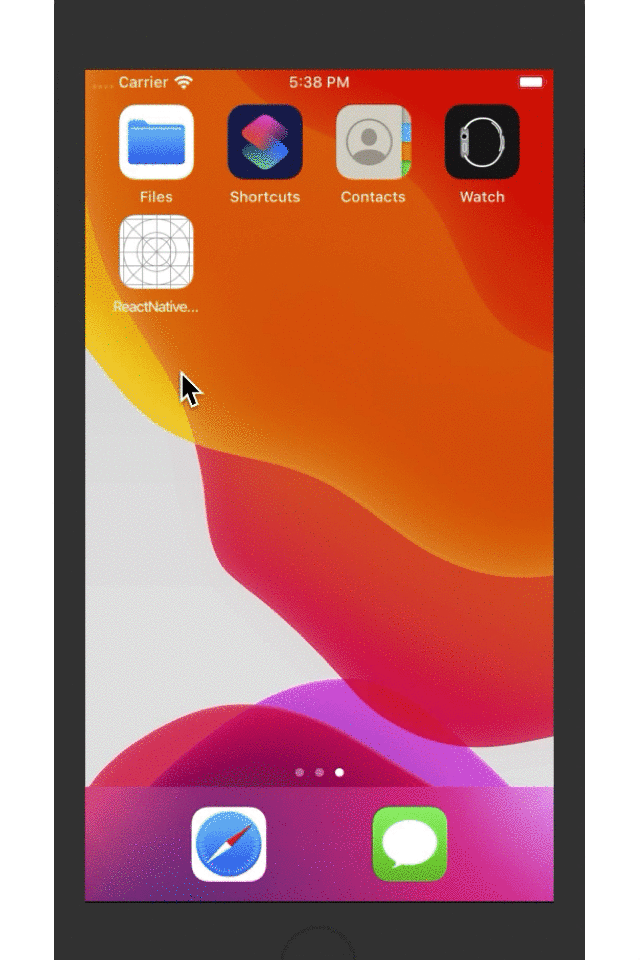
2、本地图片
2-1 在项目中添加图片并加载
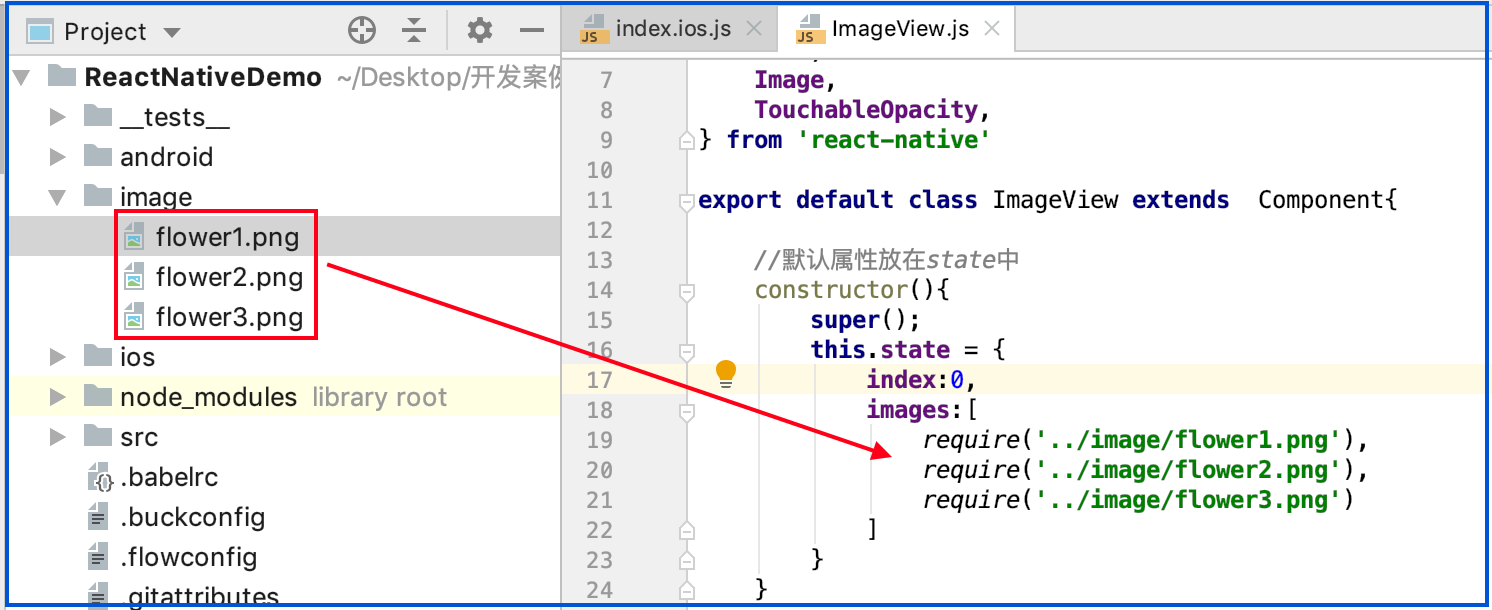
ImageView.js
import React, { Component } from 'react'; import { StyleSheet, View, Text, Image, TouchableOpacity, } from 'react-native' export default class ImageView extends Component{ //默认属性放在state中, 这里加载本地项目图片 constructor(){ super(); this.state = { index:0, images:[ require('../image/flower1.png'), require('../image/flower2.png'), require('../image/flower3.png') ] } } //下一张 next = () => { const {index,images} = this.state; const count = images.length-1; if (index+1 > count) { alert("图片已经到最后一张"); return; } const current = index+1; this.setState({index:current}) }; //上一张 previous = () => { const {index} = this.state; if (index-1 < 0){ alert("图片已经到第一张"); return; } const current = index-1; this.setState({index:current}) }; render(){ let {images,index} = this.state; return ( <View style={styles.flex}> <View style={styles.container}> <Image style = {styles.image} source = {images[index]} /> </View> <View style={styles.flexDirection}> <View style={[styles.previous,styles.center]}> <TouchableOpacity onPress={this.previous.bind(this)}> <View> <Text style={styles.font}>上一张</Text> </View> </TouchableOpacity> </View> <View style={[styles.next,styles.center]}> <TouchableOpacity activeOpacity={0.2} onPress={this.next.bind(this)}> <View> <Text style={styles.font}>下一张</Text> </View> </TouchableOpacity> </View> </View> </View> ) } } const styles = StyleSheet.create({ flex: { flex: 1 }, container: { marginTop: 30, height: 300, marginLeft: 10, marginRight: 10, borderColor: 'red', borderWidth: 1, borderRadius: 4, justifyContent: 'center', alignItems: 'center' }, image: { 200, height: 250 }, flexDirection: { flexDirection: 'row', justifyContent: 'center', alignItems: 'center' }, next: { height: 45, 80, backgroundColor: 'green', marginLeft: 20, marginTop: 20, borderWidth: 1, borderRadius: 4, borderColor: 'green' }, previous: { height: 45, 80, backgroundColor: 'green', marginRight: 20, marginTop: 20, borderWidth: 1, borderRadius: 4, borderColor: 'green' }, center: { justifyContent: 'center', alignItems: 'center' }, font: { fontWeight: 'bold', fontSize: 20, textAlign: 'center', color: 'white' } });
index.ios.js
/** * Sample React Native App * https://github.com/facebook/react-native * @flow */ import React, { Component } from 'react'; import ImageView from './src/ImageView' import { AppRegistry, } from 'react-native'; export default class ReactNativeDemo extends Component { render() { return ( <ImageView/> ); } } AppRegistry.registerComponent('ReactNativeDemo', () => ReactNativeDemo);
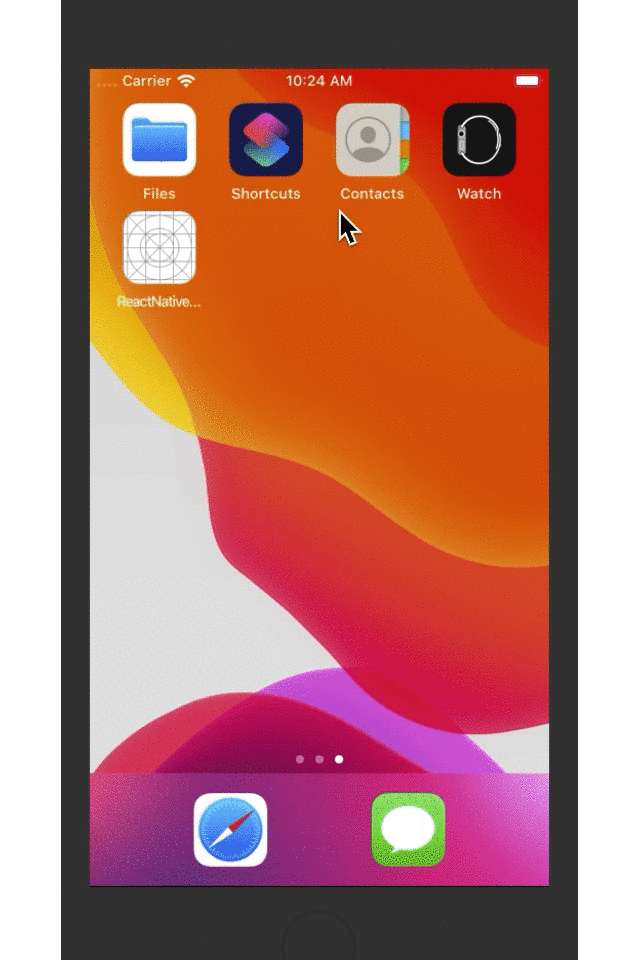
2-2 在Xcode中添加图片并加载
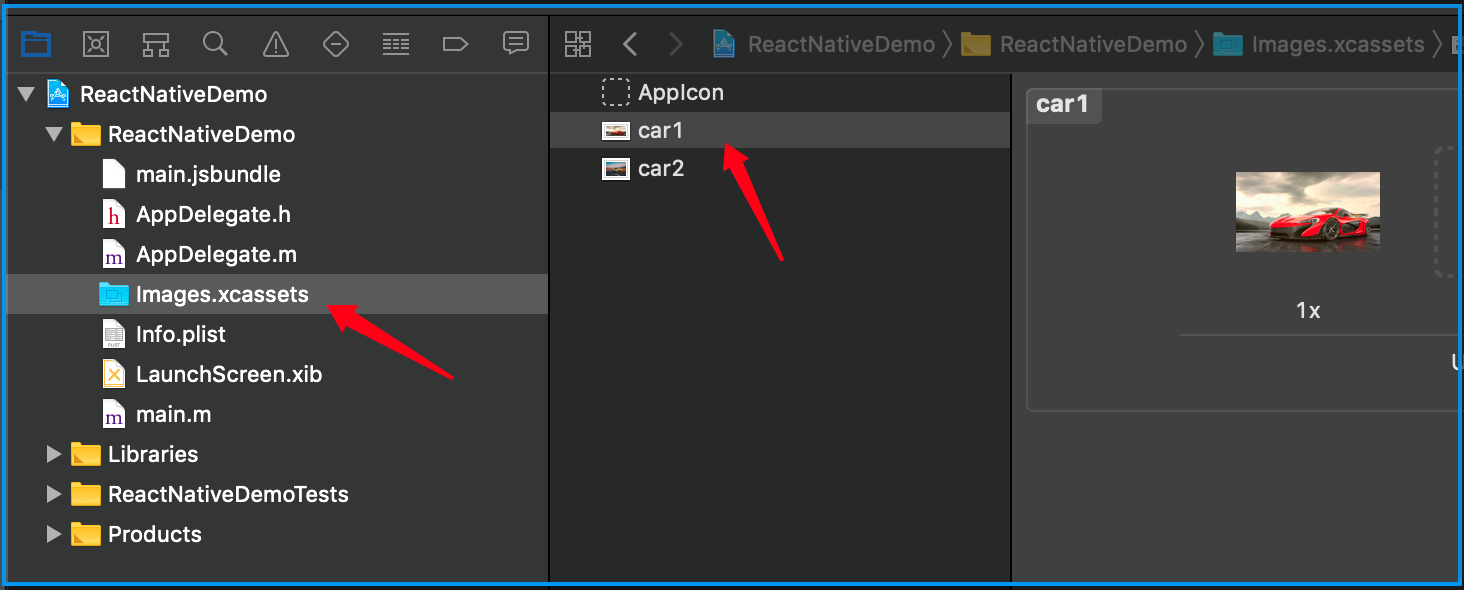
ImageView.js
import React, { Component } from 'react'; import { StyleSheet, View, Text, Image, TouchableOpacity, } from 'react-native' export default class ImageView extends Component{ //默认属性放在state中 constructor(){ super(); this.state = { index:0, images:[ 'car1.png', 'car2.png' ] } } //下一张 next = () => { const {index,images} = this.state; const count = images.length-1; if (index+1 > count) { alert("图片已经到最后一张"); return; } const current = index+1; this.setState({index:current}) }; //上一张 previous = () => { const {index} = this.state; if (index-1 < 0){ alert("图片已经到第一张"); return; } const current = index-1; this.setState({index:current}) }; render(){ let {images,index} = this.state; return ( <View style={styles.flex}> <View style={styles.container}> <Image style = {styles.image} source = {{uri:`${images[index]}`}} /> </View> <View style={styles.flexDirection}> <View style={[styles.previous,styles.center]}> <TouchableOpacity onPress={this.previous.bind(this)}> <View> <Text style={styles.font}>上一张</Text> </View> </TouchableOpacity> </View> <View style={[styles.next,styles.center]}> <TouchableOpacity activeOpacity={0.2} onPress={this.next.bind(this)}> <View> <Text style={styles.font}>下一张</Text> </View> </TouchableOpacity> </View> </View> </View> ) } } const styles = StyleSheet.create({ flex: { flex: 1 }, container: { marginTop: 30, height: 300, marginLeft: 10, marginRight: 10, borderColor: 'red', borderWidth: 1, borderRadius: 4, justifyContent: 'center', alignItems: 'center' }, image: { 200, height: 250 }, flexDirection: { flexDirection: 'row', justifyContent: 'center', alignItems: 'center' }, next: { height: 45, 80, backgroundColor: 'green', marginLeft: 20, marginTop: 20, borderWidth: 1, borderRadius: 4, borderColor: 'green' }, previous: { height: 45, 80, backgroundColor: 'green', marginRight: 20, marginTop: 20, borderWidth: 1, borderRadius: 4, borderColor: 'green' }, center: { justifyContent: 'center', alignItems: 'center' }, font: { fontWeight: 'bold', fontSize: 20, textAlign: 'center', color: 'white' } });
index.ios.js
/** * Sample React Native App * https://github.com/facebook/react-native * @flow */ import React, { Component } from 'react'; import ImageView from './src/ImageView' import { AppRegistry, } from 'react-native'; export default class ReactNativeDemo extends Component { render() { return ( <ImageView/> ); } } AppRegistry.registerComponent('ReactNativeDemo', () => ReactNativeDemo);

四、打包
ReactNative打包bundle后使用Xcode内的图片,可以参考其他博主链接试试:https://www.jianshu.com/p/516db3de199b。