前言:
本文主要内容是docker部署netcore应用以及docker运行nginx实现负载均衡。到目前为止感觉微软在跨平台的方面虽然有较大的进步,但是和linux比还是有一定的差距,在学习docker,nginx以及Netcore 过程中网上能查找参考的资料还是比较有限的,所以在此记录下遇到的问题以及踩到的各种坑,希望避免再次走弯路。
一.新建NET Core应用程序;
1.添加Docker支持,由于到目前为止,nginx还不支持windows容器,为了便于本机测试所以选用Linux容器,如下图:

2.输出请求处理,显示当前请求IP以及端口号:
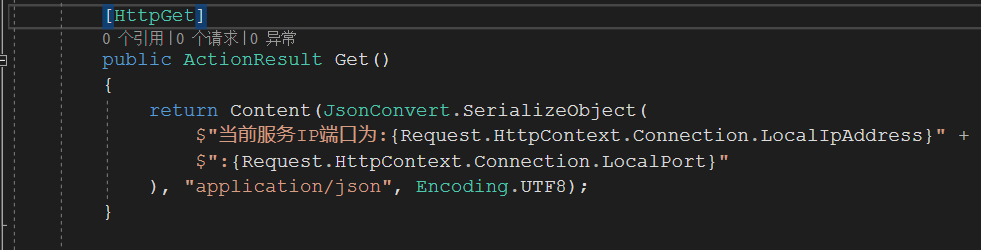
3.编辑Dockerfile文件
dockerfile文件指令说明:
FROM -指定基础镜像(FROM是必备的指令,并且必须为第一条指令)
WORKDIR-配置工作目录
EXPOSE-声明镜像内服务监听的端口
COPY-复制内容到镜像
ENTRYPOINT-启动镜像的默认人口命令
ENV -设置环境变量
编辑后的dockerfile文件如下:
FROM microsoft/dotnet:2.2-aspnetcore-runtime AS base WORKDIR /app EXPOSE 8005 EXPOSE 443 ENV ASPNETCORE_URLS http://+:8005 COPY . . ENTRYPOINT ["dotnet", "DockerDemo.dll"]
右键属性,选择“如果较新则复制”
4.Docker发布,
Release生成解决方案,定位到reliease文件夹,执行"docker build”指令,如下图:
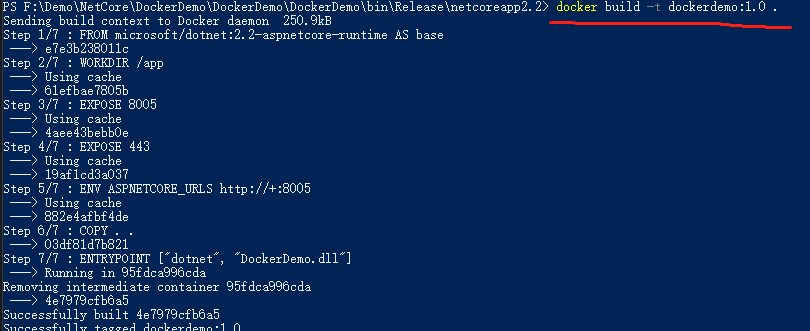
在执行过程中,有可能会碰到“no such host”问题,重试几次或者设置镜像代理即可
ps: 镜像版本后面有个空格+“ .”需留意 注意最后有个点,代表使用当前路径的 Dockerfile 进行构建
运行 docker images查看当前镜像:
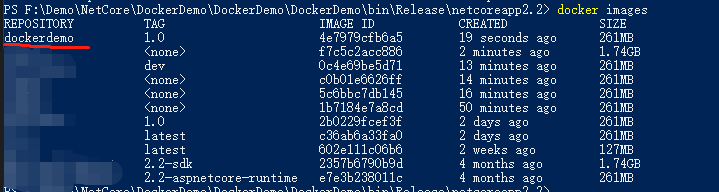
可以看到已经成功构建。
5.构建dockerdemo容器:
执行"docker run“指令,构建该镜像的实例docker run -d -t -p 8006:8005 --name dockerdemo8006 dockerdemo:1.0,可以看到,容器已经构建成功:

浏览器输入即可看到下列结果

同理构建该镜像的其他容器,分别为8007,8008;至此docker构建netcore镜像已经完成,我们可以在Kitematic查看已经构建的容器;

二.Docker构建nginx容器实现负载均衡
1.执行“docker pull nginx“指令获取镜像,docker images 查看当前镜像;
2.构建nginx镜像容器
执行docker run -d -p 8003:80 --name dockernginxdemo nginx,其中-d表示后台运行,-p表示开放的端口,将80端口代理到宿主8003端口,这样访问ip:8003就可以访问nginx 80端口,--name表示容器名字,最后为镜像名:标签。
docker ps查看当前容器:

可以看出已经实例化镜像文件。在浏览器中输入localhost:8003出现如下界面则表示成功:

3.修改nginx配置文件:
该页面是镜像文件中自带的一个html文件,我们需要将我们自己nginx的配置文件复制替换容器自带的配置文件,进入容器中
docker exec -it dockernginxdemo /bin/bash
cat /etc/nginx/nginx.conf
可以看到Nginx镜像自带的nginx配置文件信息
user nginx; worker_processes 1; error_log /var/log/nginx/error.log warn; pid /var/run/nginx.pid; events { worker_connections 1024; } http { include /etc/nginx/mime.types; default_type application/octet-stream; log_format main '$remote_addr - $remote_user [$time_local] "$request" ' '$status $body_bytes_sent "$http_referer" ' '"$http_user_agent" "$http_x_forwarded_for"'; access_log /var/log/nginx/access.log main; sendfile on; #tcp_nopush on; keepalive_timeout 65; #gzip on; include /etc/nginx/conf.d/*.conf; }
可以看到这和nginx教程中的配置文件有一定的区别的,我自己在这儿踩了几个坑,nginx中的配置文件是作为一个整体的,而镜像中是默认包括两个文件:default.conf和nginx.conf文件,下图是nginx教程中的配置文件

#定义Nginx运行的用户和用户组 #user nobody; #nginx进程数,建议设置为等于CPU总核心数。 worker_processes 1; #全局错误日志定义类型,[ debug | info | notice | warn | error | crit ] #error_log logs/error.log; #error_log logs/error.log notice; #error_log logs/error.log info; #进程文件 #pid logs/nginx.pid; #工作模式与连接数上限 events { #单个进程最大连接数(最大连接数=连接数*进程数) worker_connections 1024; } #设定http服务器 http { #文件扩展名与文件类型映射表 include mime.types; #默认文件类型 default_type application/octet-stream; #log_format main '$remote_addr - $remote_user [$time_local] "$request" ' # '$status $body_bytes_sent "$http_referer" ' # '"$http_user_agent" "$http_x_forwarded_for"'; #access_log logs/access.log main; #开启高效文件传输模式,sendfile指令指定nginx是否调用sendfile函数来输出文件,对于普通应用设为 on,如果用来进行下载等应用磁盘IO重负载应用,可设置为off,以平衡磁盘与网络I/O处理速度,降低系统的负载。注意:如果图片显示不正常把这个改 成off。 sendfile on; #防止网络阻塞 #tcp_nopush on; #长连接超时时间,单位是秒 #keepalive_timeout 0; keepalive_timeout 65; #开启gzip压缩输出 #gzip on; #虚拟主机的配置 server { #监听端口 listen 80; #域名可以有多个,用空格隔开 server_name localhost; #默认编码 #charset utf-8; #定义本虚拟主机的访问日志 #access_log logs/host.access.log main; location / { root html; index index.html index.htm; } #error_page 404 /404.html; # redirect server error pages to the static page /50x.html # error_page 500 502 503 504 /50x.html; location = /50x.html { root html; } # proxy the PHP scripts to Apache listening on 127.0.0.1:80 # #location ~ .php$ { # proxy_pass http://127.0.0.1; #} # pass the PHP scripts to FastCGI server listening on 127.0.0.1:9000 # #location ~ .php$ { # root html; # fastcgi_pass 127.0.0.1:9000; # fastcgi_index index.php; # fastcgi_param SCRIPT_FILENAME /scripts$fastcgi_script_name; # include fastcgi_params; #} # deny access to .htaccess files, if Apache's document root # concurs with nginx's one # #location ~ /.ht { # deny all; #} } # another virtual host using mix of IP-, name-, and port-based configuration # #server { # listen 8000; # listen somename:8080; # server_name somename alias another.alias; # location / { # root html; # index index.html index.htm; # } #} # HTTPS server # #server { # listen 443 ssl; # server_name localhost; # ssl_certificate cert.pem; # ssl_certificate_key cert.key; # ssl_session_cache shared:SSL:1m; # ssl_session_timeout 5m; # ssl_ciphers HIGH:!aNULL:!MD5; # ssl_prefer_server_ciphers on; # location / { # root html; # index index.html index.htm; # } #} }
如果直接将conf文件替换镜像中的nginx文件的话,会出现“directive is not allowed here in /etc/nginx/conf.d/nginx.conf”这样的问题,原因是在default.conf配置文件中,已经存在"server”节点,我们可以执行如下指令
docker cp f3d9ee01637a:/etc/nginx/conf.d/default.conf E:/ngingconf/default.conf
将conf.d/default.conf文件复制到 E:/ngingconf/default.conf文件中,default.conf文件如下:

server { listen 80; server_name localhost; #charset koi8-r; #access_log /var/log/nginx/host.access.log main; location / { root /usr/share/nginx/html; index index.html index.htm; } #error_page 404 /404.html; # redirect server error pages to the static page /50x.html # error_page 500 502 503 504 /50x.html; location = /50x.html { root /usr/share/nginx/html; } # proxy the PHP scripts to Apache listening on 127.0.0.1:80 # #location ~ .php$ { # proxy_pass http://127.0.0.1; #} # pass the PHP scripts to FastCGI server listening on 127.0.0.1:9000 # #location ~ .php$ { # root html; # fastcgi_pass 127.0.0.1:9000; # fastcgi_index index.php; # fastcgi_param SCRIPT_FILENAME /scripts$fastcgi_script_name; # include fastcgi_params; #} # deny access to .htaccess files, if Apache's document root # concurs with nginx's one # #location ~ /.ht { # deny all; #} }
可以看到,在default文件中已经存在server节点,所以不能直接复制自定义的nginx.conf文件到容器的nginx.conf文件中。有两种解决方案,第一分别修改nginx.conf和default.conf文件;第二,将容器中的default.conf文件内容删除,然后再复制自定义的conf文件覆盖掉镜像中nginx.conf的配置文件。这里,我们采用第一种方法,修改镜像中Nginx.conf以及default.conf的局部节点;
首先,执行
docker cp f3d9ee01637a:/etc/nginx/nginx.conf E:/ngingconf/nginx.conf
指令,将镜像文件中的nginx.conf文件复制到本地,打开E:/ngingconf/nginx.conf,编辑配置文件如下:

1 user nginx; 2 worker_processes 1; 3 4 error_log /var/log/nginx/error.log warn; 5 pid /var/run/nginx.pid; 6 7 8 events { 9 worker_connections 1024; 10 } 11 12 13 http { 14 15 #集群站点配置 16 upstream nginxtest.com{ 17 #server 127.0.0.1:8887 weight=1;#服务器配置 WEIGHT是权重的意思,权重越大,分配的概率越大。 18 server 127.0.0.1:8006 weight=1; 19 server 127.0.0.1:8007 weight=1; 20 server 127.0.0.1:8008 weight=1; 21 } 22 23 24 25 include /etc/nginx/mime.types; 26 default_type application/octet-stream; 27 28 log_format main '$remote_addr - $remote_user [$time_local] "$request" ' 29 '$status $body_bytes_sent "$http_referer" ' 30 '"$http_user_agent" "$http_x_forwarded_for"'; 31 32 access_log /var/log/nginx/access.log main; 33 34 sendfile on; 35 #tcp_nopush on; 36 37 keepalive_timeout 65; 38 39 #gzip on; 40 41 include /etc/nginx/conf.d/*.conf; 42 }
nginx.conf文件中,我们添加了

节点指令,配置服务集群,对应之前的三个netcore应用的端口8006,8007,8008。然后执行
docker cp E:/ngingconf/nginx.conf f3d9ee01637a:/etc/nginx/nginx.conf
执行,将本地修改后的nginx.conf文件拷贝到镜像文件中;同理,执行
docker cp f3d9ee01637a:/etc/nginx/conf.d/default.conf E:/ngingconf/default.conf
将镜像文件中的default.conf文件复制到本地,打开E:/ngingconf/default.conf,编辑配置文件如下:

1 server { 2 listen 80; 3 server_name localhost; 4 5 #charset koi8-r; 6 #access_log /var/log/nginx/host.access.log main; 7 8 #缓存文件路由 9 location ~ .*(.(js|css|jpg|svg)).* { 10 11 proxy_pass http://nginxtest.com; 12 proxy_cache_valid 200; 13 expires 3d; 14 } 15 #集群站点路由 16 location / { 17 18 proxy_pass http://nginxtest.com; #http://nginxtest.com对应upstream后面的名称加上http 19 proxy_http_version 1.1; 20 proxy_redirect default; 21 22 proxy_set_header Upgrade $http_upgrade; 23 proxy_set_header Connection keep-alive; 24 proxy_set_header Host $host; 25 proxy_cache_bypass $http_upgrade; 26 27 proxy_set_header X-Forwarded-For $proxy_add_x_forwarded_for; 28 } 29 }
注意 集群站点中“proxy_pass”后面参数名称需要和nginf.conf文件中集群名称一致。随后执行cp指令覆盖镜像文件即可;
4.测试
至此docker 部署nginx反向代理已经完成,预期效果是在网站中输入localhost:8003就会访问不同的端口号实现负载均衡实际效果运行却是。。。

不甘心,有试了几遍,还是这个结果 后来查看了下Kitematic,日志果然有其他问题:

大概就是无法连接到集群里的服务器,推测了下应该是容器间的通信问题,于是验证了下,用IIS而不是容器发布了应用然后用docker部署nginx负载均衡,其他步骤一样,果然可以直接访问而不会出现该问题,于是开始着手解决这个问题
三 .关于upstream server temporarily disabled while connecting to upstream nginx问题
默认情况下,容器都是使用Docker桥接网络来与其他容器或者主机网络通信,所有的本地Bridged容器都是在同一个桥接网络上,并且默认可以相互通信的的,如下图:
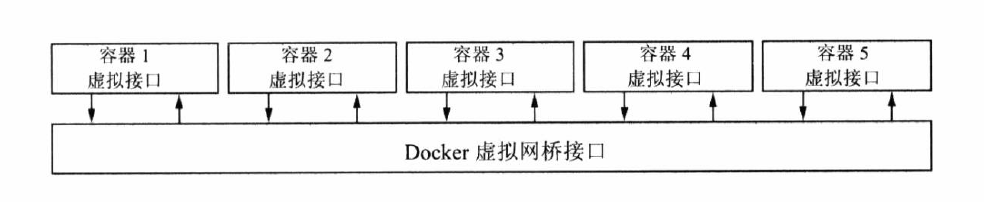 既然如此,容器之间应该可以通讯的,那为何会出现上述问题,
既然如此,容器之间应该可以通讯的,那为何会出现上述问题,
我们先执行 “docker network ls”指令查看docker中存在的网络:

“ bridge”为docker创建的默认网络,默认的都在改网络下。然后通过命令
docker network inspect bridge
查看bridge网络的详细配置:

可以看出,我们创建的四个docker容器文件都在该网络下,但是IP地址却不是我们之前分配的host:8006,host:8007,host:8008,如上图绿色标记,我们将nginx.conf文件中的集群节点做如下修改:
#server 127.0.0.1:8887 weight=1;#服务器配置 WEIGHT是权重的意思,权重越大,分配的概率越大。 #server 127.0.0.1:8006 weight=1; #server 127.0.0.1:8007 weight=1; server 172.18.0.2:8005 weight=1; server 172.18.0.3:8005 weight=1; server 172.18.0.4:8005 weight=1; #server 127.0.0.1:8008 weight=1;
需要注意两点:
1.集群下server节点需要加端口号,否则默认80端口;
2.本机测试下需要确保集群节点的server子节点 和nginx在同一网络下;
测试,浏览器输入Localhost:8003,运行结果如下图:
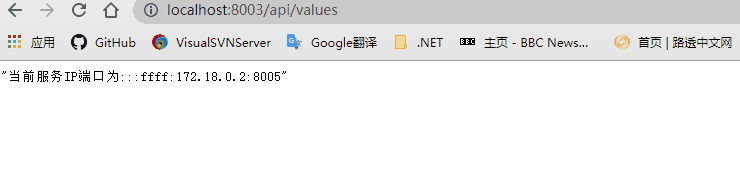
可以看出,刷新页面会访问不同的端口,而且我们我也可以看出,服务端读取到的ip地址其实就是docker网络中容器的IP地址;
