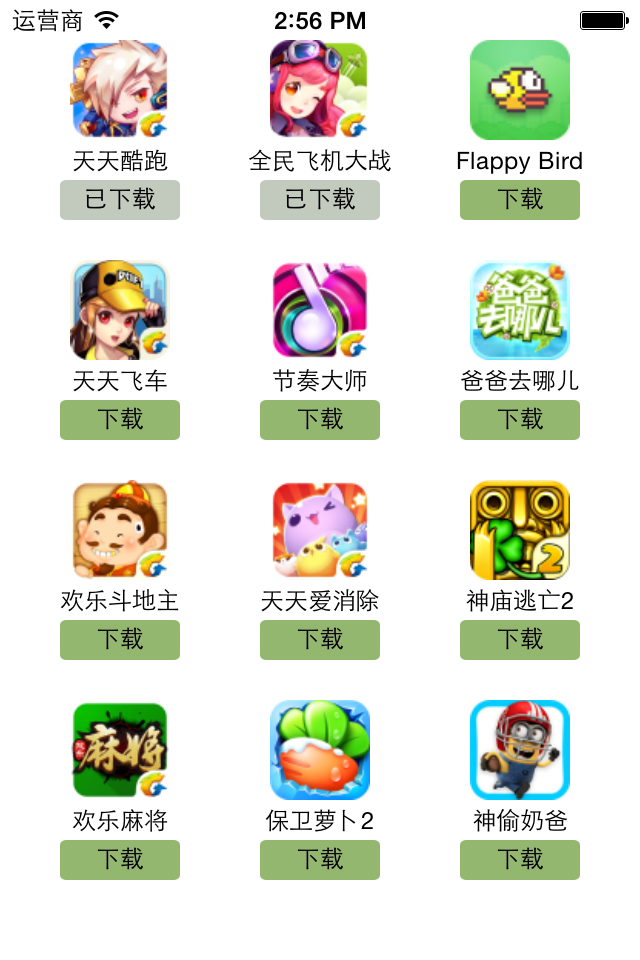iOS开发UI篇—九宫格坐标计算
一、要求
完成下面的布局
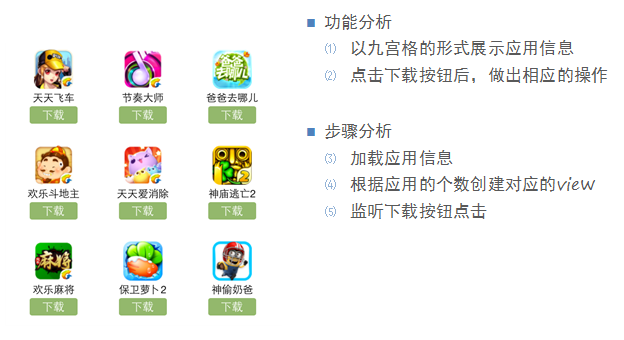
二、分析
寻找左边的规律,每一个uiview的x坐标和y坐标。
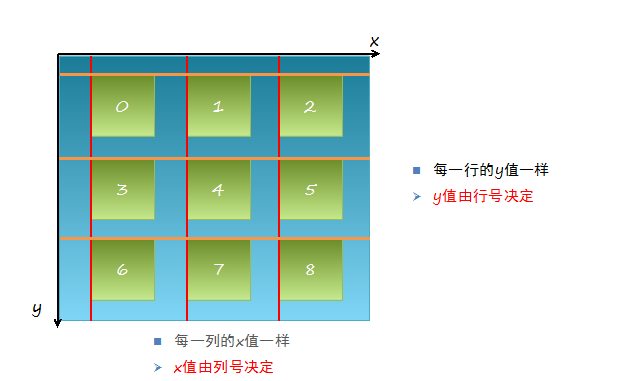
三、实现思路
(1)明确每一块用得是什么view
(2)明确每个view之间的父子关系,每个视图都只有一个父视图,拥有很多的子视图。
(3)可以先尝试逐个的添加格子,最后考虑使用for循环,完成所有uiview的创建
(4)加载app数据,根据数据长度创建对应个数的格子
(5)添加格子内部的子控件
(6)给内部的子控件装配数据
四、代码示例
//
// YYViewController.m
// 九宫格练习
//
// Created by 孔医己 on 14-5-22.
// Copyright (c) 2014年 itcast. All rights reserved.
//
#import "YYViewController.h"
@interface YYViewController ()
@property(nonatomic,strong)NSArray *apps;
@end
@implementation YYViewController
//1.加载数据
- (NSArray *)apps
{
if (!_apps) {
NSString *path=[[NSBundle mainBundle]pathForResource:@"app.plist" ofType:nil];
_apps=[NSArray arrayWithContentsOfFile:path];
}
return _apps;
}
- (void)viewDidLoad
{
[super viewDidLoad];
NSLog(@"%d",self.apps.count);
//2.完成布局设计
//三列
int totalloc=3;
CGFloat appvieww=80;
CGFloat appviewh=90;
CGFloat margin=(self.view.frame.size.width-totalloc*appvieww)/(totalloc+1);
int count=self.apps.count;
for (int i=0; i<count; i++) {
int row=i/totalloc;//行号
//1/3=0,2/3=0,3/3=1;
int loc=i%totalloc;//列号
CGFloat appviewx=margin+(margin+appvieww)*loc;
CGFloat appviewy=margin+(margin+appviewh)*row;
//创建uiview控件
UIView *appview=[[UIView alloc]initWithFrame:CGRectMake(appviewx, appviewy, appvieww, appviewh)];
//[appview setBackgroundColor:[UIColor purpleColor]];
[self.view addSubview:appview];
//创建uiview控件中的子视图
UIImageView *appimageview=[[UIImageView alloc]initWithFrame:CGRectMake(0, 0, 80, 50)];
UIImage *appimage=[UIImage imageNamed:self.apps[i][@"icon"]];
appimageview.image=appimage;
[appimageview setContentMode:UIViewContentModeScaleAspectFit];
// NSLog(@"%@",self.apps[i][@"icon"]);
[appview addSubview:appimageview];
//创建文本标签
UILabel *applable=[[UILabel alloc]initWithFrame:CGRectMake(0, 50, 80, 20)];
[applable setText:self.apps[i][@"name"]];
[applable setTextAlignment:NSTextAlignmentCenter];
[applable setFont:[UIFont systemFontOfSize:12.0]];
[appview addSubview:applable];
//创建按钮
UIButton *appbtn=[UIButton buttonWithType:UIButtonTypeCustom];
appbtn.frame= CGRectMake(10, 70, 60, 20);
[appbtn setBackgroundImage:[UIImage imageNamed:@"buttongreen"] forState:UIControlStateNormal];
[appbtn setBackgroundImage:[UIImage imageNamed:@"buttongreen_highlighted"] forState:UIControlStateHighlighted];
[appbtn setTitle:@"下载" forState:UIControlStateNormal];
appbtn.titleLabel.font=[UIFont systemFontOfSize:12.0];
[appview addSubview:appbtn];
[appbtn addTarget:self action:@selector(click) forControlEvents:UIControlEventTouchUpInside];
}
}
-(void)click
{
//动画标签
UILabel *animalab=[[UILabel alloc]initWithFrame:CGRectMake(self.view.center.x-100, self.view.center.y+20, 200, 40)];
[animalab setText:@"下载成功"];
animalab.font=[UIFont systemFontOfSize:12.0];
[animalab setBackgroundColor:[UIColor brownColor]];
[animalab setAlpha:0];
[self.view addSubview:animalab];
// [UIView beginAnimations:Nil context:Nil];
// [animalab setAlpha:1];
// [UIView setAnimationDuration:4.0];
// [UIView commitAnimations];
//执行完之后,还得把这给删除了,推荐使用block动画
[UIView animateWithDuration:4.0 animations:^{
[animalab setAlpha:1];
} completion:^(BOOL finished) {
//[self.view re];
}];
}
- (void)didReceiveMemoryWarning
{
[super didReceiveMemoryWarning];
}
@end
执行效果: