前言:
2016年6月28日微软宣布发布 .NET Core 1.0、ASP.NET Core 1.0 和 Entity Framework Core 1.0。 .NET Core是微软在两年前发起的开源跨平台.NET框架项目,支持Windows、OS X和Linux平台,可用于开发各种类型的应用。此次发布包括了 .NET Core运行时、库和工具,以及 ASP.NET Core库。微软还释出了Visual Studio和Visual Studio Code扩展,允许开发者创建 .NET Core项目。如果要使用Visual Studio构建 .NET Core应用,开发者需要安装最新的 Visual Studio 2015 Update 32。
.NET Core 目前还有很多功能无法和传统Framework及mono比。而且在老项目的迁移,各种开源类库的支持上,目前相对匮乏。很多人会有疑问,微软历时2年发布的一个.NET Core、ASP.NET Core、Entity Framework Core 能为我们解决什么难题?我们可以是用它们来完成什么业务?
但是无论什么业务,万行“代码”从Hello Word起。。。。。
一、环境搭建
无论使用什么语言,编程必须要学习的第一件事情,环境搭建。人类是高级动物,因为人类会使用工具,环境搭建其实是构造工具的过程。目前官网上(https://www.microsoft.com/net/core#windows)有包含Windows、Linux、Mac、Docker的环境教程,相对还是很清晰的,但是这个网站说的是开发环境的使用,运行环境呢?并没有详细介绍。而且就开发环境来说对于老NET人,一向是神器在手(Visual Studio 201×)什么开发环境都一键搞定。但是这个一键搞定在跨平台后就造成了各种的坑。
习惯上我们在安装开发环境时安装的是.NET Core SDK,安装运行环境时安装的是.NET Core
.NET Core SDK = Develop apps with .NET Core and the SDK+CLI (Software Development Kit/Command Line Interface) tools
.NET Core = Run apps with the .NET Core runtime
因为本人比较熟悉Linux Centos 7 所以本人将以Centos 7 为基础讲述。
Centos 7.1 安装开发环境
#依赖包 sudo yum install libunwind libicu #开发环境下载的还是preview2 curl -sSL -o dotnet.tar.gz https://go.microsoft.com/fwlink/?LinkID=809131 #官网的是将文件安装到/opt/目录 sudo mkdir -p /opt/dotnet && sudo tar zxf dotnet.tar.gz -C /opt/dotnet sudo mkdir -p /usr/share/dotnet-dev-1.0.0 && tar zxf dotnet.tar.gz -C /usr/share/dotnet-dev-1.0.0 #将dotnet 执行程序映射到/usr/bin执行目录; sudo ln -s /usr/share/dotnet-dev-1.0.0/dotnet /usr/bin
dotnet --help显示信息如下所示
[root@968a822651a3 hellword]# dotnet --help .NET Command Line Tools (1.0.0-preview2-003121) Usage: dotnet [host-options] [command] [arguments] [common-options] Arguments: [command] The command to execute [arguments] Arguments to pass to the command [host-options] Options specific to dotnet (host) [common-options] Options common to all commands Common options: -v|--verbose Enable verbose output -h|--help Show help Host options (passed before the command): -v|--verbose Enable verbose output --version Display .NET CLI Version Number --info Display .NET CLI Info Common Commands: new Initialize a basic .NET project restore Restore dependencies specified in the .NET project build Builds a .NET project publish Publishes a .NET project for deployment (including the runtime) run Compiles and immediately executes a .NET project test Runs unit tests using the test runner specified in the project pack Creates a NuGet package
Centos 7.1 安装运行环境
#依赖包 sudo yum install libunwind libicu #运行环境下载 curl -sSL -o dotnet.tar.gz https://dotnetcli.blob.core.windows.net/dotnet/preview/Binaries/1.0.0/dotnet-centos-x64.1.0.0.tar.gz #官网的是将文件安装到/opt/目录 sudo mkdir -p /opt/dotnet && sudo tar zxf dotnet.tar.gz -C /opt/dotnet sudo mkdir -p /usr/share/dotnet-1.0.0 && tar zxf dotnet.tar.gz -C /usr/share/dotnet-1.0.0 #将dotnet 执行程序映射到/usr/bin执行目录; sudo ln -s /usr/share/dotnet-1.0.0/dotnet /usr/bin
dotnet --help显示信息如下所示
[root@19b9997445b9 dotnet]# dotnet --help Microsoft .NET Core Shared Framework Host Version : 1.0.1 Build : cee57bf6c981237d80aa1631cfe83cb9ba329f12 Usage: dotnet [common-options] [[options] path-to-application] Common Options: --help Display .NET Core Shared Framework Host help. --version Display .NET Core Shared Framework Host version. Options: --fx-version <version> Version of the installed Shared Framework to use to run the application. --additionalprobingpath <path> Path containing probing policy and assemblies to probe for. Path to Application: The path to a .NET Core managed application, dll or exe file to execute. If you are debugging the Shared Framework Host, set 'COREHOST_TRACE' to '1' in your environment. To get started on developing applications for .NET Core, install .NET SDK from: http://go.microsoft.com/fwlink/?LinkID=798306&clcid=0x409
Windows 10 安装开发环境(非vs2015)
(只有在win10下才能使用命令行的方式执行,在win7下提示一下错误:Failed to load the dll from [C:Program Filesdotnethostfxr1.0.1hostfxr.dll], HRESULT: 0x80070057)
下载DotNetCore.1.0.0-SDK.Preview2-x64:https://download.microsoft.com/download/A/3/8/A38489F3-9777-41DD-83F8-2CBDFAB2520C/packages/DotNetCore.1.0.0-SDK.Preview2-x64.exe
Windows 10 安装运行环境
下载DotNetCore.1.0.0-Runtime-x64.exe:https://download.microsoft.com/download/A/3/8/A38489F3-9777-41DD-83F8-2CBDFAB2520C/packages/DotNetCore.1.0.0-Runtime-x64.exe
Docker 安装运行环境
官网上的Docker是以Debian 为基础镜像的,而我使用Docker为Centos为镜像,所以我必须自己编写Dockerfile来构建我要的docker images
# VERSION 1.0 FROM maydear.com/centos:7 #//其实就是官方镜像改TAG,自己docker pull centos后修改语句 MAINTAINER kelvin "kelvin@maydear.com" # 更新系统源 RUN yum -y update && yum clean all # 安装依赖包 RUN yum -y install libunwind libicu # Install .NET Core ENV DOTNET_VERSION 1.0.0 ENV DOTNET_DOWNLOAD_URL https://dotnetcli.blob.core.windows.net/dotnet/preview/Binaries/$DOTNET_VERSION/dotnet-centos-x64.$DOTNET_VERSION.tar.gz RUN curl -sSL -o dotnet.tar.gz $DOTNET_DOWNLOAD_URL #安装dotnet core RUN mkdir -p /usr/share/dotnet-$DOTNET_VERSION && tar zxf dotnet.tar.gz -C /usr/share/dotnet-$DOTNET_VERSION #安装dotnet core 到启动命令 RUN ln -s /usr/share/dotnet-$DOTNET_VERSION/dotnet /usr/bin RUN rm -rf dotnet.tar.gz CMD [ "/bin/bash" ] #build image: #sudo docker build --rm -t="maydear.com/dotnet:1.0" . #run container: #sudo docker run -it --name=dotnet -d -v /xxx:/xxx --privileged=true maydear.com/dotnet:1.0
二、第一个.Net Core 程序
Centos 7 秒出Hello World
mkdir helloworld cd helloworld sudo dotnet new && dotnet restore && dotnet build

sudo dotnet run

发布dotnet Core 程序
sudo dotnet publish

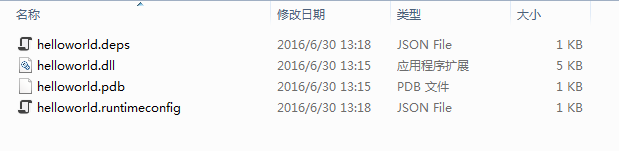
拷贝文件到运行服务器,并运行

三、使用VS2015开发第一个Hello Word
1、安装Visual Studio Community 2015 Update 3 (略。。)
2、安装 DotNetCore.1.0.0.RC2-VS2015Tools.Preview1插件。http://download.microsoft.com/download/A/3/8/A38489F3-9777-41DD-83F8-2CBDFAB2520C/DotNetCore.1.0.0-VS2015Tools.Preview2.exe
3、创建项目
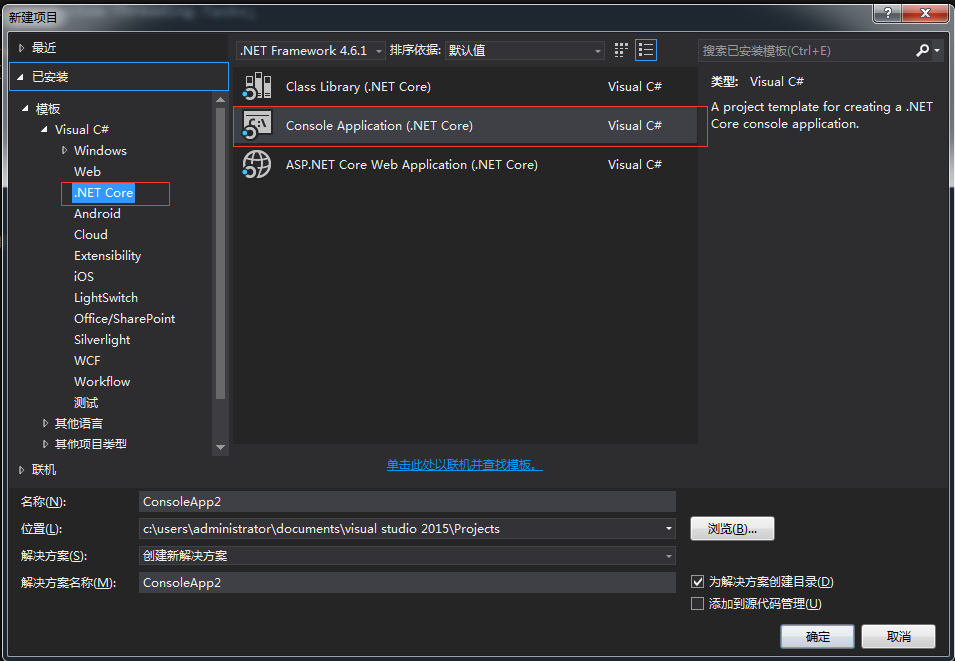
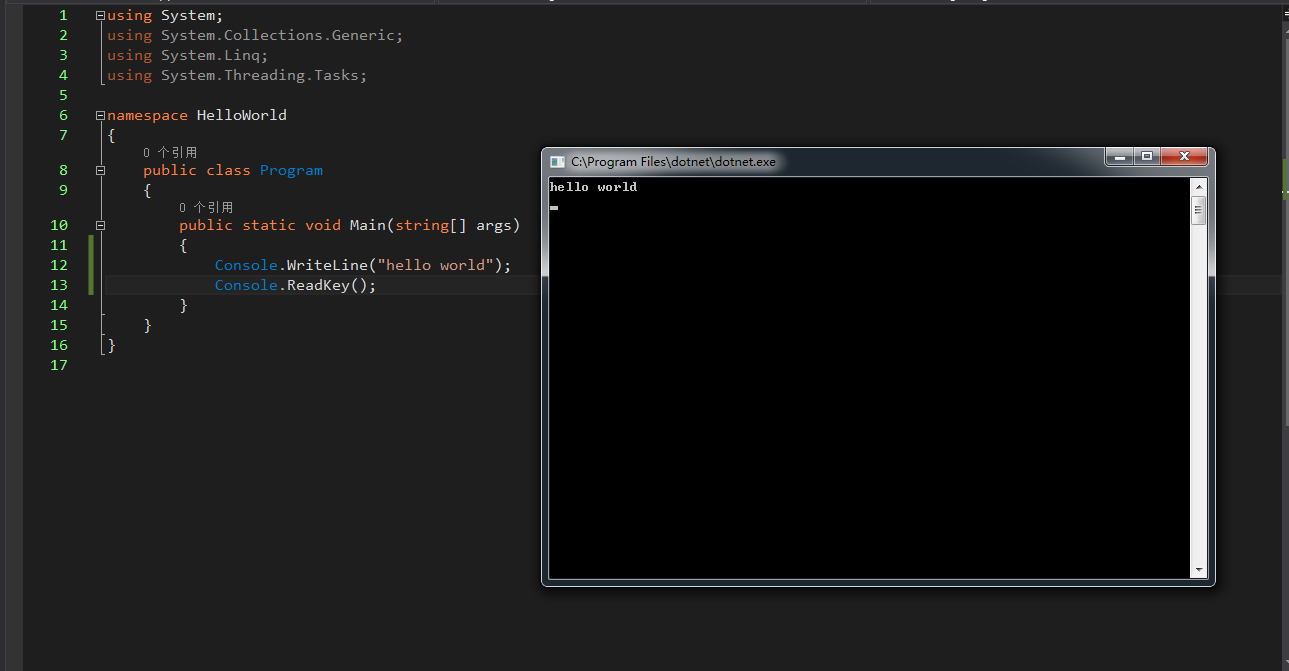
四、总结
project.json
{
"version": "1.0.0-*",/*程序版本以前写在AssemblyInfo*/
"buildOptions": {
"emitEntryPoint": true
},
"dependencies": {/*依赖关系(引用包)*/
"Microsoft.NETCore.App": {
"type": "platform",
"version": "1.0.0"
},
"test": "1.0.2-*"/*我自己定义的NET core 类库,测试类库引用*/
},
"frameworks": {
"netcoreapp1.0": {
"imports": "dnxcore50"
}
}
}
从Hello World 上手习惯上唯一的区别就是.NET Core 的引用是通过nuget 引用包,但是nuget如果没有支持.NET Core的包的时候,引发如图的错误:
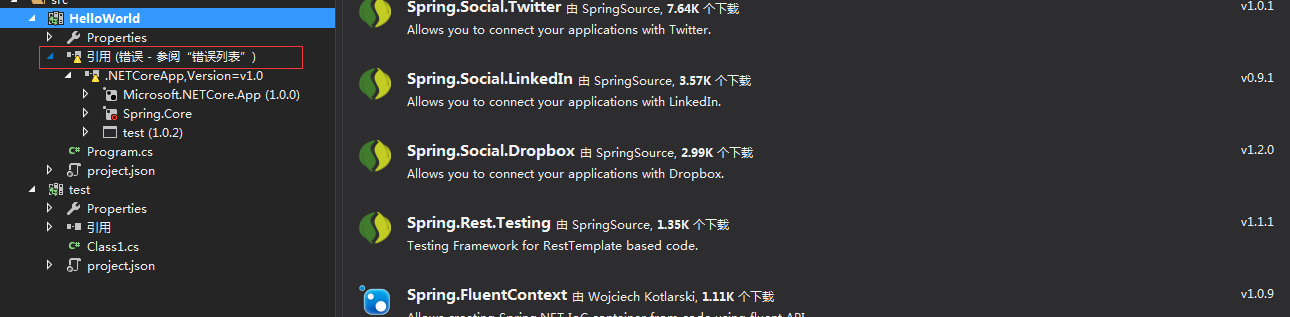
这个nuget的自动识别,期待在Nuget3.0能有更强的优化。
