今天研究了一下E-ICEBLUE公司的Spire for .NET系列产品。我们可以通过利用这个系列的dll库文件轻松的实现办公自动化的需求,而且不需要安装相应的办公软件。有关于Spire .NET系列产品的介绍戳这里可以看到。下面我以Spire.Doc这个dll库为例,写一下它的使用过程(我的虚拟机上没有下载与安装Windows Office之类的办公软件):
1、下载Spire.Doc.Dll文件(下载地址):

2、将上面五个文件copy到项目的debug路径下:

2、这里我在VS中新建一个控制台类型的project并命名为SpireDocUse,右键项目->Add->Reference->Browse->选择Spire.Doc.dll文件,完成引用:

3、在项目中using这个dll库:
using Spire.Doc; using Spire.Doc.Documents; using Spire.Doc.Fields;
4、接下来就可以参考官网上的教程来操作了,这里举个例子。创建一个word文档->写入一些内容->设置一下样式,然后保存:
using System; using Spire.Doc; using Spire.Doc.Documents; using Spire.Doc.Fields; using System.Drawing; namespace SpireDocUse { class Program { static void Main(string[] args) { //Configure path. string desktopPath = Environment.GetFolderPath(Environment.SpecialFolder.Desktop); string filePath = desktopPath + @" est.docx"; string picPath = desktopPath + @"wang.jpg"; //Create a word document. Document doc = new Document(); //Add a section. Section section = doc.AddSection(); //Add a paragraph. Paragraph paragraph = section.AddParagraph(); paragraph.AppendText("Spire is me."); //Add a comment. string content = "CNblog:http://www.cnblogs.com/LanTianYou/"; Comment comment = paragraph.AppendComment(content); comment.Format.Author = "Tylan"; //Set font style for the paragraph. ParagraphStyle style = new ParagraphStyle(doc); style.Name = "TylanFontStyle"; style.CharacterFormat.FontName = "Batang"; style.CharacterFormat.FontSize = 36; style.CharacterFormat.TextColor = Color.Green; doc.Styles.Add(style); paragraph.ApplyStyle(style.Name); //Insert a picture. DocPicture pic = paragraph.AppendPicture(Image.FromFile(picPath)); pic.Width = 500; pic.Height = 500; //Add header. HeaderFooter header = doc.Sections[0].HeadersFooters.Header; Paragraph headerParagraph = header.AddParagraph(); TextRange headerText = headerParagraph.AppendText("Spire header"); headerText.CharacterFormat.FontSize = 18; headerText.CharacterFormat.TextColor = Color.Tomato; headerParagraph.Format.Borders.Bottom.BorderType = BorderStyle.ThinThinSmallGap; headerParagraph.Format.Borders.Bottom.Space = 0.15f; headerParagraph.Format.Borders.Color = Color.DarkGray; //Add footer. HeaderFooter footer = doc.Sections[0].HeadersFooters.Footer; Paragraph footerParagraph = footer.AddParagraph(); TextRange footerText = footerParagraph.AppendText("Spire footer"); footerText.CharacterFormat.FontSize = 18; footerText.CharacterFormat.TextColor = Color.Tomato; footerParagraph.Format.Borders.Top.BorderType = BorderStyle.ThinThinSmallGap; footerParagraph.Format.Borders.Top.Space = 0.15f; footerParagraph.Format.Borders.Color = Color.DarkGray; //Save the file. doc.SaveToFile(filePath, FileFormat.Docx); } } }
运行结果(在桌面生成一个word文档):

在安有word的办公机打开这个文件:

通过以上的例子,我们实现了在无Office的环境下实现办公的需求。通过Spire.NET可以对word文档实现一系列的操作。除了Spire.Doc库还有很多的.NET组件我们都可以选择使用,可以在官网首页的.NET模块中看到:
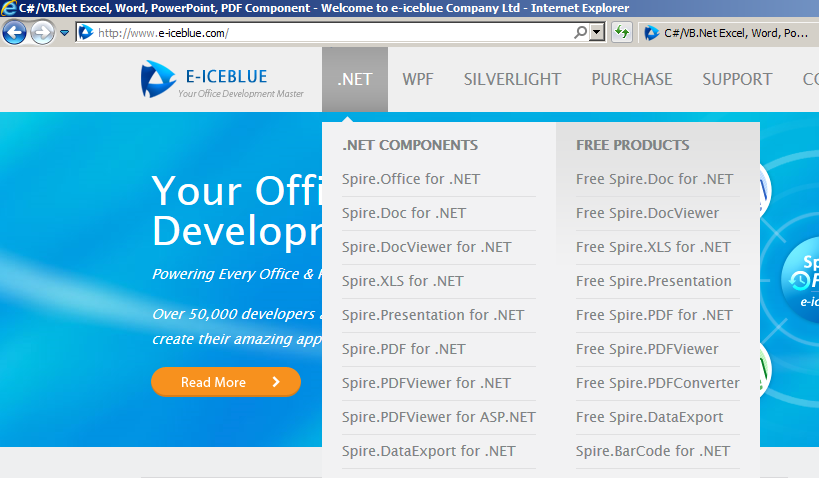
在日常的工作中,我们可以像上述过程一样,对Spire.Doc库中封装好的API进行一次再封装,以满足我们的自动化需求。具体可以根据自己的需求来引用相应的Spire .NET组件进行完成。