最近有个需求出现在我的视野中,因为我的另外的博客需要上传文章,但是我不想每次都在我的数据库中慢慢的修改格式,所以我另做了一个后台去编辑文本后发送给服务器,那么这里就涉及到两点,一个是富文本,一个是需要图片添加之后立即回显图片,那么我们现在就进入这个需求的解决吧
首先既然是使用wangeditor这个富文本编辑器,当然第一件事是在你的项目中,下载这个npm包,这里我默认大家已经有新建了一个React项目。
npm install wangeditor --save
下载完成后,需要在自己的组件中导入,可以另起一个组件,这边我的的代码是这样的
import React from 'react'; import Edi from 'wangeditor' import { Button } from 'antd' // 这css里面记得导入相关的antd CSS,若不使用antd也可,只是一个效果 import './css/post.css' // 我的照片上传API const reqUrl = 'http://localhost:5000/upLoadArticlePicture' let editor1; export default class Test extends React.Component { componentDidMount() { this.initEditor() } initEditor() { const elem = this.refs.editor const editor = new Edi(elem) editor1 = editor editor1.customConfig.zIndex = 100 editor1.customConfig.uploadImgServer = reqUrl // 限制一次最多上传 1 张图片 editor1.customConfig.uploadImgMaxLength = 1 editor1.customConfig.customUploadImg = function (files, insert) { // files 是 input 中选中的文件列表 console.log(files) if (files[0]) { const formData = new window.FormData() formData.append('file', files[0], 'cover.jpg') fetch(reqUrl, { method: 'POST', contentType: false, body: formData }).then((res) => { return res.json() }).then((res) => { if (res.flag) { // 这里你的后台可能不是我这样的对象属性,后面会带我的node后台,请自行参考 insert(res.path) } else { console.log(res) } }) } else { console.info('请选择想上传的图片') } } // 自定义配置颜色(字体颜色、背景色) editor.customConfig.colors = [ '#000000', '#0000ff', '#800000', '#ff0000', '#f47920', '#ea66a6', '#afdfe4', '#563624', '#3e4145', '#90d7ec', '#ffffff' ]; editor1.customConfig.menus = [ 'head', // 标题 'bold', // 粗体 'fontSize', // 字号 'fontName', // 字体 'italic', // 斜体 'underline', // 下划线 'strikeThrough', // 删除线 'foreColor', // 文字颜色 'backColor', // 背景颜色 'link', // 插入链接 'list', // 列表 'justify', // 对齐方式 'quote', // 引用 'emoticon', // 表情 'image', // 插入图片 // 'table', // 表格 // 'video', // 插入视频 // 'code', // 插入代码 'undo', // 撤销 'redo' // 重复 ] editor1.customConfig.lang = { '设置标题': 'Title', '字号': 'Size', '文字颜色': 'Color', '设置列表': 'List', '有序列表': '', '无序列表': '', '对齐方式': 'Align', '靠左': '', '居中': '', '靠右': '', '正文': 'p', '链接文字': 'link text', '链接': 'link', '上传图片': 'Upload', '网络图片': 'Web', '图片link': 'image url', '插入视频': 'Video', '格式如': 'format', '上传': 'Upload', '创建': 'init' } editor1.create() } render() { return ( <div> <div ref='editor' /> <Button onClick={this.post.bind(this)} type="primary">Primary</Button> </div> ); } post() { let html = editor1.txt.html()
// 这里放你的上传文章代码,由于各人这边的逻辑都可能不一样,就不写上去了 console.log(html); } }
大家显示之后,大概是个这样的界面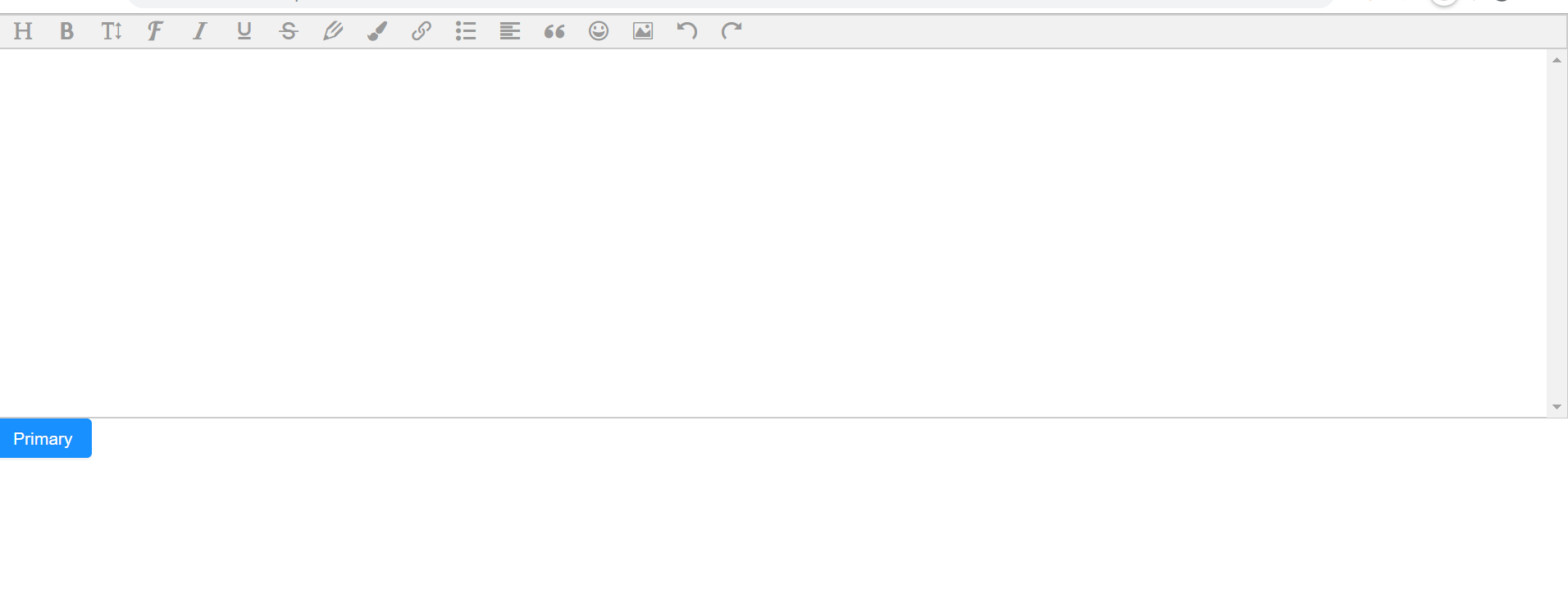
但是使用添加照片之后,会发现可能没有办法在编辑器里显示照片?这里需要解释一下照片添加的逻辑,首先是用户选择添加照片,选中照片之后,fetch立即将此照片发送至后台,由后台保存后将保存好的照片名返回,并将此img回显至编辑器中。
我的node上传照片代码,部分导入部分已省略,若需要完整代码,可以在界面右侧联系我,值得注意的是,使用formidable解析后,jpg文件会直接在你的预设照片目录有一个很长的随机名称,这边其实我也是使用了较短的名称进行重命名,大家可以根据自己的需要选择重命名策略。
const express = require("express");
const listenNumber = 5000;
const app = express();
const bodyParser = require("body-parser");
const http = require('http');//创建服务器的
var formidable = require("formidable");
var path = require("path")
var fs = require("fs")
app.use(express.static('../../upload'))
app.use(bodyParser.urlencoded({ extended: false }));
app.use(bodyParser.json());//数据JSON类型
// 上传图片
app.post('/upLoadArticlePicture', (req, res, next) => {
let defaultPath = '../../upload/';
let uploadDir = path.join(__dirname, defaultPath);
let form = new formidable.IncomingForm();
let getRandomID = () => Number(Math.random().toString().substr(4, 10) + Date.now()).toString(36)
form.uploadDir = uploadDir; //设置上传文件的缓存目录
form.encoding = 'utf-8'; //设置编辑
form.keepExtensions = true; //保留后缀
form.maxFieldsSize = 2 * 1024 * 1024; //文件大小
form.parse(req, function (err, fields, files) {
if (err) {
res.locals.error = err;
res.render('index', { title: TITLE });
return;
}
let filePath = files.file['path'];
let backName = filePath.split('.')[1]
let oldPath = filePath.split('\')[filePath.split('\').length - 1];
let newPath = `${getRandomID()}.${backName}`;
fs.rename(defaultPath + oldPath, defaultPath + newPath, (err) => {//fs.rename重命名
if (!err) {
newPath = `http://localhost:${listenNumber}/${newPath}`
res.json({ flag: true, path: newPath });
} else {
res.json({ flag: false, path: '' });
}
})
})
})
然后这里当然还是需要一个正常的文章上传接口,保存至数据库,然后就可以在自己的网页对自己的文章进行编辑了,如下是效果
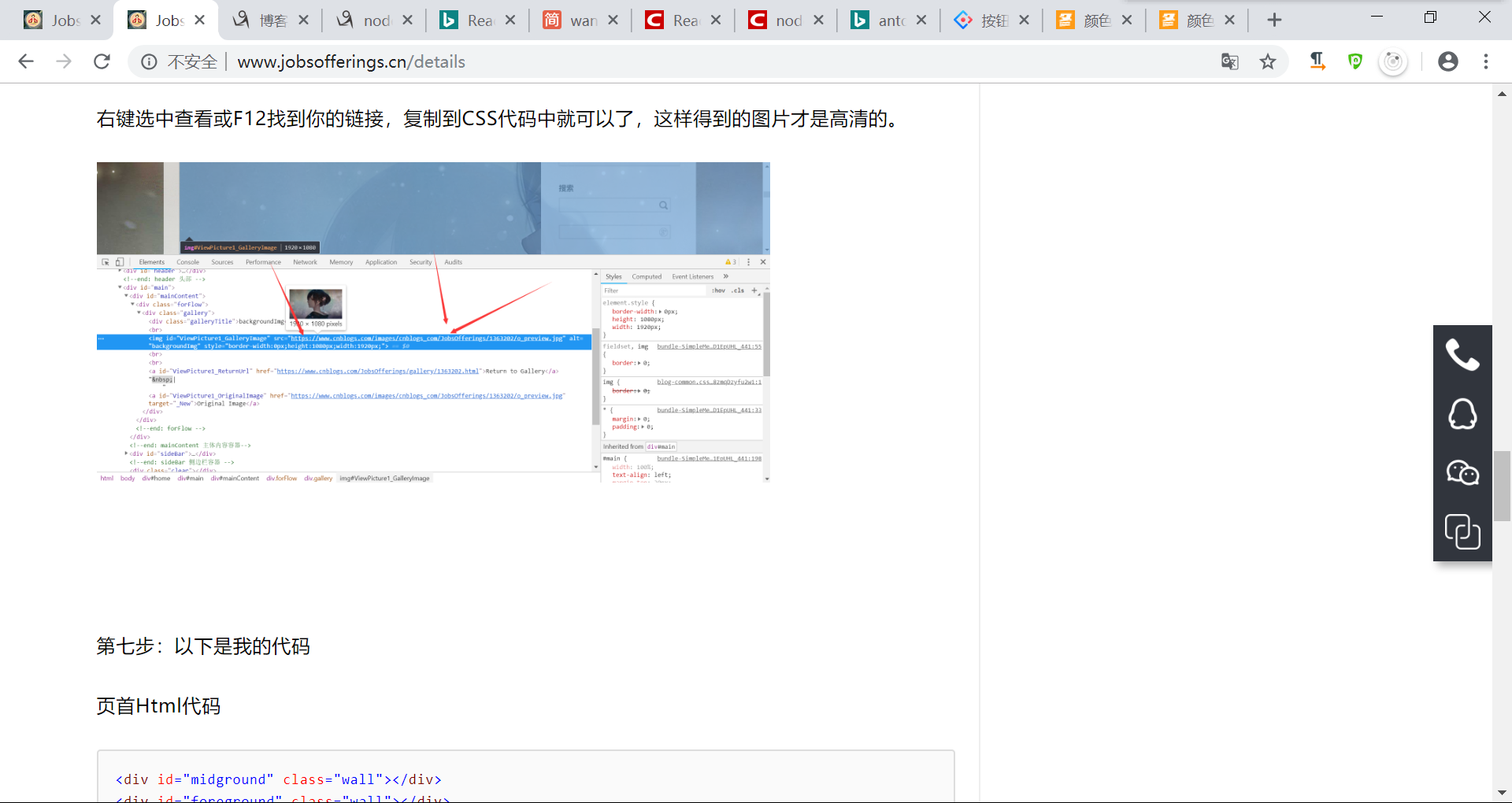
谢谢大家!!!