1.windows应用程序
1.1创建Windows应用程序
打开visual studio2017 在菜单栏选择“文件”→“新建”→“项目”
出现如下图后,点开visual C#选择Windows桌面,找到Windows窗体应用(NET.Framework)
输入项目名,保存地址后确认。
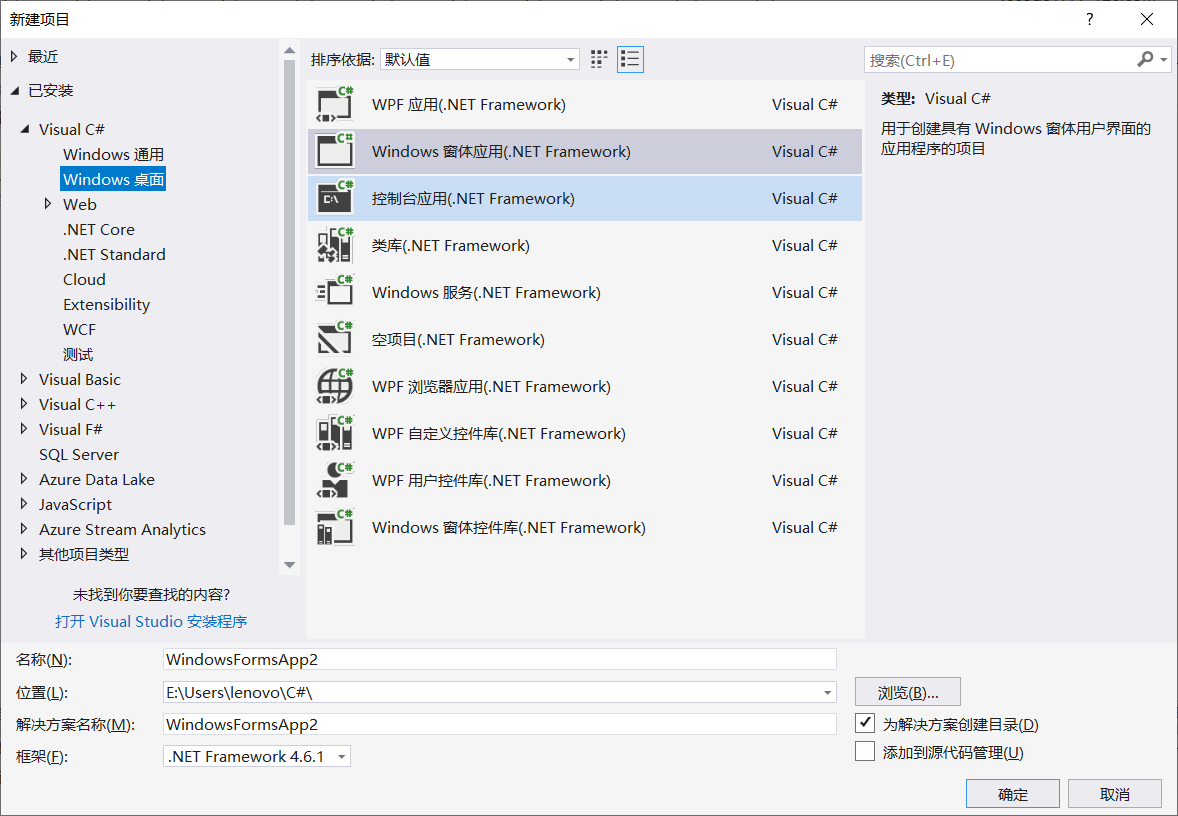
打开后;
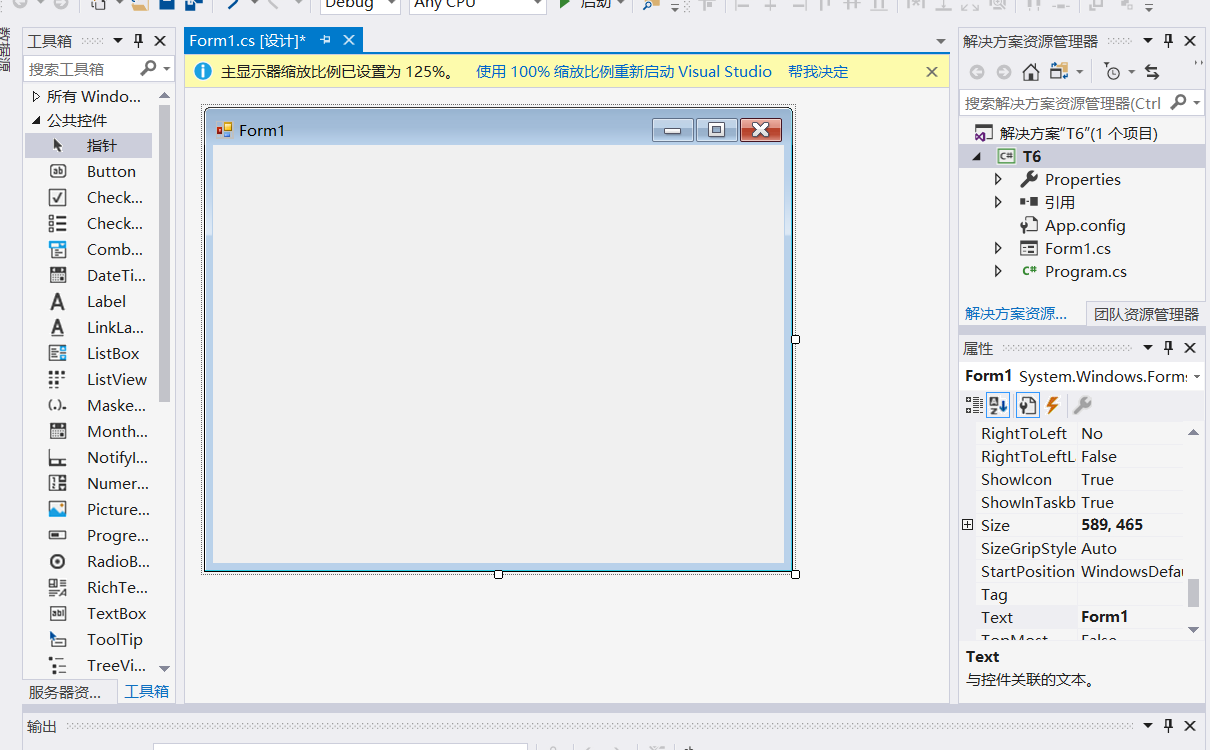
2.消息框,改变窗体背景颜色,用代码给窗体创名字
public Form1() { InitializeComponent(); } //进行操作下一步的代码 private void button1_Click(object sender, EventArgs e) { //消息框:
//MessageBox.Show("点","点他");//内容,标题 //MessageBox.Show("点", "点他",MessageBoxButtons.RetryCancel);//重新 MessageBox.Show("点","点他",MessageBoxButtons.YesNoCancel,MessageBoxIcon.Asterisk); //重新,提示图标 DialogResult result;//消息框返回值 result = MessageBox.Show("点", "点他", MessageBoxButtons.YesNoCancel, MessageBoxIcon.Asterisk); if (result==DialogResult.Yes) { MessageBox.Show("你选了'是'"); } else { MessageBox.Show("你没选'是'"); } } private void Form1_Load(object sender, EventArgs e) { Text = "花里胡哨";//可以改变窗体的标题 MessageBox.Show("box 展示"); } private void Form1_Click(object sender, EventArgs e) {
//换背景颜色 if (BackColor == Color.Red) { BackColor = Color.Yellow; } else if (BackColor == Color.Yellow) { BackColor = Color.Green; } else { BackColor = Color.Red; } Application.Exit();//结束程序的进程 } private void Form1_FormClosing(object sender, FormClosingEventArgs e) { DialogResult result = MessageBox.Show("确定关闭吗","提示",MessageBoxButtons.YesNoCancel,MessageBoxIcon.Information); if (result == DialogResult.Yes)//选择的结果(枚举) { MessageBox.Show("真的关了哈", "提示"); } else { e.Cancel = true;//选择为取消 } }