1. margin负值运用

让右边框是一样的粗细而且鼠标划过盒子的时候边框高亮
1.让每个盒子margin 往左侧移动 -1px 正好压住相邻盒子边框
2.鼠标经过某个盒子的时候,提高当前盒子的层级即可(如果没有有定位,则加相对定位(保留位置),如果有定位,则加z-index)
<!DOCTYPE html> <html lang="en"> <head> <meta charset="UTF-8"> <meta name="viewport" content="width=device-width, initial-scale=1.0"> <meta http-equiv="X-UA-Compatible" content="ie=edge"> <title>margin负值的巧妙运用</title> <style> ul li { position: relative; float: left; list-style: none; width: 150px; height: 200px; border: 1px solid red; margin-left: -1px; } /* ul li:hover { 1. 如果盒子没有定位,则鼠标经过添加相对定位即可 position: relative; border: 1px solid blue; } */ ul li:hover { /* 2.如果li都有定位,则利用 z-index提高层级 */ z-index: 1; border: 1px solid blue; } </style> </head> <body> <ul> <li>1</li> <li>2</li> <li>3</li> <li>4</li> <li>5</li> </ul> </body> </html>
2. 文字围绕浮动元素
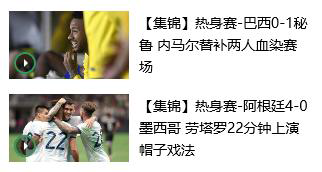
巧妙运用浮动元素不会压住文字的特性
<!DOCTYPE html> <html lang="en"> <head> <meta charset="UTF-8"> <meta name="viewport" content="width=device-width, initial-scale=1.0"> <meta http-equiv="X-UA-Compatible" content="ie=edge"> <title>文字围绕浮动元素的妙用</title> <style> * { margin: 0; padding: 0; } .box { width: 300px; height: 70px; background-color: pink; margin: 0 auto; padding: 5px; } .pic { float: left; width: 120px; height: 60px; margin-right: 5px; } .pic img { width: 100%; } </style> </head> <body> <div class="box"> <div class="pic"> <img src="images/img.png" alt=""> </div> <p>【集锦】热身赛-巴西0-1秘鲁 内马尔替补两人血染赛场</p> </div> </body> </html>
3. 行内块巧妙运用
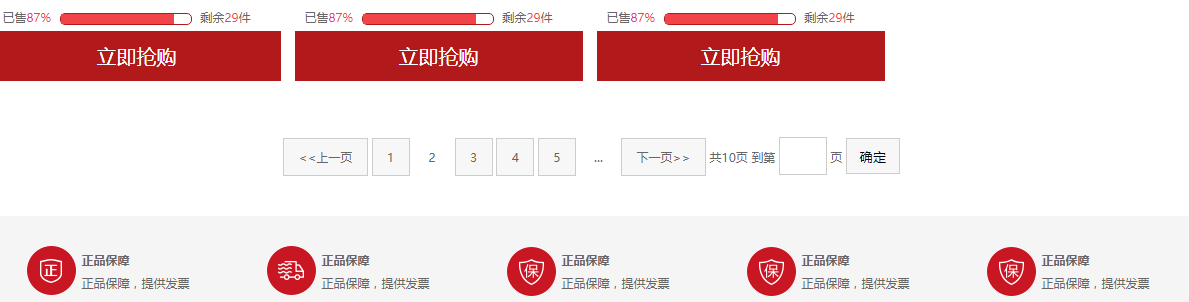
页码在页面中间显示:
1.把这些链接盒子转换为行内块, 之后给父级指定 text-align:center;
2.利用行内块元素中间有缝隙,并且给父级添加 text-align:center; 行内块元素会水平居中
<!DOCTYPE html> <html lang="en"> <head> <meta charset="UTF-8"> <meta name="viewport" content="width=device-width, initial-scale=1.0"> <meta http-equiv="X-UA-Compatible" content="ie=edge"> <title>行内块的巧妙运用</title> <style> * { margin: 0; padding: 0; } .box { text-align: center; } .box a { display: inline-block; width: 36px; height: 36px; background-color: #f7f7f7; border: 1px solid #ccc; text-align: center; line-height: 36px; text-decoration: none; color: #333; font-size: 14px; } .box .prev, .box .next { width: 85px; } .box .current, .box .elp { background-color: #fff; border: none; } .box input { height: 36px; width: 45px; border: 1px solid #ccc; outline: none; } .box button { width: 60px; height: 36px; background-color: #f7f7f7; border: 1px solid #ccc; } </style> </head> <body> <div class="box"> <a href="#" class="prev"><<上一页</a> <a href="#" class="current">2</a> <a href="#">3</a> <a href="#">4</a> <a href="#">5</a> <a href="#">6</a> <a href="#" class="elp">...</a> <a href="#" class="next">>>下一页</a> 到第 <input type="text"> 页 <button>确定</button> </div> </body> </html>
4. CSS 三角强化
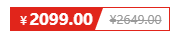
原理:

代码:
0;
height: 0;
border-color: transparent red transparent transparent;
border-style: solid;
border- 22px 8px 0 0;
<!DOCTYPE html> <html lang="en"> <head> <meta charset="UTF-8"> <meta name="viewport" content="width=device-width, initial-scale=1.0"> <meta http-equiv="X-UA-Compatible" content="ie=edge"> <title>CSS三角强化的巧妙运用</title> <style> .box1 { width: 0; height: 0; /* 把上边框宽度调大 */ /* border-top: 100px solid transparent; border-right: 50px solid skyblue; */ /* 左边和下边的边框宽度设置为0 */ /* border-bottom: 0 solid blue; border-left: 0 solid green; */ /* 1.只保留右边的边框有颜色 */ border-color: transparent red transparent transparent; /* 2. 样式都是solid */ border-style: solid; /* 3. 上边框宽度要大, 右边框 宽度稍小, 其余的边框该为 0 */ border-width: 100px 50px 0 0 ; } .price { width: 160px; height: 24px; line-height: 24px; border: 1px solid red; margin: 0 auto; } .miaosha { position: relative; float: left; width: 90px; height: 100%; background-color:red; text-align: center; color: #fff; font-weight: 700; margin-right: 8px; } .miaosha i { position: absolute; right: 0; top: 0; width: 0; height: 0; border-color: transparent #fff transparent transparent; border-style: solid; border-width: 24px 10px 0 0; } .origin { font-size: 12px; color: gray; text-decoration: line-through; } </style> </head> <body> <div class="box1"></div> <div class="price"> <span class="miaosha"> ¥1650 <i></i> </span> <span class="origin">¥5650</span> </div> </body> </html>