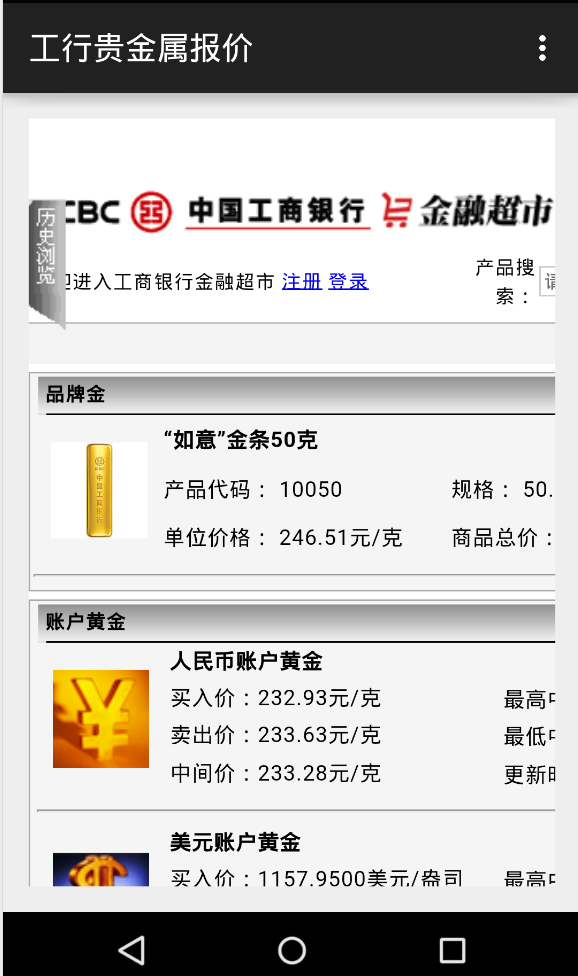--首发于博客园, 转载请保留此链接 博客原文地址
本文运行环境: Win7 X64, VS2010
1. SQLite 的优点:
SQLite 是一款轻型数据库,开发包只有十几M, 相对于 MSSQL 几个 G 的体积来说简直是小 Case, 而且在打包成的软件里只需要添加相关的 DLL 就可以在其他的电脑运行,这一点来说比 Access 数据库还要来得方便。
SQLite虽然很小巧,但是支持的SQL语句不会太逊色于其他开源数据库。
更多详情参见百科:SQLite
2. 开发包下载
本文所用开发包:sqlite-netFx40-setup-bundle-x86-2010-1.0.93.0.exe
3. VS 2010 使用 SQLite
3.1 安装 SQLite
3.1.1. 安装部件有3个选项:Full installation(完全安装), Compact installation(精简安装), Custom installation(自定义安装), 本文所选为 Full installation
3.1.2 默认为不勾选 Instatll the designer components for Visual Studio 2010, 可以把这个选上
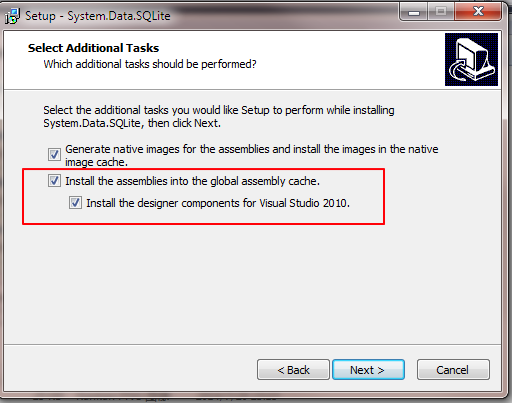
3.1.2 先在本地创建一个空白文件,扩展名为*.db,
添加 SQLite 连接: Server Explorer -> Data Connections -> Add Connection ...
Data Source 为 SQLite Database file
由于表结构一般是一次性创作,所以添加数据库后使用视图直接建立数据表结构,不必使用代码创建
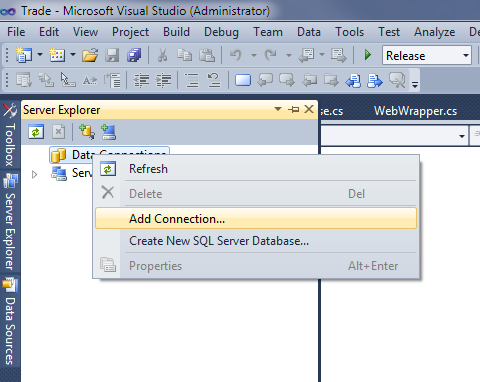
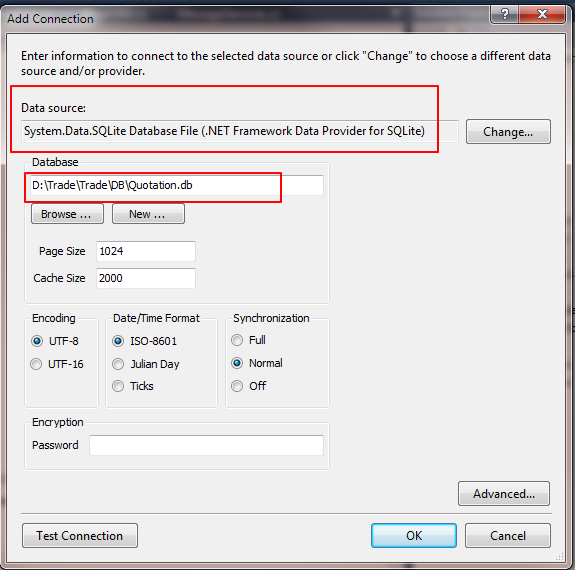
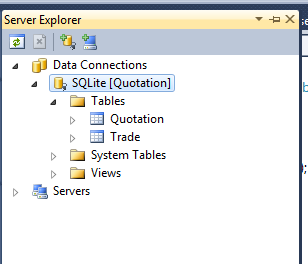
3.1.3 添加 SQLite 引用
Solution Explorer -> Reference -> Add Reference... 找到SQLite 安装路径添加 System.Data.SQLite.dll 引用
该类库包含SQLiteConnection , SQLiteCommand,SQLiteDataAdapter 等连接操作数据库需要的类
3.1.4 新建 SQLiteHelper 类,主要是db 连接的基本信息,如路径,以及一些数据表的基本操作方法(根据个人需要):
public class SQLiteHelper { public SQLiteConnection Connection { get { if (_cn == null) { Settings settings = new Settings(); string connection = settings.Connection.ToString(); _cn = new SQLiteConnection(connection); } return _cn; } } private SQLiteConnection _cn = null; public DataTable GetDataTable(string query) { DataTable dt = new DataTable(); try { Connection.Open(); GetAdapter(query).Fill(dt); } catch (Exception ex) { MessageBox.Show(ex.Message); } finally { Connection.Close(); } return dt; } public bool Update(string tableName, DataTable dt) { try { Connection.Open(); string tableStructureQuery = string.Format("SELECT * FROM {0} WHERE 1 = 0", tableName); SQLiteDataAdapter da = GetAdapter(tableStructureQuery); da.Update(dt); } catch (Exception ex) { MessageBox.Show(ex.Message); } finally { Connection.Close(); } return true; } public SQLiteDataAdapter GetAdapter(string query) { SQLiteCommand selectCommand = new SQLiteCommand(query, Connection); SQLiteDataAdapter adapter = new SQLiteDataAdapter(selectCommand); SQLiteCommandBuilder sb = new SQLiteCommandBuilder(adapter); return adapter; } public bool ExecuteScript(string query) { try { SQLiteCommand selectCommand = new SQLiteCommand(query, Connection); Connection.Open(); selectCommand.ExecuteNonQuery(); } catch (Exception ex) { MessageBox.Show(ex.Message); return false; } finally { Connection.Close(); } return true; } } public static class DataViewHelper { public static DataView Clone(this DataView source, string filter) { if (source == null) { throw new ApplicationException("Source cannot be null"); } DataView newView = new DataView(source.Table); string viewfilter = source.RowFilter; List<string> filters = new List<string>(); if (!string.IsNullOrEmpty(viewfilter)) filters.Add(string.Format("({0})", viewfilter)); if (!string.IsNullOrEmpty(filter)) filters.Add(string.Format("({0})", filter)); newView.RowFilter = string.Join(" AND ", filters.ToArray()); return newView; } public static DataView Clone(this DataView source) { return source.Clone(string.Empty); } }
(1) 其中 Setting.Connection 为 string 类型,只需要指定 db 路径,本文 Connection 为: Data Source=D:TradeTradeDBQuotation.db
这里提一下 MSSQL 的 连接字符串以示比较,一般情况下 MSSQL 的连接为ConnectionString 类型的配置节点,如:
<add name="Test" connectionString="Data Source=ServerName;Initial Catalog=dbName;User ID=xxx;Password=***;"
providerName="System.Data.SqlClient" />
(2) 可以看到数库表的操作方法 与 其他数据库操作 类似:连接,运行操作命令,关闭
(3) 笔者尝试添加一个 SQLiteParameter.Direction 为 ParameterDirection.Output 的参数 但报错,至今没找到正确的使用方法
(4) 使用 SQLiteConnection 可以用 using 的方式使用,有利于程序内存管理及垃圾回收
3.1.5 新建 DAO 类,继承 SQLiteHelper ,主要是针对具体表 的方法:
public class DAO : SQLiteHelper { public DAO(string tableName) { TableName = tableName; } public string SelectTableQuery { get { return "SELECT * FROM " + TableName; } } public string TableStructureQuery { get { return SelectTableQuery + " WHERE 1=0"; } } public int GetMaxID(string fieldName) { StringBuilder commandText = new StringBuilder(); commandText.AppendLine(string.Format(@"SELECT MAX({0}) ", fieldName)); commandText.AppendLine(string.Format(@" FROM {0} ", TableName)); DataTable dt = GetDataTable(commandText.ToString()); if (dt == null || dt.Rows.Count == 0) return 0; else return int.Parse(dt.Rows[0][0].ToString()); } public string TableName { get; set; } internal DataTable GetDataTableStructor() { return GetDataTable(TableStructureQuery); } public bool Update(DataTable dt) { return base.Update(TableName, dt); } }
4. SQLite 实例小程序
Quotation 小程序是用于查看工商银行贵金属报价的小工具(这里只更新纸黄金报价),工行贵金属报价官方网址。
用户可以随时查看报价,设置 更新频率(默认更新周期为 120 s )。
下载的报价数据保存到 quotation.db 里,同时用户可以上传个人贵金属账户交易记录。
根据交易记录设置个人买卖差价,选择是否播放音乐提醒用户买入卖出,适用于贵金属短线投资辅助小工具(投资有风险,入市需谨慎)。
4.1 使用方法:
4.1.1 下载:Quotation Setup 和 db 文件 ( setup 文件用 VS 自带工具打包好的MSI 文件 非源代码 )
4.1.2 安装 Setup 文件, PS: 想要了解 db 结构的读者可以用 VS 或其他 SQLite 命令、视图软件查看
4.1.3 更改配置文件,打开 Trade.exe.config , 修改 节点:
<setting name="Connection" serializeAs="String">
<value>Data Source=D:TradeTradeDBQuotation.db</value>
</setting>
其中 <value>Data Source = db path</value> 是 Quotation.db 的存放路径,注意如果软件安装在 C 盘保存时可能提示无法访问,这时可以把 .config 文件复制出来修改后再替换原来的文件
4.1.4 从 <Load Trx> 菜单命令导入从工行下载好的 txt 文件(不要更改格式)用于比较差价, <Transactions> 查看导入的交易记录,无效的交易记录可以选中后 Transactions -> Close 来关闭记录。
4.1.5 小程序为笔者个人开发,用于学习交流,个人免费使用,著作权解释权归软件作者所有,任何人不得进行反编译及以此向他人收取任何费用,欢迎读者留言提出意见和建议。
4.1.6 程序截图

补充:
android app 查询工行报价可到以下网址下载:
IcbcQuotation 下载 http://pan.baidu.com/s/1mgFsu2c#path=%252FAndroid%2520App%2520Release
软件说明: 其实是报价网址的快捷方式,只是每隔30s 自动刷新一下
软件截图: