1、环境准备
前提:系统必须安装jdk ,ubunt使用默认的install_java.sh安装,此处不赘述jdk安装步骤。
java -version

2、安装jenkins
2.1将存储库密钥添加到系统
在Ubuntu上安装Jenkins相对简单。我们将启用Jenkins APT存储库,导入存储库GPG密钥,并安装Jenkins包。
使用以下wget命令导入Jenkins存储库的GPG键:
apt-get update wget -q -O - http://pkg.jenkins-ci.org/debian-stable binary/ | apt-key add -
2.2将Debian包存储库地址附加到服务器的sources.list
sh -c 'echo deb http://pkg.jenkins-ci.org/debian-stable binary/ > /etc/apt/sources.list.d/jenkins.list'
2.3 apt-get update
apt-get update
2.3.1安装jenkins报错
报错:由于没有公钥,无法验证下列签名
W: GPG error: https://pkg.jenkins.io/debian-stable binary/ Release: The following signatures couldn't be verified because the public key is not available: NO_PUBKEY FCEF32E745F2C3D5
解决方法
导入密钥:
apt-key adv --keyserver keyserver.ubuntu.com --recv-keys FCEF32E745F2C3D5
最后的输入keys要和你报错显示的一致哈
如下图
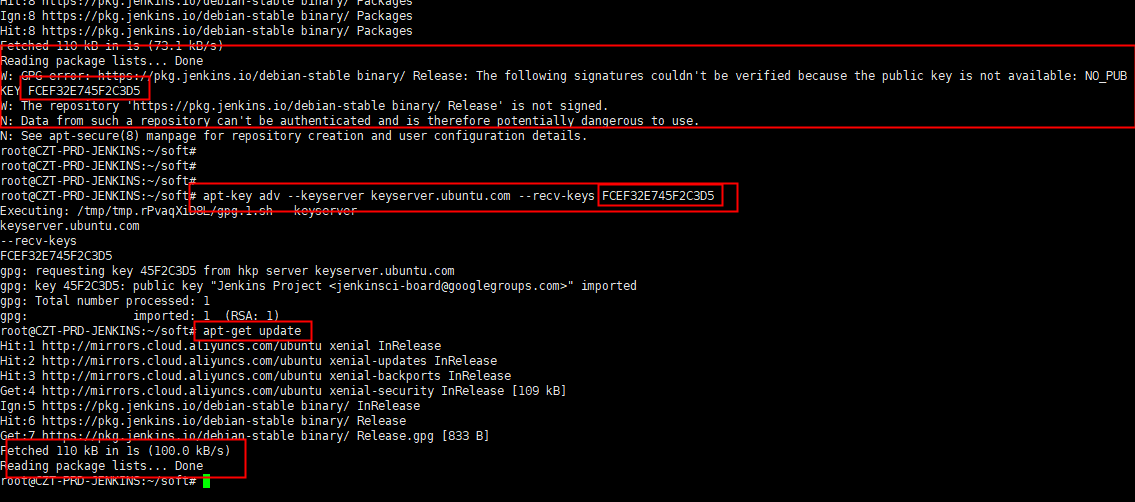
报错:
apt install jenkins报错:
Err:1 https://pkg.jenkins.io/debian-stable binary/ jenkins 2.277.4 gnutls_handshake() failed: Error in the pull function. E: Failed to fetch https://pkg.jenkins.io/debian-stable/binary/jenkins_2.277.4_all.deb gnutls_handshake() failed: Error in the pull function.

报错已经很明显了,是下载源问题,更改以下即可。
sh -c 'echo deb http://pkg.jenkins-ci.org/debian-stable binary/ > /etc/apt/sources.list.d/jenkins.list'
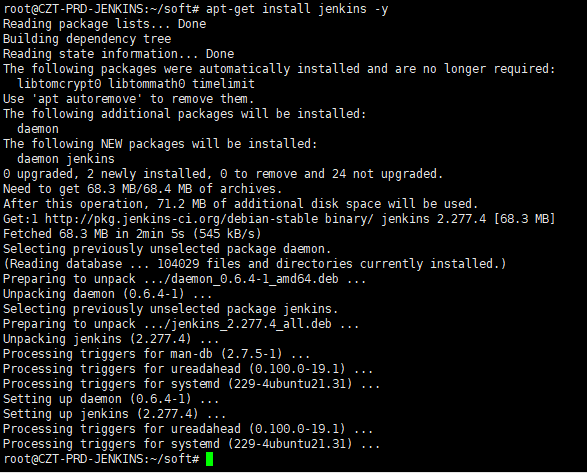
2.4 安装Jenkins
apt-get install jenkins
二、jenkins插件配置
1、更改jenkins工作目录workpace
jenkins默认安装的主目录为:/var/lib/jenkins,最新版本的jenkins在系统页面上高级按钮已经不存在更改选项。只能更改配置文件了。
将自定义目录更改至变量导入
root@jenkinis:vi /etc/profile
export JENKINS_HOME=/data/jenkins
root@jenkinis:source /etc/profile

然后创建目录指定权限
mkdir -p /data/jenkins chown -R jenkins:jenkins jenkins
重启jenkins
/etc/init.d/jenkins restart cat /data/jenkins/secrets/initialAdminPassword

重启之后在全局配置的主目录显示还是/data/jenkins,新建一个项目试下,构建之后发现已经生效/data/jenkins/workspace,以下为jenkins创建的项目。正常使用。
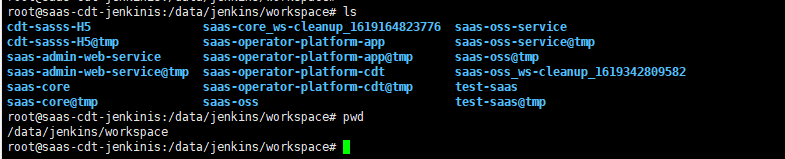
/etc/init.d/jenkins start | restart | stop
2、安装maven
2.1 自定义版本安装(我使用的是这个)
下载后解压至指定目录安装:
wget https://mirrors.tuna.tsinghua.edu.cn/apache/maven/maven-3/3.3.9/binaries/apache-maven-3.3.9-bin.tar.gz tar -xvf apache-maven-3.3.9-bin.tar.gz -C /usr/local/
编辑文件变量添加:
vi /etc/profile
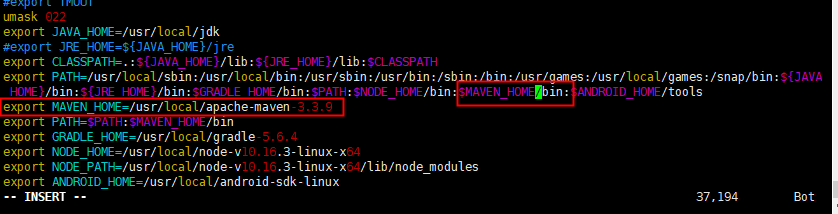
最后加载变量:

在jenkins系统配置页面增加maven配置:
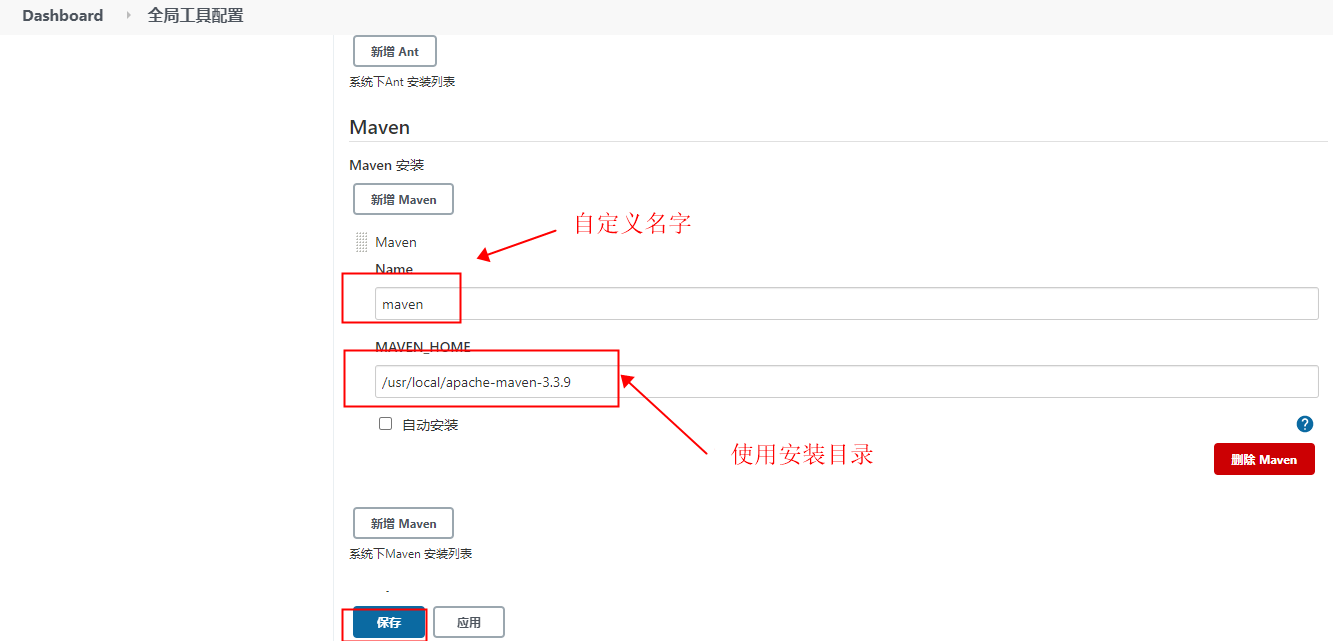
最后配置maven的库配置:
[root@saas-cdt-jenkinis:/usr/local/apache-maven-3.3.9]#pwd /usr/local/apache-maven-3.3.9 [root@saas-cdt-jenkinis:/usr/local/apache-maven-3.3.9]#mv settings.xml settings.xml.default [root@saas-cdt-jenkinis:/usr/local/apache-maven-3.3.9]#vi conf/settings.xml
将私服库的登录等配置信息录入:
<?xml version="1.0" encoding="UTF-8"?>
<settings xmlns="http://maven.apache.org/SETTINGS/1.0.0"
xmlns:xsi="http://www.w3.org/2001/XMLSchema-instance"
xsi:schemaLocation="http://maven.apache.org/SETTINGS/1.0.0 http://maven.apache.org/xsd/settings-1.0.0.xsd">
<localRepository>/data/jenkins/repo</localRepository>
<pluginGroups></pluginGroups>
<proxies></proxies>
<servers>
<server>
<id>nexus-releases</id>
<username>admin</username>
<password>admin123</password>
</server>
<server>
<id>nexus-snapshots</id>
<username>admin</username>
<password>admin123</password>
</server>
</servers>
<mirrors>
<mirror>
<id>nexus-releases</id>
<mirrorOf>*,!saas-local</mirrorOf>
<url>http://192.168.224.234:8081/repository/maven-public/</url>
</mirror>
<mirror>
<id>nexus-snapshots</id>
<mirrorOf>*,!saas-local</mirrorOf>
<url>http://192.168.224.234:8081/repository/maven-snapshots/</url>
</mirror>
</mirrors>
<profiles>
<profile>
<id>nexus</id>
<repositories>
<repository>
<id>nexus-releases</id>
<url>http://nexus-releases</url>
<releases><enabled>true</enabled></releases>
<snapshots>
<enabled>true</enabled>
<updatePolicy>always</updatePolicy>
</snapshots>
</repository>
<repository>
<id>nexus-snapshots</id>
<url>http://nexus-snapshots</url>
<releases><enabled>true</enabled></releases>
<snapshots>
<enabled>true</enabled>
<updatePolicy>always</updatePolicy>
</snapshots>
</repository>
</repositories>
<pluginRepositories>
<pluginRepository>
<id>nexus-releases</id>
<url>http://nexus-releases</url>
<releases><enabled>true</enabled></releases>
<snapshots><enabled>true</enabled></snapshots>
</pluginRepository>
<pluginRepository>
<id>nexus-snapshots</id>
<url>http://nexus-snapshots</url>
<releases><enabled>true</enabled></releases>
<snapshots><enabled>true</enabled></snapshots>
</pluginRepository>
</pluginRepositories>
</profile>
<profile>
<id>jdk18</id>
<activation>
<activeByDefault>true</activeByDefault>
<jdk>1.8</jdk>
</activation>
<properties>
<maven.compiler.source>1.8</maven.compiler.source>
<maven.compiler.target>1.8</maven.compiler.target>
<maven.compiler.compilerVersion>1.8</maven.compiler.compilerVersion>
</properties>
</profile>
</profiles>
<activeProfiles>
<activeProfile>nexus</activeProfile>
</activeProfiles>
</settings>
最后验证mvn版本成功:

备注:访问maven私服权限
maven私服仓库192.168.224.234设置了安全组,默认的8081端口需要增加jenkins的访问权限,如下图:
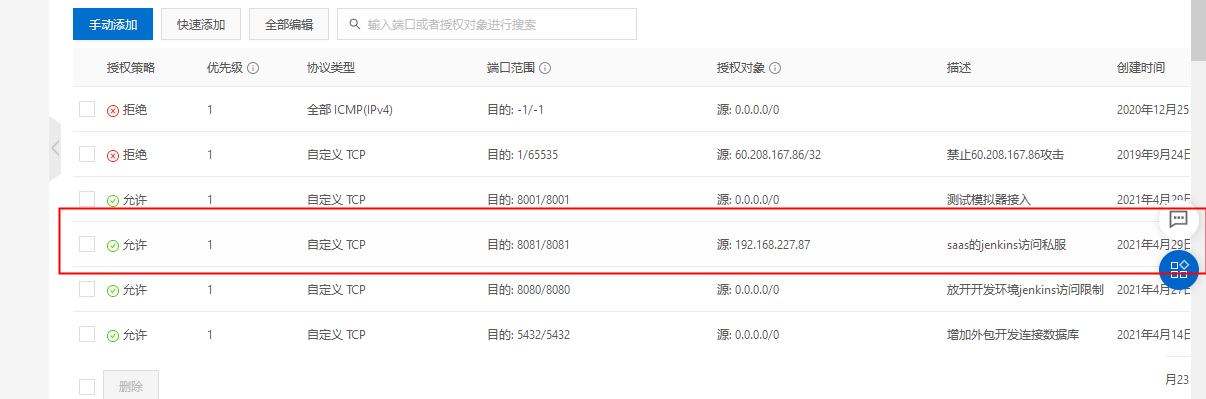
在jenkins机器上验证访问:
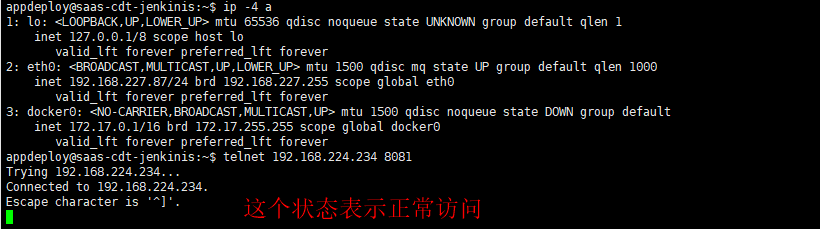
2.2使用系统插件安装
系统管理>插件管理>可选插件>
然后在右边的过滤输入框中输入搜索关键字: Maven Integration 或者 Pipeline Maven Integration ,搜索到了以后,点击直接安装,
安装完成后重启就好了。 我这安装的是 Maven Integration
3、安装git参数插件
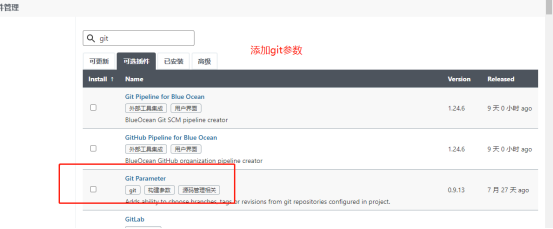
4、安装Gradle
这个包的功能是提供打包apk生成apk文件,
下载地址:https://gradle.org/releases/
下载gradle-5.6.4-all.zip包,将包解压至/usr/local目录并加入变量文件

变量文件配置:
vi /etc/profile 我是root用户编辑
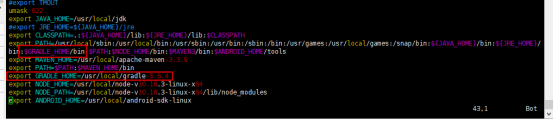
最后source /etc/profile加载变量
在Jenkins上加载Gradle配置
Jenkins的dashboard主页面>>系统管理>>全局工具配置>>Gradle 设置安装路径最后保存
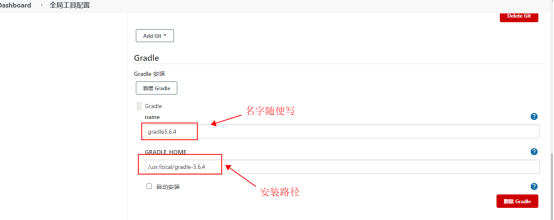
验证是否安装。随便新建一个项目>>增加构建步骤>>Invoke Gradle script
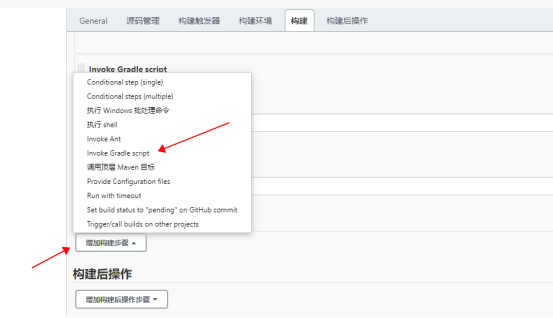
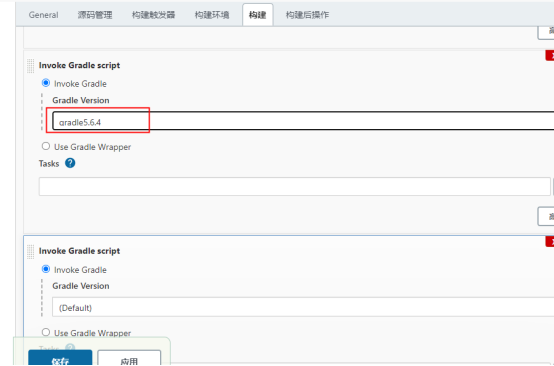
至此,自定义版本安装完成, 也可以在插件里面选择此插件进行安装。
5 安装Node.js
下载安装的是:https://nodejs.org/download/release/v10.16.3/node-v10.16.3-linux-x64.tar.gz
下载解压至/usr/local/
tar -xf node-v10.16.3-linux-x64.tar.gz -C /usr/local
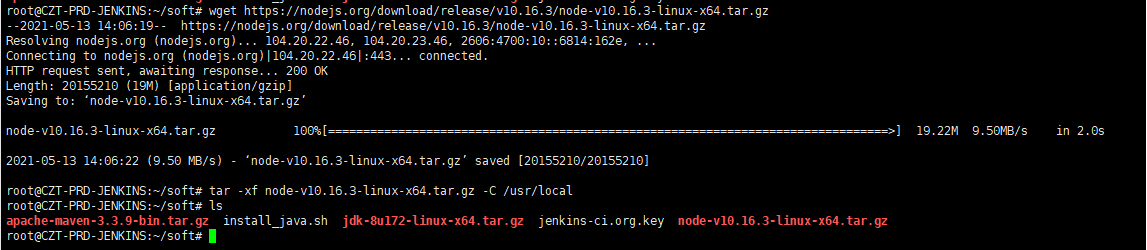
添加变量/etc/profile
export NODE_HOME=/usr/local/node-v10.16.3-linux-x64 export NODE_PATH=/usr/local/node-v10.16.3-linux-x64/lib/node_modules export PATH=$NODE_HOME/bin

保存退出加载变量生效:
source /etc/profile
创建一个软连接将自己的node的执行文件指到/usr/local/bin/node上,于是修改如下:
[root@CZT-PRD-JENKINS:]#ln -s /usr/local/node-v10.16.3-linux-x64/bin/node /usr/local/bin/ [root@CZT-PRD-JENKINS:]#ln -s /usr/local/node-v10.16.3-linux-x64/bin/npm /usr/local/bin/
不然会报错:
/usr/bin/env: node: No such file or directory
6 安装dos2unix
[root@CZT-PRD-JENKINS:/root/soft]#apt-get install dos2unix 直接安装即可 Reading package lists... Done Building dependency tree Reading state information... Done The following packages were automatically installed and are no longer required: libtomcrypt0 libtommath0 timelimit Use 'apt autoremove' to remove them. The following NEW packages will be installed: dos2unix 0 upgraded, 1 newly installed, 0 to remove and 24 not upgraded. Need to get 68.7 kB of archives. After this operation, 306 kB of additional disk space will be used. Get:1 http://mirrors.cloud.aliyuncs.com/ubuntu xenial/universe amd64 dos2unix amd64 6.0.4-1 [68.7 kB] Fetched 68.7 kB in 0s (819 kB/s) Selecting previously unselected package dos2unix. (Reading database ... 104048 files and directories currently installed.) Preparing to unpack .../dos2unix_6.0.4-1_amd64.deb ... Unpacking dos2unix (6.0.4-1) ... Processing triggers for man-db (2.7.5-1) ... Setting up dos2unix (6.0.4-1) ...
三、连接gitlab
1、域名解析添加
我司只有一个gitlab仓库,存放本地,使用公网ip映射,端口是8083,在阿里云内网jenkins服务器增加本地解析,如下:
appdeploy@saas-cdt-jenkinis:~$ cat /etc/hosts | grep git 61.141.xxx.3 gitlab.smartcharge.com appdeploy@saas-cdt-jenkinis:~$
2、项目添加gitlab地址

说明:gitlab服务器信息实际为本地办公网服务器10.101.72.226,使用了电信公网ip:61.141.xx.3
http://pkg.jenkins-ci.org/debian-stable binary/