1、Gif在iOS开发中的说明
- Gif 图片是非常常见的图片格式,尤其是在聊天的过程中,Gif 表情使用地很频繁。但是 iOS 没有现成的支持加载和播放 Gif 的类。
2、加载本地Gif
-
2.1 SDWebImage加载
- 在 SDWebImage 这个库里有一个 UIImage+GIF 的类别,里面为 UIImage 扩展了三个方法。
@interface UIImage (GIF) + (IImage *)sd_animatedGIFNamed:(NSString *)name; + (UIImage *)sd_animatedGIFWithData:(NSData *)data; - (UIImage *)sd_animatedImageByScalingAndCroppingToSize:(CGSize)size; @end- 我们要获取处理后的 Gif 图片,其实只要调用前面两个中的其中一个方法就行了,注意,第一个只需要传 Gif 的名字,而不需要带扩展名(如 Gif 图片名字为 demo_gif_001.gif,只需传 demo_gif_001 即可)。
#import "UIImage+GIF.h" UIImageView *sImg = [[UIImageView alloc] init]; [self addSubview:sImg]; sImg.frame = CGRectMake(30, 50, 400, 300); NSString *filePath = [[NSBundle bundleWithPath:[[NSBundle mainBundle] bundlePath]] pathForResource:@"demo_gif_001" ofType:@"gif"]; NSData *imageData = [NSData dataWithContentsOfFile:filePath]; sImg.image = [UIImage sd_animatedGIFWithData:imageData];- 注意:gif 图片不要放在 .xcassets 资源文件夹下,否则加载不出来。
- 效果
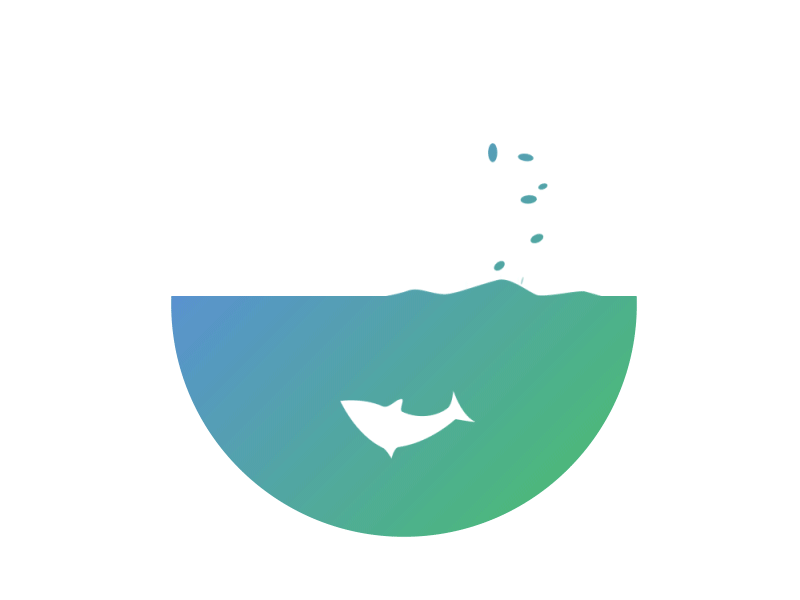
-
2.2 使用 UIWebView 加载
- 使用 UIWebView 的弊端在于,不能设置 Gif 动画的播放时间,不能自动缩放 Gif 动图。
// 读取 GIF 图片数据 NSData *data = [NSData dataWithContentsOfFile:[[NSBundle mainBundle] pathForResource:@"demo3" ofType:@"gif"]]; // 加载 GIF 动图 UIWebView *webView = [[UIWebView alloc] initWithFrame:CGRectMake(0, 0, self.view.bounds.size.width, 200)]; [webView loadData:data MIMEType:@"image/gif" textEncodingName:@"" baseURL:[NSURL URLWithString:@""]]; [self.view addSubview:webView]; -
2.3 使用 QExtension 加载
// 通过名称加载 gif 图片,不需要写扩展名
self.imageView.image = [UIImage q_gifImageNamed:@"demo3"];
// 通过数据加载 gif 图片
NSData *imageData = [NSData dataWithContentsOfFile:[[NSBundle mainBundle] pathForResource:@"demo3" ofType:@"gif"]];
self.imageView.image = [UIImage q_gifImageWithData:imageData];
-
效果

-
2.4 将 Gif 动图拆分成多张图片,使用 UIImageView 播放
- 最好把所需要的 Gif 图片打包到 Bundle 文件内。下拉、上拉加载控件需要一个根据拉动距离设置特定的 Image,一般使用该方法。
- (NSArray *)animationImages { NSFileManager *fielM = [NSFileManager defaultManager]; NSString *path = [[NSBundle mainBundle] pathForResource:@"Loading" ofType:@"bundle"]; NSArray *arrays = [fielM contentsOfDirectoryAtPath:path error:nil]; NSMutableArray *imagesArr = [NSMutableArray array]; for (NSString *name in arrays) { UIImage *image = [UIImage imageNamed:[(@"Loading.bundle") stringByAppendingPathComponent:name]]; if (image) { [imagesArr addObject:image]; } } return imagesArr; } - (void)viewDidLoad { [super viewDidLoad]; UIImageView *gifImageView = [[UIImageView alloc] initWithFrame:frame]; gifImageView.animationImages = [self animationImages]; // 获取 Gif 图片列表 gifImageView.animationDuration = 5; // 执行一次完整动画所需的时长 gifImageView.animationRepeatCount = 1; // 动画重复次数 [gifImageView startAnimating]; [self.view addSubview:gifImageView]; }
2、加载网络 GIF 动图
-
2.1 使用 SDWebImage 加载
- 加载网络的 Gif 文件就简单多了。最简单的方法,我们只需要使用 SDWebImage 的 sd_setImageWithURL: 这个方法传入 Gif 文件是 url 地址即可。
NSURL *url = [NSURL URLWithString:@"http://images.cnblogs.com/cnblogs_com/QianChia/934664/o_QExtension31.gif"]; [self.imageView sd_setImageWithURL:url];- SDWebImage 内部实现大概是以下几个步骤:
- 1、SDWebImage 根据 url 将 Gif 文件下载下来,格式为一个 NSData。
- 2、如果判断是 Gif 格式,则会调用 sd_animatedGIFWithData: 将 Data 转换成我们需要的 Gif 格式。
- 3、通过上面的方法二即可显示出 Gif 图片。
UIImage *image = [UIImage sd_animatedGIFWithData:data]; gifImageView.image = image;