1.glance介绍
Glance是Openstack项目中负责镜像管理的模块,其功能包括虚拟机镜像的查找、注册和检索等。 Glance提供Restful API可以查询虚拟机镜像的metadata及获取镜像。 Glance可以将镜像保存到多种后端存储上,比如简单的文件存储或者对象存储。
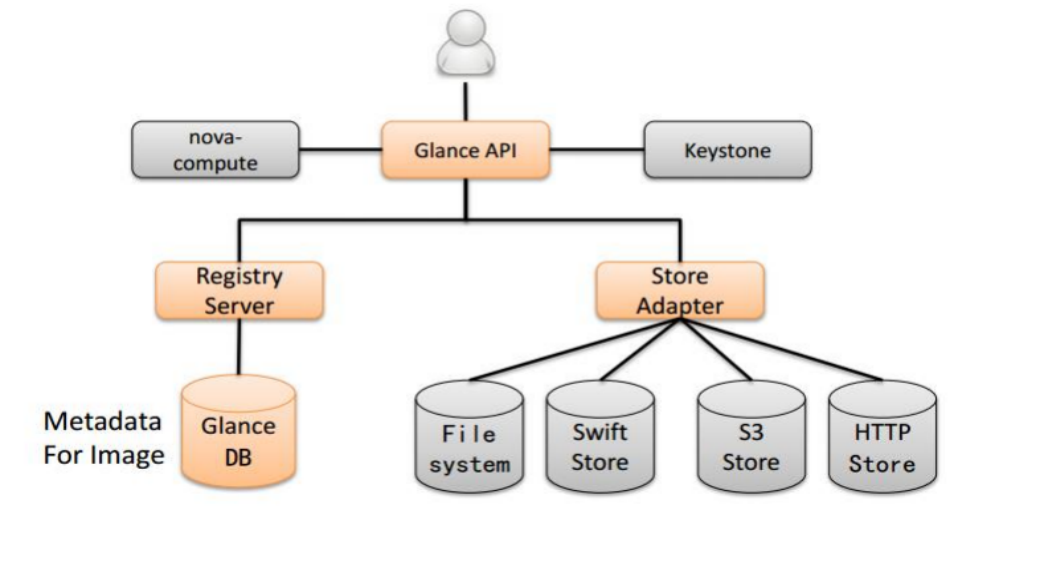
2.image介绍
1)在传统 IT 环境下,安装一个系统要么从安装 CD 从头安装,要么用 Ghost 等克隆工具恢复。这两种方式有如下几个问题:
(1)如果要安装的系统多了效率就很低
(2)时间长,工作量大
(3)安装完还要进行手工配置,比如安装其他的软件,设置 IP 等
(4)备份和恢复系统不灵活
2)云环境下需要更高效的方案,这就是 Image。 Image 是一个模板,里面包含了基本的操作系统和其他的软件。
举例来说,有家公司需要为每位员工配置一套办公用的系统,一般需要一个 Windows系统再加 office 软件。 OpenStack 是这么做的:
(1)先手工安装好这么一个虚机
(2)然后对虚机执行 snapshot,这样就得到了一个 image
(3)当有新员工入职需要办公环境时,立马启动一个或多个该 image 的 instance(虚机)就可以了
在这个过程中,第 1 步跟传统方式类似,需要手工操作和一定时间,但第 2、3 步非常快,全自动化,一般都是秒级别。而且 2、3 步可以循环做。 比如公司新上了一套 OA 系统,每个员工的 PC 上都得有客户端软件。 那么可以在某个现有虚机中先手工安装好 OA 客户端,然后执行 snapshot 操作,得到新的 image,以后可以就直接使用新 image 创建虚机了。另外,snapshot 还有备份的作用,能够非常方便的恢复系统。
3)Image Service 的功能是管理 Image,让用户能够发现、获取和保存 Image。在 OpenStack 中,提供 Image Service 的是 Glance,其具体功能如下:
(1)提供 REST API 让用户能够查询和获取 image 的元数据和 image 本身
(2)支持多种方式存储 image,包括普通的文件系统、Swift、Amazon S3 等
(3)对 Instance 执行 Snapshot 创建新的 image
4)glance架构
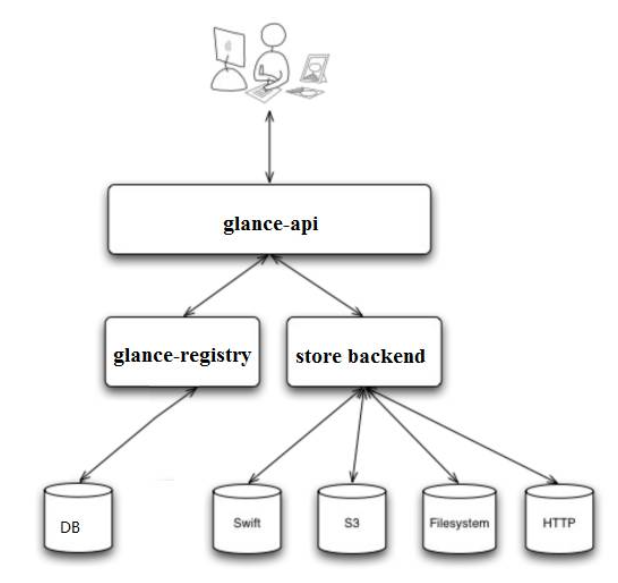
(1)glance-api
glance-api 是系统后台运行的服务进程。 对外提供 REST API,响应 image 查询、获取和存储的调用。
glance-api 不会真正处理请求。 如果操作是与 image metadata(元数据)相关,glance-api 会把请求转发给glance-registry; 如果操作是与 image 自身存取相关,glance-api 会把请求转发给该 image 的 store backend。
在控制节点上可以查看 glance-api 与 进程 ps aux | grep glance-api glance 7394 1.5 2.8 392164 81780 ? Ss 11:55 2:13 /usr/bin/python2 /usr/bin/glance-api glance 7414 0.0 2.8 399992 82164 ? S 11:55 0:00 /usr/bin/python2 /usr/bin/glance-api glance 7415 0.0 2.8 400524 83012 ? S 11:55 0:00 /usr/bin/python2 /usr/bin/glance-api root 10501 0.0 0.0 112664 972 pts/0 S+ 14:19 0:00 grep --color=auto glance-api
(2)glance-registry
glance-registry 是系统后台运行的服务进程。 负责处理和存取 image 的 metadata,例如 image 的大小和类型。
在控制节点上可以查看 glance-registry 进程 ps aux | grep glance-registry glance 7395 0.0 2.4 350724 72232 ? Ss 11:55 0:01 /usr/bin/python2 /usr/bin/glance-registry glance 7412 0.0 2.3 350724 67444 ? S 11:55 0:00 /usr/bin/python2 /usr/bin/glance-registry glance 7413 0.0 2.3 350724 67444 ? S 11:55 0:00 /usr/bin/python2 /usr/bin/glance-registry root 10538 0.0 0.0 112664 976 pts/0 S+ 14:20 0:00 grep --color=auto glance-registry
(3)Glance 支持多种格式的 image,包括

(4)Database
Image 的 metadata 会保持到 database 中,默认是 MySQL。 在控制节点上可以查看 glance 的 database 信息
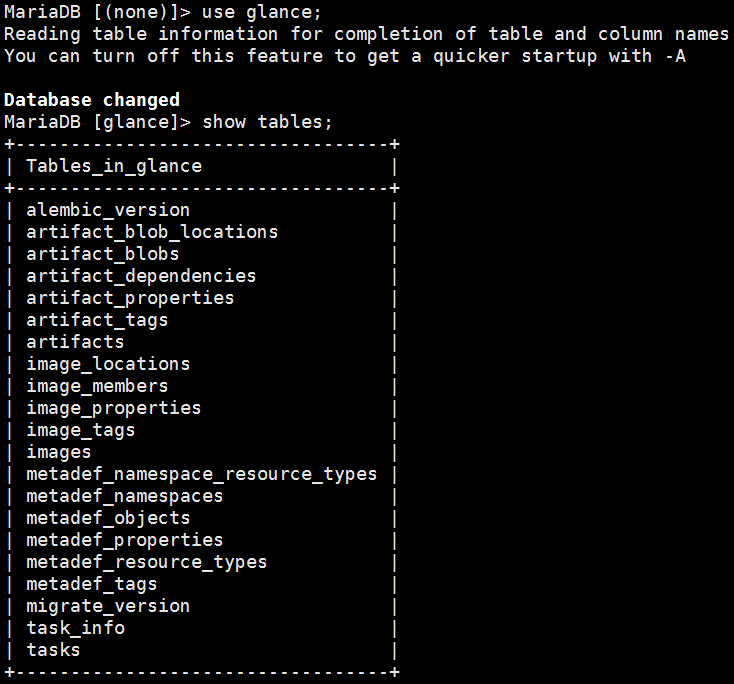
(5)Store backend
Glance 自己并不存储 image。 真正的 image 是存放在 backend 中的。 Glance 支持多种 backend,包括:
A directory on a local file system(这是默认配置)
GridFS
Ceph RBD
Amazon S3
Sheepdog
OpenStack Block Storage (Cinder)
OpenStack Object Storage (Swift)
VMware ESX
具体使用哪种 backend,是在 /etc/glance/glance-api.conf 中配置的。

其他 backend 的配置可参考http://docs.openstack.org/liberty/config-reference/content/configuring-image-service-backends.html。每个 image 在目录下都对应有一个文件,文件以 image 的 ID 命名。
3.glance服务搭建
1)条件准备
(1)准备数据库
create database glance;
grant all privileges on glance.* to 'glance'@'localhost' identified by 'GLANCE_DBPASS';
grant all privileges on glance.* to 'glance'@'%' identified by 'GLANCE_DBPASS';
(2)登录openstack
source openrc
(3)创建用户、服务
创建用户
openstack user create --domain default --password=glance glance +---------------------+----------------------------------+ | Field | Value | +---------------------+----------------------------------+ | domain_id | default | | enabled | True | | id | 394ed512341541fa827181877505ef4a | | name | glance | | options | {} | | password_expires_at | None | +---------------------+----------------------------------+ openstack user list +----------------------------------+--------+ | ID | Name | +----------------------------------+--------+ | 394ed512341541fa827181877505ef4a | glance | | cd9ce1eb589b445e9b98c53a36bdc8d8 | admin | | e880cc125bb541128c9bc47233d91732 | demo | +----------------------------------+--------+
将glance用户角色设置为admin
openstack role add --project service --user glance admin
创建glance服务
openstack service create --name glance --description "OpenStack Image" image +-------------+----------------------------------+ | Field | Value | +-------------+----------------------------------+ | description | OpenStack Image | | enabled | True | | id | d533cf98bd2f41f8958c2eadbad5d34f | | name | glance | | type | image | +-------------+----------------------------------+
(4)创建镜像服务API的endpoints
openstack endpoint create --region RegionOne image public http://node1:9292
+--------------+----------------------------------+
| Field | Value |
+--------------+----------------------------------+
| enabled | True |
| id | dcc9722a128a43a58f23eb1e9c368292 |
| interface | public |
| region | RegionOne |
| region_id | RegionOne |
| service_id | d533cf98bd2f41f8958c2eadbad5d34f |
| service_name | glance |
| service_type | image |
| url | http://node1:9292 |
+--------------+----------------------------------+
openstack endpoint create --region RegionOne image internal http://node1:9292
+--------------+----------------------------------+
| Field | Value |
+--------------+----------------------------------+
| enabled | True |
| id | 3b48b8b801d1486988efed0059faa6ac |
| interface | internal |
| region | RegionOne |
| region_id | RegionOne |
| service_id | d533cf98bd2f41f8958c2eadbad5d34f |
| service_name | glance |
| service_type | image |
| url | http://node1:9292 |
+--------------+----------------------------------+
openstack endpoint create --region RegionOne image admin http://node1:9292
+--------------+----------------------------------+
| Field | Value |
+--------------+----------------------------------+
| enabled | True |
| id | 53eeb5d0e431444eb47de36a77ce04cb |
| interface | admin |
| region | RegionOne |
| region_id | RegionOne |
| service_id | d533cf98bd2f41f8958c2eadbad5d34f |
| service_name | glance |
| service_type | image |
| url | http://node1:9292 |
+--------------+----------------------------------+
2)安装和配置glance服务
(1)安装软件包
yum install openstack-glance -y
(2)修改配置文件
vim /etc/glance/glance-api.conf [database] connection = mysql+pymysql://glance:GLANCE_DBPASS@node1/glance ... [keystone_authtoken] auth_uri = http://node1:5000 auth_url = http://node1:35357 memcached_servers = node1:11211 auth_type = password project_domain_name = default user_domain_name = default project_name = service username = glance password = GLANCE_PASS ... [paste_deploy] flavor = keystone ... [glance_store] stores = file,http default_store = file filesystem_store_datadir = /var/lib/glance/images/ vim /etc/glance/glance-registry.conf [database] connection = mysql+pymysql://glance:GLANCE_DBPASS@node1/glance ... [keystone_authtoken] auth_uri = http://node1:5000 auth_url = http://node1:35357 memcached_servers = node1:11211 auth_type = password project_domain_name = default user_domain_name = default project_name = service username = glance password = GLANCE_PASS . . . [paste_deploy] flavor = keystone
或者可以用如下方法

cd /etc/glance/ cp glance-api.conf glance-api.conf.bak -a cp glance-registry.conf glance-registry.conf.bak -a vim glance-api.conf [DEFAULT] [cors] [cors.subdomain] [database] connection = mysql+pymysql://glance:GLANCE_DBPASS@node1/glance [glance_store] stores = file,http default_store = file filesystem_store_datadir = /var/lib/glance/images/ [image_format] [keystone_authtoken] auth_uri = http://node1:5000 auth_url = http://node1:35357 memcached_servers = node1:11211 auth_type = password project_domain_name = default user_domain_name = default project_name = service username = glance password = glance [matchmaker_redis] [oslo_concurrency] [oslo_messaging_amqp] [oslo_messaging_kafka] [oslo_messaging_notifications] [oslo_messaging_rabbit] [oslo_messaging_zmq] [oslo_middleware] [oslo_policy] [paste_deploy] flavor = keystone [profiler] [store_type_location_strategy] [task] [taskflow_executor] vim glance-registry.conf [DEFAULT] [database] connection = mysql+pymysql://glance:GLANCE_DBPASS@node1/glance [keystone_authtoken] auth_uri = http://node1:5000 auth_url = http://node1:35357 memcached_servers = node1:11211 auth_type = password project_domain_name = default user_domain_name = default project_name = service username = glance password = glance [matchmaker_redis] [oslo_messaging_amqp] [oslo_messaging_kafka] [oslo_messaging_notifications] [oslo_messaging_rabbit] [oslo_messaging_zmq] [oslo_policy] [paste_deploy] flavor = keystone [profiler]
(3)同步数据库
su -s /bin/sh -c "glance-manage db_sync" glance
(4)设置开机自启
systemctl restart openstack-glance-api.service openstack-glance-registry.service
systemctl enable openstack-glance-api.service openstack-glance-registry.service
3)导入镜像进行验证
(1)下载镜像
wget http://download.cirros-cloud.net/0.3.5/cirros-0.3.5-x86_64-disk.img
(2)上传镜像
openstack image create "cirrors" > --file cirros-0.3.3-x86_64-disk.img > --disk-format qcow2 --container-format bare > --public +------------------+------------------------------------------------------+ | Field | Value | +------------------+------------------------------------------------------+ | checksum | 133eae9fb1c98f45894a4e60d8736619 | | container_format | bare | | created_at | 2019-07-30T06:12:37Z | | disk_format | qcow2 | | file | /v2/images/cf5c5c98-30a2-494a-b24d-379511491a28/file | | id | cf5c5c98-30a2-494a-b24d-379511491a28 | | min_disk | 0 | | min_ram | 0 | | name | cirrors | | owner | 7d3f0cd56a104c60a36196675f62428e | | protected | False | | schema | /v2/schemas/image | | size | 13200896 | | status | active | | tags | | | updated_at | 2019-07-30T06:12:37Z | | virtual_size | None | | visibility | public | +------------------+------------------------------------------------------+
(3)查看镜像
openstack image list
+--------------------------------------+---------+--------+
| ID | Name | Status |
+--------------------------------------+---------+--------+
| cf5c5c98-30a2-494a-b24d-379511491a28 | cirrors | active |
+--------------------------------------+---------+--------+
(4)删除镜像
openstack image delete cf5c5c98-30a2-494a-b24d-379511491a28
