一 基本操作
import numpy as np import pandas as pd import matplotlib.pyplot as plt % matplotlib inline # 在notebook中创建绘图空间 from bokeh.plotting import figure,show,output_file # 导入图表绘制、图标展示模块 from bokeh.io import output_notebook # 导入notebook绘图模块 #output_notebook() # notebook绘图命令 #output_file("line.html") # notebook绘图命令,创建html文件 # 运行后会弹出html窗口 p = figure(plot_width=400, plot_height=400) # 创建图表,设置宽度、高度 p.circle([1, 2, 3, 4, 5], [6, 7, 2, 4, 5], size=20, color="navy", alpha=0.5) # 创建一个圆形散点图 show(p) # 绘图 # 创建图表工具 # figure() df = pd.DataFrame(np.random.randn(100,2),columns = ['A','B']) # 创建数据 p = figure(plot_width=600, plot_height=400, # 图表宽度、高度 tools = 'pan,wheel_zoom,box_zoom,save,reset,help', # 设置工具栏,默认全部显示 toolbar_location='above', # 工具栏位置:"above","below","left","right" x_axis_label = 'A', y_axis_label = 'B', # X,Y轴label x_range = [-3,3], y_range = [-3,3], # X,Y轴范围 title="测试图表" # 设置图表title ) # figure创建图表,设置基本参数 # tool参考文档:https://bokeh.pydata.org/en/latest/docs/user_guide/tools.html p.title.text_color = "white" p.title.text_font = "times" p.title.text_font_style = "italic" p.title.background_fill_color = "black" # 设置标题:颜色、字体、风格、背景颜色 p.circle(df['A'], df['B'], size=20, alpha=0.5) show(p) # 创建散点图 # 这里.circle()是figure的一个绘图方法 # 颜色设置 p = figure(plot_width=600, plot_height=400) # 创建绘图空间 p.circle(df.index, df['A'], color = 'green', size=10, alpha=0.5) p.circle(df.index, df['B'], color = '#FF0000', size=10, alpha=0.5) show(p) # 颜色设置 # ① 147个CSS颜色,参考网址:http://www.colors.commutercreative.com/grid/ # ② RGB颜色值,参考网址:https://coolors.co/87f1ff-c0f5fa-bd8b9c-af125a-582b11 # 图表边框线参数设置 p = figure(plot_width=600, plot_height=400) p.circle(df.index, df['A'], color = 'green', size=10, alpha=0.5) p.circle(df.index, df['B'], color = '#FF0000', size=10, alpha=0.5) # 绘制散点图 p.outline_line_width = 7 # 边框线宽 p.outline_line_alpha = 0.3 # 边框线透明度 p.outline_line_color = "navy" # 边框线颜色 # 设置图表边框 show(p) # 设置绘图空间背景 p = figure(plot_width=600, plot_height=400) p.circle(df.index, df['A'], color = 'green', size=10, alpha=0.5) p.circle(df.index, df['B'], color = '#FF0000', size=10, alpha=0.5) # 绘制散点图 p.background_fill_color = "beige" # 绘图空间背景颜色 p.background_fill_alpha = 0.5 # 绘图空间背景透明度 # 背景设置参数 show(p) # 设置外边界背景 p = figure(plot_width=600, plot_height=400) p.circle(df.index, df['A'], color = 'green', size=10, alpha=0.5) p.circle(df.index, df['B'], color = '#FF0000', size=10, alpha=0.5) # 绘制散点图 p.border_fill_color = "whitesmoke" # 外边界背景颜色 p.min_border_left = 80 # 外边界背景 - 左边宽度 p.min_border_right = 80 # 外边界背景 - 右边宽度 p.min_border_top = 10 # 外边界背景 - 上宽度 p.min_border_bottom = 10 # 外边界背景 - 下宽度 show(p) # Axes - 轴线设置 # 轴线标签、轴线线宽、轴线颜色 # 字体颜色、字体角度 p = figure(plot_width=400, plot_height=400) p.circle([1,2,3,4,5], [2,5,8,2,7], size=10) # 绘制图表 p.xaxis.axis_label = "Temp" p.xaxis.axis_line_width = 3 p.xaxis.axis_line_color = "red" # 设置x轴线:标签、线宽、轴线颜色 p.yaxis.axis_label = "Pressure" p.yaxis.major_label_text_color = "orange" p.yaxis.major_label_orientation = "vertical" # 设置y轴线:标签、字体颜色、字体角度 p.axis.minor_tick_in = 5 # 刻度往绘图区域内延伸长度 p.axis.minor_tick_out = 3 # 刻度往绘图区域外延伸长度 # 设置刻度 p.xaxis.bounds = (2, 4) # 设置轴线范围 show(p) # Axes - 轴线设置 # 标签设置 p = figure(plot_width=400, plot_height=400) p.circle([1,2,3,4,5], [2,5,8,2,7], size=10) p.xaxis.axis_label = "Lot Number" p.xaxis.axis_label_text_color = "#aa6666" p.xaxis.axis_label_standoff = 30 # 设置标签名称、字体颜色、偏移距离 p.yaxis.axis_label = "Bin Count" p.yaxis.axis_label_text_font_style = "italic" # 设置标签名称、字体 show(p) # Grid - 格网设置 # 线型设置 p = figure(plot_width=600, plot_height=400) p.circle(df.index, df['A'], color = 'green', size=10, alpha=0.5) p.circle(df.index, df['B'], color = '#FF0000', size=10, alpha=0.5) # 绘制散点图 p.xgrid.grid_line_color = None # 颜色设置,None时则不显示 p.ygrid.grid_line_alpha = 0.8 p.ygrid.grid_line_dash = [6, 4] # 设置透明度,虚线设置 # dash → 通过设置间隔来做虚线 p.xgrid.minor_grid_line_color = 'navy' p.xgrid.minor_grid_line_alpha = 0.1 # minor_line → 设置次轴线 show(p) # Grid - 格网设置 # 颜色填充 p = figure(plot_width=600, plot_height=400) p.circle(df.index, df['A'], color = 'green', size=10, alpha=0.5) p.circle(df.index, df['B'], color = '#FF0000', size=10, alpha=0.5) # 绘制散点图 p.xgrid.grid_line_color = None # 设置颜色为空 p.ygrid.band_fill_alpha = 0.1 p.ygrid.band_fill_color = "navy" # 设置颜色填充,及透明度 #p.grid.bounds = (-1, 1) # 设置填充边界 show(p) # Legend - 图例设置 # 设置方法 → 在绘图时设置图例名称 + 设置图例位置 p = figure(plot_width=600, plot_height=400) # 创建图表 x = np.linspace(0, 4*np.pi, 100) y = np.sin(x) # 设置x,y p.circle(x, y, legend="sin(x)") p.line(x, y, legend="sin(x)") # 绘制line1,设置图例名称 p.line(x, 2*y, legend="2*sin(x)",line_dash=[4, 4], line_color="orange", line_width=2) # 绘制line2,设置图例名称 p.square(x, 3*y, legend="3*sin(x)", fill_color=None, line_color="green") p.line(x, 3*y, legend="3*sin(x)", line_color="green") # 绘制line3,设置图例名称 p.legend.location = "bottom_left" # 设置图例位置:"top_left"、"top_center"、"top_right" (the default)、"center_right"、"bottom_right"、"bottom_center" # "bottom_left"、"center_left"、"center" p.legend.orientation = "vertical" # 设置图例排列方向:"vertical" (默认)or "horizontal" p.legend.label_text_font = "times" p.legend.label_text_font_style = "italic" # 斜体 p.legend.label_text_color = "navy" p.legend.label_text_font_size = '12pt' # 设置图例:字体、风格、颜色、字体大小 p.legend.border_line_width = 3 p.legend.border_line_color = "navy" p.legend.border_line_alpha = 0.5 # 设置图例外边线:宽度、颜色、透明度 p.legend.background_fill_color = "gray" p.legend.background_fill_alpha = 0.2 # 设置图例背景:颜色、透明度 show(p) 总结一下: Line Properties → 线设置 Fill Properties → 填充设置 Text Properties → 字体设置 1、Line Properties → 线设置 (1)line_color,设置颜色 (2)line_width,设置宽度 (3)line_alpha,设置透明度 (4)line_join,设置连接点样式:'miter' miter_join,'round' round_join,'bevel' bevel_join (5)line_cap,设置线端口样式,'butt' butt_cap,'round' round_cap,'square' square_cap (6)line_dash,设置线条样式,'solid','dashed','dotted','dotdash','dashdot',或者整型数组方式(例如[6,4]) 2、Fill Properties → 填充设置 (1)fill_color,设置填充颜色 (2)fill_alpha,设置填充透明度 3、Text Properties → 字体设置 (1)text_font,字体 (2)text_font_size,字体大小,单位为pt或者em( '12pt', '1.5em') (3)text_font_style,字体风格,'normal' normal text,'italic' italic text,'bold' bold text (4)text_color,字体颜色 (5)text_alpha,字体透明度 (6)text_align,字体水平方向位置,'left', 'right', 'center' (7)text_baseline,字体垂直方向位置,'top','middle','bottom','alphabetic','hanging' 4、可见性 p.xaxis.visible = False p.xgrid.visible = False 基本参数中都含有.visible参数,设置是否可见
二 图标辅助参数设置
课程5.3】 图表辅助参数设置 辅助标注、注释、矢量箭头 参考官方文档:https://bokeh.pydata.org/en/latest/docs/user_guide/annotations.html#color-bars import numpy as np import pandas as pd import matplotlib.pyplot as plt % matplotlib inline import warnings warnings.filterwarnings('ignore') # 不发出警告 from bokeh.io import output_notebook output_notebook() # 导入notebook绘图模块 from bokeh.plotting import figure,show # 导入图表绘制、图标展示模块 # 辅助标注 - 线 from bokeh.models.annotations import Span # 导入Span模块 x = np.linspace(0, 20, 200) y = np.sin(x) # 创建x,y数据 p = figure(y_range=(-2, 2)) p.line(x, y) # 绘制曲线 upper = Span(location=1, # 设置位置,对应坐标值 dimension='width', # 设置方向,width为横向,height为纵向 line_color='olive', line_width=4 # 设置线颜色、线宽 ) p.add_layout(upper) # 绘制辅助线1 lower = Span(location=-1, dimension='width', line_color='firebrick', line_width=4) p.add_layout(lower) # 绘制辅助线2 show(p) # 辅助标注 - 矩形 from bokeh.models.annotations import BoxAnnotation # 导入BoxAnnotation模块 x = np.linspace(0, 20, 200) y = np.sin(x) # 创建x,y数据 p = figure(y_range=(-2, 2)) p.line(x, y) # 绘制曲线 upper = BoxAnnotation(bottom=1, fill_alpha=0.1, fill_color='olive') p.add_layout(upper) # 绘制辅助矩形1 lower = BoxAnnotation(top=-1, fill_alpha=0.1, fill_color='firebrick') p.add_layout(lower) # 绘制辅助矩形2 center = BoxAnnotation(top=0.6, bottom=-0.3, left=7, right=12, # 设置矩形四边位置 fill_alpha=0.1, fill_color='navy' # 设置透明度、颜色 ) p.add_layout(center) # 绘制辅助矩形3 show(p) # 绘图注释 from bokeh.models.annotations import Label # 导入Label模块,注意是annotations中的Label p = figure(x_range=(0,10), y_range=(0,10)) p.circle([2, 5, 8], [4, 7, 6], color="olive", size=10) # 绘制散点图 label = Label(x=5, y=7, # 标注注释位置 x_offset=12, # x偏移,同理y_offset text="Second Point", # 注释内容 text_font_size="12pt", # 字体大小 border_line_color="red", background_fill_color="gray", background_fill_alpha = 0.5 # 背景线条颜色、背景颜色、透明度 ) p.add_layout(label) # 绘制注释 show(p) # 注释箭头 from bokeh.models.annotations import Arrow from bokeh.models.arrow_heads import OpenHead, NormalHead, VeeHead # 三种箭头类型 # 导入相关模块 p = figure(plot_width=600, plot_height=600) p.circle(x=[0, 1, 0.5], y=[0, 0, 0.7], radius=0.1, color=["navy", "yellow", "red"], fill_alpha=0.1) # 创建散点图 p.add_layout(Arrow(end=OpenHead(line_color="firebrick", line_width=4), # 设置箭头类型,及相关参数:OpenHead, NormalHead, VeeHead x_start=0, y_start=0, x_end=1, y_end=0)) # 设置箭头矢量方向 # 绘制箭头1 p.add_layout(Arrow(end=NormalHead(fill_color="orange"), x_start=1, y_start=0, x_end=0.5, y_end=0.7)) # 绘制箭头2 p.add_layout(Arrow(end=VeeHead(size=35), line_color="red", x_start=0.5, y_start=0.7, x_end=0, y_end=0)) # 绘制箭头3 show(p) # 调色盘 # 颜色参考文档:http://bokeh.pydata.org/en/latest/docs/reference/palettes.html # ColorBrewer:http://colorbrewer2.org/#type=sequential&scheme=BuGn&n=3 import bokeh.palettes as bp from bokeh.palettes import brewer print('所有调色板名称: ',bp.__palettes__) print('-------') # 查看所有调色板名称 print('蓝色调色盘颜色: ',bp.Blues) print('-------') # 查看蓝色调色盘颜色 n = 8 colori = brewer['YlGn'][n] print('YlGn调色盘解析为%i个颜色,分别为: ' % n, colori) # 调色盘解析 → 不同颜色解析最多颜色有限
三 散点图
s = pd.Series(np.random.randn(80)) # 创建数据 p = figure(plot_width=600, plot_height=400) p.circle(s.index, s.values, # x,y值,也可以写成:x=s.index, y = s.values size=25, color="navy", alpha=0.5, # 点的大小、颜色、透明度(注意,这里的color是线+填充的颜色,同时线和填充可以分别上色,参数如下) fill_color = 'red',fill_alpha = 0.6, # 填充的颜色、透明度 line_color = 'black',line_alpha = 0.8,line_dash = 'dashed',line_width = 2, # 点边线的颜色、透明度、虚线、宽度 # 同时还有line_cap、line_dash_offset、line_join参数 legend = 'scatter-circle', # 设置图例 #radius = 2 # 设置点的半径,和size只能同时选一个 ) # 创建散点图,基本参数 # bokeh对line和fill是同样的设置方法 p.legend.location = "bottom_right" # 设置图例位置 show(p)

# 2、散点图不同 颜色上色/散点大小 的方法
# ① 数据中有一列专门用于设置颜色 / 点大小
from bokeh.palettes import brewer
rng = np.random.RandomState(1)
df = pd.DataFrame(rng.randn(100,2)*100,columns = ['A','B'])
# 创建数据,有2列随机值
df['size'] = rng.randint(10,30,100)
# 设置点大小字段
colormap1 = {1: 'red', 2: 'green', 3: 'blue'}
df['color1'] = [colormap1[x] for x in rng.randint(1,4,100)] # 调色盘1
print(df)
n = 8
colormap2 = brewer['Blues'][n]
df['color2'] = [colormap2[x] for x in rng.randint(0,n,100)] # 调色盘2
# 设置颜色字段
# 通过字典/列表,识别颜色str
# 这里设置了两个调色盘,第二个为蓝色渐变
p = figure(plot_width=600, plot_height=400)
p.circle(df['A'], df['B'], # 设置散点图x,y值
line_color = 'white', # 设置点边线为白色
fill_color = df['color2'],fill_alpha = 0.5, # 设置内部填充颜色,这里用到了颜色字段
size = df['size'] # 设置点大小,这里用到了点大小字段
)
show(p)
这个感觉没什么用啊,这颜色就是 随机出来的 呀
# 2、散点图不同 颜色上色/散点大小 的方法 # ② 遍历数据分开做图 rng = np.random.RandomState(1) df = pd.DataFrame(rng.randn(100,2)*100,columns = ['A','B']) df['type'] = rng.randint(0,7,100) print(df.head()) # 创建数据 colors = ["red", "olive", "darkred", "goldenrod", "skyblue", "orange", "salmon"] # 创建颜色列表 p = figure(plot_width=600, plot_height=400,tools = "pan,wheel_zoom,box_select,lasso_select,reset") for t in df['type'].unique(): p.circle(df['A'][df['type'] == t], df['B'][df['type'] == t], # 设置散点图x,y值 。这里对布尔型索引理解的还不够深,应用还不够熟练。!! size = 20,alpha = 0.5, color = colors[t]) # 通过分类设置颜色 show(p)
这个感觉应用场景比较多,因为按照类别分类很常见。
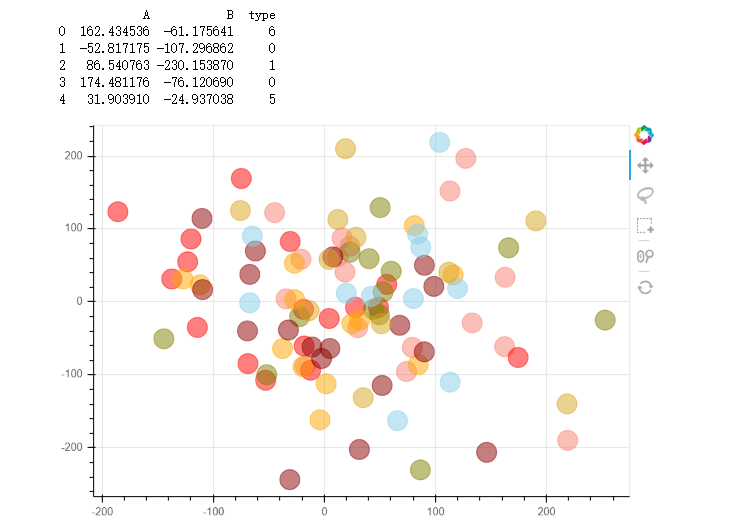
# 3、不同符号的散点图 # asterisk(), circle(), circle_cross(), circle_x(), cross(), diamond(), diamond_cross(), inverted_triangle() # square(), square_cross(), square_x(), triangle(), x() p = figure(plot_width=600, plot_height=400,x_range = [0,3], y_range = [0,7]) p.circle_cross(1, 1, size = 30, alpha = 0.5, legend = 'circle_cross') p.asterisk(1, 2, size = 30, alpha = 0.5, legend = 'asterisk') p.circle_x(1, 3, size = 30, alpha = 0.5, legend = 'circle_x') p.cross(1, 4, size = 30, alpha = 0.5, legend = 'cross') p.diamond(1, 5, size = 30, alpha = 0.5, legend = 'diamond') p.diamond_cross(1, 6, size = 30, alpha = 0.5, legend = 'diamond_cross') p.inverted_triangle(2, 1, size = 30, alpha = 0.5, legend = 'inverted_triangle') p.square(2, 2, size = 30, alpha = 0.5, legend = 'square') p.square_cross(2, 3, size = 30, alpha = 0.5, legend = 'square_cross') p.square_x(2, 4, size = 30, alpha = 0.5, legend = 'square_x') p.triangle(2, 5, size = 30, alpha = 0.5, legend = 'triangle') p.x(2, 6, size = 30, alpha = 0.5, legend = 'x') p.legend.location = "bottom_right" # 设置图例位置 show(p) # 详细参数可参考文档:http://bokeh.pydata.org/en/latest/docs/reference/plotting.html#bokeh.plotting.figure.Figure.circle
选择合适的散点
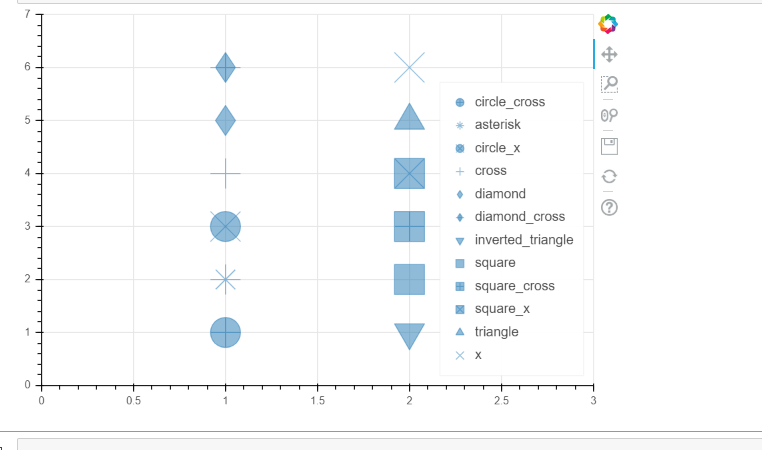
四 直线图和面积图
这里引入了bokeh的数据类型 ColumnColumnDataSource
折线图 p.line / p.multi_line
面积图 p.patch / p.paches 这个轮子可用,不用自己再造

from bokeh.models import ColumnDataSource # 导入ColumnDataSource模块 # 将数据存储为ColumnDataSource对象 # 参考文档:http://bokeh.pydata.org/en/latest/docs/user_guide/data.html # 可以将dict、Dataframe、group对象转化为ColumnDataSource对象 df = pd.DataFrame({'value':np.random.randn(100).cumsum()}) # 创建数据 df.index.name = 'index' source = ColumnDataSource(data = df) # 转化为ColumnDataSource对象 # 这里注意了,index和columns都必须有名称字段 p = figure(plot_width=600, plot_height=400) p.line(x='index',y='value',source = source, # 设置x,y值, source → 数据源 line_width=1, line_alpha = 0.8, line_color = 'black',line_dash = [10,4]) # 线型基本设置 # 绘制折线图 p.circle(x='index',y='value',source = source, size = 2,color = 'red',alpha = 0.8) # 绘制折点 show(p) # 1、折线图 - 多线图 # ① multi_line df = pd.DataFrame({'A':np.random.randn(100).cumsum(),"B":np.random.randn(100).cumsum()}) # 创建数据 p = figure(plot_width=600, plot_height=400) p.multi_line([df.index, df.index], [df['A'], df['B']], # 注意x,y值的设置 → [x1,x2,x3,..], [y1,y2,y3,...] color=["firebrick", "navy"], # 可同时设置 → color= "firebrick" alpha=[0.8, 0.6], # 可同时设置 → alpha = 0.6 line_width=[2,1], # 可同时设置 → line_width = 2 ) # 绘制多段线 # 这里由于需要输入具体值,故直接用dataframe,或者dict即可 show(p) # 1、折线图 - 多线图 # ② 多个line x = np.linspace(0.1, 5, 100) # 创建x值 p = figure(title="log axis example", y_axis_type="log",y_range=(0.001, 10**22)) # 这里设置对数坐标轴 p.line(x, np.sqrt(x), legend="y=sqrt(x)", line_color="tomato", line_dash="dotdash") # line1 p.line(x, x, legend="y=x") p.circle(x, x, legend="y=x") # line2,折线图+散点图 p.line(x, x**2, legend="y=x**2") p.circle(x, x**2, legend="y=x**2",fill_color=None, line_color="olivedrab") # line3 p.line(x, 10**x, legend="y=10^x",line_color="gold", line_width=2) # line4 p.line(x, x**x, legend="y=x^x",line_dash="dotted", line_color="indigo", line_width=2) # line5 p.line(x, 10**(x**2), legend="y=10^(x^2)",line_color="coral", line_dash="dashed", line_width=2) # line6 p.legend.location = "top_left" p.xaxis.axis_label = 'Domain' p.yaxis.axis_label = 'Values (log scale)' # 设置图例及label show(p) # 2、面积图 - 单维度面积图 s = pd.Series(np.random.randn(100).cumsum()) s.iloc[0] = 0 s.iloc[-1] = 0 # 创建数据 # 注意设定起始值和终点值为最低点 p = figure(plot_width=600, plot_height=400) p.patch(s.index, s.values, # 设置x,y值 line_width=1, line_alpha = 0.8, line_color = 'black',line_dash = [10,4], # 线型基本设置 fill_color = 'black',fill_alpha = 0.2 ) # 绘制面积图 # .patch将会把所有点连接成一个闭合面 p.circle(s.index, s.values,size = 5,color = 'red',alpha = 0.8) # 绘制折点 show(p) # 2、面积图 - 面积堆叠图 from bokeh.palettes import brewer # 导入brewer模块 N = 20 cats = 10 rng = np.random.RandomState(1) df = pd.DataFrame(rng.randint(10, 100, size=(N, cats))).add_prefix('y') # 创建数据,shape为(20,10) df_top = df.cumsum(axis=1) # 每一个堆叠面积图的最高点 df_bottom = df_top.shift(axis=1).fillna({'y0': 0})[::-1] # 每一个堆叠面积图的最低点,并反向 df_stack = pd.concat([df_bottom, df_top], ignore_index=True) # 数据合并,每一组数据都是一个可以围合成一个面的散点集合 # 得到堆叠面积数据 colors = brewer['Spectral'][df_stack.shape[1]] # 根据变量数拆分颜色 x = np.hstack((df.index[::-1], df.index)) # 得到围合顺序的index,这里由于一列是20个元素,所以连接成面需要40个点 p = figure(x_range=(0, N-1), y_range=(0, 700)) p.patches([x] * df_stack.shape[1], # 得到10组index [df_stack[c].values for c in df_stack], # c为df_stack的列名,这里得到10组对应的valyes color=colors, alpha=0.8, line_color=None) # 设置其他参数 show(p)
