STEP ONE.做好前置工作
开发工具:VS Code
我们用VS Code进入这个项目,打开src文件夹下的components文件夹下的HelloWorld.vue文件。
删除多余的代码,至下图状态。
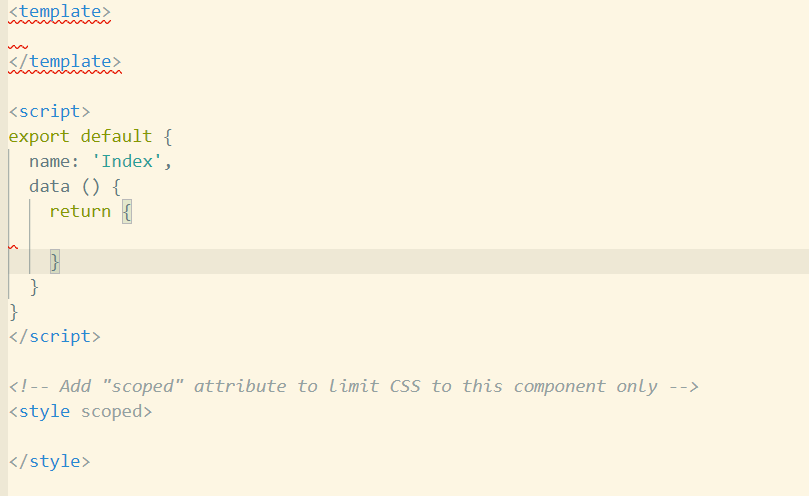
这是我们的游戏主页面。所以将 HelloWorld.vue文件重命名为 Index.vue,其中脚本里的 name改为'Index',父文件夹components重命名为views。
router文件夹里的index.js将 import HelloWorld from ‘@/views/HelloWorld’改为import Index from '@/views/Index'.
routes里的主页改为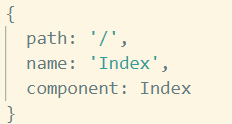
最后修改app.Vue.删除<img src="./assets/logo.png">
然后再进入localhost:8080就会看到一片空白。
STEP TWO:开始创建轮廓。
1 <div id="container" class="bg"> 2 <!--ui--> 3 <div id="ui_bg" class="ui_bg"> 4 <div style="float:left;margin-right:4px;"> 5 速度:<span>1</span> 6 </div> 7 <div style="float:left;"> 8 当前分数:<span>0</span> 9 </div> 10 <div style="float:right;"> 11 最高分数:<span>0</span> 12 </div> 13 </div> 14 <game-canvas></game-canvas> 15 </div>
此时网页会报错。那是因为我们没有定义game-canvas。
在src文件夹下新建comonents文件夹,然后在里面新建 GameCanvas.vue文件。
这里,我们将定义game-canvas组件。
<template> <div> <canvas id = "game_canvas"></canvas> </div> </template>
在html代码里,我们简单地定义一个canvas
data () { return { // 地图大小 TETRIS_ROWS: 20, TETRIS_COLS: 14,
canvasCtx: null, CELL_SIZE: 24// 每个格子的大小 } }
在脚本里,data里存放了地图的行数,列数,每个格子的大小。这有助于我们后期改进。
mounted () { // 页面加载
// 初始化canvas
var canvas = document.getElementById('game_canvas')
this.canvasCtx = canvas.getContext('2d')
canvas.width = this.TETRIS_COLS * this.CELL_SIZE
canvas.height = this.TETRIS_ROWS * this.CELL_SIZE
this.width = canvas.width
this.height = canvas.height
// 绘制背景
this.drawMap()
// 调整container的大小
var h = canvas.height
h += document.getElementById('ui_bg').getBoundingClientRect().height// 加上ui_bg的高度
var container = document.getElementById('container')
container.style.height = h + 'px'
container.style.width = canvas.width + 'px'
}
mounted(),实例挂载后调用。也就是html加载完后执行。这里我们将Index.vue的container的大小调整了一番。
drawMap () { this.canvasCtx.beginPath() // TETRIS_COLS for (let i = 1; i < this.TETRIS_COLS; i++) { this.canvasCtx.moveTo(i * this.CELL_SIZE, 0) this.canvasCtx.lineTo(i * this.CELL_SIZE, this.height) } for (let i = 1; i < this.TETRIS_ROWS; i++) { this.canvasCtx.moveTo(0, i * this.CELL_SIZE) this.canvasCtx.lineTo(this.width, i * this.CELL_SIZE) } this.canvasCtx.closePath() this.canvasCtx.strokeStyle = '#b4a79d' this.canvasCtx.lineWidth = 0.6 this.canvasCtx.stroke() // 第一行,最后一行,第一列,最后一列粗一点。 this.canvasCtx.beginPath() this.canvasCtx.moveTo(0, 0) this.canvasCtx.lineTo(this.width, 0) this.canvasCtx.moveTo(0, this.height) this.canvasCtx.lineTo(this.width, this.height) this.canvasCtx.moveTo(0, 0) this.canvasCtx.lineTo(0, this.height) this.canvasCtx.moveTo(this.width, 0) this.canvasCtx.lineTo(this.width, this.height) this.canvasCtx.closePath() this.canvasCtx.strokeStyle = '#b4a79d' this.canvasCtx.lineWidth = 2 this.canvasCtx.stroke() }
drawMap方法主要绘制了地图。
获取大小使用了getBoundingClientRect()而不使用this.$refs是因为在这时,this.$refs还没有被定义。
如此一来,我们的游戏地图就做好了。
接下来,我们回到Index.vue调用它!
import GameCanvas from '@/components/GameCanvas.vue' export default { name: 'Index', data () { return { data: { speed: 1, cur_points: 0, max_points: 0 } } }, components: { GameCanvas } }
对了!虽然我们在脚本里是使用驼峰式命名GameCanvas,但在html代码里,由于html不区分大小写,所以如果我们使用驼峰式调用GameCanvas,那么他就会报错。所以我们在html里使用短线连接game-canvas调用。
最后是css美化:
div>span{ font-family:tmb; font-size:18pt; color:green; } *{ margin:0; padding:0; } .bg{ font-size:13pt; background-color:rgb(239, 239, 227); /*好看的渐变色*/ background-image:radial-gradient(rgb(239, 239, 227), rgb(230, 220, 212)); /*阴影*/ box-shadow:#cdc8c1 -1px -1px 7px 0px; padding-bottom:4px; margin:0 auto; } .ui_bg{ border-bottom:1px #a69e9ea3 solid; padding-bottom:2px; overflow:hidden;/*没有这句的话因为子div都设置了float,所以是浮在网页上的,所以父div就没有高度,这句清除了浮动,让父div有了子div的高度*/ }
完工!
看效果:
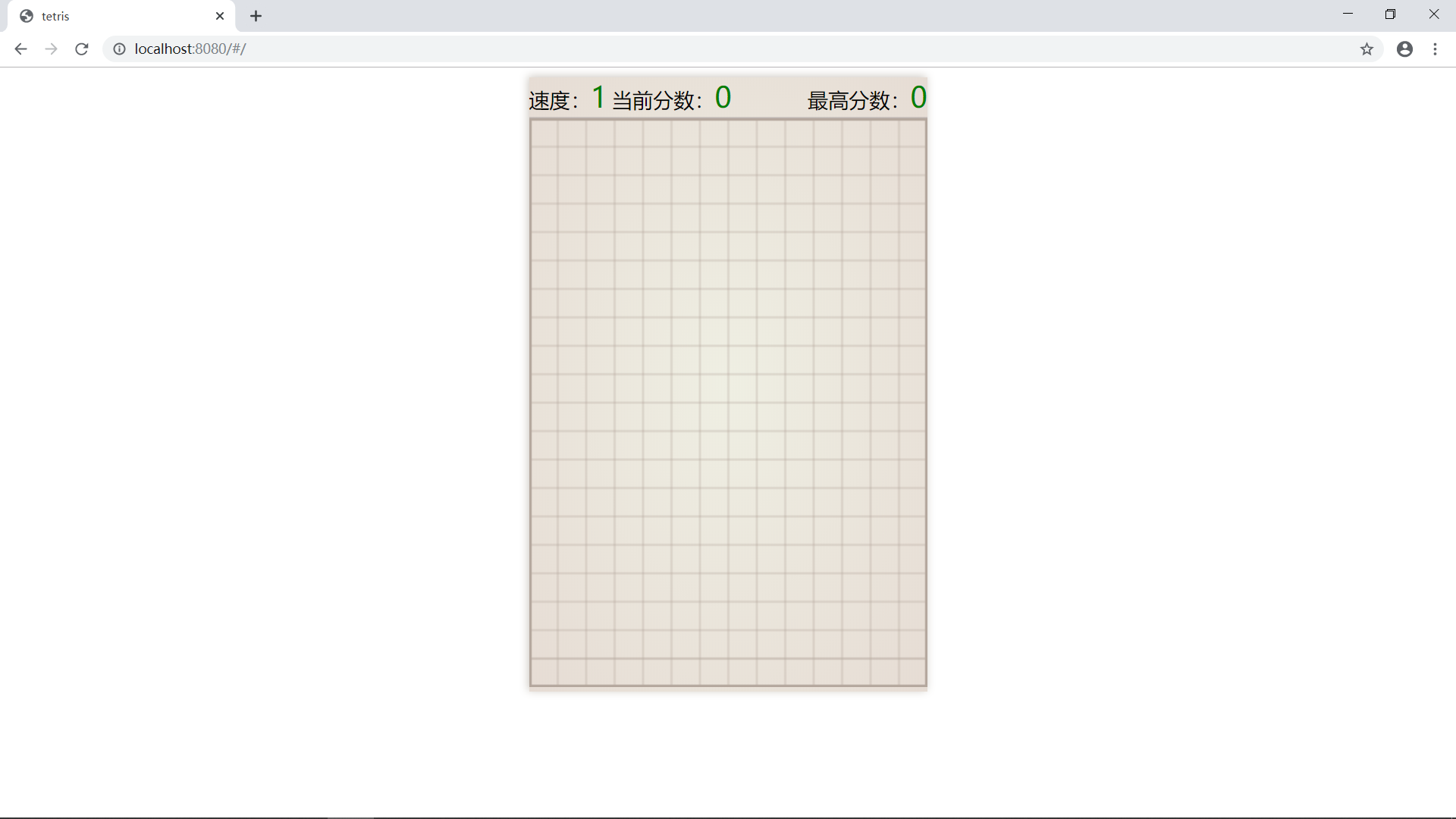
还是有点儿丑啊!
