C#如何解析JSON数据(反序列化对象)
第一章:C#如何拿到从http上返回JSON数据?
第二章:C#如何解析JSON数据?(反序列化对象)
第三章:C#如何生成JSON字符串?(序列化对象)
第四章:C#如何生成JSON字符串提交给接口(服务器)
在上一篇文章中,我们讲解了如何通过API接口获取返回的JSON字符串,那么,这篇文章我们来讲解拿到了返回的JSON字符串后,我们要如何取到里面我们需要的数据呢?这操作叫JSON的反序列化操作。接下里我们将一一解释。
先看效果:这个大家最喜欢。
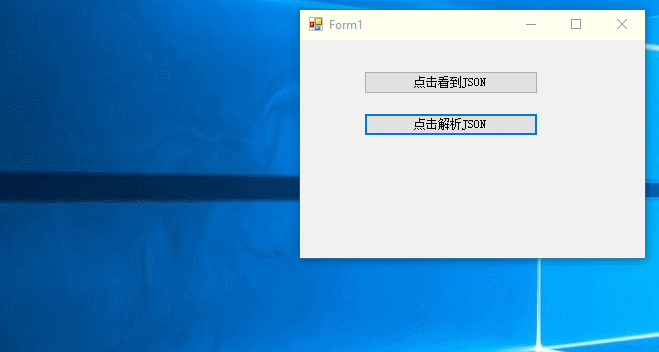
我们先看一下上一篇文章中返回的字符串。
{"message":"ok","nu":"367847964498","ischeck":"1","condition":"F00","com":"shunfeng","status":"200","state":"3","data":[{"time":"2017-09-21 09:33:09","ftime":"2017-09-21 09:33:09","context":"已签收,感谢使用顺丰,期待再次为您服务","location":""},{"time":"2017-09-21 09:09:48","ftime":"2017-09-21 09:09:48","context":"快件交给巩向涛,正在派送途中(联系电话:18806439871)","location":""},{"time":"2017-09-21 07:02:41","ftime":"2017-09-21 07:02:41","context":"快件到达 【淄博市桓台田庄速运营业点 】","location":""},{"time":"2017-09-20 15:32:00","ftime":"2017-09-20 15:32:00","context":"快件在【淄博市桓台县工业街营业点】已装车,准备发往下一站","location":""},{"time":"2017-09-20 13:37:08","ftime":"2017-09-20 13:37:08","context":"快件到达 【淄博市桓台县工业街营业点】","location":""},{"time":"2017-09-20 10:47:07","ftime":"2017-09-20 10:47:07","context":"快件在【淄博高新集散中心】已装车,准备发往下一站","location":""},{"time":"2017-09-20 10:15:47","ftime":"2017-09-20 10:15:47","context":"快件到达 【淄博高新集散中心】","location":""},{"time":"2017-09-19 23:20:18","ftime":"2017-09-19 23:20:18","context":"快件在【深圳总集散中心】已装车,准备发往下一站","location":""},{"time":"2017-09-19 22:39:27","ftime":"2017-09-19 22:39:27","context":"快件到达 【深圳总集散中心】","location":""},{"time":"2017-09-19 18:57:33","ftime":"2017-09-19 18:57:33","context":"快件在【深圳龙华新区华联社区营业部】已装车,准备发往下一站","location":""},{"time":"2017-09-19 16:12:21","ftime":"2017-09-19 16:12:21","context":"顺丰速运 已收取快件","location":""}]}
上面是我们在上一篇文章中请求返回来的JSON字符串,那么我们现在要解析他。第一步就是要根据这个JSON来写出对应的实体类。用来存放数据。这个实体类如何写的?其实非常简单。因为一般
不需要手动自己写,当然,你要是喜欢也可以自己写。不过我一般使用网站直接转换。自己百度 查一下,JSON转C#实体类,就会有很多网站给你转。
我使用的是这个网站:http://www.bejson.com/convert/json2csharp/
使用很简单,把JSON放进去,点击生成就可以自动生成一个实体类。其实是两个类,不过一般我们写在一个文件里。
using System;
using System.Collections.Generic;
using System.Linq;
using System.Text;
namespace WindowsFormsApplication1
{
/// <summary>
/// JSON数据的实体类
/// </summary>
public class Root
{
/// <summary>
///
/// </summary>
public string message { get; set; }
/// <summary>
///
/// </summary>
public string nu { get; set; }
/// <summary>
///
/// </summary>
public string ischeck { get; set; }
/// <summary>
///
/// </summary>
public string condition { get; set; }
/// <summary>
///
/// </summary>
public string com { get; set; }
/// <summary>
///
/// </summary>
public string status { get; set; }
/// <summary>
///
/// </summary>
public string state { get; set; }
/// <summary>
///
/// </summary>
public List<DataItem> data { get; set; }
}
public class DataItem
{
/// <summary>
///
/// </summary>
public string time { get; set; }
/// <summary>
///
/// </summary>
public string ftime { get; set; }
/// <summary>
/// 已签收,感谢使用顺丰,期待再次为您服务
/// </summary>
public string context { get; set; }
/// <summary>
///
/// </summary>
public string location { get; set; }
}
}
实体类创建好后,我们还需要一个DLL文件,Newtonsoft.Json.DLL,这个文件哪里来呢?很简单,百度一下不就来了。。。。这个DLL的官方网站是:https://www.newtonsoft.com/json
下载下来后,引入,引用(这两个步骤就不需要我教了吧~不懂就百度~)
做完这准备工作后,就进入大家最喜欢的写代码环节了。非常简单,一句代码搞定。自己看吧!
PS,我们接着使用上一篇文章用到的项目,添加一个按钮,在按钮里面写事件。代码如下:
using System;
using System.Collections.Generic;
using System.ComponentModel;
using System.Data;
using System.Drawing;
using System.Linq;
using System.Text;
using System.Windows.Forms;
using Newtonsoft.Json;
namespace WindowsFormsApplication1
{
public partial class Form1 : Form
{
public Form1()
{
InitializeComponent();
}
private void button1_Click(object sender, EventArgs e)
{
//我们的接口
string url = "http://www.kuaidi100.com/query?type=shunfeng&postid=367847964498";
//将接口传入,这个HttpUitls的类,有兴趣可以研究下,也可以直接用就可以,不用管如何实现。
string getJson = HttpUitls.Get(url);
MessageBox.Show(getJson);
}
private void button2_Click(object sender, EventArgs e)
{
//我们的接口
string url = "http://www.kuaidi100.com/query?type=shunfeng&postid=367847964498";
//将接口传入,这个HttpUitls的类,有兴趣可以研究下,也可以直接用就可以,不用管如何实现。
string getJson = HttpUitls.Get(url);
//这个需要引入Newtonsoft.Json这个DLL并using
//传入我们的实体类还有需要解析的JSON字符串这样就OK了。然后就可以通过实体类使用数据了。
Root rt = JsonConvert.DeserializeObject<Root>(getJson);
//这样就可以取出json数据里面的值
MessageBox.Show("com=" + rt.com + "
" + "condition=" + rt.condition + "
" + "ischeck=" + rt.ischeck + "
" + "state=" + rt.state + "
" + "status=" + rt.status);
//由于这个JSON字符串的 public List<DataItem> data 是一个集合,所以我们需要遍历集合里面的所有数据
for (int i = 0; i < rt.data.Count; i++)
{
MessageBox.Show("Data=" + rt.data[i].context + "
" + rt.data[i].location + "
" + rt.data[i].time + "
" + rt.data[i].ftime);
}
}
}
}
