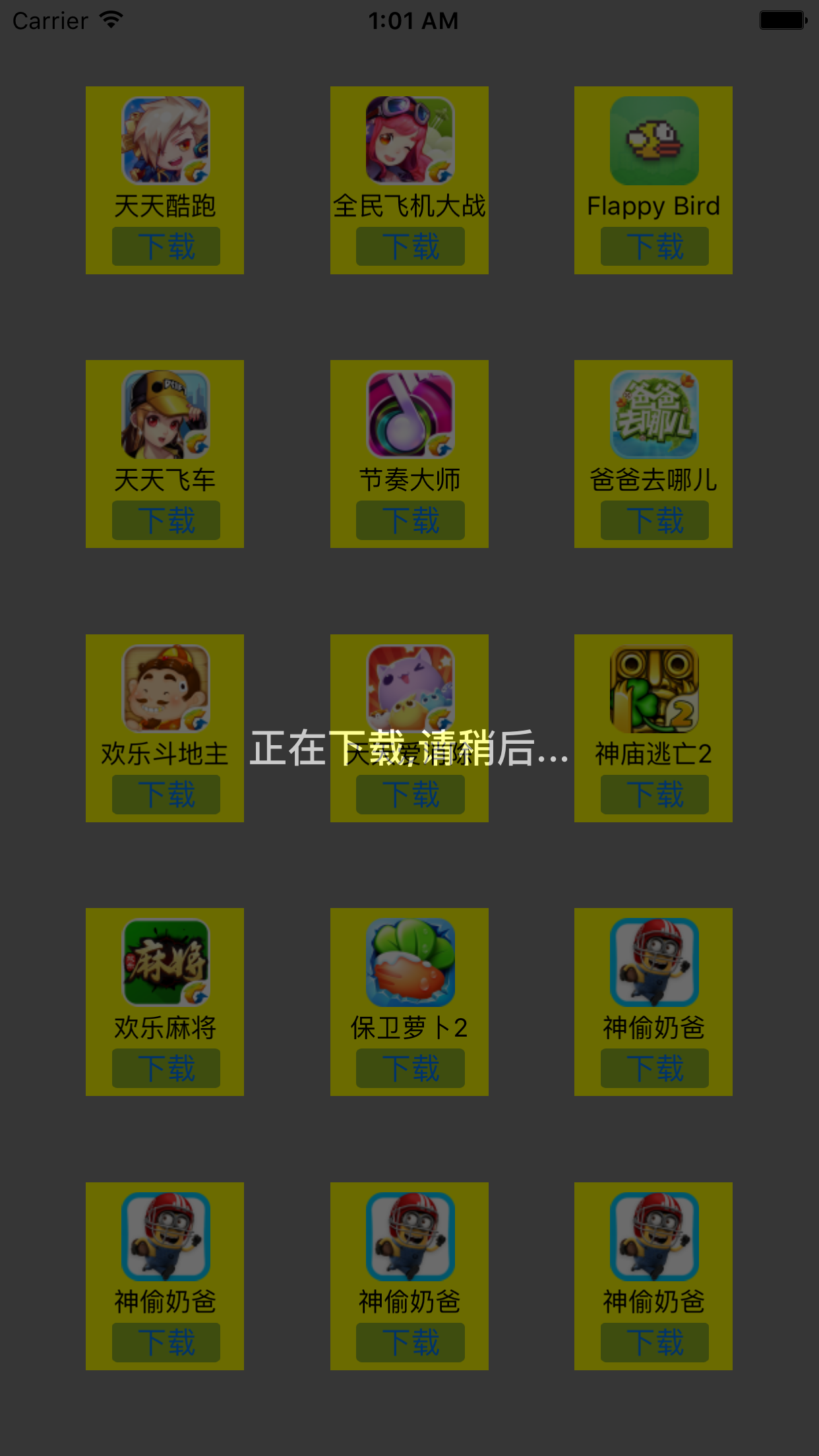关于九宫格的布局以及坐标的计算,对于大多数的iOS初学者甚至有一定能力的学者来说都是一大难题,在此写者通过自己的开发经验以及多次应用,把自己的所学所得分享给大家,就通过应用管理来进行浅谈一二。
 1、 功能分析:通过九宫格的样式添加相应的应用;当点击“下载”按钮时会执行相应的操作
1、 功能分析:通过九宫格的样式添加相应的应用;当点击“下载”按钮时会执行相应的操作
2、实现步骤:1>.首先加载相应的应用信息;2>.根据应用的个数添加相对应的view;3>.实现按钮的点击事件,完成相应的后续操作
分析:格局布局的规律,每一个UIView的x坐标 和 y坐标与布局的行列有关
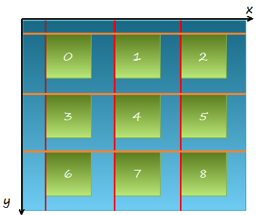 每一行的 y 值都相同,y 由行号决定
每一行的 y 值都相同,y 由行号决定
每一列的 x 值都相同,x 值由列号决定
3、实现的思路:
1>.首先要明确每一个模块是用的是什么view;
2>.明确每个view之间的父子关系,一个父view可以有多个子view,而每个试图则只有一个父视图
3>在添加格子的时候,首先可以先添加一个格子,然后在尝试着使用 for 循环进行循环添加
4>.在加载app数据的时候,首先要明确加载数据的长度,而后根据加载数据的长度来决定创建多少个格子
5>.逐步添加格子内部的各个子控件
6>.给各自内部的子控件加载相应的数据,即,给子控件赋值
7>.实例化 UIScrollView 的对象,并设置相应的属性,而后把scrollView添加到控制器的view上,最后把布局好的九宫格添加到scrollView上
3、xib视图分析:
通过多种方法的测试发现,使用xib会使九宫格布变得更为简单易懂,因此,xib布局如下图所示
 分析:在一个xib 视图中共包含三个子控件:imageView、label 和button
分析:在一个xib 视图中共包含三个子控件:imageView、label 和button
4、代码展示:
1>.首先创建模型,声明plist文件中的数据信息
Model:
1 // GWFAppListModel.h 2 // 应用管理(xib 版) 8 #import <Foundation/Foundation.h> 9 10 @interface GWFAppListModel : NSObject 11 12 @property (nonatomic,copy) NSString *name; 13 @property (nonatomic,copy) NSString *icon; 14 15 +(instancetype)getGWFAppListModelWithDict:(NSDictionary *)dict; 16 17 @end
1 // GWFAppListModel.m 2 // 应用管理(xib 版) 3 4 #import "GWFAppListModel.h" 5 6 @implementation GWFAppListModel 7 8 +(instancetype)getGWFAppListModelWithDict:(NSDictionary *)dict { 9 GWFAppListModel *appModel = [[GWFAppListModel alloc] init]; 10 11 [appModel setValuesForKeysWithDictionary:dict]; 12 13 return appModel; 14 } 15 16 @end
View:
1 // GWFAppListView.h 2 // 应用管理(xib 版) 3 4 #import <UIKit/UIKit.h> 5 @class GWFAppListModel; 6 7 @interface GWFAppListView : UIView 8 9 @property (nonatomic,strong) GWFAppListModel *appModel; 10 11 @end
1 // GWFAppListView.m 2 // 应用管理(xib 版) 3 4 #import "GWFAppListView.h" 5 #import "GWFAppListModel.h" 6 7 @interface GWFAppListView () 8 @property (weak, nonatomic) IBOutlet UIImageView *iconView; 9 @property (weak, nonatomic) IBOutlet UILabel *nameLabel; 10 @property (weak, nonatomic) IBOutlet UIButton *downloadBtn; 11 12 @end 13 14 @implementation GWFAppListView 15 16 //下载按钮的点击事件 17 - (IBAction)downLoadBtnClick:(id)sender { 18 19 //获取 appView 的superView 20 UIView *superView = self.superview; 21 22 //计算 superView 的尺寸 23 CGSize superViewSize = superView.frame.size; 24 25 //添加蒙版 26 UIView *coverView = [[UIView alloc] initWithFrame:superView.bounds]; 27 28 //设置coverView 的颜色 29 coverView.backgroundColor = [UIColor blackColor]; 30 31 //设置 coverView 的透明度 32 coverView.alpha = 0; 33 34 //把 coverView 添加到 superView 上 35 [superView addSubview:coverView]; 36 37 //添加一个 label 38 CGFloat labelY = superViewSize.height / 2; 39 40 //实例化 label 41 UILabel *label = [[UILabel alloc] initWithFrame:CGRectMake(0, labelY, superViewSize.width, 20)]; 42 43 //设置 label 的文本 44 label.text = @"正在下载,请稍后..."; 45 //设置文本对齐方式 46 label.textAlignment = NSTextAlignmentCenter; 47 48 //设置文本字体颜色 49 label.textColor = [UIColor whiteColor]; 50 51 //设置文本字体大小 52 label.font = [UIFont boldSystemFontOfSize:20]; 53 54 //添加到 coverView 上 55 [coverView addSubview:label]; 56 57 // completion 完成之后, 会调用block中的代码 58 [UIView animateWithDuration:1 animations:^{ 59 //设置蒙版的透明度 60 coverView.alpha = 0.6; 61 62 } completion:^(BOOL finished) { 63 [UIView animateWithDuration:1 delay:1 options:UIViewAnimationOptionCurveEaseInOut animations:^{ 64 65 coverView.alpha = 0; 66 67 } completion:^(BOOL finished) { 68 69 //销毁 coverView 70 [coverView removeFromSuperview]; 71 72 //关闭按钮的交互,并显示 已安装 73 UIButton *button = sender; 74 75 button.enabled = NO; 76 77 [button setTitle:@"已安装" forState:UIControlStateNormal]; 78 79 //设置按钮的 title 的颜色 80 [button setTitleColor:[UIColor grayColor] forState:UIControlStateDisabled]; 81 82 }]; 83 84 }]; 85 } 86 87 -(void)setAppModel:(GWFAppListModel *)appModel { 88 _appModel = appModel; 89 90 //给子控件赋值 91 self.iconView.image = [UIImage imageNamed:appModel.icon]; 92 self.nameLabel.text = appModel.name; 93 } 94 95 @end
Controller:
1 // ViewController.m 2 // 应用管理(xib 版) 3 #import "ViewController.h" 4 #import "GWFAppListModel.h" 5 #import "GWFAppListView.h" 6 7 @interface ViewController () 8 9 @property (nonatomic,strong) NSArray *dataArray; 10 11 @property (nonatomic,strong) UIScrollView *scrollView; 12 13 @end 14 15 @implementation ViewController 16 17 //懒加载 18 -(NSArray *)dataArray { 19 if (_dataArray == nil) { 20 //读取 plist 文件路径 21 NSString *path = [[NSBundle mainBundle] pathForResource:@"app.plist" ofType:nil]; 22 //创建一个数组接收文件内容 23 NSArray *dictArr = [NSArray arrayWithContentsOfFile:path]; 24 25 //创建一个可变数组 26 NSMutableArray *tempArr = [NSMutableArray arrayWithCapacity:dictArr.count]; 27 28 //遍历数组 dictArr 29 [dictArr enumerateObjectsUsingBlock:^(id _Nonnull obj, NSUInteger idx, BOOL * _Nonnull stop) { 30 NSDictionary *dict = obj; 31 32 //字典转模型 33 GWFAppListModel *appModel = [GWFAppListModel getGWFAppListModelWithDict:dict]; 34 35 //将数据模型 添加到可变数组 36 [tempArr addObject:appModel]; 37 }]; 38 //赋值 39 _dataArray = tempArr; 40 } 41 return _dataArray; 42 } 43 44 - (void)viewDidLoad { 45 [super viewDidLoad]; 46 47 self.view.backgroundColor = [UIColor lightGrayColor]; 48 49 _scrollView = [[UIScrollView alloc] initWithFrame:self.view.bounds]; 50 51 //背景颜色 52 [_scrollView setBackgroundColor:[UIColor grayColor]]; 53 54 //添加到 view上 55 [self.view addSubview:_scrollView]; 56 57 //更新 UI 界面 58 [self setUpdateUI]; 59 } 60 61 62 //九宫格 布局 UI 界面 63 -(void)setUpdateUI { 64 //定义显示的列数 65 int column = 3; 66 67 //定义 appView 的宽高 68 CGFloat appViewWidth = 80; 69 CGFloat appViewHeight = 95; 70 71 //计算 appView 之间的间距 72 CGFloat margin = (self.view.frame.size.width - column * appViewWidth) / (column + 1); 73 74 //计算显示的 appView 的总数 75 NSInteger count = self.dataArray.count; 76 77 for (int i = 0; i < count; i++) { 78 //计算 行索引 和 列索引 79 int colnumIndex = i % column; 80 int rowIndex = i / column; 81 82 //计算appView 的x y 83 CGFloat appViewX = (colnumIndex + 1) * margin + colnumIndex * appViewWidth; 84 CGFloat appViewY = (rowIndex + 1) *margin + rowIndex * appViewHeight; 85 86 //通过 xib 安装目录添加 appView 87 GWFAppListView *appView = [[[NSBundle mainBundle] loadNibNamed:@"GWFAppListView" owner:nil options:nil] lastObject]; 88 //设置 appView 的frame 89 appView.frame = CGRectMake(appViewX, appViewY, appViewWidth, appViewHeight); 90 91 //设置背景颜色 92 [appView setBackgroundColor:[UIColor yellowColor]]; 93 94 //添加到 _scrollView 上 95 [_scrollView addSubview:appView]; 96 97 //取出模型中的数据,并进行赋值 98 GWFAppListModel *appModel = self.dataArray[i]; 99 100 appView.appModel = appModel; 101 } 102 103 //获取 scrollView DE 最后一个子 view 104 UIView *view = _scrollView.subviews.lastObject; 105 106 //设置 scrollView 的contentSize 107 _scrollView.contentSize = CGSizeMake(0, CGRectGetMaxY(view.frame)); 108 } 109 @end
5、成果展示:随着数据长度的变化,九宫格视图的view个数随着变化,由于添加了 scrollView 应用可以上下滑动