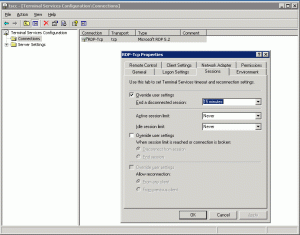When a user tries to connect to a machine using Remote Desktop connection, they might come across this error message.
“The terminal server has exceeded the maximum number of allowed connections“
This is because Windows Server only allows two connections through RDP, and you’ve either got two people already logged on to that machine, or you’ve got disconnected sessions that still thinks they are active. If a user simply closes the remote desktop window when they’re finished, that user will still remain logged on, unless there is a time out configured in Terminal Services Configuration as follows
If the Session time out is not configured, or the logged on users are not available, you wont be able to logon to the machine. To overcome this limitation, follow the steps as below.
open a command prompt or type in the RUN prompt
mstsc /v:[00.00.00.00/SERVERNAME] /f -console
eg: mstsc /v:192.168.1.10 /f -console
mstsc /v:ADSURF /f -console
This will connect to the physical console session on the server (also known as “session zero”). You will then be prompted with the login box and provide the administrator details. Then you will be connected to the Console Session on the server. Now you can reset the disconnected user sessions from Terminal Services Manager. Please note that if you get disconnected from this console session, you will have to go physically to the machine.
More info on mstsc at Technet
UPDATE:
If you have Windows Vista with SP1 or Server 2008, use the following syntax:
mstsc /admin
If you use the old switch “/console”, it will just ignore that and proceed connecting. In Windows Server 2008, the /console switch doesn’t exist anymore because “session 0″ is a non-interactive session that is reserved for services. Difference between admin and console swtich are here.
Another workaround:
You can also query the sessions on the remote machine as an administrator of that machine. Open a command prompt as a domain administrator that the remote machine is set to or map a drive of that remote machine.
Then in the command prompt, type as below:
query session /server:servername
Replace servername with the remote machine name or IP address.
Now we have the information of all the users/sessions that are active/disconnected on the remote machine. We can now reset one of the session with the following command.
reset session [ID] /server:servername
Replace [ID] with the number from the prevoius output and servername with the remote machine name or IP address. This will reset the session and now you can login using Remote Desktop connection.