一、简介
LAMP:linux+apache+mysql(这里用mariadb)+php(perl,python)
LAMMP:memcached缓存的
CGI:Common Gateway Interface通用网关接口,说白了就是个简化的httpd协议
httpd+php有三种模式
modules 动态模块模式,最简单最容易配置的方式,httpd启动时会加载模块,加载时将对应的模块激活,php-cgi也就启动了,很多人认为动态编译模块时在需要的时候随时加载调用,不需要的时候就停止,其实动态编译的模块实际上和静态编译模块一样,动态加载的模块被加载时就被加入到激活链表中,无论使用不使用,它都已经运行在httpd的内部
cgi 模式, 很少使用这个模式,httpd接受到一个动态请求就fork一个cgi进程,cgi进程返回结果给httpd进程后自我销毁
fastcgi(fpm),php-fpm模式,使用php-fpm管理php-cgi,httpd不在控制php-cgi进程的启动,可以将php-fpm独立运行在非web服务器上,实现动静分离。
最简单就是模块的方式加入apache,fastcgi模式的php-cgi,是由php-fpm提供服务管理,它会根据配置文件启动一定数量的cgi进程,其默认监听端口为9000,该服务正常工作需要配置文件,所以fastcgi模式的php有两个配置文件,一个php的配置文件,一个是php-fpm的配置文件。
模块化安装php,不推荐在apache2.x中使用先出啊MPM(worker和event),而是使用prefork模式的mpm,因为linux系统线程设计并不是那么完美,所以,如果php和apache在同一个主机上(cgi或模块化方式安装php的时候),建议httpd使用prefork模型,而不同主机,建议php设计在fastcgi的工作模式,而windows平台无需考虑这个问题,因为windows系统是真正意义上的多线程系统。
本文yum安装LAMP得步骤,其中php使用得是frefork模型的,还有单独一台主机实现反代动态资源php-fpm管理方式。
1、官方资源下载地址:http://archive.apache.org/dist/
2、实验环境
| 主机 | IP地址 | 用途 | 备注 |
| web1 | 192.168.216.199 | web服务器 | 虚拟机 centos7 |
| web2 | 192.168.216.198 | Mysql服务器 | 虚拟机 centos7 |
| 客户端 | 物理机 win10 | ||
| web4 | 虚拟机 centos7,压测 | ||
| web3 | 192.168.216.232 | php-fpm | 虚拟机 centos7,实现反向动态代理 |
3、测试环境关闭selinux,firewall
关闭selinux
vim /etc/selinux/config
1 # This file controls the state of SELinux on the system. 2 # SELINUX= can take one of these three values: 3 # enforcing - SELinux security policy is enforced. 4 # permissive - SELinux prints warnings instead of enforcing. 5 # disabled - No SELinux policy is loaded. 6 SELINUX=disabled 7 # SELINUXTYPE= can take one of three two values: 8 # targeted - Targeted processes are protected, 9 # minimum - Modification of targeted policy. Only selected processes are protected. 10 # mls - Multi Level Security protection. 11 SELINUXTYPE=targeted
关闭防火墙
systemctl stop firewalld
systemctl disable firewalld
init 6
4、LAMP架构图

二、配置安装LAMP
1、解决依赖
yum -y install @"Development Tools" libxml2-devel mariadb-devel bzip2-devel
2、安装安装关键软件包,httpd与php
yum install httpd httpd-devel php php-mysql
启动服务
systemctl start httpd
检查监听端口
80端口监听
1 [root@web1 ~]# systemctl start httpd 2 [root@web1 ~]# ss -untlp 3 Netid State Recv-Q Send-Q Local Address:Port Peer Address:Port 4 udp UNCONN 0 0 *:5353 *:* users:(("avahi-daemon",pid=624,fd=12)) 5 udp UNCONN 0 0 *:43495 *:* users:(("avahi-daemon",pid=624,fd=13)) 6 udp UNCONN 0 0 *:65037 *:* users:(("dhclient",pid=48791,fd=20)) 7 udp UNCONN 0 0 192.168.122.1:53 *:* users:(("dnsmasq",pid=2120,fd=5)) 8 udp UNCONN 0 0 *%virbr0:67 *:* users:(("dnsmasq",pid=2120,fd=3)) 9 udp UNCONN 0 0 *:68 *:* users:(("dhclient",pid=48791,fd=6)) 10 udp UNCONN 0 0 *:177 *:* users:(("lightdm",pid=860,fd=11)) 11 udp UNCONN 0 0 :::34573 :::* users:(("dhclient",pid=48791,fd=21)) 12 udp UNCONN 0 0 :::177 :::* users:(("lightdm",pid=860,fd=12)) 13 tcp LISTEN 0 128 *:111 *:* users:(("systemd",pid=1,fd=31)) 14 tcp LISTEN 0 5 192.168.122.1:53 *:* users:(("dnsmasq",pid=2120,fd=6)) 15 tcp LISTEN 0 128 *:22 *:* users:(("sshd",pid=847,fd=3)) 16 tcp LISTEN 0 128 127.0.0.1:631 *:* users:(("cupsd",pid=842,fd=12)) 17 tcp LISTEN 0 100 127.0.0.1:25 *:* users:(("master",pid=1984,fd=13)) 18 tcp LISTEN 0 128 :::111 :::* users:(("systemd",pid=1,fd=30)) 19 tcp LISTEN 0 128 :::80 :::* users:(("httpd",pid=51240,fd=4),("httpd",pid=51239,fd=4),("httpd",pid=51238,fd=4),("httpd",pid=51237,fd=4),("httpd",pid=51236,fd=4),("httpd",pid=51230,fd=4)) 20 tcp LISTEN 0 128 :::22 :::* users:(("sshd",pid=847,fd=4)) 21 tcp LISTEN 0 128 ::1:631 :::* users:(("cupsd",pid=842,fd=11)) 22 tcp LISTEN 0 100 ::1:25 :::* users:(("master",pid=1984,fd=14)) 23 [root@web1 ~]#
访问主页
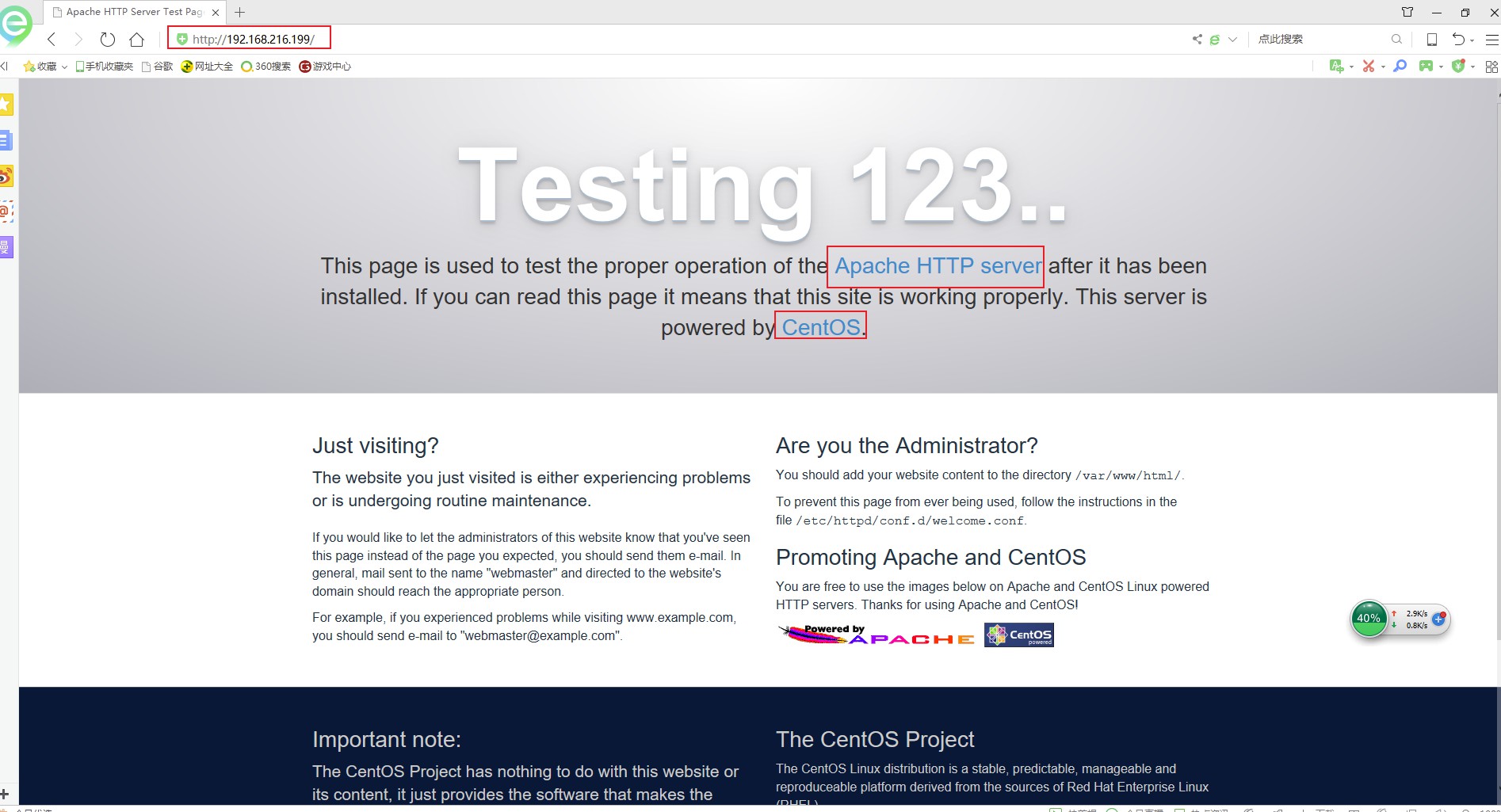
测试php模块
1 [root@web1 ~]# cat /var/www/html/info.php 2 <?php 3 phpinfo(); 4 ?> 5 6 [root@web1 ~]# systemctl restart httpd

安装常用php模块
yum install -y php-gd php-ldap php-odbc php-pear php-xml php-xmlrpc php-mbstring php-snmp php-soap curl curl-devel php-bcmath
3、web2主机,安装mysql服务,并设置mysql安全设置
1)、安装数据包,依赖
yum install mariadb mariadb-server mariadb-libs mariadb-devel
1 Installed: 2 mariadb.x86_64 1:5.5.60-1.el7_5 mariadb-devel.x86_64 1:5.5.60-1.el7_5 mariadb-server.x86_64 1:5.5.60-1.el7_5 3 4 Dependency Installed: 5 keyutils-libs-devel.x86_64 0:1.5.8-3.el7 krb5-devel.x86_64 0:1.15.1-34.el7 6 libcom_err-devel.x86_64 0:1.42.9-13.el7 libselinux-devel.x86_64 0:2.5-14.1.el7 7 libsepol-devel.x86_64 0:2.5-10.el7 libverto-devel.x86_64 0:0.2.5-4.el7 8 openssl-devel.x86_64 1:1.0.2k-16.el7 pcre-devel.x86_64 0:8.32-17.el7 9 perl-Compress-Raw-Bzip2.x86_64 0:2.061-3.el7 perl-Compress-Raw-Zlib.x86_64 1:2.061-4.el7 10 perl-DBD-MySQL.x86_64 0:4.023-6.el7 perl-DBI.x86_64 0:1.627-4.el7 11 perl-Data-Dumper.x86_64 0:2.145-3.el7 perl-IO-Compress.noarch 0:2.061-2.el7 12 perl-Net-Daemon.noarch 0:0.48-5.el7 perl-PlRPC.noarch 0:0.2020-14.el7 13 zlib-devel.x86_64 0:1.2.7-18.el7 14 15 Updated: 16 mariadb-libs.x86_64 1:5.5.60-1.el7_5 17 18 Dependency Updated: 19 e2fsprogs.x86_64 0:1.42.9-13.el7 e2fsprogs-libs.x86_64 0:1.42.9-13.el7 20 krb5-libs.x86_64 0:1.15.1-34.el7 krb5-workstation.x86_64 0:1.15.1-34.el7 21 libcom_err.x86_64 0:1.42.9-13.el7 libkadm5.x86_64 0:1.15.1-34.el7 22 libselinux.x86_64 0:2.5-14.1.el7 libselinux-python.x86_64 0:2.5-14.1.el7 23 libselinux-utils.x86_64 0:2.5-14.1.el7 libsepol.x86_64 0:2.5-10.el7 24 libss.x86_64 0:1.42.9-13.el7 openssl.x86_64 1:1.0.2k-16.el7 25 openssl-libs.x86_64 1:1.0.2k-16.el7 pcre.x86_64 0:8.32-17.el7 26 zlib.x86_64 0:1.2.7-18.el7 27 28 Complete! 29 [root@web2 ~]#
2)、开启服务,并设置开机启动,检查状态
systemctl start mariadb
systemctl enable mariadb
systemctl status mariadb
netstat -tulp
3306端口是否监听
1 [root@web2 ~]# netstat -tunlp 2 Active Internet connections (only servers) 3 Proto Recv-Q Send-Q Local Address Foreign Address State PID/Program name 4 tcp 0 0 0.0.0.0:3306 0.0.0.0:* LISTEN 92673/mysqld 5 tcp 0 0 0.0.0.0:111 0.0.0.0:* LISTEN 1/systemd 6 tcp 0 0 192.168.122.1:53 0.0.0.0:* LISTEN 2308/dnsmasq 7 tcp 0 0 0.0.0.0:22 0.0.0.0:* LISTEN 1030/sshd 8 tcp 0 0 127.0.0.1:631 0.0.0.0:* LISTEN 959/cupsd 9 tcp 0 0 127.0.0.1:25 0.0.0.0:* LISTEN 1905/master 10 tcp6 0 0 :::111 :::* LISTEN 1/systemd 11 tcp6 0 0 :::22 :::* LISTEN 1030/sshd 12 tcp6 0 0 ::1:631 :::* LISTEN 959/cupsd 13 tcp6 0 0 ::1:25 :::* LISTEN 1905/master 14 udp 0 0 0.0.0.0:18649 0.0.0.0:* 90339/dhclient 15 udp 0 0 0.0.0.0:5353 0.0.0.0:* 568/avahi-daemon: r 16 udp 0 0 0.0.0.0:42481 0.0.0.0:* 568/avahi-daemon: r 17 udp 0 0 192.168.122.1:53 0.0.0.0:* 2308/dnsmasq 18 udp 0 0 0.0.0.0:67 0.0.0.0:* 2308/dnsmasq 19 udp 0 0 0.0.0.0:68 0.0.0.0:* 90339/dhclient 20 udp6 0 0 :::11173 :::* 90339/dhclient 21 [root@web2 ~]#
3)、数据库安全设置
1 [root@web2 ~]# mysql_secure_installation 2 3 NOTE: RUNNING ALL PARTS OF THIS SCRIPT IS RECOMMENDED FOR ALL MariaDB 4 SERVERS IN PRODUCTION USE! PLEASE READ EACH STEP CAREFULLY! 5 6 In order to log into MariaDB to secure it, we'll need the current 7 password for the root user. If you've just installed MariaDB, and 8 you haven't set the root password yet, the password will be blank, 9 so you should just press enter here. 10 11 Enter current password for root (enter for none): <-初次使用直接回车即可 12 OK, successfully used password, moving on... 13 14 Setting the root password ensures that nobody can log into the MariaDB 15 root user without the proper authorisation. 16 17 Set root password? [Y/n] y <-输入y,设置root密码 18 New password: <-设置root得密码 19 Re-enter new password: <-重复密码 20 Password updated successfully! 21 Reloading privilege tables.. 22 ... Success! 23 24 25 By default, a MariaDB installation has an anonymous user, allowing anyone 26 to log into MariaDB without having to have a user account created for 27 them. This is intended only for testing, and to make the installation 28 go a bit smoother. You should remove them before moving into a 29 production environment. 30 31 Remove anonymous users? [Y/n] y <-是否删除匿名用户,建议删除 32 ... Success! 33 34 Normally, root should only be allowed to connect from 'localhost'. This 35 ensures that someone cannot guess at the root password from the network. 36 37 Disallow root login remotely? [Y/n] y <-是否禁止root远程登陆,建议禁止,我这里测试选择N不禁止 38 ... Success! 39 40 By default, MariaDB comes with a database named 'test' that anyone can 41 access. This is also intended only for testing, and should be removed 42 before moving into a production environment. 43 44 Remove test database and access to it? [Y/n] y <-是否删除test数据库,建议删除 45 - Dropping test database... 46 ... Success! 47 - Removing privileges on test database... 48 ... Success! 49 50 Reloading the privilege tables will ensure that all changes made so far 51 will take effect immediately. 52 53 Reload privilege tables now? [Y/n] y <-是否重新加载权限表,y 54 ... Success! 55 56 Cleaning up... 57 58 All done! If you've completed all of the above steps, your MariaDB 59 installation should now be secure. 60 61 Thanks for using MariaDB!
4)、php和数据库关联并测试
在web1上vim /var/www/html/index.php
1 [root@web1 html]# cat index.php 2 vim index.php 3 <?php 4 $conn=mysql_connect('192.168.216.202','root','你的root密码'); 5 if ($conn) 6 echo "Success..."; 7 else 8 echo "Failure!!!"; 9 ?> 10 [root@web1 html]#
我们来访问一下

php
检查一下php默认使用哪种模型模块
1 [root@web1 conf.d]# pwd 2 /etc/httpd/conf.d 3 [root@web1 conf.d]# cat php.conf 4 # 5 # Cause the PHP interpreter to handle files with a .php extension. 6 # 7 <FilesMatch .php$> 8 SetHandler application/x-httpd-php 9 </FilesMatch> 10 11 # 12 # Allow php to handle Multiviews 13 # 14 AddType text/html .php 15 16 # 17 # Add index.php to the list of files that will be served as directory 18 # indexes. 19 # 20 DirectoryIndex index.php 21 22 # 23 # Uncomment the following lines to allow PHP to pretty-print .phps 24 # files as PHP source code: 25 # 26 #<FilesMatch .phps$> 27 # SetHandler application/x-httpd-php-source 28 #</FilesMatch> 29 30 # 31 # Apache specific PHP configuration options 32 # those can be override in each configured vhost 33 # 34 php_value session.save_handler "files" 35 php_value session.save_path "/var/lib/php/session" 36 [root@web1 conf.d]#
好像看不到,接下来,看到是用的prefork MPM
1 [root@web1 conf.d]# cat /etc/httpd/conf.modules.d/00-mpm.conf 2 # Select the MPM module which should be used by uncommenting exactly 3 # one of the following LoadModule lines: 4 5 # prefork MPM: Implements a non-threaded, pre-forking web server 6 # See: http://httpd.apache.org/docs/2.4/mod/prefork.html 7 LoadModule mpm_prefork_module modules/mod_mpm_prefork.so 8 9 # worker MPM: Multi-Processing Module implementing a hybrid 10 # multi-threaded multi-process web server 11 # See: http://httpd.apache.org/docs/2.4/mod/worker.html 12 # 13 #LoadModule mpm_worker_module modules/mod_mpm_worker.so 14 15 # event MPM: A variant of the worker MPM with the goal of consuming 16 # threads only for connections with active processing 17 # See: http://httpd.apache.org/docs/2.4/mod/event.html 18 # 19 #LoadModule mpm_event_module modules/mod_mpm_event.so
三、怎么使用fast-cgi那
现在利用web3做php-fpm,做反代
1、web3
yum install php-fpm php-mysql php-mbstring php-mcrypt php-zlib
php-mbstring:多字节字符支持;
php-mcrypt:整合libmcrpt至php加密传输
php-zlib:压缩传输
rpm -ql php-fpm
查看一下路径
1 [root@web3 ~]# rpm -ql php-fpm 2 /etc/logrotate.d/php-fpm 3 /etc/php-fpm.conf 4 /etc/php-fpm.d 5 /etc/php-fpm.d/www.conf 6 /etc/sysconfig/php-fpm 7 /run/php-fpm 8 /usr/lib/systemd/system/php-fpm.service 9 /usr/lib/tmpfiles.d/php-fpm.conf 10 /usr/sbin/php-fpm 11 /usr/share/doc/php-fpm-5.4.16 12 /usr/share/doc/php-fpm-5.4.16/fpm_LICENSE 13 /usr/share/doc/php-fpm-5.4.16/php-fpm.conf.default 14 /usr/share/fpm 15 /usr/share/fpm/status.html 16 /usr/share/man/man8/php-fpm.8.gz 17 /var/log/php-fpm 18 [root@web3 ~]#
2、修改配置文件
vim /etc/php-fpm.d/www.conf
1 [root@web3 ~]# vim /etc/php-fpm.d/www.conf 2 3 ; Start a new pool named 'www'. 4 [www] 5 6 ; The address on which to accept FastCGI requests. 7 ; Valid syntaxes are: 8 ; 'ip.add.re.ss:port' - to listen on a TCP socket to a specific address on 9 ; a specific port; 10 ; 'port' - to listen on a TCP socket to all addresses on a 11 ; specific port; 12 ; '/path/to/unix/socket' - to listen on a unix socket. 13 ; Note: This value is mandatory. 14 listen = 192.168.216.232:9000 #监听在哪台主机的9000端口,232即php-fpm服务器 15 16 ; Set listen(2) backlog. A value of '-1' means unlimited. 17 ; Default Value: -1 18 ;listen.backlog = -1 19 20 ; List of ipv4 addresses of FastCGI clients which are allowed to connect. 21 ; Equivalent to the FCGI_WEB_SERVER_ADDRS environment variable in the original 22 ; PHP FCGI (5.2.2+). Makes sense only with a tcp listening socket. Each address 23 ; must be separated by a comma. If this value is left blank, connections will be 24 ; accepted from any ip address. 25 ; Default Value: any 26 listen.allowed_clients = 192.168.216.199 #允许哪台主机,199为httpd,即web服务器 27 28 ; Set permissions for unix socket, if one is used. In Linux, read/write 29 ; permissions must be set in order to allow connections from a web server. Many 30 ; BSD-derived systems allow connections regardless of permissions. 31 ; Default Values: user and group are set as the running user 32 ; mode is set to 0666 33 ;listen.owner = nobody 34 ;listen.group = nobody 35 ;listen.mode = 0666 36 37 ; Unix user/group of processes 38 ; Note: The user is mandatory. If the group is not set, the default user's group 39 ; will be used. 40 ; RPM: apache Choosed to be able to access some dir as httpd 41 user = apache 42 ; RPM: Keep a group allowed to write in log dir. 43 group = apache 44 45 ; Choose how the process manager will control the number of child processes. 46 ; Possible Values: 47 ; static - a fixed number (pm.max_children) of child processes; 48 ; dynamic - the number of child processes are set dynamically based on the 49 ; following directives: 50 ; pm.max_children - the maximum number of children that can 51 ; be alive at the same time. 52 ; pm.start_servers - the number of children created on startup. 53 ; pm.min_spare_servers - the minimum number of children in 'idle' 54 ; state (waiting to process). If the number 55 ; of 'idle' processes is less than this 56 ; number then some children will be created. 57 ; pm.max_spare_servers - the maximum number of children in 'idle' 58 ; state (waiting to process). If the number 59 ; of 'idle' processes is greater than this 60 ; number then some children will be killed. 61 ; Note: This value is mandatory. 62 pm = dynamic #动态请求是prefork模型
启动服务
systemctl start php-fpm.service
创建目录
mkdir -pv /data/web/
创建index.php,读取info就可以了
vim /data/web/index.php
1 [root@web3 ~]# cat /data/www/index.php 2 <?php 3 phpinfo(); 4 ?> 5 [root@web3 ~]#
3、web1,web服务器上建个虚拟主机
1 [root@web1 conf.d]# cat /etc/httpd/conf.d/fcgi.conf 2 DirectoryIndex index.php 3 <VirtualHost *:80> 4 DocumentRoot "/data/web/fcgi" 5 ProxyRequests off 6 ProxyPassMatch ^/(.*.php)$ fcgi://192.168.216.232:9000/data/www/fcgi/$1 7 <Directory "data/web/fcgi"> 8 Options FollowSymlinks 9 AllowOverride None 10 Require all granted 11 </Directory> 12 CustomLog logs/www_access_log combined 13 ErrorLog logs/www_error_log 14 </VirtualHost> 15 [root@web1 conf.d]#
测试语法
httpd -t
[root@web1 conf.modules.d]# httpd -t AH00112: Warning: DocumentRoot [/data/web/fcgi] does not exist #忽略这个错误 Syntax OK [root@web1 conf.modules.d]# !sys systemctl restart httpd
重启服务
systemctl restart httpd
测试网页

三、测试
1、压测
web4做压力测试
yum -y install httpd-tools
1 [root@web4 ~]# yum install -y httpd-tools 2 Loaded plugins: fastestmirror, langpacks 3 base | 3.6 kB 00:00:00 4 extras | 3.4 kB 00:00:00 5 updates | 3.4 kB 00:00:00 6 Loading mirror speeds from cached hostfile 7 * base: mirrors.huaweicloud.com 8 * extras: centos.ustc.edu.cn 9 * updates: mirrors.huaweicloud.com 10 Resolving Dependencies 11 --> Running transaction check 12 ---> Package httpd-tools.x86_64 0:2.4.6-88.el7.centos will be installed 13 --> Processing Dependency: libaprutil-1.so.0()(64bit) for package: httpd-tools-2.4.6-88.el7.centos.x86_64 14 --> Processing Dependency: libapr-1.so.0()(64bit) for package: httpd-tools-2.4.6-88.el7.centos.x86_64 15 --> Running transaction check 16 ---> Package apr.x86_64 0:1.4.8-3.el7_4.1 will be installed 17 ---> Package apr-util.x86_64 0:1.5.2-6.el7 will be installed 18 --> Finished Dependency Resolution 19 20 Dependencies Resolved 21 22 ================================================================================== 23 Package Arch Version Repository Size 24 ================================================================================== 25 Installing: 26 httpd-tools x86_64 2.4.6-88.el7.centos base 90 k 27 Installing for dependencies: 28 apr x86_64 1.4.8-3.el7_4.1 base 103 k 29 apr-util x86_64 1.5.2-6.el7 base 92 k
1 [root@web4 ~]# ab -c 200 -n 10000 http://192.168.216.199/index.php #-c并发,-n请求次数 2 This is ApacheBench, Version 2.3 <$Revision: 1430300 $> 3 Copyright 1996 Adam Twiss, Zeus Technology Ltd, http://www.zeustech.net/ 4 Licensed to The Apache Software Foundation, http://www.apache.org/ 5 6 Benchmarking 192.168.216.199 (be patient) 7 Completed 1000 requests 8 Completed 2000 requests 9 Completed 3000 requests 10 Completed 4000 requests 11 Completed 5000 requests 12 Completed 6000 requests 13 Completed 7000 requests 14 Completed 8000 requests 15 Completed 9000 requests 16 Completed 10000 requests 17 Finished 10000 requests 18 19 20 Server Software: Apache/2.4.6 21 Server Hostname: 192.168.216.199 22 Server Port: 80 23 24 Document Path: /index.php 25 Document Length: 47524 bytes #请求文件大小 26 27 Concurrency Level: 200 #并发级别 28 Time taken for tests: 30.998 seconds #本次测试总共花费事件 29 Complete requests: 10000 #总共的请求数 30 Failed requests: 1037 ##失败了1037次 31 (Connect: 0, Receive: 0, Length: 1037, Exceptions: 0) 32 Write errors: 0 33 Total transferred: 477228842 bytes #总传输量 34 HTML transferred: 475238842 bytes #index.html总大小 35 Requests per second: 322.60 [#/sec] (mean) #每秒平均完成的请求数 36 Time per request: 619.965 [ms] (mean) #从用户角度,完成一个请求所需要的时间 37 Time per request: 3.100 [ms] (mean, across all concurrent requests)#服务器完成一个请求的时间 38 Transfer rate: 15034.51 [Kbytes/sec] received #网络传输速度 39 40 Connection Times (ms) 41 min mean[+/-sd] median max 42 Connect: 1 103 218.3 86 7065 43 Processing: 37 514 345.7 473 7932 44 Waiting: 5 252 352.7 177 7729 45 Total: 41 617 411.6 566 8386 46 47 Percentage of the requests served within a certain time (ms) 48 50% 566 49 66% 625 50 75% 661 51 80% 691 52 90% 826 #百分之90的请求小于等于826ms 53 95% 1002 54 98% 1517 55 99% 1637 56 100% 8386 (longest request) 57 [root@web4 ~]#
四、压力测试
web3添加xcache模块
yum install php-xcache
systemctl restart php-fpm
web4再次测试
1 [root@web4 ~]# ab -c 200 -n 10000 http://192.168.216.199/index.php 2 This is ApacheBench, Version 2.3 <$Revision: 1430300 $> 3 Copyright 1996 Adam Twiss, Zeus Technology Ltd, http://www.zeustech.net/ 4 Licensed to The Apache Software Foundation, http://www.apache.org/ 5 6 Benchmarking 192.168.216.199 (be patient) 7 Completed 1000 requests 8 Completed 2000 requests 9 Completed 3000 requests 10 Completed 4000 requests 11 Completed 5000 requests 12 Completed 6000 requests 13 Completed 7000 requests 14 Completed 8000 requests 15 Completed 9000 requests 16 Completed 10000 requests 17 Finished 10000 requests 18 19 20 Server Software: Apache/2.4.6 21 Server Hostname: 192.168.216.199 22 Server Port: 80 23 24 Document Path: /index.php 25 Document Length: 47524 bytes 26 27 Concurrency Level: 200 28 Time taken for tests: 31.298 seconds 29 Complete requests: 10000 30 Failed requests: 971 31 (Connect: 0, Receive: 0, Length: 971, Exceptions: 0) 32 Write errors: 0 33 Total transferred: 477228872 bytes 34 HTML transferred: 475238872 bytes 35 Requests per second: 319.51 [#/sec] (mean) 36 Time per request: 625.956 [ms] (mean) 37 Time per request: 3.130 [ms] (mean, across all concurrent requests) 38 Transfer rate: 14890.63 [Kbytes/sec] received 39 40 Connection Times (ms) 41 min mean[+/-sd] median max 42 Connect: 1 101 143.7 98 3073 43 Processing: 42 521 462.0 466 10429 44 Waiting: 7 228 455.0 147 10027 45 Total: 44 622 486.4 574 10452 46 47 Percentage of the requests served within a certain time (ms) 48 50% 574 49 66% 629 50 75% 670 51 80% 701 52 90% 801 53 95% 967 54 98% 1399 55 99% 1621 56 100% 10452 (longest request) 57 [root@web4 ~]#