1、前言
工作中服务器有时候需要图形处理一些事物,那么这个时候就需要远程连接方式,XDMCP,VNC,RDP,我今天介绍一下xdmp怎么使用与配置(x display manager control protocol)
2、准备工作
centos 7主机
windows主机
保持网络互通
测试请关闭防火墙及selinux
3、linux上需要安装lightdm
yum install lightdm
1 Dependencies Resolved 2 3 ================================================================================== 4 Package Arch Version Repository Size 5 ================================================================================== 6 Installing: 7 lightdm x86_64 1.25.0-1.el7 epel 216 k 8 Installing for dependencies: 9 lightdm-gobject x86_64 1.25.0-1.el7 epel 67 k 10 lightdm-gtk x86_64 1.8.5-19.el7 epel 58 k 11 lightdm-gtk-common noarch 1.8.5-19.el7 epel 57 k 12 Updating for dependencies: 13 glib2 x86_64 2.54.2-2.el7 base 2.4 M 14 15 Transaction Summary 16 ================================================================================== 17 Install 1 Package (+3 Dependent packages) 18 Upgrade ( 1 Dependent package) 19 20 Total size: 2.8 M 21 Total download size: 398 k 22 Is this ok [y/d/N]: y 23 Downloading packages: 24 (1/4): lightdm-1.25.0-1.el7.x86_64.rpm | 216 kB 00:00:00 25 (2/4): lightdm-gobject-1.25.0-1.el7.x86_64.rpm | 67 kB 00:00:00 26 (3/4): lightdm-gtk-1.8.5-19.el7.x86_64.rpm | 58 kB 00:00:00 27 (4/4): lightdm-gtk-common-1.8.5-19.el7.noarch.rpm | 57 kB 00:00:00 28 ---------------------------------------------------------------------------------- 29 Total 383 kB/s | 398 kB 00:01 30 Running transaction check 31 Running transaction test 32 Transaction test succeeded 33 Running transaction 34 Updating : glib2-2.54.2-2.el7.x86_64 1/6 35 Installing : lightdm-gtk-common-1.8.5-19.el7.noarch 2/6 36 Installing : lightdm-gobject-1.25.0-1.el7.x86_64 3/6 37 Installing : lightdm-1.25.0-1.el7.x86_64 4/6 38 Installing : lightdm-gtk-1.8.5-19.el7.x86_64 5/6 39 Cleanup : glib2-2.46.2-4.el7.x86_64 6/6 40 Verifying : lightdm-gtk-common-1.8.5-19.el7.noarch 1/6 41 Verifying : lightdm-1.25.0-1.el7.x86_64 2/6 42 Verifying : glib2-2.54.2-2.el7.x86_64 3/6 43 Verifying : lightdm-gobject-1.25.0-1.el7.x86_64 4/6 44 Verifying : lightdm-gtk-1.8.5-19.el7.x86_64 5/6 45 Verifying : glib2-2.46.2-4.el7.x86_64 6/6 46 47 Installed: 48 lightdm.x86_64 0:1.25.0-1.el7 49 50 Dependency Installed: 51 lightdm-gobject.x86_64 0:1.25.0-1.el7 lightdm-gtk.x86_64 0:1.8.5-19.el7 lightdm-gtk-common.noarch 0:1.8.5-19.el7 52 53 Dependency Updated: 54 glib2.x86_64 0:2.54.2-2.el7 55 56 Complete!
4、配置lightdm
备份:
cp /etc/lightdm/lightdm.conf{,.backup}
vim /etc/loghtdm/lightdm.conf
1 [XDMCPServer] 2 enabled=true 3 port=177 4 5 6 #enabled=false 7 #port=177 8 #listen-address= 9 #key= 10 #hostname=
5、更改默认显示管理器,启动服务
1 [root@node5 named]# systemctl disable gdm 2 Removed symlink /etc/systemd/system/display-manager.service. 3 [root@node5 named]# systemctl enable lightdm 4 Created symlink from /etc/systemd/system/display-manager.service to /usr/lib/systemd/system/lightdm.service. 5 [root@node5 named]# systemctl start lightdm
6、可以安装xfce强两级桌面环境
yum groupinstall xfce
小问题:有些人说groupinstall出错,请检查网络和epel源,我这里也出错后来发现是网络dns问题
可以先看看看yum grouplist 列表里面有没有xfce组
7、windows上打开xstart 输入配置,运行查看效果

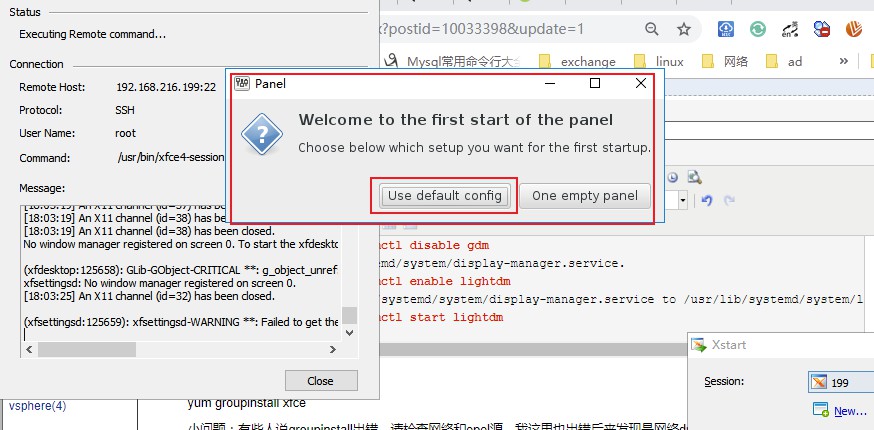

最后看一下 监听端口,就是我们之前设置的177
1 [root@web1 yum.repos.d]# ss -tunlop |grep 177 2 udp UNCONN 0 0 *:51773 *:* users:(("dhclient",pid=124915,fd=20)) 3 udp UNCONN 0 0 *:177 *:* users:(("lightdm",pid=125530,fd=11)) 4 udp UNCONN 0 0 :::177 :::* users:(("lightdm",pid=125530,fd=12)) 5 You have new mail in /var/spool/mail/root 6 [root@web1 yum.repos.d]# vim /etc/