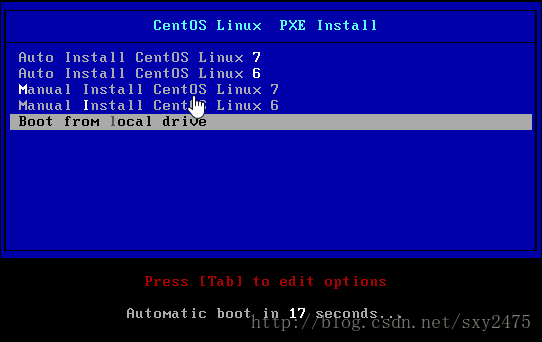centos系统
一、使用 kickstart 半自动化安装CentOS系统
首先确认已经安装了system-config-kickstart包,如果没有安装就yum install system-config-kickstart安装下
1、首先我们先找一台主机当服务器,把相应的文件放在里面。如我们在一台机器上开启http服务,把光盘挂起等等,设置如下
yum install -y httpd
#安装http服务包,如果已经安装了无需安装
systemctl start httpd
#开启http服务,可以用ss -nul看下是不是开启了,默认80端口
systemctl enable --now httpd
#开机自启动
#安装http服务包,如果已经安装了无需安装
systemctl start httpd
#开启http服务,可以用ss -nul看下是不是开启了,默认80端口
systemctl enable --now httpd
#开机自启动
cd /var/www/html/ mkdir -pv centos/6/os/x86_64/ mkdir -pv centos/7/os/x86_64/ mkdir -pv centos/8/os/x86_64/ mount /dev/sr0 centos/6/os/x86_64/ mount /dev/sr1 centos/7/os/x86_64/ mount /dev/sr2 centos/8/os/x86_64/
现在直接开网页就能看见,如果开不开网页,清除下防火墙信息
2、利用system-config-kickstart来生成.cfg文件,也就是说部署文件,看一下如图设置介绍。
没有图形界面就可以用 Xmanager - Passive软件打开图形界面
执行命令export DISPLAY=客户端IP:0.0

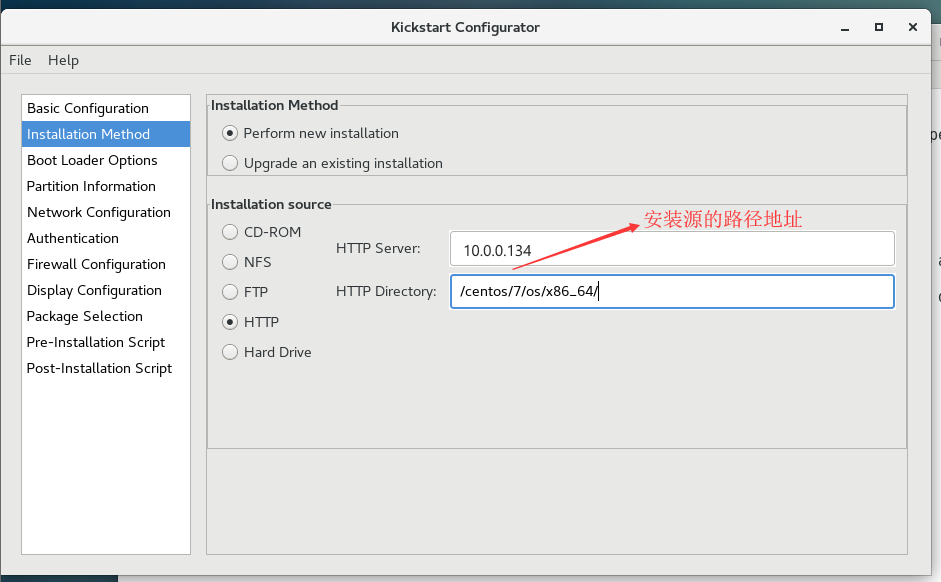
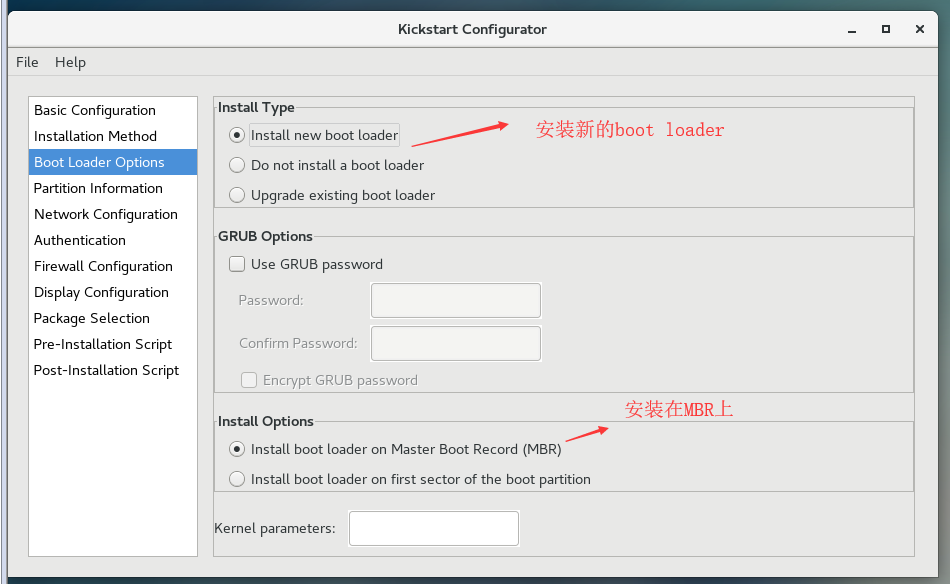

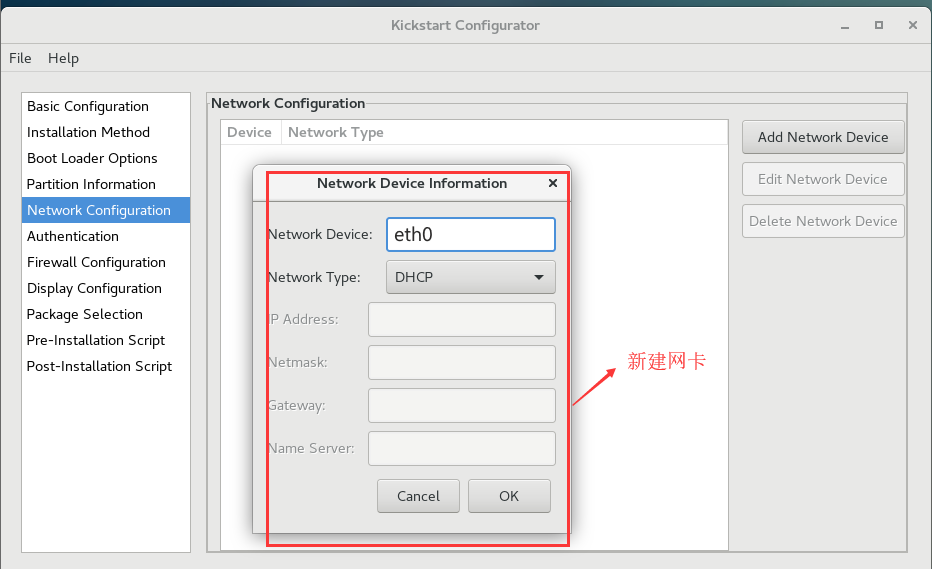
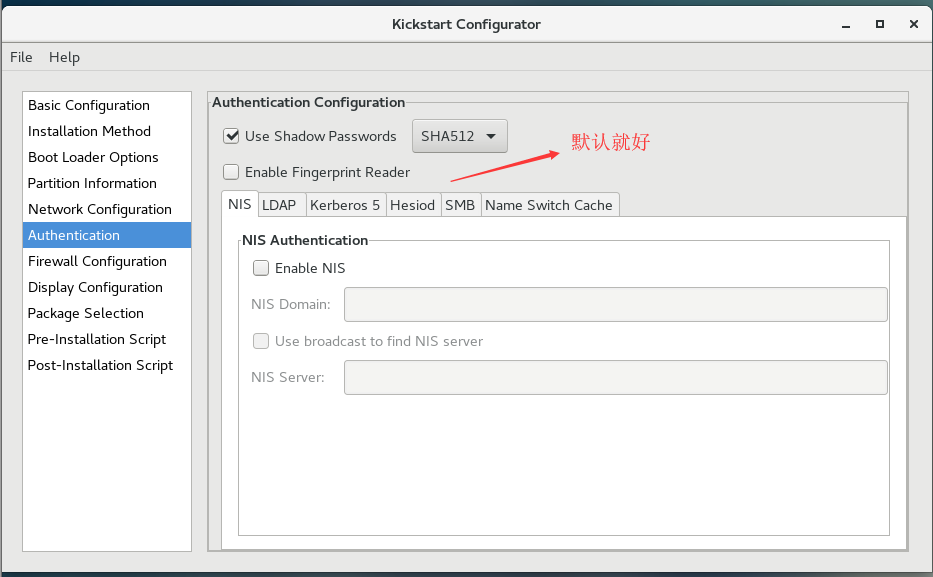
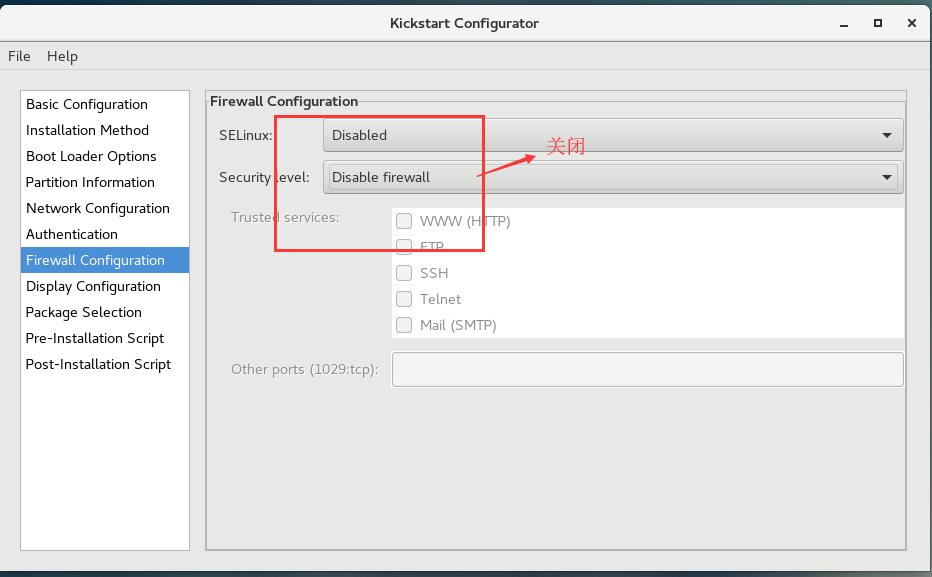
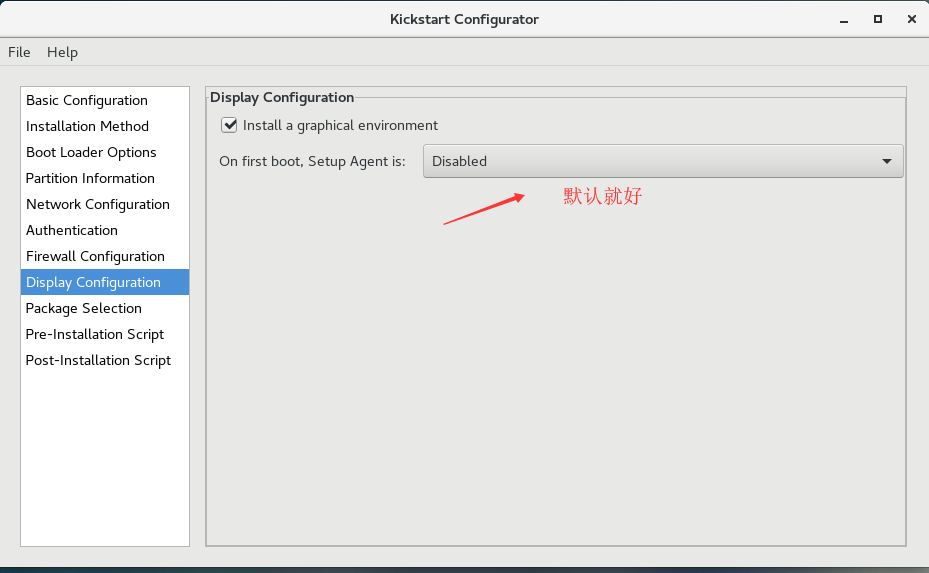
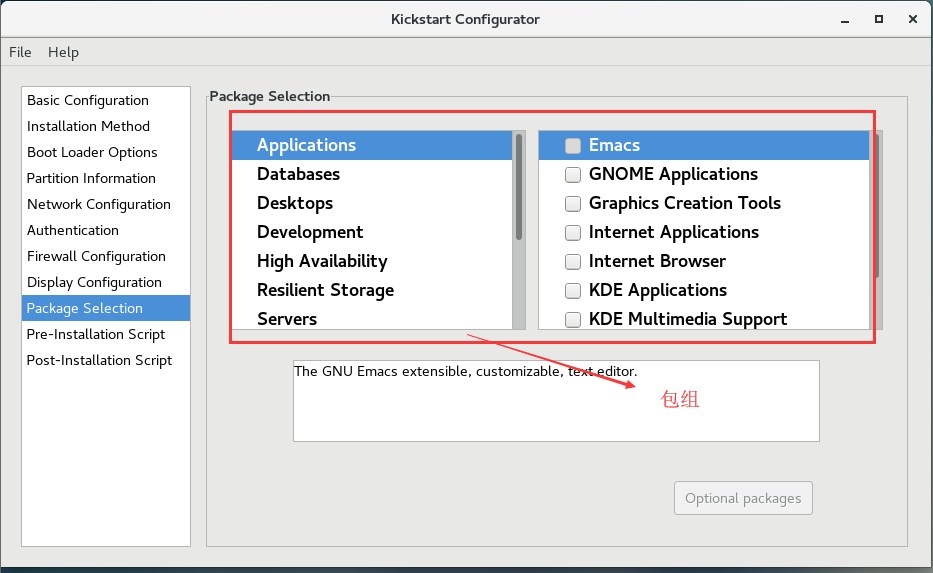
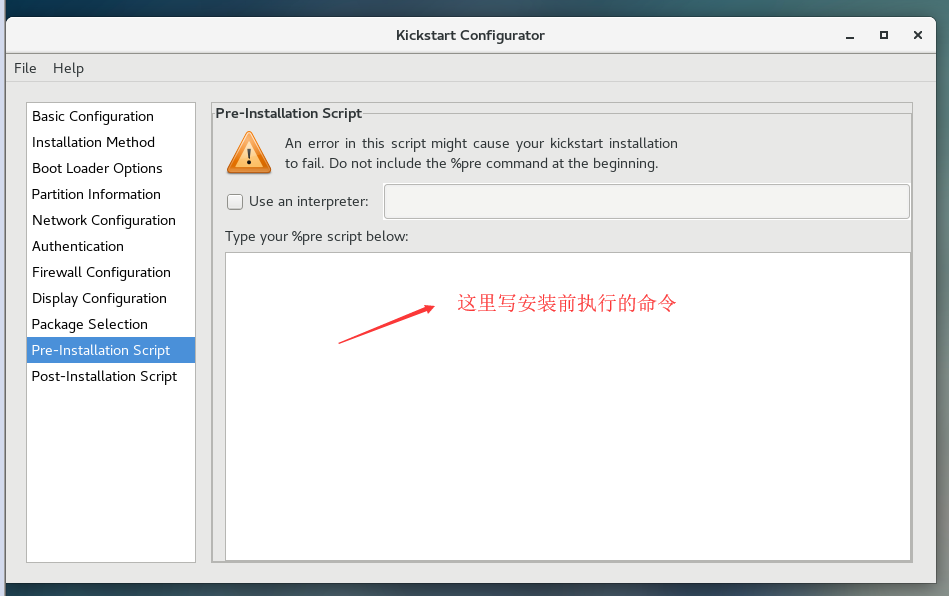

安装后脚本 需要啥就加啥
useradd wang echo 123456 | passwd --stdin wang &> /dev/null mkdir /etc/yum.repos.d/bak mv /etc/yum.repos.d/* /etc/yum.repos.d/bak cat > /etc/yum.repos.d/base.repo <<EOF [base] name=base baseurl=file:///misc/cd gpgcheck=0 EOF
设置完毕保存退出。
3、修改上面保存的ks.cfg文件,增加你需要的信息,如我们可以让他系统安装成功,我这边就可与用key验证链接。

备注:要想实现key验证链接,步骤
1)生成钥匙
ssh-keygen
2)把公钥信息导入ks.cfg文件
cat .ssh/id_rsa.pub >> ks.cfg
#
#
3)编辑ks.cfg文件

4、OK信息部署完毕下面我们来安装系统(光盘启动系统)

按ESC键输入
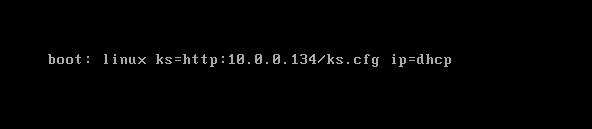
回车
二、实现pxe安装双系统centos6、centos7
准备一台主机作为网络环境内的dhcp服务器、tftp服务器、http服务器,在此主机上配置PXE环境,为网络中的其它主机提供自动化系统安装服务。
关闭防火墙
systemctl disable firewalld.service
关闭SELINUX
sed -i 's/SELINUX=enforcing/SELINUX=disabled/' /etc/selinux/config
yum install -y dhcp tftp-server httpd syslinux systemctl enable --now httpd
建立文件夹 制作yum源
mkdir -pv /var/www/html/centos/{6,7} rmount /dev/sr0 /var/www/html/centos/6/ mount /dev/sr1 /var/www/html/centos/7/ ls /var/www/html/centos/{6,7}1234
mkdir /var/www/html/ksdir/ cp -p /root/anaconda7-ks.cfg /var/www/html/ksdir/ks7-1.cfg cp -p /root/anaconda6-ks.cfg /var/www/html/ksdir/ks6-1.cfg ls /var/www/html/ksdir/ chmod +r /var/www/html/ksdir/*.cfg
vim /var/www/html/ksdir/ks7-1.cfg ignoredisk --only-use=sda #此行必须指定 zerombr text reboot clearpart --all --initlabel selinux --disabled #禁用SELinux firewall --disabled #禁用firewalld url --url=http://10.0.0.134/centos/7/ keyboard --vckeymap=us --xlayouts='us' lang en_US.UTF-8 bootloader --append="net.ifnames=0" --location=mbr --boot-drive=sda #此行必须指定 network --bootproto=dhcp --device=eth0 --ipv6=auto --activate network --hostname=centos8.magedu.org rootpw --iscrypted $6$j9YhzDUnQVnxaAk8$qv7rkMcPAEbV5yvwsP666DXWYadd3jYjkA9fpxAo9qYotjGGBUclCGoP1TRv gHBpqgc5n0RypMsPTQnVDcpO01 firstboot --enable skipx services --disabled="chronyd" timezone Asia/Shanghai --isUtc --nontp user --name=wang -- password=6oUfb/02CWfLb5l8f$sgEZeR7c7DpqfpmFDH6huSmDbW1XQNR4qKl2EPns.gOXqlnAIgv9p TogtFVaDtEpMOC.SWXKYqxfVtd9MCwxb1 --iscrypted --gecos="wang" #autopart --type=lvm #part / --fstype xfs --size 1 --grow --ondisk sda 可以实现根自动使用所有剩余空间 part / --fstype="xfs" --ondisk=sda --size=102400 part /data --fstype="xfs" --ondisk=sda --size=51200 part swap --fstype="swap" --ondisk=sda --size=2048 part /boot --fstype="ext4" --ondisk=sda --size=1024 %packages @^minimal-environment kexec-tools vim curl wget tree %end %addon com_redhat_kdump --enable --reserve-mb='auto' %end %anaconda pwpolicy root --minlen=6 --minquality=1 --notstrict --nochanges --notempty pwpolicy user --minlen=6 --minquality=1 --notstrict --nochanges --emptyok pwpolicy luks --minlen=6 --minquality=1 --notstrict --nochanges --notempty %end %post useradd mage echo magedu | passwd --stdin mage &> /dev/null %end
制作centos6的应答文件
root&Centos7: ~#vim /var/www/html/ksdir/ks6-1.cfg # Kickstart file automatically generated by anaconda. #version=DEVEL install #cdrom url --url=http://10.0.0.134/centos/6 text reboot zerombr lang en_US.UTF-8 keyboard us network --onboot yes --device eth0 --bootproto dhcp --noipv6 rootpw --iscrypted $6$fo5PVsYpQzE2RC..$vZ2FT3sHNJBR2aopg8uzWWM2.59BykYcelOD7rBryYUuYpeNKpqAneREqaaO4x3btGdBJGbc4vHvjwaGLBGVG1 firewall --service=ssh authconfig --enableshadow --passalgo=sha512 selinux --enforcing timezone --utc Asia/Shanghai bootloader --location=mbr --driveorder=sda --append="crashkernel=auto rhgb quiet" # The following is the partition information you requested # Note that any partitions you deleted are not expressed # here so unless you clear all partitions first, this is # not guaranteed to work #clearpart --none clearpart --all part /boot --fstype=ext4 --size=1000 part / --fstype=ext4 --size=50000 part /app --fstype=ext4 --size=50000 part swap --size=2000 #repo --name="CentOS" --baseurl=cdrom:sr0 --cost=100 %packages @core @server-policy @workstation-policy %end
检查应答文件
yum install system-config-kickstart -y ksvalidator /var/www/html/ksdir/ks6-1.cfg ksvalidator /var/www/html/ksdir/ks671.cfg
systemctl enable --now tftp
ss -nul | grep 69
配置 DHCP
[root&Centos7]: ~#cp /usr/share/doc/dhcp*/dhcpd.conf.example /etc/dhcp/dhcpd.conf #制作配置文件 [root&Centos7]: ~#vim /etc/dhcp/dhcpd.conf #编辑配置文件 # DHCP server to understand the network topology. subnet 10.0.0.0 netmask 255.255.255.0 { #设置地址段 range 10.0.0.100 10.0.0.200; #设置地址池 option routers 10.0.0.2; #设置网关 next-server 10.0.0.134; #提供引导文件的服务器ip ,用于网络安装操作系统时 filename "pxelinux.0"; #指明引导文件名称 } [root&Centos7]: ~#systemctl enable dhcpd #将dhcp服务设置为开机自启动 [root&Centos7]: ~#systemctl start dhcpd #启动dhcp服务 [root&Centos7]: ~#ss -nul|grep 67 #检查确认dhcp服务已经启动
root&Centos7: ~#mkdir /var/lib/tftpboot/pxelinux.cfg/ root&Centos7: ~#mkdir /var/lib/tftpboot/centos{6,7} root&Centos7: ~#cp /usr/share/syslinux/{pxelinux.0,menu.c32} /var/lib/tftpboot/ root&Centos7: ~#cp /var/www/html/centos/7/isolinux/{initrd.img,vmlinuz} /var/lib/tftpboot/centos7 root&Centos7: ~#cp /var/www/html/centos/6/isolinux/{initrd.img,vmlinuz} /var/lib/tftpboot/centos6 root&Centos7: ~#cp /misc/cd/isolinux/isolinux.cfg /var/lib/tftpboot/pxelinux.cfg/default root&Centos7: ~#tree /var/lib/tftpboot/ /var/lib/tftpboot/ ├── centos6 │ ├── initrd.img │ └── vmlinuz ├── centos7 │ ├── initrd.img #伪文件系统文件 │ └── vmlinuz #内核文件 ├── menu.c32 #纯文本菜单 ├── pxelinux.0 #引导文件,相当于grub。 └── pxelinux.cfg └── default #启动菜单文件
root&Centos7: ~#vim /var/lib/tftpboot/pxelinux.cfg/default default menu.c32 timeout 600 menu title CentOS Linux PXE Install label centos7 #自动安装centos7 menu label Auto Install CentOS Linux ^7 kernel centos7/vmlinuz append initrd=centos7/initrd.img ks=http://192.168.10.43/ksdir/ks7-1.cfg #应答文件所在路径 label centos6 #自动安装centos6 menu label Auto Install CentOS Linux ^6 kernel centos6/vmlinuz append initrd=centos6/initrd.img ks=http://192.168.10.43/ksdir/ks6-1.cfg label manual7 #手动安装centos7 menu label ^Manual Install CentOS Linux 7 kernel centos7/vmlinuz append initrd=centos7/initrd.img inst.repo=http://192.168.10.43/centos/7 label manual6 #手动安装centos6 menu label Manual ^Install CentOS Linux 6 kernel centos6/vmlinuz append initrd=centos6/initrd.img inst.repo=http://192.168.10.43/centos/6 label local #本地硬盘启动 menu default #默认启动项 menu label Boot from ^local drive localboot 0xffff menu end
虚拟机安装centos7的时候大一点 1G以上