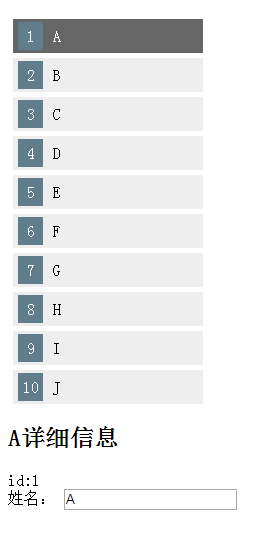学习这一篇的内容,还回到我们快速起步的应用上来。
主从结构,我们想要做一个英雄的列表,我们希望用户在列表中选中一个英雄,然后这个被选中的英雄出现在详情视图中。主视图是英雄列表,从视图则是被选中英雄的详细信息。
1、创建英雄
我们先创建一个由视为英雄组成的数组:
修改app.component.ts文件:
import { Component } from '@angular/core';
//创建Hero类
export class Hero{
id:number;
name:string;
}
const HEROES:Hero[]=[
{id:1,name:'A'},
{id:2,name:'B'},
{id:3,name:'C'},
{id:4,name:'D'},
{id:5,name:'E'},
{id:6,name:'F'},
{id:7,name:'G'},
{id:8,name:'H'},
{id:9,name:'I'},
{id:10,name:'J'}
];
@Component({
selector: 'my-app',
template: `
<h1>My second Angular App</h1>
`
})
export class AppComponent1 {
}
HEROES是一个由Hero类的实例构成的数组。
2、暴露英雄
在app.component.ts创建一个属性供调用
export class AppComponent1 { heroes= HEROES; }
3、在模板中显示英雄
我们的组件中有了heroes属性,我们就可以在模板中创建一个英雄的无序列表
app.component.ts
<ul class="heroes"> <li *ngFor="let hero of heroes"> <span class="badge">{{hero.id}}</span>{{hero.name}} </li> </ul>
这样我们就在页面中看到了一个英雄列表。
4、添加样式
创建style.css文件,在index.html中引入
.heroes{margin:0 0 20px 0;list-style:none;padding:0;200px;}
.heroes li{cursor:pointer;background:#eee;margin:5px;padding:3px 5px;}
.heroes li.selected:hover{background:#bbd8dc;color:#fff;}
.heroes li:hover{color:#607d8b;background:#ddd;}
.heroes .badge{
font-size:16px;
color:#fff;
display:inline-block;
padding:5px;
background:#607d8b;
15px;
text-align:center;
margin:0 10px 0 0;
}
我们需要点击列表中某一个英雄时,底部显示其详细信息,这时我们需要点击事件。
5、点击事件
<ul class="heroes">
<li *ngFor="let hero of heroes" (click)="onSelect(hero)">
<span class="badge">{{hero.id}}</span>{{hero.name}}
</li>
<!--圆括号标识<li>元素上的click事件是绑定的目标,等号右边的表达式调用AppComponent的onSelect方法,并把模板变量hero作为参数传进去-->
</ul>
6、添加事件处理器
我们的事件绑定了onselect方法,我们就要把它添加到组件中。
export class AppComponent1 { heroes= HEROES; selectedHero:Hero; onSelect(hero:Hero):void{ this.selectedHero=hero; } }
7、把所选的英雄显示在模板中
<div *ngIf="selectedHero">
<h2>{{selectedHero.name}}详细信息</h2>
<div><label>id:</label>{{selectedHero.id}}</div>
<div>
<label>姓名:</label>
<input [(ngModel)]="selectedHero.name" placeholder="name">
</div>
</div>
当选中时,selectedHero成了真值,就把英雄详情添加到DOM中。
现在基本效果实现了
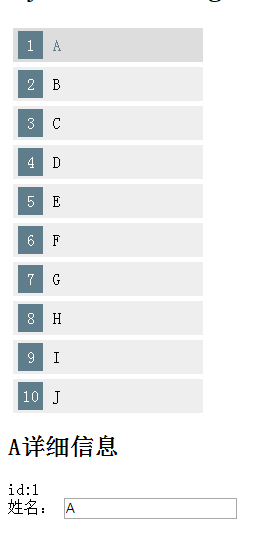
我们想选中一个英雄后有一个背景颜色的变化,凸显出来。
在app.component.ts中添加:
<ul class="heroes">
<li *ngFor="let hero of heroes" (click)="onSelect(hero)" [class.selected]="hero===selectedHero">
<span class="badge">{{hero.id}}</span>{{hero.name}}
</li>
<!--圆括号标识<li>元素上的click事件是绑定的目标,等号右边的表达式调用AppComponent的onSelect方法, 并把模板变量hero作为参数传进去-->
</ul>
我们在class上为selected类添加一个属性绑定,我们把绑定的值设置为selectedHero和hero的比较结果。
当被选中时即hero===selectedHero时,添加selected类
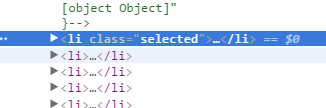
在CSS中添加
.heroes li.selected{background:#666;color:#fff;}
这样点击的时候,被选中的这个英雄就与其他英雄有了背景颜色的变化啦。