php安装
-
安装php压缩包
wget http://cn2.php.net/distributions/php-5.6.30.tar.gz -
tar -zxvf -
yum install -y install gcc libxml2 libxml2-devel openssl openssl-devel libcurl curl-devel libjpeg-devel libpng libpng-devel freetype-devel epel-release -
yum install -y php-mcrypt libmcrypt libmcrypt-devel -
useradd -s /sbin/nologin php-fpm添加php用户 -
cd php-5.6.30 -
./configure --prefix=/usr/local/php-fpm --with-config-file-path=/usr/local/php-fpm/etc --enable-fpm --with-fpm-user=php-fpm --with-fpm-group=php-fpm --with-mysql=/usr/local/mysql --with-mysqli=/usr/local/mysql/bin/mysql_config --with-pdo-mysql=/usr/local/mysql --with-mysql-sock=/tmp/mysql.sock --with-libxml-dir --with-gd --with-jpeg-dir --with-png-dir --with-freetype-dir --with-iconv-dir --with-zlib-dir --with-mcrypt --enable-soap --enable-gd-native-ttf --enable-ftp --enable-mbstring --enable-exif --with-pear --with-curl --with-openssl指定安装目录 为编译做准备 -
make && make install编译安装 -
cp /usr/local/src/php-5.6.30/php.ini-production /usr/local/php-fpm/etc/php.ini -
编辑配置文件
vim /usr/local/php-fpm/etc/php-fpm.conf-
[global] pid = /usr/local/php-fpm/var/run/php-fpm.pid error_log = /usr/local/php-fpm/var/log/php-fpm.log include = etc/php-fpm.d/*.conf [www] user = php-fpm group = php-fpm listen = /tmp/php-fcgi.sock listen.mode = 666 pm = dynamic pm.max_children = 50 pm.start_servers = 20 pm.min_spare_servers = 5 pm.max_spare_servers = 35 pm.max_requests = 500 rlimit_files = 1024
-
-
/usr/local/php-fpm/sbin/php-fpm -t

cd /usr/local/src/php-5.6.30cp sapi/fpm/init.d.php-fpm /etc/init.d/php-fpmchmod 755 /etc/init.d/php-fpm赋予权限chkconfig --add php-fpm将php添加到服务列表chkconfig php-fpm on开启服务cd /usr/local/php-fpm/service php-fpm start开启进程
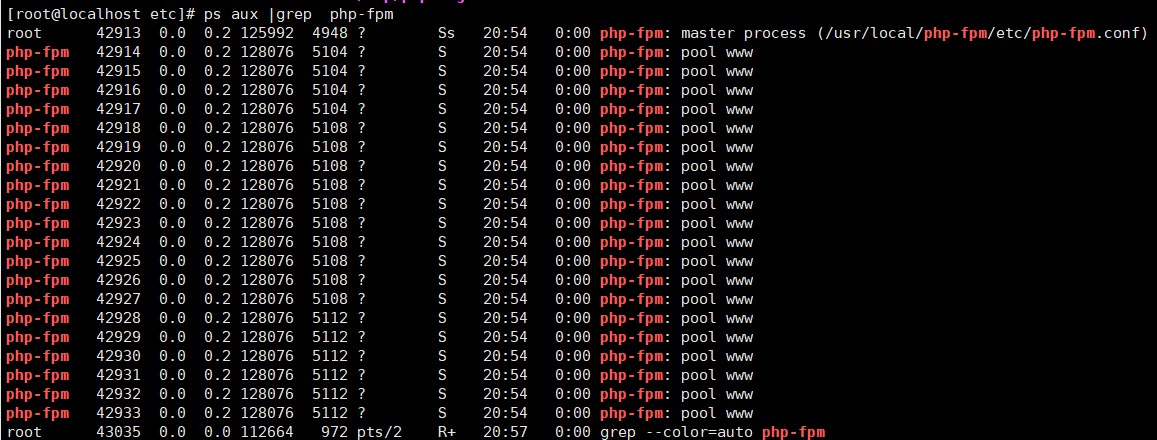
安装Nginx
-
cd /usr/local/src/ -
wget http://nginx.org/download/nginx-1.16.1.tar.gz获取压缩包 -
tar -axvf -
cd nginx-1.16.1/ -
./configure --prefix=/usr/local/nginx指定安装目录 为编译做准备 -
make && make install -
vi /etc/init.d/nginx-
#!/bin/bash # chkconfig: - 30 21 # description: http service. # Source Function Library . /etc/init.d/functions # Nginx Settings NGINX_SBIN="/usr/local/nginx/sbin/nginx" NGINX_CONF="/usr/local/nginx/conf/nginx.conf" NGINX_PID="/usr/local/nginx/logs/nginx.pid" RETVAL=0 prog="Nginx" start() { echo -n $"Starting $prog: " mkdir -p /dev/shm/nginx_temp daemon $NGINX_SBIN -c $NGINX_CONF RETVAL=$? echo return $RETVAL } stop() { echo -n $"Stopping $prog: " killproc -p $NGINX_PID $NGINX_SBIN -TERM rm -rf /dev/shm/nginx_temp RETVAL=$? echo return $RETVAL } reload() { echo -n $"Reloading $prog: " killproc -p $NGINX_PID $NGINX_SBIN -HUP RETVAL=$? echo return $RETVAL } restart() { stop start } configtest() { $NGINX_SBIN -c $NGINX_CONF -t return 0 } case "$1" in start) start ;; stop) stop ;; reload) reload ;; restart) restart ;; configtest) configtest ;; *) echo $"Usage: $0 {start|stop|reload|restart|configtest}" RETVAL=1 esac exit $RETVAL
-
-
chmod 755 /etc//init.d/nginx -
chkconfig --add nginx将nginx添加到服务列表

-
chkconfig nginx on -
> /usr/local/nginx/conf/nginx.conf -
vim /usr/local/nginx/conf/nginx.conf
user nobody;
worker_processes 2;
error_log /usr/local/nginx/logs/nginx_error.log crit;
pid /usr/local/nginx/logs/nginx.pid;
events {
use epoll;
worker_connections 6000;
}
http {
include mime.types;
default_type application/octet-stream;
server_names_hash_max_size 4096;
server_names_hash_bucket_size 3526;
log_format combined_relip '$remote_addr $http_x_forwarded_for [$time_local]'
' $host "$request_uri" $status'
' "$http_referer" "$http_user_agent" ';
sendfile on;
tcp_nopush on;
keepalive_timeout 30;
client_header_timeout 3m;
client_body_timeout 3m;
send_timeout 3m;
connection_pool_size 256;
client_header_buffer_size 1k;
large_client_header_buffers 8 4k;
request_pool_size 4k;
output_buffers 4 32k;
postpone_output 1460;
client_max_body_size 10m;
client_body_buffer_size 256k;
client_body_temp_path /usr/local/nginx/clent_body_temp;
proxy_temp_path /usr/local/nginx/proxy_temp;
fastcgi_temp_path /usr/local/nginx/fastcgi_temp;
fastcgi_intercept_errors on;
tcp_nodelay on;
gzip on;
gzip_min_length 1k;
gzip_buffers 4 8k;
gzip_http_version 1.1;
gzip_comp_level 5;
gzip_types text/plain application/x-javascript text/css application/xml text/htm;
server
{
listen 8080;
server_name localhost;
client_max_body_size 100M;
index index.html index.htm index.php;
root /usr/local/nginx/html;
location ~ .php$
{
include fastcgi_params;
fastcgi_pass 127.0.0.1:9000;
fastcgi_index index.php;
fastcgi_param SCRIPT_FILENAME /usr/local/nginx/html$fastcgi_script_name;
}
}
include vhost/*.conf;
}
/usr/local/nginx/sbin/nginx -t

-
service nginx start -
创建2.php文件 查看解析是否正确
vi /usr/local/nginx/html/2.php-
<?php echo "test php scripts"; ?> -
curl localhost/2.php -
test php scripts//证明解析成功
-
Nginx配置
默认虚拟主机
-
首先修改配置文件
vi /usr/local/nginx/conf/nginx.conf- 在最后一行添加
include vhost/*.conf; - 意思就是/usr/local/nginx/conf/host下面的所有以.conf结尾的文件都会被加载
- 在最后一行添加
-
mkdir /usr/local/nginx/conf/vhost创建vhost目录 -
cd /usr/local/nginx/conf/vhost -
vim default.conf-
server { listen 80 default_server; server_name aaa.com; index index.html index.htm index.php; root /data/nginx/default; } -
编辑为默认服务
-
-
/usr/local/nginx/sbin/nginx -s reload重启nginx -
mkdir -p /data/nginx/default -
echo "default_server" > /data/nginx/default/index.html -
测试
curl -x127.0.0.1:80 aaa.com

-
curl -x127.0.0.1:80 1212.com访问其他域名也可以得到响应信息 因为aaa.com是默认服务 -
如果修改为不是默认的为:
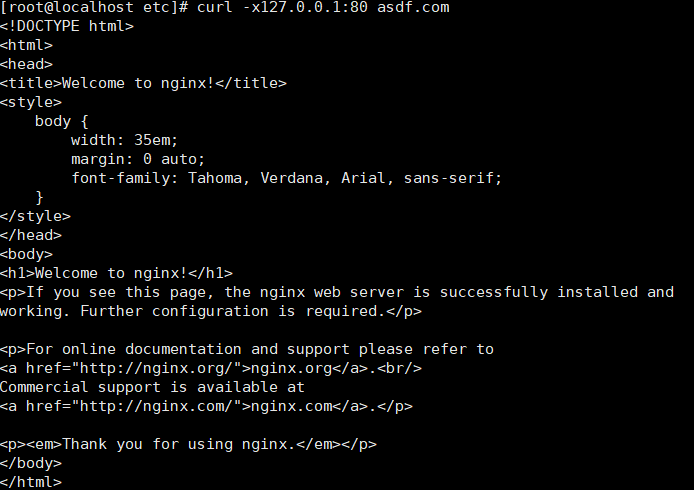

用户认证
-
创建一个虚拟主机
cd /usr/local/nginx/conf/vhost -
vi test.com.conf-
server { listen 80; server_name test.com; index index.html index.htm index.php; root /data/nginx/test.com; location / { auth_basic "Auth"; //打开认证 auth_basic_user_file /usr/local/nginx/conf/htpasswd; //指定用户密码文件 } }
-
-
yum install -y httpd -
htpasswd -c /usr/local/nginx/conf/htpasswd dongying创建密码和用户

/usr/local/nginx/sbin/nginx -s reloadmkdir /data/nginx/test.com创建 test.com文件echo "test.com" > /data/nginx/test.com/index.html写入文件内容curl -udongying:1 -x127.0.0.1:80 test.com测试

-
curl -I -x127.0.0.1:80 test.com报 401错误 -
systemctl stop firewalld关闭防火墙 -
本地浏览器测试:
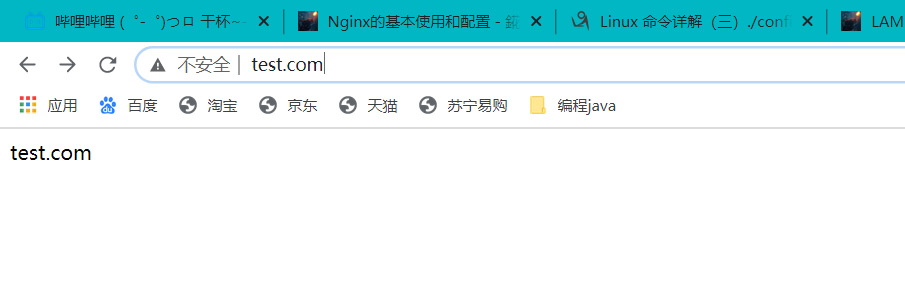
域名重定向
- nginx地址重写
server
{
listen 80;
server_name test.com test1.com test2.com;
index index.html index.htm index.php;
root /data/nginx/test.com;
if ($host != 'test.com' ){
rewrite ^(.*)$ http://test.com/$1 permanent;
}
access_log /tmp/1.log combined_realip;
}
- parmanent表示永久重定向
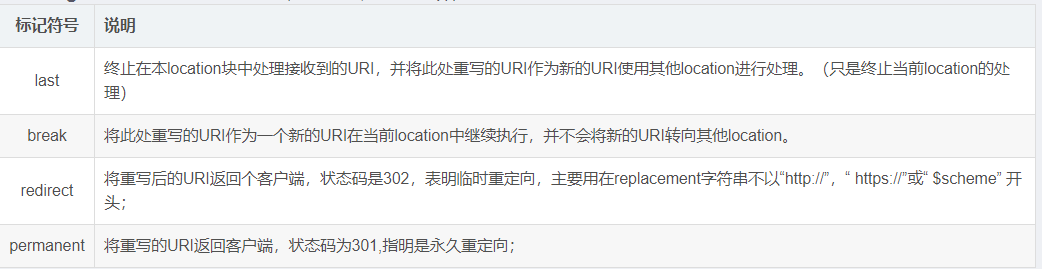
- 测试
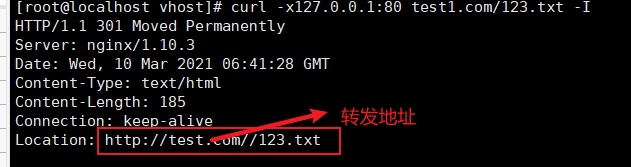
日志搭建
-
grep -A2 log_format /usr/local/nginx/conf/nginx.conf抓取日志格式-
//combined_realip为日志格式名字,$remote_addr为网站的用户的出口IP;
//$http_x_forwarded_for 为代理服务器的IP,如果使用了代理,则会记录IP
//$time_local为当前时间;$host为主机名;$request_uri为访问的URL地址
//$status为状态码,$http_referer为referer地址,$http_user_agent为user_agent
-

-
vi /usr/local/nginx/conf/vhost/test.com.conf-
server { listen 80; server_name test.com; index index.html index.htm index.php; root /data/nginx/test.com; if ($host != 'test.com' ){ rewrite ^(.*)$ http://test.com/$1 permanent; } access_log /tmp/1.log combined_realip; } //使用access_log来指定日志的存储路径,最后面为日志的格式名字
-
-
/usr/local/nginx/sbin/nginx -t -
/usr/local/nginx/sbin/nginx -s reload -
测试
curl -x127.0.0.1:80 test.com/111
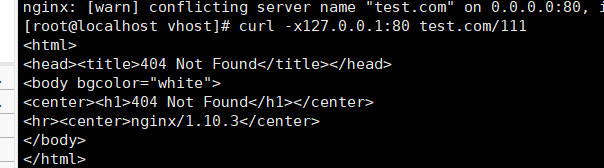
cat /tmp/1.log
