1)android显示图片可以使用imageView来呈现,而且也可以通过ImageButton来实现给button添加图片。
2)在创建一个ImageView后,显示图片绑定元素是:android:src="@android:drawable/btn_dialog"
3)后台操作绑定图片函数:imgView.setImageResource(R.drawable.pic0);,其中drawable是我们可以显示工程res下所有drawable的文件夹中的图片元素的。
学习示例,实现一个前后翻页切换图片的功能:
效果:
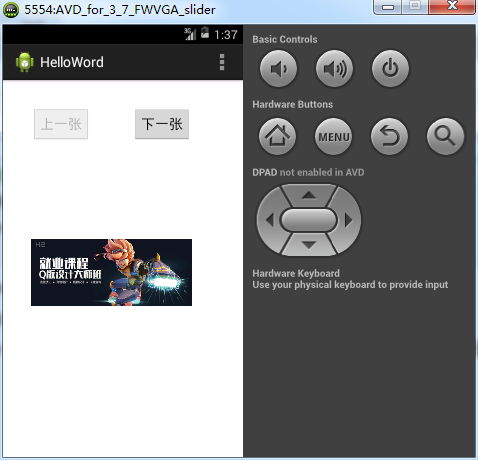
源代码:res/layout/activity_main.xml

<RelativeLayout xmlns:android="http://schemas.android.com/apk/res/android" xmlns:tools="http://schemas.android.com/tools" android:layout_width="match_parent" android:layout_height="match_parent" android:paddingBottom="@dimen/activity_vertical_margin" android:paddingLeft="@dimen/activity_horizontal_margin" android:paddingRight="@dimen/activity_horizontal_margin" android:paddingTop="@dimen/activity_vertical_margin" tools:context=".MainActivity" > <TextView android:id="@+id/tvShow" android:layout_width="wrap_content" android:layout_height="wrap_content" android:layout_alignParentBottom="true" android:layout_marginBottom="74dp" android:text="" /> <Button android:id="@+id/btnNext" android:layout_width="wrap_content" android:layout_height="wrap_content" android:layout_alignParentTop="true" android:layout_marginLeft="54dp" android:layout_marginTop="18dp" android:layout_toRightOf="@+id/btnPrevious" android:text="下一张" /> <Button android:id="@+id/btnPrevious" android:layout_width="wrap_content" android:layout_height="wrap_content" android:layout_alignBaseline="@+id/btnNext" android:layout_alignBottom="@+id/btnNext" android:layout_marginLeft="21dp" android:layout_toRightOf="@+id/tvShow" android:text="上一张" /> <ImageView android:id="@+id/imgView" android:layout_width="wrap_content" android:layout_height="wrap_content" android:layout_alignLeft="@+id/btnPrevious" android:layout_alignRight="@+id/btnNext" android:layout_below="@+id/btnPrevious" android:layout_marginTop="24dp" android:src="@android:drawable/btn_dialog" /> </RelativeLayout>
后台源代码:
1 package com.example.helloword; 2 3 import android.app.Activity; 4 import android.app.AlertDialog; 5 import android.content.DialogInterface; 6 import android.content.DialogInterface.OnClickListener; 7 import android.os.Bundle; 8 import android.renderscript.Script.KernelID; 9 import android.view.KeyEvent; 10 import android.view.Menu; 11 import android.view.View; 12 import android.widget.Button; 13 import android.widget.EditText; 14 import android.widget.ImageView; 15 import android.widget.TextView; 16 17 public class MainActivity extends Activity { 18 private Button btnNext, btnPrevious; 19 private ImageView imgView; 20 private int imgIndex = 0; 21 22 @Override 23 protected void onCreate(Bundle savedInstanceState) { 24 super.onCreate(savedInstanceState); 25 setContentView(R.layout.activity_main); 26 27 btnNext = (Button) this.findViewById(R.id.btnNext); 28 btnPrevious = (Button) this.findViewById(R.id.btnPrevious); 29 imgView = (ImageView) this.findViewById(R.id.imgView); 30 31 final int[] imageItems = new int[] { R.drawable.pic0, R.drawable.pic1, 32 R.drawable.pic2 }; 33 34 imgView.setImageResource(imageItems[imgIndex]); 35 btnPrevious.setEnabled(false); 36 btnNext.setEnabled(true); 37 38 btnNext.setOnClickListener(new View.OnClickListener() { 39 @Override 40 public void onClick(View arg0) { 41 imgIndex = imgIndex + 1; 42 if (imgIndex >= imageItems.length - 1) { 43 btnNext.setEnabled(false); 44 } else { 45 btnNext.setEnabled(true); 46 } 47 48 if (imgIndex > 0) { 49 btnPrevious.setEnabled(true); 50 }else{ 51 btnPrevious.setEnabled(false); 52 } 53 54 imgView.setImageResource(imageItems[imgIndex]); 55 } 56 }); 57 58 btnPrevious.setOnClickListener(new View.OnClickListener() { 59 @Override 60 public void onClick(View arg0) { 61 imgIndex = imgIndex - 1; 62 63 if (imgIndex == 0) { 64 btnPrevious.setEnabled(false); 65 } else { 66 btnPrevious.setEnabled(true); 67 } 68 69 if (imgIndex >= imageItems.length - 1) { 70 btnNext.setEnabled(false); 71 } else { 72 btnNext.setEnabled(true); 73 } 74 75 imgView.setImageResource(imageItems[imgIndex]); 76 } 77 }); 78 } 79 80 @Override 81 public boolean onCreateOptionsMenu(Menu menu) { 82 // Inflate the menu; this adds items to the action bar if it is present. 83 getMenuInflater().inflate(R.menu.main, menu); 84 return true; 85 } 86 87 @Override 88 public boolean onKeyUp(int keyCode, KeyEvent event) { 89 // 当点击回退时,弹出该窗口(也就相当于关闭操作) 90 if (keyCode == KeyEvent.KEYCODE_BACK) { 91 new AlertDialog.Builder(this).setTitle("是否退出?") 92 .setPositiveButton("确定", new OnClickListener() { 93 @Override 94 public void onClick(DialogInterface arg0, int arg1) { 95 finish(); 96 } 97 }).setNegativeButton("取消", null).show(); 98 return true; 99 } 100 return super.onKeyUp(keyCode, event); 101 } 102 }
