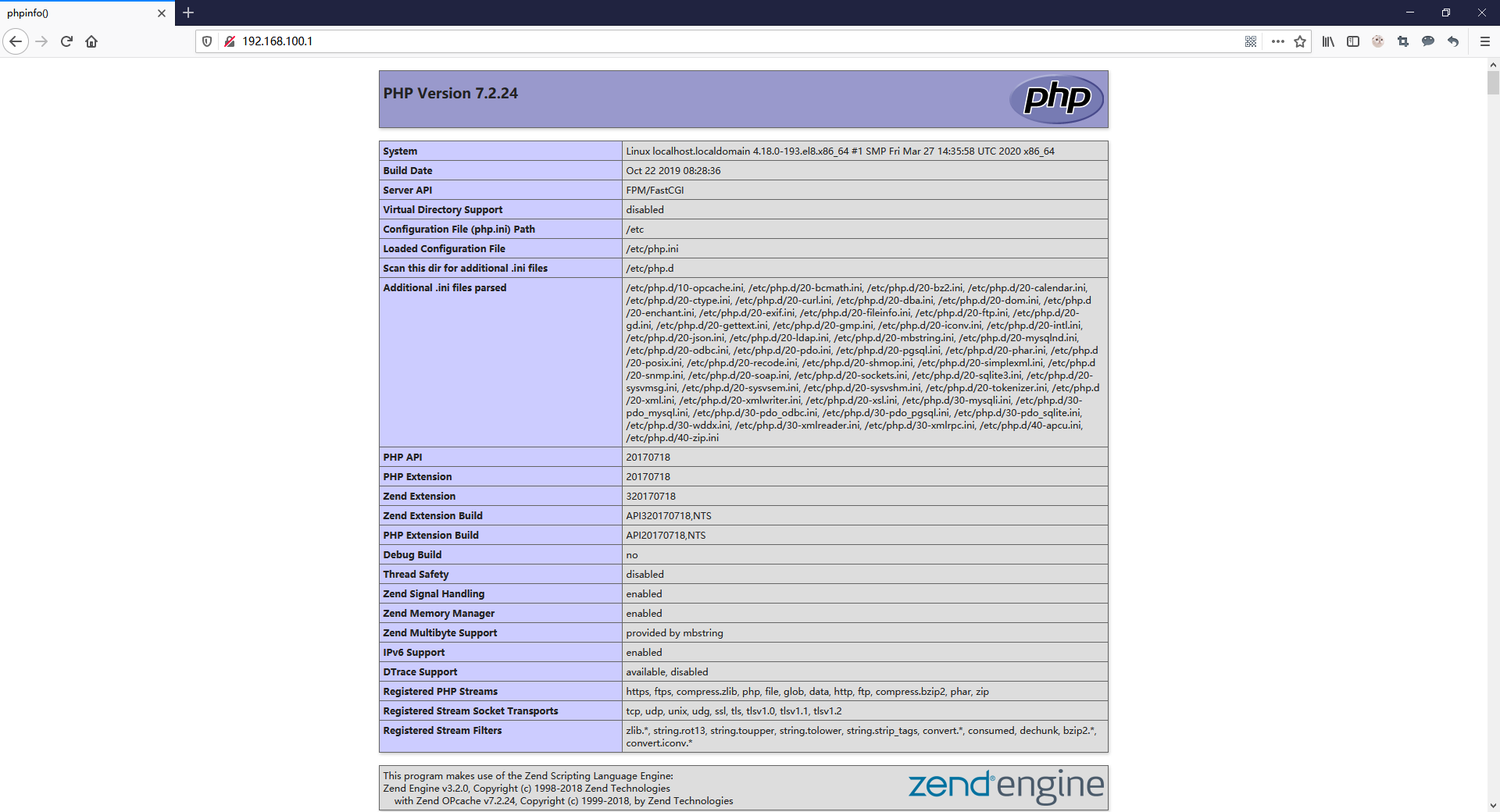lamp
lamp简介
lamp是由Linux+Apache+Mysql/MariaDB+Php/Perl/Python的一组动态网站或者服务器的开源软件,除Linux外其它各部件本身都是各自独立的程序,但是因为经常被放在一起使用,拥有了越来越高的兼容度,共同组成了一个强大的Web应用程序平台。
LAMP指的是Linux(操作系统)、Apache(HTTP服务器)、MySQL(也指MariaDB,数据库软件)和PHP(有时也是指Perl或Python)的第一个字母,一般用来建立web应用平台。
web服务器
web服务器的资源分为两种,静态资源和动态资源
- 静态资源就是指静态内容,客户端从服务器获得的资源的表现形式与原文件相同。可以简单的理解为就是直接存储于文件系统中的资源
- 动态资源则通常是程序文件,需要在服务器执行之后,将执行的结果返回给客户端
web工作流程
- 客户端通过http协议请求web服务器资源
- web服务器收到请求后判断客户端请求的资源是静态资源或是动态资源
- 若是静态资源则直接从本地文件系统取之返回给客户端。
- 否则若为动态资源则通过FastCGI协议与php服务器联系,通过CGI程序的master进程调度worker进程来执行程序以获得客户端请求的动态资源,并将执行的结果通过FastCGI协议返回给httpd服务器,httpd服务器收到php的执行结果后将其封装为http响应报文响应给客户端。在执行程序获取动态资源时若需要获得数据库中的资源时,由Php服务器通过mysql协议与MySQL/MariaDB服务器交互,取之而后返回给httpd,httpd将从php服务器收到的执行结果封装成http响应报文响应给客户端。
lamp平台构建
环境说明:
| 系统平台 | IP | 需要安装的服务 |
|---|---|---|
| redhat8 | 192.168.100.1 | httpd-2.4 mysql-5.7 php php-mysql |
本次环境YUM源(centos和epel)为:"阿里云官方镜像站"
//配置centos源
[root@localhost ~]# rm -rf /etc/yum.repos.d/*
[root@localhost ~]# wget -O /etc/yum.repos.d/CentOS-Base.repo https://mirrors.aliyun.com/repo/Centos-8.repo
[root@localhost ~]# sed -i -e '/mirrors.cloud.aliyuncs.com/d' -e '/mirrors.aliyuncs.com/d' /etc/yum.repos.d/CentOS-Base.repo
[root@localhost ~]# sed -i 's|$releasever|8|' /etc/yum.repos.d/CentOS-Base.repo
//配置epel源
[root@localhost ~]# yum install -y https://mirrors.aliyun.com/epel/epel-release-latest-8.noarch.rpm
[root@localhost ~]# sed -i 's|^#baseurl=https://download.fedoraproject.org/pub|baseurl=https://mirrors.aliyun.com|' /etc/yum.repos.d/epel*
[root@localhost ~]# sed -i 's|^metalink|#metalink|' /etc/yum.repos.d/epel*
[root@localhost ~]# sed -i 's|$releasever|8|' /etc/yum.repos.d/epel*
[root@localhost ~]# yum clean all
[root@localhost ~]# yum makecache
安装httpd
//安装开发工具包
[root@localhost ~]# yum -y groups mark install 'Development Tools'
//创建apache服务的用户和组
[root@localhost ~]# useradd -r -M -s /sbin/nologin apache
//安装依赖包
[root@localhost ~]# yum -y install bzip2 make openssl-devel pcre-devel expat-devel libtool gcc gcc-c++ libxml2-devel
//下载源码包
[root@localhost ~]# wget https://mirrors.tuna.tsinghua.edu.cn/apache/httpd/httpd-2.4.46.tar.bz2
[root@localhost ~]# wget https://mirrors.tuna.tsinghua.edu.cn/apache//apr/apr-1.7.0.tar.gz
[root@localhost ~]# wget https://mirrors.tuna.tsinghua.edu.cn/apache//apr/apr-util-1.6.1.tar.gz
[root@localhost ~]# ls
anaconda-ks.cfg apr-1.7.0.tar.gz apr-util-1.6.1.tar.gz httpd-2.4.46.tar.bz2
//安装apr
[root@localhost ~]# tar xf apr-1.7.0.tar.gz
[root@localhost ~]# cd apr-1.7.0
[root@localhost apr-1.7.0]# vim configure
cfgfile=${ofile}T
trap "$RM "$cfgfile"; exit 1" 1 2 15
# $RM "$cfgfile" //将此行加上注释,或者删除此行
[root@localhost apr-1.7.0]# ./configure --prefix=/usr/local/apr
[root@localhost apr-1.7.0]# make
[root@localhost apr-1.7.0]# make install
//安装apr-util
[root@localhost apr-1.7.0]# cd ..
[root@localhost ~]# tar xf apr-util-1.6.1.tar.gz
[root@localhost ~]# cd apr-util-1.6.1
[root@localhost apr-util-1.6.1]# ./configure --prefix=/usr/local/apr-util --with-apr=/usr/local/apr
[root@localhost apr-util-1.6.1]# make
[root@localhost apr-util-1.6.1]# make install
//安装httpd
[root@localhost apr-util-1.6.1]# cd ..
[root@localhost ~]# tar xf httpd-2.4.46.tar.bz2
[root@localhost ~]# cd httpd-2.4.46
[root@localhost httpd-2.4.46]# ./configure --prefix=/usr/local/apache
--sysconfdir=/etc/httpd24
--enable-so
--enable-ssl
--enable-cgi
--enable-rewrite
--with-zlib
--with-pcre
--with-apr=/usr/local/apr
--with-apr-util=/usr/local/apr-util/
--enable-modules=most
--enable-mpms-shared=all
--with-mpm=prefork
[root@localhost httpd-2.4.46]# make
[root@localhost httpd-2.4.46]# make install
//安装后配置
[root@localhost httpd-2.4.46]# cd
[root@localhost ~]# echo 'export PATH=/usr/local/apache/bin:$PATH' > /etc/profile.d/httpd.sh
[root@localhost ~]# source /etc/profile.d/httpd.sh
[root@localhost ~]# which apachectl
/usr/local/apache/bin/apachectl
[root@localhost ~]# ln -s /usr/local/apache/include/ /usr/include/httpd
[root@localhost ~]# vim /etc/man_db.conf
MANDATORY_MANPATH /usr/local/apache/man
//取消ServerName前面的注释
[root@localhost ~]# sed -i '/#ServerName/s/#//g' /etc/httpd24/httpd.conf
//启动apache
[root@localhost ~]# apachectl start
[root@localhost ~]# ss -antl
State Recv-Q Send-Q Local Address:Port Peer Address:Port
LISTEN 0 128 0.0.0.0:22 0.0.0.0:*
LISTEN 0 128 *:80 *:*
LISTEN 0 128 [::]:22 [::]:*
安装mysql
//安装依赖包
[root@localhost ~]# yum -y install ncurses-devel openssl-devel openssl cmake mariadb-devel ncurses-compat-libs
//创建mysql的用户和组
[root@localhost ~]# useradd -r -M -s /sbin/nologin mysql
//下载源码包
[root@localhost ~]# rm -rf apr* httpd*
[root@localhost ~]# wget https://downloads.mysql.com/archives/get/p/23/file/mysql-5.7.31-linux-glibc2.12-x86_64.tar.gz
[root@localhost ~]# ls
anaconda-ks.cfg mysql-5.7.31-linux-glibc2.12-x86_64.tar.gz
//解压mysql到/usr/local/
[root@localhost ~]# tar xf mysql-5.7.31-linux-glibc2.12-x86_64.tar.gz -C /usr/local/
//设置软链接并修改属主和属组
[root@localhost ~]# ln -s /usr/local/mysql-5.7.31-linux-glibc2.12-x86_64 /usr/local/mysql
[root@localhost ~]# chown -R mysql.mysql /usr/local/mysql*
[root@localhost ~]# ll /usr/local/
total 0
drwxr-xr-x. 13 root root 152 Jan 1 15:56 apache
drwxr-xr-x. 6 root root 58 Jan 1 15:50 apr
drwxr-xr-x. 5 root root 43 Jan 1 15:53 apr-util
drwxr-xr-x. 2 root root 6 Aug 12 2018 bin
drwxr-xr-x. 2 root root 6 Aug 12 2018 etc
drwxr-xr-x. 2 root root 6 Aug 12 2018 games
drwxr-xr-x. 2 root root 6 Aug 12 2018 include
drwxr-xr-x. 2 root root 6 Aug 12 2018 lib
drwxr-xr-x. 2 root root 6 Aug 12 2018 lib64
drwxr-xr-x. 2 root root 6 Aug 12 2018 libexec
lrwxrwxrwx. 1 mysql mysql 46 Jan 1 16:07 mysql -> /usr/local/mysql-5.7.31-linux-glibc2.12-x86_64
drwxr-xr-x. 9 mysql mysql 129 Jun 2 2020 mysql-5.7.31-linux-glibc2.12-x86_64
drwxr-xr-x. 2 root root 6 Aug 12 2018 sbin
drwxr-xr-x. 5 root root 49 Jan 1 14:58 share
drwxr-xr-x. 2 root root 6 Aug 12 2018 src
//添加环境变量
[root@localhost ~]# echo 'export PATH=/usr/local/mysql/bin:$PATH' > /etc/profile.d/mysql.sh
[root@localhost ~]# source /etc/profile.d/mysql.sh
[root@localhost ~]# which mysql
/usr/local/mysql/bin/mysql
//建立数据存放目录
[root@localhost ~]# mkdir /opt/data
[root@localhost ~]# chown -R mysql.mysql /opt/data
[root@localhost ~]# ll /opt/
total 0
drwxr-xr-x. 2 mysql mysql 6 Jan 1 16:10 data
//初始化数据库
[root@localhost ~]# mysqld --initialize --user=mysql --datadir=/opt/data
2021-01-01T08:13:10.335114Z 0 [Warning] TIMESTAMP with implicit DEFAULT value is deprecated. Please use --explicit_defaults_for_timestamp server option (see documentation for more details).
2021-01-01T08:13:10.582456Z 0 [Warning] InnoDB: New log files created, LSN=45790
2021-01-01T08:13:10.638485Z 0 [Warning] InnoDB: Creating foreign key constraint system tables.
2021-01-01T08:13:10.693388Z 0 [Warning] No existing UUID has been found, so we assume that this is the first time that this server has been started. Generating a new UUID: 2fe5bc09-4c09-11eb-8882-000c29486589.
2021-01-01T08:13:10.694024Z 0 [Warning] Gtid table is not ready to be used. Table 'mysql.gtid_executed' cannot be opened.
2021-01-01T08:13:10.981209Z 0 [Warning] CA certificate ca.pem is self signed.
2021-01-01T08:13:11.197799Z 1 [Note] A temporary password is generated for root@localhost: #CZY_2(qVyWi
//记住密码
[root@localhost ~]# echo '#CZY_2(qVyWi' > pass
//配置mysql
[root@localhost ~]# vim /etc/my.cnf
[mysqld]
basedir = /usr/local/mysql
datadir = /opt/data
socket = /tmp/mysql.sock
port = 3306
pid-file = /opt/data/mysql.pid
user = mysql
skip-name-resolve
//配置服务启动脚本
[root@localhost ~]# cp /usr/local/mysql/support-files/mysql.server /etc/init.d/mysqld
[root@localhost ~]# vim /etc/init.d/mysqld
basedir=/usr/local/mysql
datadir=/opt/data
//启动mysql
[root@localhost ~]# service mysqld start
[root@localhost ~]# ss -antl
State Recv-Q Send-Q Local Address:Port Peer Address:Port
LISTEN 0 128 0.0.0.0:22 0.0.0.0:*
LISTEN 0 128 *:80 *:*
LISTEN 0 128 [::]:22 [::]:*
LISTEN 0 80 *:3306 *:*
//查看密码登录mysql
[root@localhost ~]# cat pass
#CZY_2(qVyWi
[root@localhost ~]# mysql -uroot -p'#CZY_2(qVyWi'
mysql: [Warning] Using a password on the command line interface can be insecure.
Welcome to the MySQL monitor. Commands end with ; or g.
Your MySQL connection id is 2
Server version: 5.7.31
Copyright (c) 2000, 2020, Oracle and/or its affiliates. All rights reserved.
Oracle is a registered trademark of Oracle Corporation and/or its
affiliates. Other names may be trademarks of their respective
owners.
Type 'help;' or 'h' for help. Type 'c' to clear the current input statement.
//设置新密码
mysql> set password = password('123456');
Query OK, 0 rows affected, 1 warning (0.00 sec)
mysql> quit
Bye
//安装后配置
[root@localhost ~]# vim /etc/man_db.conf
MANDATORY_MANPATH /usr/local/mysql/man
[root@localhost ~]# vim /etc/ld.so.conf.d/mysql.conf
/usr/local/mysql/lib
[root@localhost ~]# ldconfig
安装php
//安装依赖包
[root@localhost ~]# yum -y install libxml2 libxml2-devel openssl openssl-devel bzip2 bzip2-devel libcurl libcurl-devel libicu-devel libjpeg libjpeg-devel libpng libpng-devel openldap-devel pcre-devel freetype freetype-devel gmp gmp-devel libmcrypt libmcrypt-devel readline readline-devel libxslt libxslt-devel mhash mhash-devel php-mysqlnd
//安装php
[root@localhost ~]# yum -y install php-*
[root@localhost ~]# which php
/usr/bin/php
[root@localhost ~]# php -v
PHP 7.2.24 (cli) (built: Oct 22 2019 08:28:36) ( NTS )
Copyright (c) 1997-2018 The PHP Group
Zend Engine v3.2.0, Copyright (c) 1998-2018 Zend Technologies
with Zend OPcache v7.2.24, Copyright (c) 1999-2018, by Zend Technologies
//启动php
[root@localhost ~]# systemctl start php-fpm
配置apache
//启用代理模块
[root@localhost ~]# vim /etc/httpd24/httpd.conf
#取消注释
LoadModule proxy_module modules/mod_proxy.so
LoadModule proxy_fcgi_module modules/mod_proxy_fcgi.so
//注释listen = /run/php-fpm/www.sock新加本机加端口号
[root@localhost ~]# vim /etc/php-fpm.d/www.conf
;listen = /run/php-fpm/www.sock
listen = 127.0.0.1:9000
[root@localhost ~]# systemctl restart php-fpm
[root@localhost ~]# ss -antl
State Recv-Q Send-Q Local Address:Port Peer Address:Port
LISTEN 0 128 0.0.0.0:22 0.0.0.0:*
LISTEN 0 128 127.0.0.1:9000 0.0.0.0:*
LISTEN 0 128 *:80 *:*
LISTEN 0 128 [::]:22 [::]:*
LISTEN 0 80 *:3306 *:*
//创建虚拟主机目录并生成php测试页面
[root@localhost ~]# mkdir /usr/local/apache/htdocs/test
[root@localhost ~]# vim /usr/local/apache/htdocs/test/index.php
<?php
phpinfo();
?>
[root@localhost ~]# chown -R apache.apache /usr/local/apache/htdocs/
[root@localhost ~]# ll /usr/local/apache/htdocs/
total 4
-rw-r--r--. 1 apache apache 45 Jun 12 2007 index.html
drwxr-xr-x. 2 apache apache 23 Jan 1 20:28 test
//配置虚拟主机
[root@localhost ~]# vim /etc/httpd24/httpd.conf
<VirtualHost *:80>
DocumentRoot "/usr/local/apache/htdocs/test"
ServerName www.yuqinghao.com
ProxyRequests Off
ProxyPassMatch ^/(.*.php)$ fcgi://127.0.0.1:9000/usr/local/apache/htdocs/test/$1
<Directory "/usr/local/apache/htdocs/test">
Options none
AllowOverride none
Require all granted
</Directory>
</VirtualHost>
//搜索AddType,添加以下内容
# If the AddEncoding directives above are commented-out, then you
# probably should define those extensions to indicate media types:
#
AddType application/x-compress .Z
AddType application/x-gzip .gz .tgz
AddType application/x-httpd-php .php #添加此行
AddType application/x-httpd-php-source .phps #添加此行
//搜索index.html,修改成以下内容
<IfModule dir_module>
DirectoryIndex index.php index.html
</IfModule>
//重启apache服务
[root@localhost ~]# apachectl restart
[root@localhost ~]# ss -antl
State Recv-Q Send-Q Local Address:Port Peer Address:Port
LISTEN 0 128 0.0.0.0:22 0.0.0.0:*
LISTEN 0 128 127.0.0.1:9000 0.0.0.0:*
LISTEN 0 128 *:80 *:*
LISTEN 0 128 [::]:22 [::]:*
LISTEN 0 80 *:3306 *:*
//关闭防火墙
[root@localhost ~]# systemctl stop firewalld
[root@localhost ~]# setenforce 0
验证