windows 修改 开机界面 boot启动界面
windows 修改 启动加载 版权
windows 系统如何修改开机画面的版权文字“Microsoft Corporation ...
◎Microsoft Corporation
Microsoft Corporation 去掉
作者:韩梦飞沙
Author:han_meng_fei_sha
邮箱:313134555@qq.com
E-mail: 313134555 @qq.com
通过16进制的编辑器(我用的是winhex)打开winload.exe,搜索到0000000000A90020004D006900630072006F0073006F0066007400200043006F00720070006F0072006100740069006F006E,对其进行修改。
替换之后,会出现新问题,无法验证数字签名。。
windows 修改 登录界面 欢迎界面 win7 旗舰版
Windows 7 Boot Updater 可以自定义 WIN7 系统启动和恢复时的界面,包括动画和文字。文字包括 “Starting Windows” 和 “© Microsoft Corporation”。
自定义系统启动界面
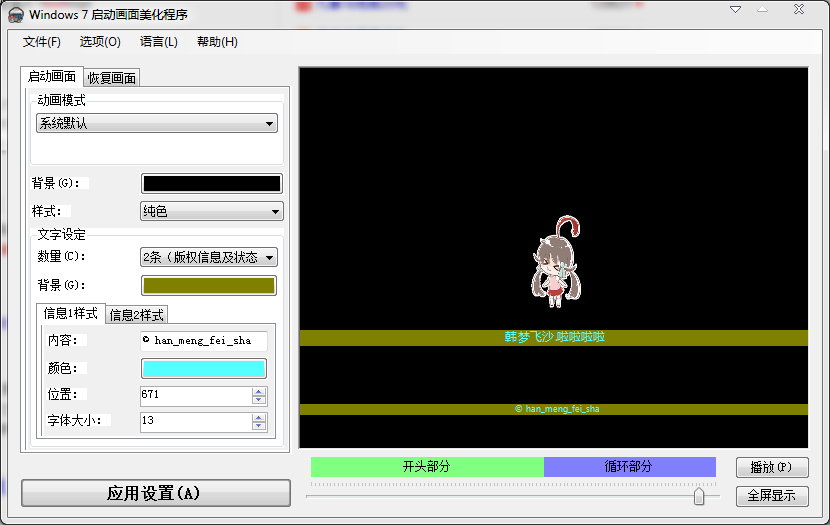
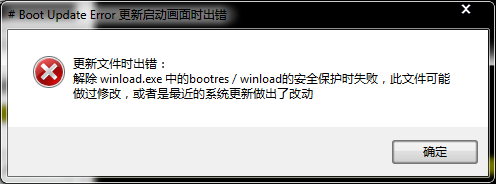
解除winload.exe中的bootres/winload的安全保护事失败。此文件做过修改。
下载链接:http://www.coderforlife.com/projects/win7boot/
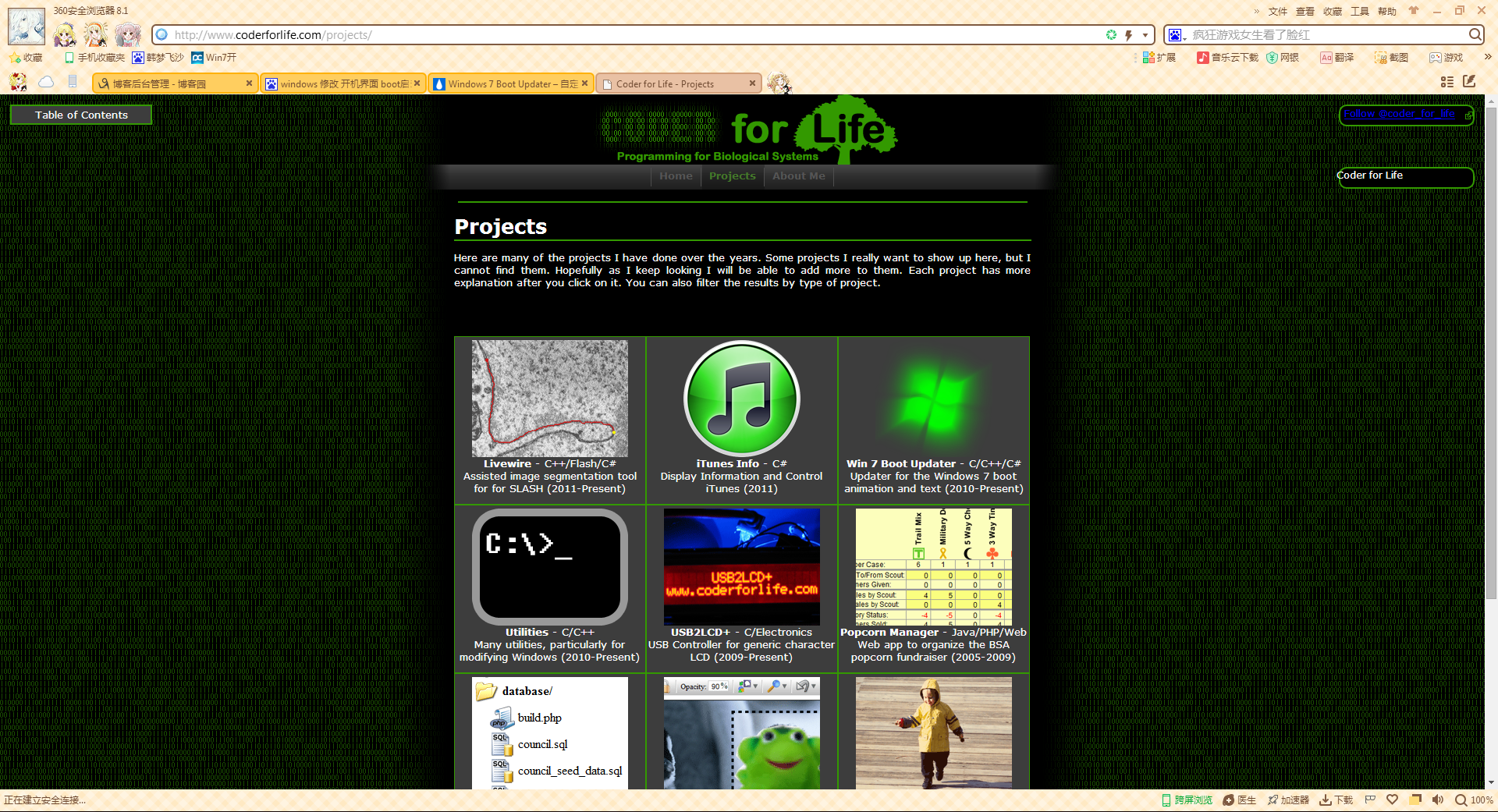
一个程序使更新Windows 7的启动动画和文本变得很容易。
如果你发现任何问题或设计酷酷的动画,请告诉我。
该程序的某些部分以开源的形式发布。
如果你想了解这一切是如何运作的,你可以在7个论坛上访问一个线程。
Joakim,marcusj0015和我自己(泰国民)在那里详细讨论了细节。
A program that makes it easy to update the Windows 7 boot animation and text. Please tell me if you find any problems or design cool animations!
Some parts of / contributions to the program are released as open-source.
If you wish to understand how this all works you can visit a thread at Seven Forums. Joakim, marcusj0015, and myself (thaimin) hashed out the details there.
Windows 7启动更新程序(611 KB,更新到2017-05-28)
sha - 256:b36ec8419577702004f0ad3922a5d18babb9e5dedbe772b9db1979261a5c074e
命令行版本(高级)(308.5 KB,更新了2017-05-28)
最初的Windows 7引导动画为BMPs(442 MB,更新到2012-11-08)
灰色的Windows 7引导动画为BMPs(1.67 MB,更新到2012-11-08)
Windows 7 Boot Updater (611 KB, updated 2017-05-28)
SHA-256: b36ec8419577702004f0ad3922a5d18babb9e5dedbe772b9db1979261a5c074e
Command Line Version (Advanced) (308.5 KB, updated 2017-05-28)
Original Windows 7 Boot Animation as BMPs (4.42 MB, updated 2012-11-08)
Grayscale Windows 7 Boot Animation as BMPs (1.67 MB, updated 2012-11-08)
故障排除 Troubleshooting
这个程序很危险,它会搞砸一些计算机。
下面是解决最常见问题的方法,以及如何在灾难发生时恢复计算机。
删除/卸载/恢复
要删除您所做的任何更改,只需运行程序并选择菜单“选项恢复备份”。
重复这个问题,直到它说没有备份被恢复。
手动恢复Winload.exe
如果启动冻结,或者在Windows恢复环境中永远被卡住,那么您需要手动恢复winload.exe。
该程序自动地进行备份,您需要复制winload 1。
exe winload.exe。
请参阅此页以获得特定的说明。
在最后,你重复了删除的步骤。
This program is dangerous and it will mess up some computers. Here are solutions to the most common problems and how to recover your computer in case of disaster.
Removing / Uninstalling / Restoring
To remove any changes you made simply run the program and choose the menu "Options > Restore Backups". Repeat this until it says no backups were restored.
Manually Restoring Winload.exe
If booting freezes or you get stuck forever in the Windows Recovery Environment then you need to manually restore winload.exe. The program automatically makes backups, and you need to copy winload~1.exe to winload.exe. See this page for specific instructions. At the end you repeat the steps for removing.
没有禁用....
错误消息
无法在winload中禁用引导/winload安全性。
这可能是因为它是一个修改过的文件或者最近的Windows更新改变了一些东西
如果您从程序中获得上述错误消息,并且您以前使用过该程序的较早版本,那么您首先需要恢复备份。
看到删除。
如果您以前从未使用过这个程序,那么很可能是Windows更新导致了问题。
在我解决这个问题之前,你什么都不能做。
AccessViolationException虽然更新文件
在更新文件时出现了一个未捕获的异常:
系统。
AccessViolationException:尝试读取或写入受保护的内存。
这通常表明其他内存是损坏的。
这是因为您已经或以前安装了Windows 8。
Windows 8的bootmgr将取代Windows 7,甚至在移除Windows 8之后仍然存在。
我正在为此而努力。
Failed to disable.... Error Message
Failed to disable bootres / winload security in winload.exe, this is likely due to it being a modified file or a recent Windows Update changed something
If you are getting the above error message from the program and you have previously used an earlier version of the program you need restore backups first. See removing.
If you have never used the program before, then it is likely a Windows Update is causing the problem. There is nothing you can do until I address the issue.
AccessViolationException while Updating Files
There was an uncaught exception while updating the files:
System.AccessViolationException: Attempted to read or write protected memory. This is often an indication that other memory is corrupt.
This is because you have or previously had Windows 8 installed. The Windows 8 bootmgr replaces the Windows 7 one and remains even after removing Windows 8. I am working on a fix for this.
Winload.exe。
梅的问题
有一个问题验证了winload.exe.mui。
winload.exe。
不能将mui文件读取为PE文件。
这似乎是由于没有找到正确的语言代码和MUI文件而导致的。
您可以在“选项”菜单中手动选择文件。
在Windows 7 x64上,由于魔兽的重定向,你将很难找到文件。
要在“C:Windows sysnative”中找到这种类型,输入文件名框,然后输入“Enter”键。
然后在适当的语言代码文件夹中查找MUI。
Windows更新和服务包
在安装Windows更新或修改引导文件的服务包之前一定要删除修改过的动画(winload。
exe或bootmgr)。
否则,您可以从程序中恢复这些文件,以恢复或卸载Windows更新,以便再次尝试。
Windows更新KB2949927被发布了几天,然后被微软收回。
建议您在使用指南或运行wusa的时候卸载它。
从“Run”(WinKey+R)删除它的exe/卸载/kb:2949927。
但是W7BU确实支持它(只要您允许程序的Internet访问)。
不能创建安装程序
Windows 7的启动升级版已经停止运行
这个特性现在已经被打破了。
如果你尝试使用它,程序会崩溃。
目前,您应该使用在下载中列出的独立的“安装程序创建者”程序来从一个BS7文件中创建一个安装程序。
有一天,我将在实际的程序中发布一个补丁。
EFI的支持
BCD中的winload路径引用当前不支持的EFI文件
如果您的启动设置是使用EFI而不是类BIOS/PCAT,那么当您启动程序时将会出现一个错误。
在我用EFI支持发布更新之前,您将无法使用这个程序。
Winload.exe.mui Problem
There was a problem verifying winload.exe.mui.
The winload.exe.mui file could not be read as a PE file.
This seems to be caused by failures to find the right language code and thus the MUI files for it. You can manually select the files in the "Options" menu. On Windows 7 x64 you will have problems finding the files due to WOW redirection. To get around this type in "C:Windowssysnative" into the file name box and then the "Enter" key. Then look for the MUI in the appropriate language code folder.
Windows Updates and Service Packs
Make sure to remove the modified animation before installing Windows Updates or Service Packs that modify the boot files (winload.exe or bootmgr). Otherwise, you may be able to restore the files from the program afterwards to recover or uninstall the Windows Update to try again.
The Windows Update KB2949927 was released for a few days and then retracted by Microsoft. It is recommended that for the moment you uninstall it by following their guide or running wusa.exe /uninstall /kb:2949927 from "Run" (WinKey+R) to remove it. W7BU does techinically support it however (as long as you allow the program Internet access).
Cannot Create Installer
Boot Updater for Windows 7 has stopped working
This feature is currently broken. If you try to use it the program will crash. For the moment, you should use the separate "Installer Creator" program listed under downloads to create an installer from a BS7 file. One day I will release a fix in the actual program.
EFI Support
The winload path in the BCD references an EFI file which is currently not supported
If you have your boot setup to use EFI instead of the class BIOS / PCAT you will get an error when you start the program. You will not be able to use this program until I release an update with EFI support.
无法下载
如果你一直回到这个页面,你就会进入我的热链接保护系统。
你有一个糟糕的参考设置——禁用任何插件或选项,让你的推荐人变得一团糟。
其他的问题可能是由于我的服务器利用率高。
试着在以后的时间下载。
在选择动画时无法设置动画/无文件
动画选择框选择一个文件夹。
没有文件是可见的。
选择包含您的动画的文件夹。
gif动画和电影
只会使用动画gif的第一个框架。
电影不能直接使用。
要转换成一系列的PNGs,使用正确的framerate,可以看到video2png。
小屏幕大小的问题
如果您的本机分辨率低于1024x768(例如在上网本上),您将始终拥有vist美国式的引导动画。
目前还没有解决方案,它不能用Vista引导修改器来修改。
宽屏尺寸问题
不管您的显示器和显卡是什么,引导屏幕总是1024x768。
现在没有办法改变这一现状。
在宽屏上,这可能会导致黑条或拉伸。
拉伸最好的方法就是事先把图像压扁,这样拉伸的时候就可以看得很好。
然而,这将会使他们有点模糊。
例如,如果您有一个16:9显示,在200x200图像的左边和右边添加25px黑条(制作250x200图像),然后将图像缩小到200x200。
改变动画属性
这些都是由Windows本身所限制的。
没有人能找到1024x768的背景大小,200x200动画大小,15帧帧率,105帧动画长度,或中心动画位置。
引导设置问题
多引导系统和带有BitLocker(或其他全驱动器加密)的系统可能会导致许多问题。
你可以试一试,但可能行不通。
多引导系统的一个建议是,通过设置BIOS引导驱动器和引导分区,暂时禁用多引导和引导到Windows 7中。
在设置动画之后,你可以毫无问题地返回。
在整个驱动加密过程建立之前,全驱动加密改变了动画。
其他问题
如果你有其他问题,请给我发电子邮件。
包括您收到的任何错误消息,boot信息的输出,以及任何相关的文件(如果错误是关于bootmgr的,请发送我bootmgr,如果它是关于winload.exe的。
我把那个文件寄给我)。
Windows是微软公司在美国和其他国家的注册商标。
Unable to Download
If you just keep coming back to this page then you are running into my hotlink protection system. You have a messed referrer setup - disable any plugins or options you have that mess up the referrer. Other problems are probably due to my server under high utilization. Try downloading at a later time.
Unable to Set Animation / No Files Show Up When Selecting Animation ¶
The animation selection box selects a folder. No files will be visible. Select the folder that contains your animation.
Animated GIFs and Movies
Only the first frame of an animated GIFs will be used. Movies cannot be used directly. To convert either to a series of PNGs with the right framerate see video2png.
Small Screen Size Problems
If your native resolution is below 1024x768 (for example on netbooks) you will always have the Vista-style boot animation. There is no solution for this right now and it cannot be modified with Vista boot modifiers.
Widescreen Size Problems
The boot screen is always 1024x768 regardless of your monitor and graphics card. There is no way to change this for now. On widescreens this may cause black bars or stretching. For stretching the best thing to do is to squish the images in advance so that when stretched they look okay. This will blur them a bit, however.
For example, if you have a 16:9 display, add 25px black bars on the left and right of the 200x200 images (making 250x200 images) then shrink the images to 200x200.
Changing Animation Properties
These are limited by Windows itself. No one has found a way around the 1024x768 background size, 200x200 animation size, 15 fps frame rate, 105 frames animation length, or centered animation position.
Boot Setup Problems
Multi-boot systems and systems with BitLocker (or other whole-drive encryption) may cause numerous problems. You may try, but it may not work. One suggestion for multi-boot systems is to temporarily disable the multi-boot and boot directly into Windows 7 by setting BIOS boot drive and the boot partition. After setting the animation you can revert back without problems hopefully. For whole-drive encryption change the animation before the whole-drive encryption process is setup.
Other Problems
If you have other problems please email me. Include any error messages you get, the output of boot-info, and any relevant files (if the error is about bootmgr, send me bootmgr, if it is about winload.exe.mui send me that file).
Windows is a registered trademark of Microsoft Corporation in the United States and other countries.