添加一个查找方法和查找视图
在这一节我们将实现一个SearchIndex响应方法,允许您按流派或名字查找电影。它利用网址/Movies/SearchIndex。请求将展示一个HTML页面,它包含为了查找电影由用户输入的input控件。当用户提交页面时,响应方法将获得由用户post的查找条件并依据条件查询数据库。
展示查找页面
首先,在MoviesController类中添加一个SearchIndex响应方法。这个方法返回一个包含HTML页面的视图。代码如下:
public ActionResult SearchIndex(string searchString) { IEnumerable<MOVIE> movies = db.MOVIEs; if(!string.IsNullOrEmpty(searchString)) { movies = db.MOVIEs.Where(s => s.TITLE.Contains(searchString)); } return View(movies); }
SearchIndex方法的第一行创建了以下的LINQ查询来查询电影:
IEnumerable<MOVIE> movies = db.MOVIEs;
查询在这里定义,但却没有执行!( LINQ在需要执行的时候才会执行。一般来说,真正需要使用数据时才真正执行,叫做延迟加载)
如果参数searchString不是空字符串,电影的查询被修改为过滤查找字符串,使用如下代码:
if(!string.IsNullOrEmpty(searchString))
{
movies = db.MOVIEs.Where(s => s.TITLE.Contains(searchString));
}
当定义或通过Where、OrderBy方法修改时,LINQ查询并没有执行。相反,查询的执行被延迟,这意味着LINQ表达式一直被延迟到它真实的值被遍历(循环)或被ToList方法调用。在SearchIndex方法中,LINQ查询在SearchIndex视图中执行。了解更多关于延迟查询执行,参见Query Execution。
现在您可以实现SearchIndex视图展示给用户。右键SearchIndex方法内部并单击“Add View”,在“Add View”对话框中,指明您将传递Movie对象给视图模板作为它的模型类。在架构模板(Scaffold template)列表中,选择List,单击Add。
当您单击Add按钮时,视图模板Views\Movies\SearchIndex.cshtml被创建。
因为您在架构模板(Scaffold template)选择List,Visual Studio自动在视图中生成了一些内容。架构创建了一个HTML窗体。它检查Movie类并为每个类属性创建代码来输出<label>元素。下面展示了自动生成的创建视图:
@model IEnumerable<MvcMovie.DAL.MOVIE> @{ ViewBag.Title = "SearchIndex"; } <h2>SearchIndex</h2> <p> @Html.ActionLink("Create New", "Create") </p> <table> <tr> <th> TITLE </th> <th> RELEASEDATE </th> <th> GENRE </th> <th> PRICE </th> <th></th> </tr> @foreach (var item in Model) { <tr> <td> @Html.DisplayFor(modelItem => item.TITLE) </td> <td> @Html.DisplayFor(modelItem => item.RELEASEDATE) </td> <td> @Html.DisplayFor(modelItem => item.GENRE) </td> <td> @Html.DisplayFor(modelItem => item.PRICE) </td> <td> @Html.ActionLink("Edit", "Edit", new { id=item.ID }) | @Html.ActionLink("Details", "Details", new { id=item.ID }) | @Html.ActionLink("Delete", "Delete", new { id=item.ID }) </td> </tr> } </table>
运行程序,并导航到/Movies/SearchIndex。给URL追加一个查询字符串,比如
?searchString=ghost。筛选后的电影显示如下。
如果您改变SearchIndex方法的签名,改为一个名叫id的参数,id参数会匹配默认路由{id}占位符集合(在Global.asax文件中)。
{controller}/{action}/{id}
修改后的SearchIndex方法看起来如下所示:
public ActionResult SearchIndex(string id) { var searchString = id; IEnumerable<MOVIE> movies = db.MOVIEs; if(!string.IsNullOrEmpty(searchString)) { movies = db.MOVIEs.Where(s => s.TITLE.Contains(searchString)); } return View(movies); }
您现在可以使用路由数据(一个URL片段)来传递查找标题,而不是作为一个查询字符串了。(注意和上一个张图比较,看看URL发生了什么变化!)
但是,您不能期望用户每次查找电影都来修改URL!所以现在您需要添加UI来帮助他们筛选电影。刚才您能改变SearchIndex的签名来测试如何传递路由绑定参数ID,现在把它改回原样。(刚才只是为了说明默认路由的作用)
public ActionResult SearchIndex(string searchString) { IEnumerable<MOVIE> movies = db.MOVIEs; if(!string.IsNullOrEmpty(searchString)) { movies = db.MOVIEs.Where(s => s.TITLE.Contains(searchString)); } return View(movies); }
打开文件Views\Movies\SearchIndex.cshtml,并在@Html.ActionLink("Create New", "Create")后添加如下代码:
@using (Html.BeginForm()) { <p> Title:@Html.TextBox("SearchString")<br /> <input type="submit" value="Filter" /> </p> }
下面的例子展示了Views\Movies\SearchIndex.cshtml文件的一部分标记。
@model IEnumerable<MvcMovie.DAL.MOVIE> @{ ViewBag.Title = "SearchIndex"; } <h2> SearchIndex</h2> @Html.ActionLink("Create New", "Create") @using (Html.BeginForm()) { <p> Title:@Html.TextBox("SearchString")<br /> <input type="submit" value="Filter" /> </p> }
Html.BeginForm助手创建了一个开放的<form>标签。Html.BeginForm助手使得当用户单击Filter按钮时提交表单内的数据。运行程序并试着查找电影。
首先添加MvcPager.dll引用(MvcPager.dll是封装的一个分页程序集,文章结尾有下载),然后修改如下代码:
public ActionResult SearchIndex(string searchString, int page = 1) { IEnumerable<MOVIE> movies = db.MOVIEs; if (!string.IsNullOrEmpty(searchString)) { movies = db.MOVIEs.Where(s => s.TITLE.Contains(searchString)); } return View(movies.OrderBy(m => m.ID).ToPagedList(page, 1)); }
修改SearchIndex.cshtml如下所示:
@using MvcPager; @model PagedList<MvcMovie.DAL.MOVIE> @{ ViewBag.Title = "SearchIndex"; } <h2> SearchIndex </h2> <style type="text/css"> .pages { color: red; font-size: 11px; font-weight: bold; height: 40px; padding-top: 5px; } .pages .item { font-size: 13px; height: 20px; padding: 2px 6px; } .pages .cpb { color: red; font-size: 13px; padding: 1px 6px; } .pages a { border: 1px solid #DDDDDD; color: #000000; font-weight: normal; margin: 1pt 2px; padding: 0pt 5px; text-decoration: none; } .pages a:hover { background-color: #E61636; border: 1px solid #E61636; color: #FFFFFF; font-weight: normal; text-decoration: none; } </style> @Html.ActionLink("Create New", "Create") @using (Html.BeginForm()) { <p> Title:@Html.TextBox("SearchString")<br /> <input type="submit" value="Filter" /> </p> } <table> <tr> <th> TITLE </th> <th> RELEASEDATE </th> <th> GENRE </th> <th> PRICE </th> <th> </th> </tr> @foreach (var item in Model) { <tr> <td> @Html.DisplayFor(modelItem => item.TITLE) </td> <td> @Html.DisplayFor(modelItem => item.RELEASEDATE) </td> <td> @Html.DisplayFor(modelItem => item.GENRE) </td> <td> @Html.DisplayFor(modelItem => item.PRICE) </td> <td> @Html.ActionLink("Edit", "Edit", new { id = item.ID }) | @Html.ActionLink("Details", "Details", new { id = item.ID }) | @Html.ActionLink("Delete", "Delete", new { id = item.ID }) </td> </tr> } </table> @Html.Pager(Model, new PagerOptions { PageIndexParameterName = "page", CurrentPagerItemWrapperFormatString = "<span class=\"cpb\">{0}</span>", NumericPagerItemWrapperFormatString = "<span class=\"item\">{0}</span>", CssClass = "pages", SeparatorHtml = "", ShowPageIndexBox = false, PageIndexBoxType = PageIndexBoxType.DropDownList, ShowGoButton = false })
注意,如果View中找不到程序集的引用,需要手动添加引用,如:@using MvcPager;
运行结果如下:
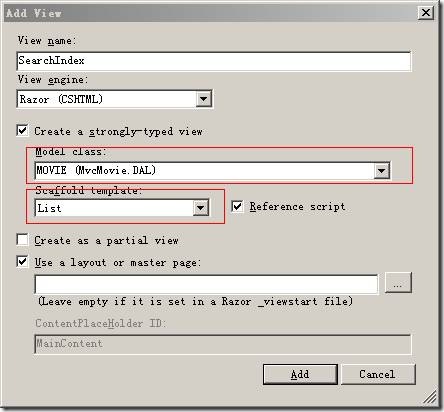
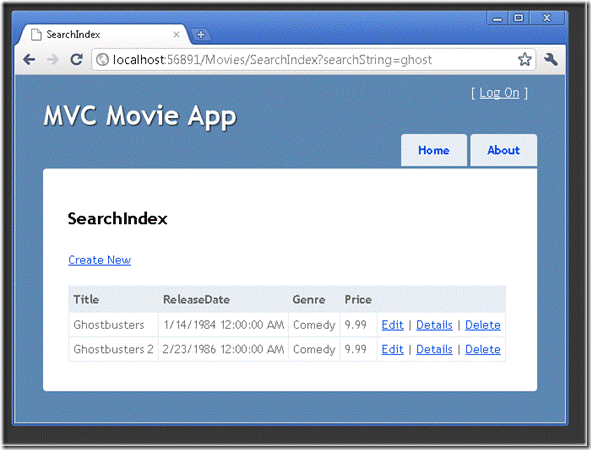
![clip_image002[4] clip_image002[4]](https://images.cnblogs.com/cnblogs_com/yuananyun/201108/201108131703183041.gif)
![clip_image002[6] clip_image002[6]](https://images.cnblogs.com/cnblogs_com/yuananyun/201108/201108131703312145.gif)
![clip_image002[5] clip_image002[5]](https://images.cnblogs.com/cnblogs_com/yuananyun/201108/201108131703385388.jpg)