GitLab仓库管理
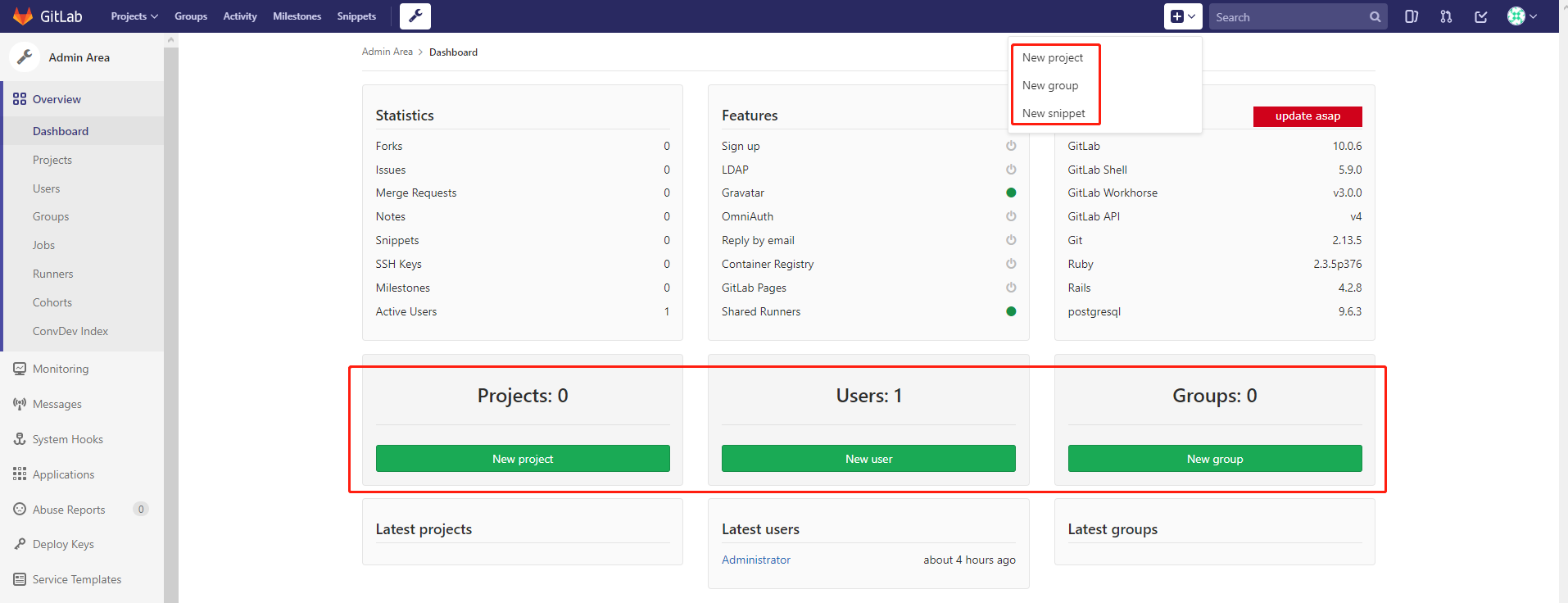
创建组
创建组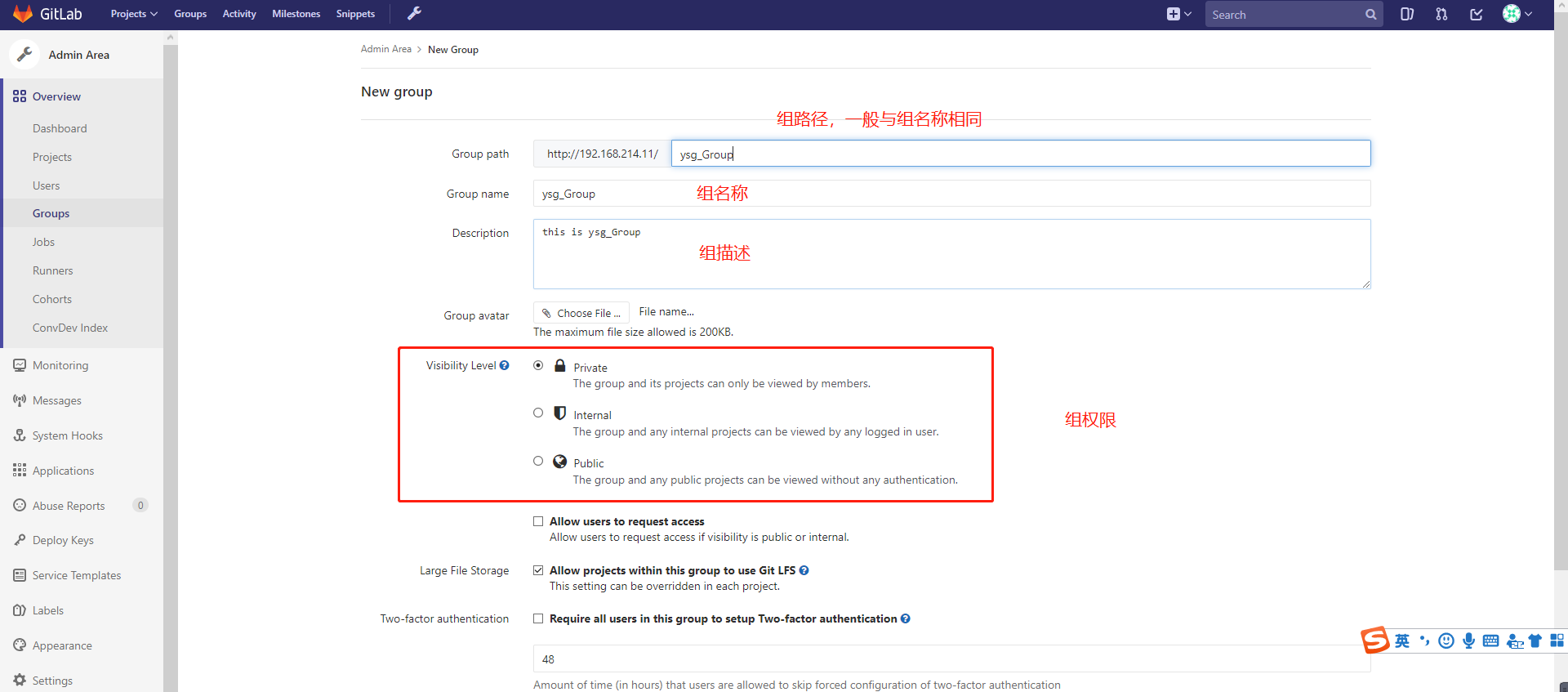
向组内添加用户
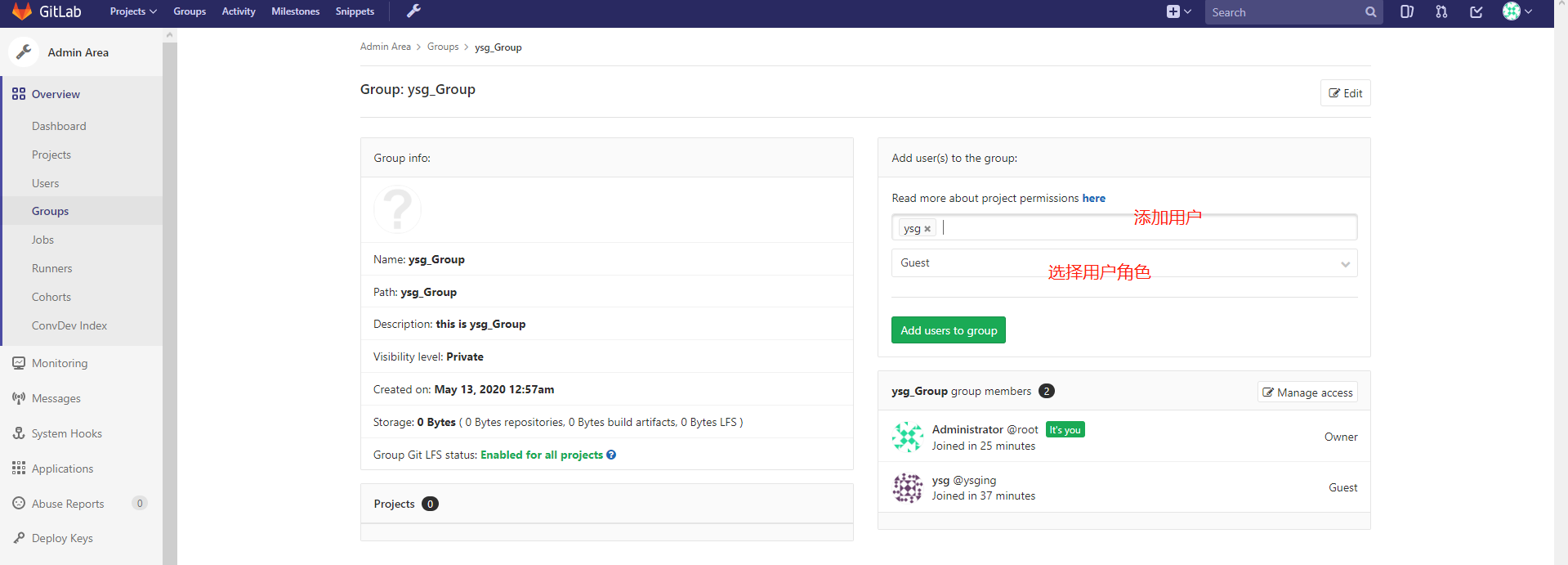
创建用户
创建用户
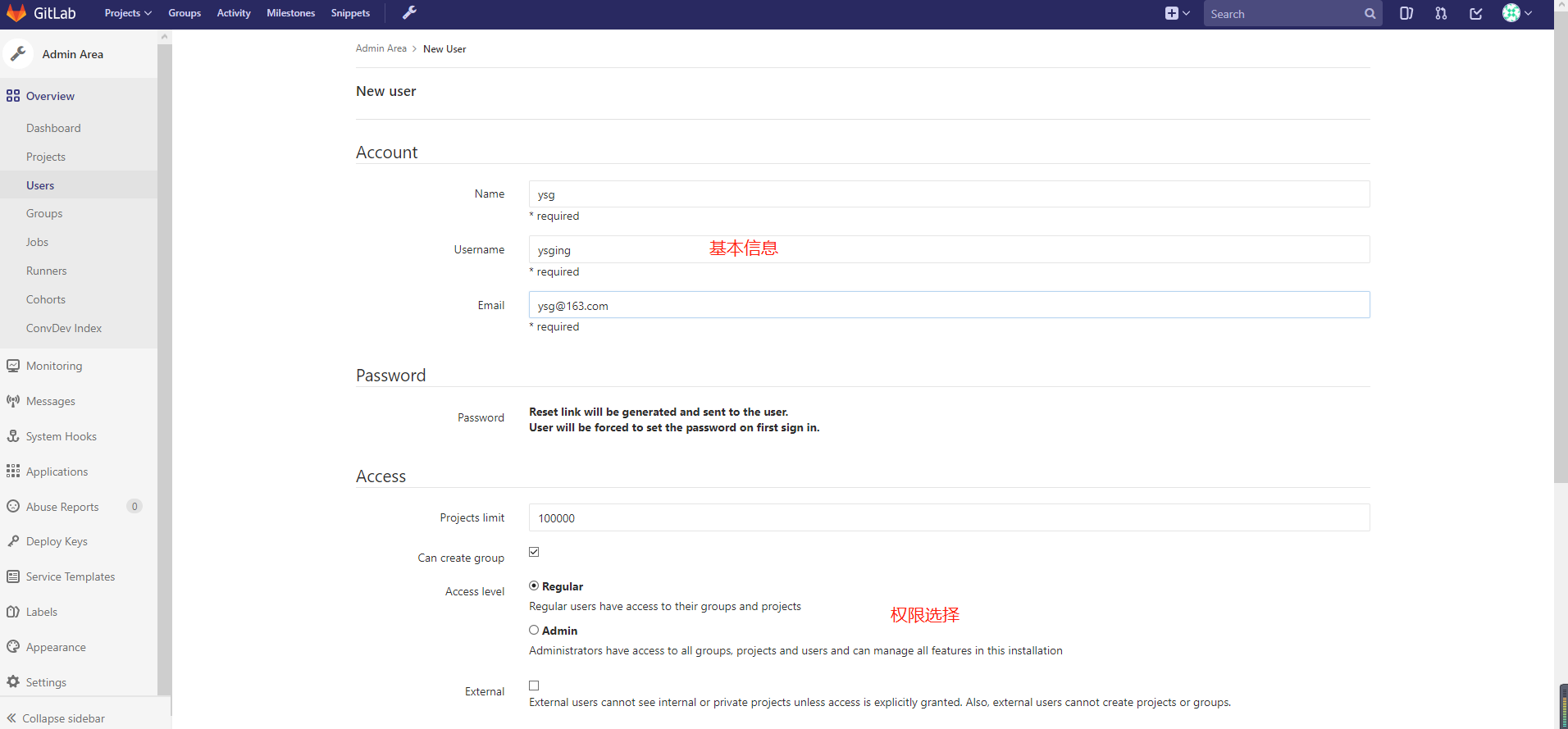
查看用户信息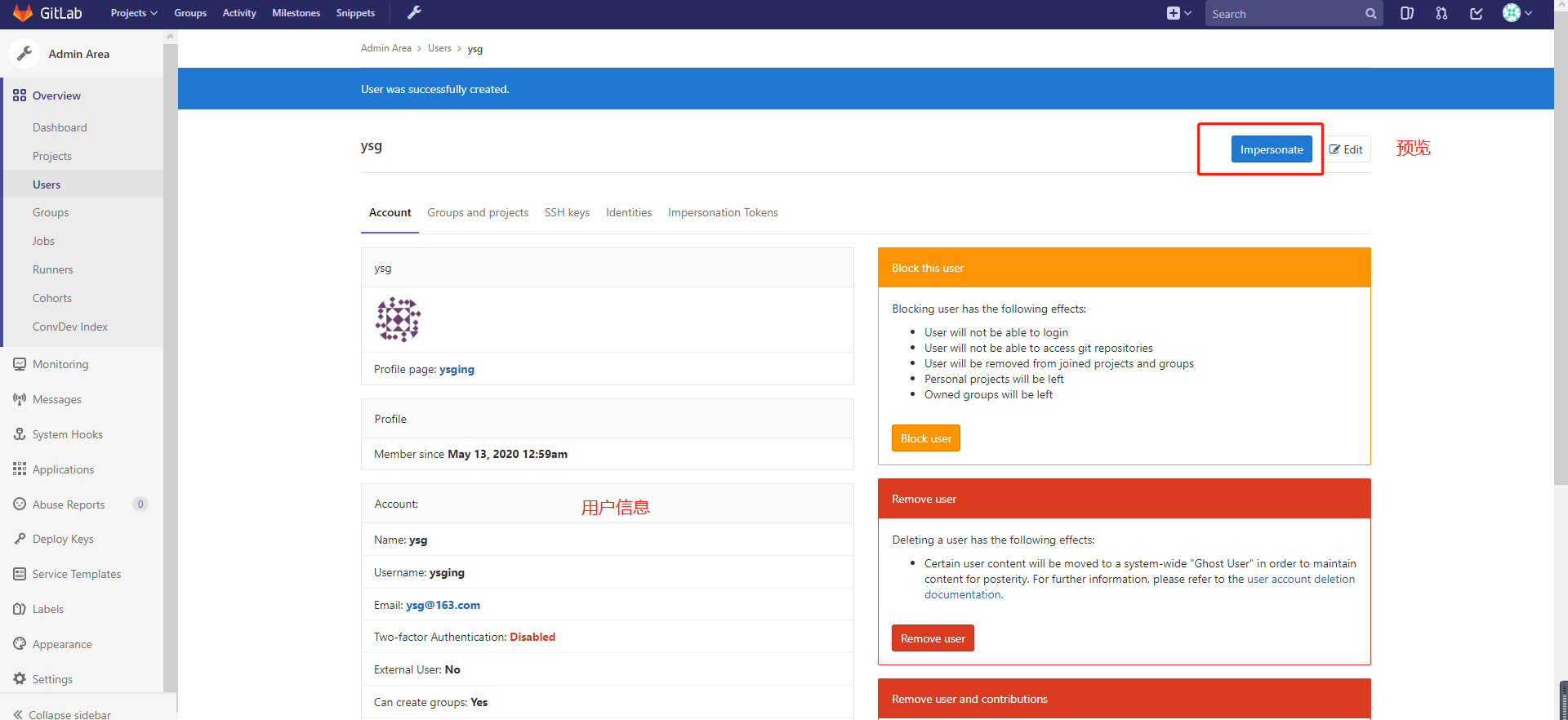
给用户设置初始密码

创建仓库
创建仓库

仓库主页面
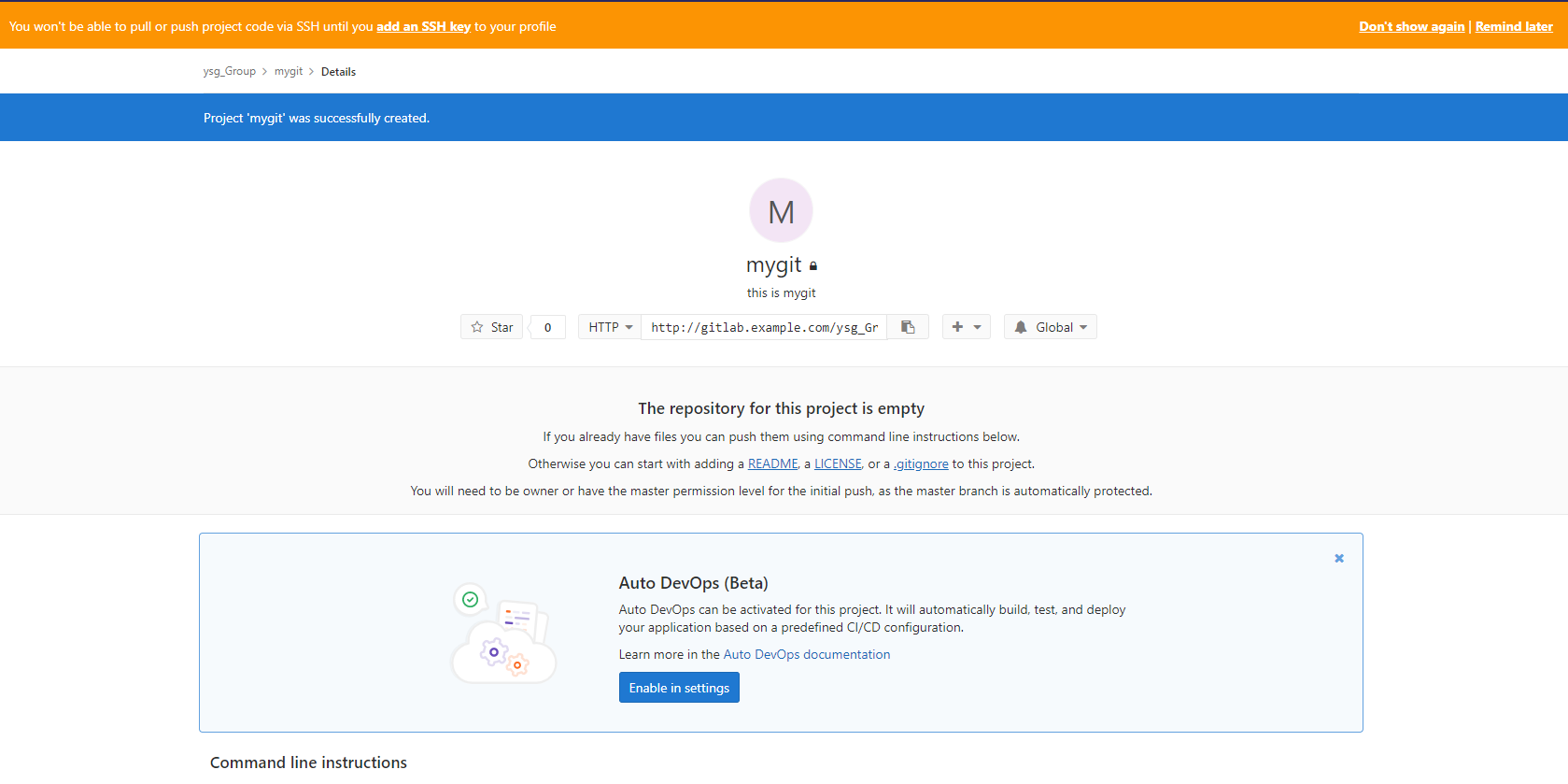
本地仓库与GitLab的推拉
添加SSH认证
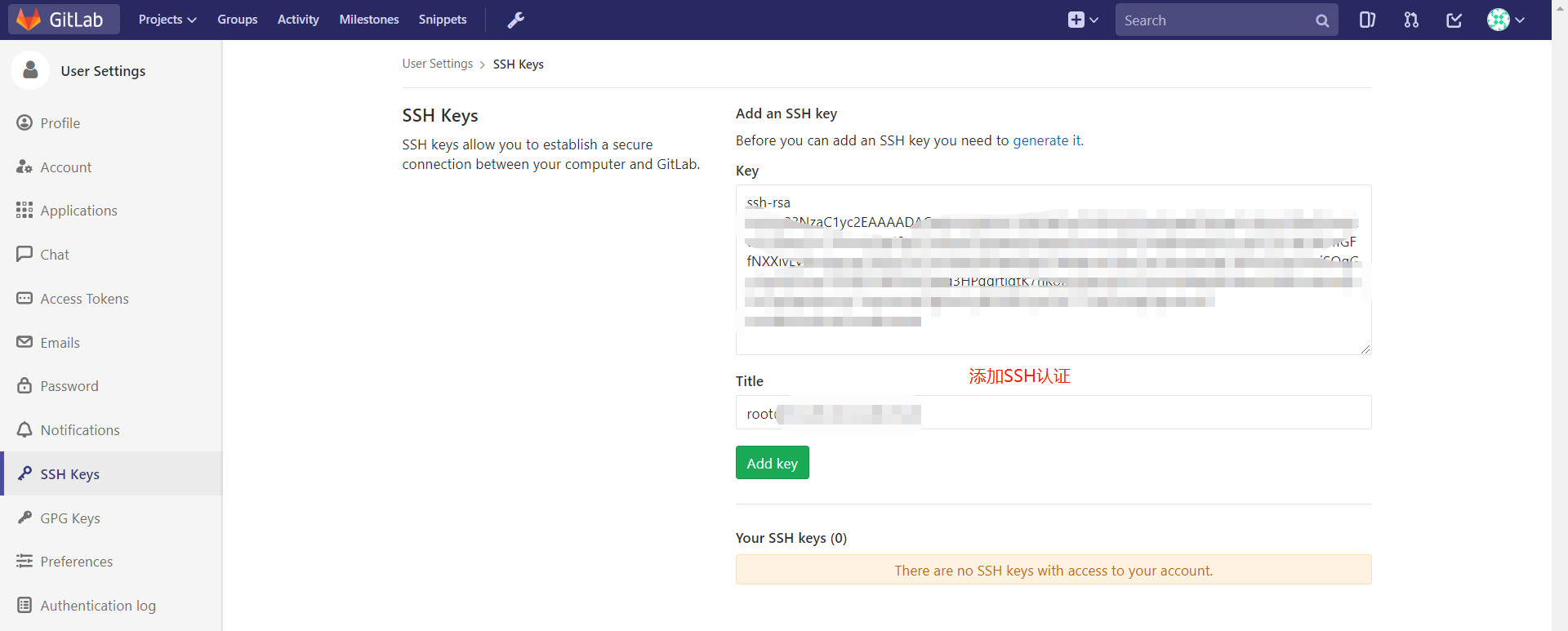
本地仓库推送到gitlab
本地测试的坑:
# 问题 [root@git-01 mygit]# git push -u gitlab master ssh: Could not resolve hostname gitlab.example.com: Name or service not known fatal: Could not read from remote repository. Please make sure you have the correct access rights and the repository exists. # 解决 echo '192.168.214.11 gitlab.example.com' >> /etc/hosts
推送
git remote add gitlab git@gitlab.example.com:ysg_Group/mygit.git
git remote
git push -u gitlab master
拉取
git clone git@gitlab.example.com:ysg_Group/mygit.git
git remote
设置保护分支
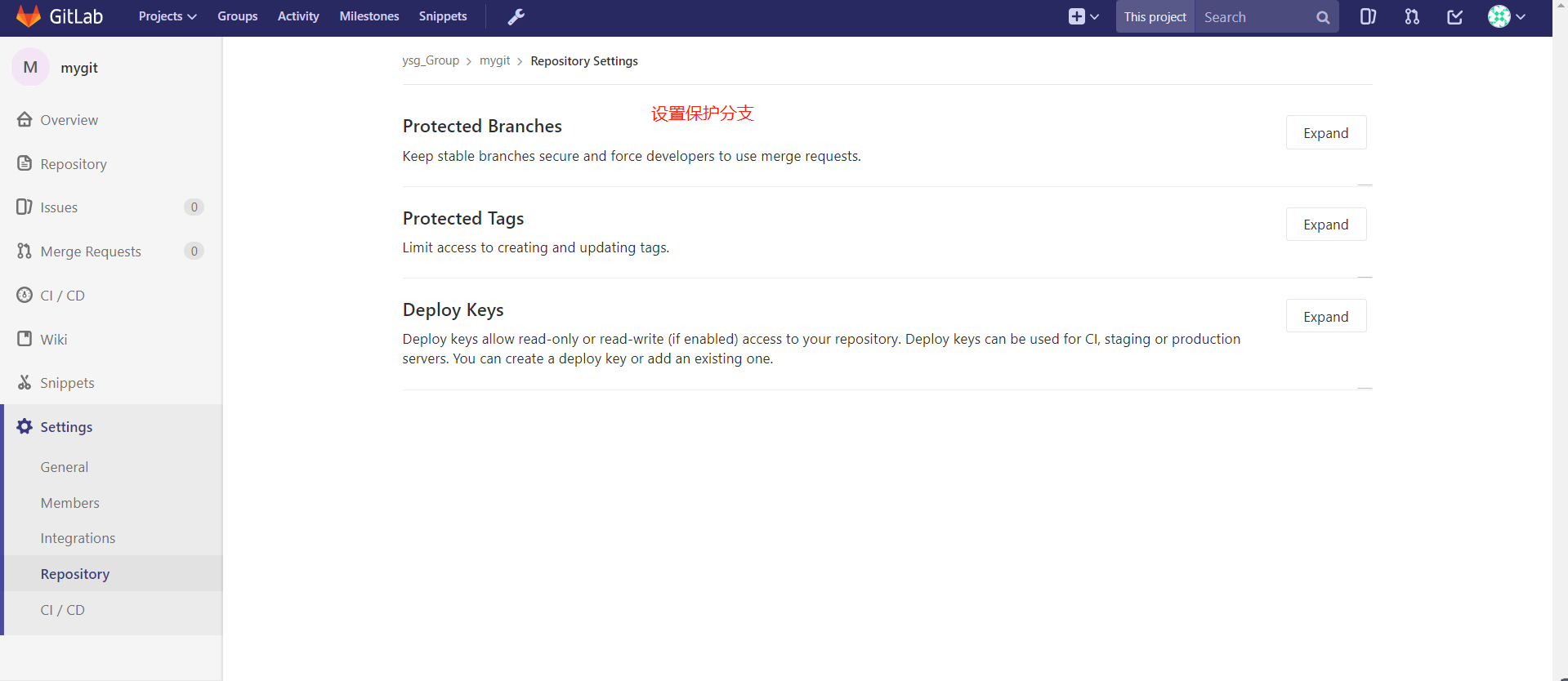
创建分支
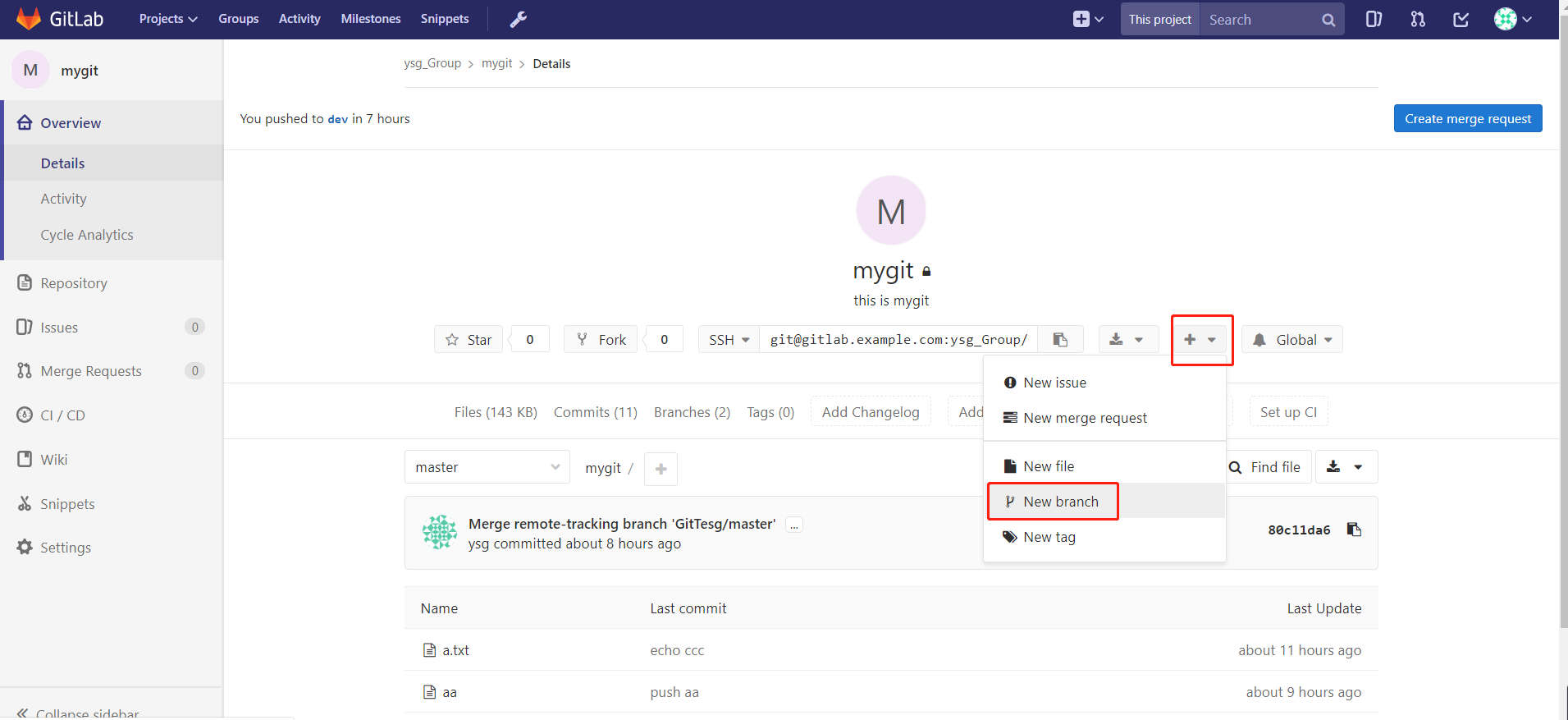
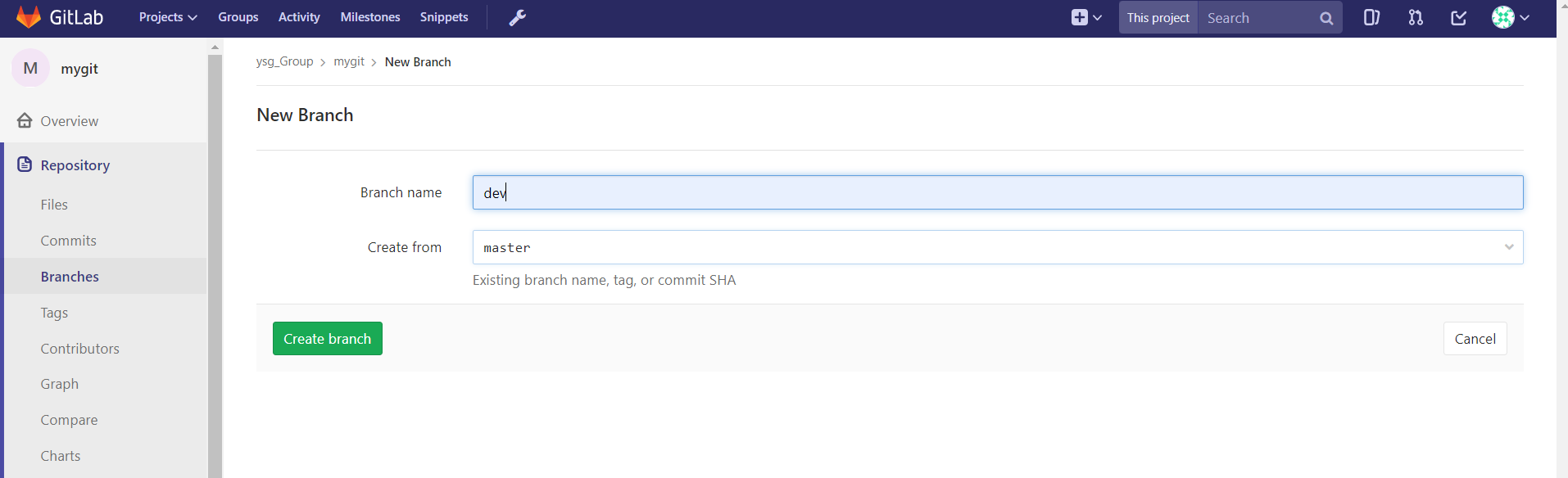
GitLab 备份、恢复、升级
对 gitlab 进行备份将会创建一个包含所有库和附件的归档文件。对备份的恢复只能恢复到与备份时的 gitlab 相同的版本。将 gitlab 迁移到另一台服务器上的最佳方法就是通过备份和还原。gitlab 提供了一个简单的命令行来备份整个 gitlab,并且能灵活的满足需求。
备份
默认的备份文件目录为:/var/opt/gitlab/backups,如果自定义备份目录需要赋予目录 git 权限,具体操作如下:
# 配置文件 vim /etc/gitlab/gitlab.rb # 在配置文件中加入以下两行 gitlab_rails['backup_path'] = '/data/backup/gitlab' gitlab_rails['backup_keep_time'] = 604800 #备份保留的时间(以秒为单位,这个是七天默认值), # 在命令行执行如下命令,执行 gitlab-ctl reconfigure 后,重新配置后,系统自动创建了目录和授权就不用操作这两步了。 mkdir /data/backup/gitlab -p chown -R git.git /data/backup/gitlab gitlab-ctl reconfigure # 手动备份 gitlab-rake gitlab:backup:create ll /data/backup/gitlab/ # 添加定时任务 实现自动备份 vim /etc/crontab 0 2 * * * /opt/gitlab/bin/gitlab-rake gitlab:backup:create CRON=1
恢复
# 恢复时,停止连接到数据库的进程(也就是停止数据写入服务),但是保持 GitLab 是运行的。 gitlab-ctl stop unicorn gitlab-ctl stop sideki gitlab-ctl status # 接下来执行 gitlab 恢复操作 gitlab-rake gitlab:backup:restore BACKUP=1589370855_2020_05_13_10.0.6 # 重新配置 gitlab 并启动 gitlab-ctl reconfigure gitlab-ctl restart
升级
首先,下载新版本的 RPM 包,可以通过官网或者清华镜像站获取。
# 其次关闭部分 gitlab 服务 gitlab-ctl stop unicorn gitlab-ctl stop sidekiq gitlab-ctl stop nginx # 执行升级操作 rpm -Uvh gitlab-ce-10.0.4-ce.0.el7.x86_64.rpm #重新配置 gitlab 并启动 gitlab-ctl reconfigure gitlab-ctl restart
注:升级操作不建议进行。如果确实需要,也可以采取在一台新的服务器上安装新版本
的 Gitlab,然后采用导入库的方式将旧系统的代码仓库导入到新 Gitlab 上。