前言
之前我们搭建网站的时候,把war包放到tomcat下就能运行起来了,为什么部署上线的时候,又用到了nginx呢?
nginx可以做多台服务器的负载均衡,当用户非常少的时候,可以用一台服务直接部署web环境,那么当用户达到百万级别,千万级别的时候,就需要增加服务器,多台服务器又如何管理协作的呢?
nginx有以下功能:
1.静态HTTP服务器-Nginx是一个HTTP服务器,可以将服务器上的静态文件(如HTML、图片)通过HTTP协议展现给客户端。
2.反向代理服务器-客户端本来可以直接通过HTTP协议访问某网站应用服务器,网站管理员可以在中间加上一个Nginx,客户端请求Nginx,Nginx请求应用服务器,然后将结果返回给客户端,此时Nginx就是反向代理服务器。
3.负载均衡-当网站访问量非常大,网站站长开心赚钱的同时,也摊上事儿了。因为网站越来越慢,一台服务器已经不够用了。
于是将同一个应用部署在多台服务器上,将大量用户的请求分配给多台机器处理。同时带来的好处是,其中一台服务器万一挂了,只要还有其他服务器正常运行,就不会影响用户使用。
4.虚拟主机-有的网站访问量大,需要负载均衡。然而并不是所有网站都如此出色,有的网站,由于访问量太小,需要节省成本,将多个网站部署在同一台服务器上。
5.FastCGI-Nginx本身不支持PHP等语言,但是它可以通过FastCGI来将请求扔给某些语言或框架处理(例如PHP、Python、Perl)。
什么是nginx?
Nginx是一款自由的、开源的、高性能的HTTP服务器和反向代理服务器;同时也是一个IMAP、POP3、SMTP代理服务器;
Nginx可以作为一个HTTP服务器进行网站的发布处理,另外Nginx可以作为反向代理进行负载均衡的实现。
正向代理,代理的是客户端,比如小伙伴们平常科学上网,访问google网站就是用到的正向代理。

反向代理,它代理的是服务端,主要用于服务器集群分布式部署的情况下,反向代理隐藏了服务器的信息。
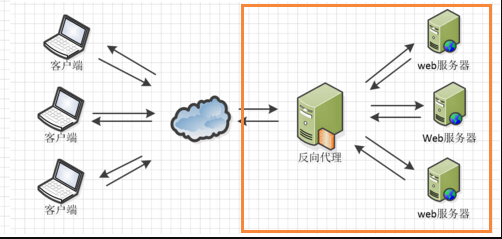
nginx依赖包安装
先安装依赖包
1.gcc安装:安装 nginx 需要先将官网下载的源码进行编译,编译依赖 gcc 环境,如果没有 gcc 环境,则需要安装
2.PCRE(Perl Compatible Regular Expressions) 是一个Perl库,包括 perl 兼容的正则表达式库。
nginx 的 http 模块使用 pcre 来解析正则表达式,所以需要在 linux 上安装 pcre 库,pcre-devel 是使用 pcre 开发的一个二次开发库。nginx也需要此库
3.zlib库提供了很多种压缩和解压缩的方式, nginx 使用 zlib 对 http 包的内容进行 gzip ,所以需要在 Centos 上安装 zlib 库。
4.OpenSSL 是一个强大的安全套接字层密码库,囊括主要的密码算法、常用的密钥和证书封装管理功能及 SSL 协议,并提供丰富的应用程序供测试或其它目的使用。
nginx 不仅支持 http 协议,还支持 https(即在ssl协议上传输http),所以需要在 Centos 安装 OpenSSL 库。
yum install -y gcc-c++
yum install -y pcre pcre-devel
yum install -y zlib zlib-devel
yum install -y openssl openssl-devel
nginx下载与安装
直接下载.tar.gz安装包,下载地址:https://nginx.org/en/download.html
把下载的包放到/usr/local/nginx目录,然后解压安装到nginx-1.12.0当前目录,make编译安装
[root@yoyo sbin]# cd ~
[root@yoyo ~]# cd /usr/local/
[root@yoyo local]# mkdir nginx
[root@yoyo local]# cd nginx
[root@yoyo nginx]# wget -c https://nginx.org/download/nginx-1.12.0.tar.gz
[root@yoyo nginx]# tar -zxvf nginx-1.12.0.tar.gz
[root@yoyo nginx]# cd nginx-1.12.0
# 安装到当前目录
[root@yoyo nginx]# ./configure
[root@yoyo nginx]# make
[root@yoyo nginx]# make install
到此为止环境已经安装好,接下来启动nginx服务
[root@yoyo nginx]# cd /usr/local/nginx/sbin/
[root@yoyo nginx]# ./nginx
启动服务后,nginx默认是在80端口启动的,在浏览器输入http://47.104.x.x:80/ (80端口默认可以省略),能正常访问到页面,说明服务启动成功
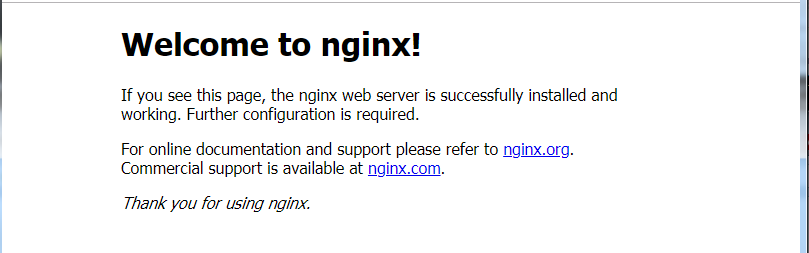
相关指令
先cd到/usr/local/nginx/sbin/
1.启动服务
./nginx
2.停止服务,此方式停止步骤是待nginx进程处理任务完毕进行停止。
./nginx -s stop
3.退出服务,此方式相当于先查出nginx进程id再使用kill命令强制杀掉进程。
./nginx -s quit
4.重新加载,当 ngin x的配置文件 nginx.conf 修改后,要想让配置生效需要重启 nginx,
使用-s reload不用先停止 ngin x再启动 nginx 即可将配置信息在 nginx 中生效
./nginx -s reload
5.查询nginx进程
ps aux|grep nginx
开机自启动
在系统服务目录里创建nginx.service文件
vim /lib/systemd/system/nginx.service
内容如下
[Unit]:服务的说明
Description:描述服务
After:描述服务类别
[Service]服务运行参数的设置
Type=forking是后台运行的形式
ExecStart为服务的具体运行命令
ExecReload为重启命令
ExecStop为停止命令
PrivateTmp=True表示给服务分配独立的临时空间
注意:[Service]的启动、重启、停止命令全部要求使用绝对路径
[Install]运行级别下服务安装的相关设置,可设置为多用户,即系统运行级别为3
:wq保存退出。
[Unit]
Description=nginx
After=network.target
[Service]
Type=forking
ExecStart=/usr/local/nginx/sbin/nginx
ExecReload=/usr/local/nginx/sbin/nginx -s reload
ExecStop=/usr/local/nginx/sbin/nginx -s quit
PrivateTmp=true
[Install]
WantedBy=multi-user.target
1.设置开机自启动
systemctl enable nginx.service
2.停止开机自启动
systemctl disable nginx.service
3.启动服务
systemctl start nginx.service
4.重新启动服务
systemctl restart nginx.service
5.查看所有已启动的服务
systemctl list-units --type=service
修改nginx启动端口
如果80端口之前已经使用过了,可以修改nginx的服务端口,先cd到/usr/local/nginx/conf目录
为了保险起见,编辑前先备份下原来的文件:cp nginx.conf nginx.conf.bak
[root@yoyo ~]# cd /usr/local/nginx/conf
[root@yoyo conf]# ll
total 60
-rw-r--r-- 1 root root 1077 Jan 8 14:16 fastcgi.conf
-rw-r--r-- 1 root root 1077 Jan 8 14:16 fastcgi.conf.default
-rw-r--r-- 1 root root 1007 Jan 8 14:16 fastcgi_params
-rw-r--r-- 1 root root 1007 Jan 8 14:16 fastcgi_params.default
-rw-r--r-- 1 root root 2837 Jan 8 14:16 koi-utf
-rw-r--r-- 1 root root 2223 Jan 8 14:16 koi-win
-rw-r--r-- 1 root root 3957 Jan 8 14:16 mime.types
-rw-r--r-- 1 root root 3957 Jan 8 14:16 mime.types.default
-rw-r--r-- 1 root root 2656 Jan 8 14:16 nginx.conf
-rw-r--r-- 1 root root 2656 Jan 8 14:16 nginx.conf.default
-rw-r--r-- 1 root root 636 Jan 8 14:16 scgi_params
-rw-r--r-- 1 root root 636 Jan 8 14:16 scgi_params.default
-rw-r--r-- 1 root root 664 Jan 8 14:16 uwsgi_params
-rw-r--r-- 1 root root 664 Jan 8 14:16 uwsgi_params.default
-rw-r--r-- 1 root root 3610 Jan 8 14:16 win-utf
[root@yoyo conf]# cp nginx.conf nginx.conf.bak
[root@yoyo conf]# vim nginx.conf
vim打开后,找到服务端口listen 80这段,输入键盘上i键后编辑,改成81
server {
listen 80;
server_name localhost;
#charset koi8-r;
#access_log logs/host.access.log main;
location / {
root html;
index index.html index.htm;
}
编辑完成后按Esc键,输入:wq保存退出
修改后重新加载下配置文件
[root@yoyo sbin]# cd /usr/local/nginx/sbin/
[root@yoyo sbin]# ./nginx -s reload
接着去阿里云ECS服务后台-安全组-新增规则-添加81端口,在浏览器上就能访问了
交流QQ群:779429633