目录:
- 简介
- 选择器(selecttor)
- 常用属性
- 页面布局
一、简介
1、CSS 定义
CSS是Cascading Style Sheets的简称,中文称为层叠样式表。
CSS 规则由两个主要的部分构成:属性和属性值用冒号隔开,以分号结尾。

1 ''' 2 selector { 3 property: value; 4 property: value; 5 ... property: value 6 7 } 8 9 '''

2、四种引入方式
1.行内式
行内式是在标签的style属性中设定CSS样式。
<div style="..."></div>
2.嵌入式
嵌入式是将CSS样式集中写在网页的<head>标签的<style></style>标签对中。
<head>
...
<style type="text/css">
...此处写CSS样式
</style>
</head>
3.导入式
将一个独立的.css文件引入HTML文件中,导入式使用@import 引入外部CSS文件,<style>标记也是写在<head>标记中。
导入式会在整个网页装载完后再装载CSS文件。
<head>
...
<style type="text/css">
@import "My.css"; 此处注意.css文件的路径
</style>
</head>
4.链接式
将一个独立的.css文件引入到HTML文件中,使用<link>标记写在<head>标记中。
链接式会以网页文件主体装载前装载CSS文件。
<head>
...
<link href="My.css" rel="stylesheet" type="text/css">
</head>
3、样式应用的顺序
样式应用顺序:
- 行内样式优先级最高
- 针对相同的样式属性,不同的样式属性将以合并的方式呈现
- 相同样式并且相同属性,呈现方式在<head>中的顺序决定,后面会覆盖前面属性
-
!important
指定样式规则应用最优先
.nick {
color: yellow !important;
}

二、选择器(selecttor)
基本选择器
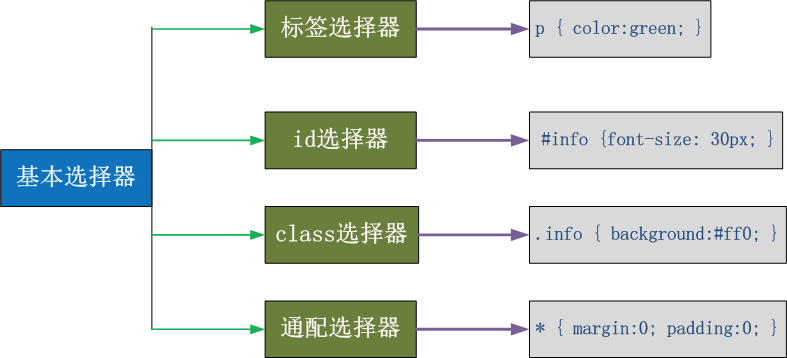
1、* 通用元素选择器
* 表示应用到所有的标签。
* {color: yellow}
2、标签选择器
匹配所有使用 div 标签的元素(可以匹配所有标签)
div {color: yellow}
3、class 类选择器
匹配所有class属性中包含info的元素。
语法:.类名{样式}(类名不能以数字开头,类名要区分大小写。)
.Mycolor {color: yellow}
<h3 class="Mycolor">nick</h3>
4、# ID选择器
使用id属性来调用样式,在一个网页中id的值都是唯一的(是W3C规范而不是规则,所以不会报错)。
语法:#ID名{样式}(ID名不能以数字开头)
#Mycolor {color: yellow}
<h3 id="Mycolor">Nick.</h3>
组合选择器:
5、, 多元素选择器
同时匹配h3,h4标签,之间用逗号分隔。

1 h3,h4 {color: yellow;} 2 <h3>Nick</h3> 3 <h4>Jenny</h4>
6、后代元素选择器
匹配所有div标签里嵌套的P标签,之间用空格分隔。

div p {color: yellow;}
<div>
<p>Nick</p>
<div>
<p>Nick</p>
</div>
</div>
7、> 子元素选择器
匹配所有div标签里嵌套的子P标签,之间用>分隔。

1 div > p {color: yellow;} 2 3 <div> 4 <p>Nick</p> 5 <p>Nick</p> 6 </div>
8、+ 毗邻元素选择器
匹配所有紧随div标签之后的同级标签P,之间用+分隔(只能匹配一个)。

1 div + p {color: yellow;} 2 3 <div>Nick</div> 4 <p>Nick</p>
9、~普通兄弟选择器
匹配所有紧随div标签之后的同级标签P,之间用~分隔(只能匹配一个)。

1 div[class*="test"]{background:#ffff00;}
[] 属性选择器
10、[title] & P[title]
设置所有具有title属性的标签元素;
设置所有具有title属性的P标签元素。
[title]
{
color: yellow;
}
p[title]
{
color: yellow;
}
<div title>Nick</div>
<p title>Nick</p>
11、[title=Nick]
设置所有title属性等于“Nick”的标签元素。
[title="Nick"]
{
color: yellow;
}
<p title="Nick">Nick</p>
12、[title~=Nick]
设置所有title属性具有多个空格分隔的值、其中一个值等于“Nick”的标签元素。
[title~="Nick"]
{
color: yellow;
}
<p title="Nick Jenny">Nick</p>
<p title="Jenny Nick">Nick</p>
13、[title|=Nick]
设置所有title属性具有多个连字号分隔(hyphen-separated)的值、其中一个值以"Nick"开头的标签元素。
例:lang属性:"en"、"en-us"、"en-gb"等等
[title|="Nick"]
{
color: yellow;
}
<p title="Nick-Jenny">Nick</p>
14、[title^=Nick]
设置属性值以指定值开头的每个标签元素。
[title^="Nick"]
{
color: yellow;
}
<p title="NickJenny">Nick</p>
15.[title$=Nick]
设置属性值以指定值结尾的每个标签元素。
[title$="Nick"]
{
color: yellow;
}
<p title="JennyNick">Nick</p>
16.[title*=Nick]
设置属性值中包含指定值的每个元素
[title*="Nick"]
{
color: yellow;
}
<p title="SNickJenny">Nick</p>
伪类选择器
17. link、hover、active、visited
a:link(未访问的链接状态),用于定义了常规的链接状态。
a:hover(鼠标放在链接上的状态),用于产生视觉效果。
a:active(在链接上按下鼠标时的状态)。
a:visited(已访问过的链接状态),可以看出已经访问过的链接。

1 a:link{color: black} 2 a:hover{color: yellow} 3 a:active{color: blue} 4 a:visited{color: red} 5 6 <a href="#">Nick</a>
18. before、after
P:before 在每个<p>元素的内容之前插入内容;
P:after 在每个<p>元素的内容之后插入内容。
例:p:before{content:"hello";color:red;display: block;}

p { color: yellow; } p:before{ content: "before..."; } p:after{ content: "after..."; } <p> Nick </p>
三、常用属性
1、颜色属性(color 、transparent、opacity)
color
- HEX(十六进制色:color: #FFFF00 --> 缩写:#FF0)
- RGB(红绿蓝,使用方式:color:rgb(255,255,0)或者color:rgb(100%,100%,0%))
- RGBA(红绿蓝透明度,A是透明度在0~1之间取值。使用方式:color:rgba(255,255,0,0.5))
- HSL(CSS3有效,H表示色调,S表示饱和度,L表示亮度,使用方式:color:hsl(360,100%,50%))
- HSLA(和HSL相似,A表示Alpha透明度,取值0~1之间。)
transparent
- 全透明,使用方式:color: transparent;
opacity
- 元素的透明度,语法:opacity: 0.5;
- 属性值在0.0到1.0范围内,0表示透明,1表示不透明。
- filter滤镜属性(只适用于早期的IE浏览器,语法:filter:alpha(opacity:20);)。
2、字体属性(font-style、 font-weight、font-size、 font-family、font)
font-style: 用于规定斜体文本
- normal 文本正常显示
- italic 文本斜体显示
- oblique 文本倾斜显示
font-weight: 设置文本的粗细
- normal(默认)
- bold(加粗)
- bolder(相当于<strong>和<b>标签)
- lighter (常规)
- 100 ~ 900 整百(400=normal,700=bold)
font-size: 设置字体的大小
- 默认值:medium
- <absolute-size>可选参数值:xx-small、 x-small、 small、 medium、 large、 x-large、 xx-large
- <relative-size>相对于父标签中字体的尺寸进行调节。可选参数值:smaller、 larger
- <percentage>百分比指定文字大小。
- <length>用长度值指定文字大小,不允许负值。
font-family:字体名称
- 使用逗号隔开多种字体(优先级从前向后,如果系统中没有找到当前字体,则往后面寻找)
font:简写属性
- 语法:font:字体大小/行高 字体;(字体要在最后)
3、文本属性(white-space、direction、text-align、line-height、vertical-align、text-indent、letter-spacing、word-spacing、 text-transform、text-overflow、text-decoration、text-shadow、word-wrap)
white-space: 设置元素中空白的处理方式
- normal:默认处理方式。
- pre:保留空格,当文字超出边界时不换行
- nowrap:不保留空格,强制在同一行内显示所有文本,直到文本结束或者碰到br标签
- pre-wrap:保留空格,当文字碰到边界时换行
- pre-line:不保留空格,保留文字的换行,当文字碰到边界时换行
direction: 规定文本的方向
- ltr 默认,文本方向从左到右。
- rtl 文本方向从右到左。
text-align: 文本的水平对齐方式
- left
- center
- right
line-height: 文本行高
- normal 默认
vertical-align: 文本所在行高的垂直对齐方式
- baseline 默认
- sub 垂直对齐文本的下标,和<sub>标签一样的效果
- super 垂直对齐文本的上标,和<sup>标签一样的效果
- top 对象的顶端与所在容器的顶端对齐
- text-top 对象的顶端与所在行文字顶端对齐
- middle 元素对象基于基线垂直对齐
- bottom 对象的底端与所在行的文字底部对齐
- text-bottom 对象的底端与所在行文字的底端对齐
text-indent: 文本缩进
letter-spacing: 添加字母之间的空白
word-spacing: 添加每个单词之间的空白
text-transform: 属性控制文本的大小写
- capitalize 文本中的每个单词以大写字母开头。
- uppercase 定义仅有大写字母。
- lowercase 定义仅有小写字母。
text-overflow: 文本溢出样式
- clip 修剪文本。
- ellipsis 显示省略符号...来代表被修剪的文本。
- string 使用给定的字符串来代表被修剪的文本。
 View Code
View Code1 <!DOCTYPE html> 2 <html lang="en"> 3 <head> 4 <meta charset="UTF-8"> 5 <title>Title</title> 6 <!--<link href="cc2.css" rel="stylesheet" type="text/css">--> 7 <style> 8 div { 9 100px; 10 height: 100px; 11 white-space: nowrap; 12 overflow: hidden; 13 text-overflow: ellipsis; 14 } 15 </style> 16 </head> 17 <body> 18 <div>wsy wsy wsy wsy wsy wsy wsy wsy wsy wsy wsy wsy wsy </div> 19 </body>
text-decoration: 文本的装饰
- none 默认。
- underline 下划线。
- overline 上划线。
- line-through 中线。
text-shadow:文本阴影
- 第一个参数是左右位置
- 第二个参数是上下位置
- 第三个参数是虚化效果
- 第四个参数是颜色
- text-shadow: 5px 5px 5px #888;
word-wrap:自动换行
- word-wrap: break-word;
 View Code
View Code1 <!DOCTYPE html> 2 <html lang="en"> 3 <head> 4 <meta charset="UTF-8"> 5 <title>Title</title> 6 <style> 7 p { 8 150px; 9 height: 160px; 10 background-color: #FFA500; 11 /*边框阴影*/ 12 box-shadow: 10px 10px 5px #888; 13 /*自动换行*/ 14 word-wrap: break-word; 15 } 16 h1 { 17 text-shadow: 5px 5px 5px #888; 18 } 19 </style> 20 </head> 21 <body> 22 <p> 23 When you are old and grey and full of sleep,And nodding by the fire, take down this book,And slowly read, and dream of the soft look 24 </p> 25 <h1>索宁</h1> 26 </body> 27 </html>
 View Code
View Code1 a { 2 text-decoration: none; 3 /*去除a标签下划线*/ 4 }
4、背景属性(background-color、background-image、background-position、background-repeat、background-attachment、background)
背景颜色
background-image 设置图像为背景
- url("http://images.cnblogs.com/cnblogs_com/suoning/845162/o_ns.png"); 图片地址
- background-image:linear-gradient(green,blue,yellow,red,black); 颜色渐变效果
background-position 设置背景图像的位置坐标
- background-position: center center; 图片置中,x轴center,y轴center
- 1px -195px 截取图片某部分,分别代表坐标x,y轴
background-repeat 设置背景图像不重复平铺
- no-repeat 设置图像不重复,常用
-
round 自动缩放直到适应并填充满整个容器
- space 以相同的间距平铺且填充满整个容器
background-attachment 背景图像是否固定或者随着页面的其余部分滚动
background 简写
- background: url("o_ns.png") no-repeat 0 -196px;
-
background: url("o_ns.png") no-repeat center bottom 15px;
-
background: url("o_ns.png") no-repeat left 30px bottom 15px;
5、列表属性(list-style-type、list-style-image、list-style-position、list-style)
list-style-type: 列表项标志的类型
- none 去除标志
- decimal-leading-zero; 02.
- square; 方框
- circle; 空心圆
- upper-alph; & disc; 实心圆
list-style-image:将图象设置为列表项标志
list-style-position:列表项标志的位置
- inside
- outside
list-style:缩写
四、页面布局
1、边框(border-style、border-color、border-width、border-radius、border、box-shadow)
border-style:边框样式
- solid 默认,实线
- double 双线
- dotted 点状线条
- dashed 虚线
border-color:边框颜色
border-width:边框宽度
border-radius:圆角
- 1个参数:四个角都应用
- 2个参数:第一个参数应用于 左上、右下;第二个参数应用于 左下、右上
- 3个参数:第一个参数应用于 左上;第二个参数应用于 左下、右上;第三个参数应用于右下
- 4个参数:左上、右上、右下、左下(顺时针)
border: 简写
- border: 2px yellow solid;
box-shadow:边框阴影
- 第一个参数是左右位置
- 第二个参数是上下位置
- 第三个参数是虚化效果
- 第四个参数是颜色
- box-shadow: 10px 10px 5px #888;
 View Code
View Code<!DOCTYPE html> <html lang="en"> <head> <meta charset="UTF-8"> <title>Title</title> <style> div { border:2px solid; border-radius:25px; 140px; } </style> </head> <body> <div> 点赞哦!dear. </div> </body> </html>

-
 View Code
View Code1 <!DOCTYPE html> 2 <html lang="en"> 3 <head> 4 <meta charset="UTF-8"> 5 <title>Title</title> 6 <style> 7 .radius1 { 8 display: inline-block; 9 100px; 10 height: 100px; 11 background-color: yellow; 12 border-radius: 20px; 13 } 14 .radius2 { 15 display: inline-block; 16 100px; 17 height: 100px; 18 background-color: red; 19 border-radius: 20px 35px; 20 } 21 .radius3 { 22 display: inline-block; 23 100px; 24 height: 100px; 25 background-color: blue; 26 border-radius: 20px 35px 50px; 27 } 28 .radius4 { 29 display: inline-block; 30 100px; 31 height: 100px; 32 background-color: green; 33 border-radius: 20px 35px 50px 60px; 34 } 35 </style> 36 </head> 37 <body> 38 <div> 39 <span class="radius1"></span> 40 <span class="radius2"></span> 41 <span class="radius3"></span> 42 <span class="radius4"></span> 43 </div> 44 </body> 45 </html>

边框实现各种三角符号:

-
 View Code
View Code<!DOCTYPE html> <html lang="en"> <head> <meta charset="UTF-8"> <title>Title</title> <style> .triangle-one { display: inline-block; border-top: 50px red solid; border-right: 50px green solid; border-bottom: 50px yellow solid; border-left: 50px blue solid; } .triangle-two { display: inline-block; border-top: 0 red solid; border-right: 50px green solid; border-bottom: 50px yellow solid; border-left: 50px blue solid; } .triangle-stree { display: inline-block; border-top: 50px red solid; border-right: 0 green solid; border-bottom: 50px yellow solid; border-left: 50px blue solid; } .triangle-four { display: inline-block; border-top: 50px red solid; border-right: 0 green solid; border-bottom: 0 yellow solid; border-left: 50px blue solid; } .triangle-five { display: inline-block; border: 50px transparent solid; border-top: 50px red solid; } .triangle-six { display: inline-block; border: 50px transparent solid; border-bottom: 50px yellow solid; } .triangle-seven { display: inline-block; border: 50px transparent solid; border-top: 60px red solid; border-right: 0; } .triangle-eight { display: inline-block; border: 50px transparent solid; border-left: 30px yellow solid; border-bottom: 0; } </style> </head> <body> <div class="triangle-one"></div> <div class="triangle-two"></div> <div class="triangle-stree"></div> <div class="triangle-four"></div> <div class="triangle-five"></div> <div class="triangle-six"></div> <div class="triangle-seven"></div> <div class="triangle-eight"></div> </body> </html>

-
 View Code
View Code<!DOCTYPE html> <html lang="en"> <head> <meta charset="UTF-8"> <title>Title</title> <style> .back { 1000px; height: 1000px; margin: 0 auto; background-color: #ddd; position: relative; } .back-in { position: absolute; 1020px; height: 45px; left: -20px; top: 50px; background-color: #2F4F4F; } .back-img { border: 20px solid transparent; border-top: 10px solid dimgrey; border-right: 0; display: inline-block; position: absolute; top: 95px; left: -20px; } .back-font { line-height: 9px; margin-left: 30px; color: white; } </style> </head> <body> <div class="back"> <div class="back-in"><h3 class="back-font">求关注 ^.^</h3></div> <div class="back-img"></div> </div> </body> </html>
2、盒子模型(padding、margin)
一个标准的盒子模型:
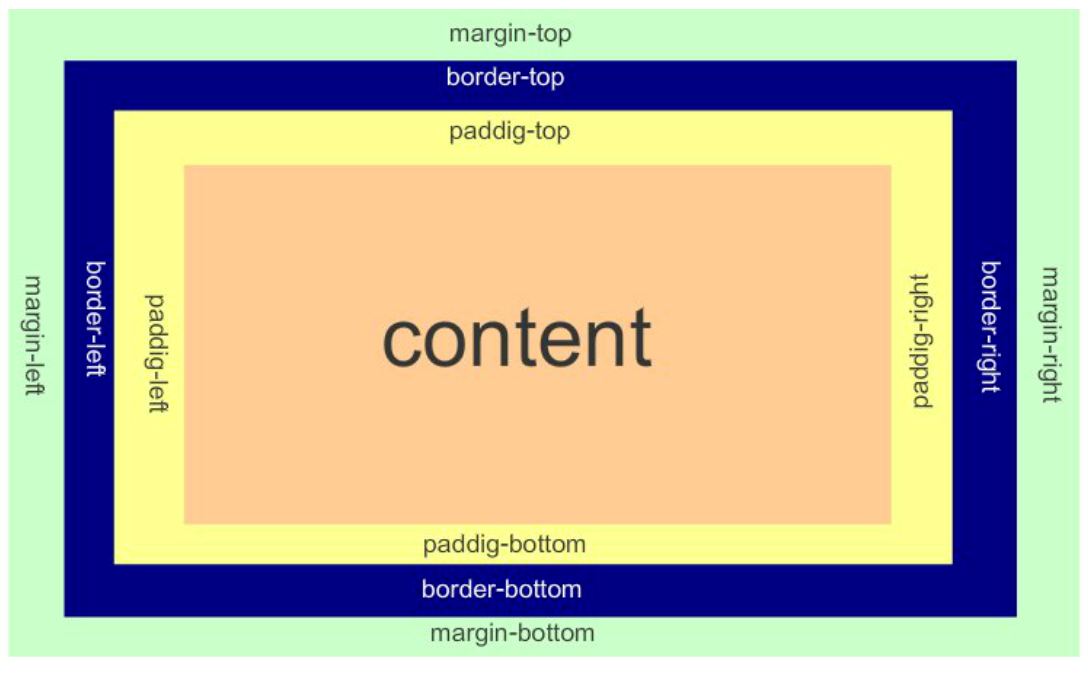
padding:用于控制内容与边框之间的距离;
margin: 用于控制元素与元素之间的距离;
padding、margin 表示上右下左都应用 padding-top、margin-top 上 padding-right、margin-right 右 padding-bottom、margin-bottom 下 padding-left、margin-left 左 一个参数,应用于四边。
两个参数,第一个用于上、下,第二个用于左、右。
三个参数,第一个用于上,第二个用于左、右,第三个用于下。
 View Code
View Code边框在默认情况下会定位于浏览器窗口的左上角,但是并没有紧贴着浏览器的窗口的边框,这是因为body本身也是一个盒子,外层还有html, 在默认情况下,body距离html会有若干像素的margin,所以body中的盒子不会紧贴浏览器窗口的边框了。 解决方法: body { margin: 0; }
3、* display
- none 不显示。
- block 显示为块级元素。
- inline 显示为内联元素。
- inline-block 行内块元素(会保持块元素的高宽)。
- list-item 显示为列表元素。
4、visibility
- visible 元素可见
- hidden 元素不可见
- collapse 当在表格元素中使用时,此值可删除一行或一列,不会影响表格的布局。
5、float 浮动
让一行显示两个块级标签,会脱离文档流
- none
- left 左浮动
- right 右浮动
clear 清除浮动:
- none : 默认值。允许两边都可以有浮动对象
- left : 不允许左边有浮动对象
- right : 不允许右边有浮动对象
- both : 不允许两边有浮动对象
6、clip 剪裁图像
rect 剪裁定位元素:
- auto 默认值,无剪切
- 上-右-下-左(顺时针)的顺序提供四个偏移值
- 区域外的部分是透明的
- 必须指定 position:absolute;
例:clip:rect(0px,60px,200px,0px);
7、overflow 设置当对象的内容超过其指定高度及宽度时如何显示内容
overflow 设置当对象的内容超过其指定高度及宽度时如何显示内容
- visible 默认值,内容不会被修剪,会呈现在元素框之外。
- hidden 内容会被修剪,并且其余内容是不可见的。
- scroll 内容会被修剪,但是浏览器会显示滚动条以便查看其余的内容。
- auto 如果内容被修剪,则浏览器会显示滚动条以便查看其余的内容。


8、* position 规定元素的定位类型(static、relative、absolute、fixed)
static
默认值,没有定位,遵从正常的文档流
relative 相对定位元素,相对于其正常位置进行定位,遵从正常的文档流
absolute 绝对定位元素,脱离正常文档流
fixed 绝对定位元素,固定在浏览器某处 - 通过以下四种属性进行定位:
- left
- top
- right
- bottom
- z-index
9、z-index 元素层叠顺序
- z-index 仅在定位元素上有效(例:position:absolute;)
- 可以指定负数属性值(例:-1;)
 View Code
View Code

10、outline 边框轮廓
- outline-width 轮廓宽度
- outline-color 轮廓颜色
- outline-style 轮廓样式
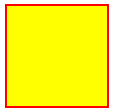
11、zoom 缩放比例
-
 View Code
View Code1 <!DOCTYPE html> 2 <html lang="en"> 3 <head> 4 <meta charset="UTF-8"> 5 <title>Title</title> 6 <style> 7 .zoom1 { 8 zoom: 100%; 9 } 10 .zoom2 { 11 zoom: 150%; 12 } 13 .zoom3 { 14 zoom: 200%; 15 } 16 </style> 17 </head> 18 <body> 19 <div class="zoom1">Nick 100%</div> 20 <div class="zoom2">Nick 200%</div> 21 <div class="zoom3">Nick 300%</div> 22 </body> 23 </html>

12、cursor 鼠标的类型形状(Crosshair、Pointer、Move、text、wait、help...)
鼠标放在以下单词上,There will be a miracle:
url: 自定义光标
 View Code
View Code1 <!DOCTYPE html> 2 <html lang="en"> 3 <head> 4 <meta charset="UTF-8"> 5 <title>Title</title> 6 <!--<link href="cc2.css" rel="stylesheet" type="text/css">--> 7 <style> 8 body { 9 cursor: url("mouse.png"), auto; 10 /*图片地址:http://images.cnblogs.com/cnblogs_com/suoning/845162/o_mouse.png*/ 11 } 12 </style> 13 </head> 14 <body> 15 <div><img src="http://images.cnblogs.com/cnblogs_com/suoning/845162/o_ns.png" height="100%" width="100%"></div> 16 </body> 17 </html>
Auto: 默认
Default: 默认
e-resize
ne-resize
nw-resize
n-resize
se-resize
sw-resize
s-resize
w-resize
Crosshair
Pointer
Move
text
wait
helpnot-allowed
13、transform、transition 动画效果
transform 转换,变形
- origin 定义旋转基点(left top center right bottom 坐标值) transform-origin: 50px 50px; transform-origin: left;。
- rotate 旋转 transform:rotate(50deg) 旋转角度可以为负数,需要先定义origin。
- skew 扭曲 transform:skew(50deg,50deg) 分别为相对x轴倾斜,相对y轴倾斜。
- scale 缩放 transform:scale(2,3) 横向放大2倍,纵向放大3倍;transform:scale(2) 横竖都放大2倍。
- translate 移动 transform:translate(50px, 50px) 分别为相对x轴移动,相对y轴移动。
 View Code
View Code1 <!DOCTYPE html> 2 <html> 3 <head> 4 <meta http-equiv="Content-Type" content="text/html; charset=utf-8" /> 5 <title>nick</title> 6 <meta charset="utf-8" /> 7 <style type="text/css"> 8 div { 9 border: 1px solid black; 10 height: 30px; 11 30px; 12 background-color: yellow; 13 14 /*transform-origin: 50px 50px;*/ 15 transform-origin: left; 16 transform: rotate(50deg); 17 /*transform: skew(50deg,50deg);*/ 18 /*transform: translate(50px,50px);*/ 19 /*transform: scale(2);*/ 20 } 21 </style> 22 </head> 23 <body> 24 <div></div> 25 </body> 26 </html>
Transition 平滑过渡
- transition-property: 变换的属性(none(没有属性改变)、all(所有属性改变)、具体属性)
- transition-duration: 变换持续时间
- transition-timing-function: 变换的速率(ease:(逐渐变慢)、linear:(匀速)、ease-in:(加速)、ease-out:(减速)、ease-in-out:(加速然后减速)、cubic-bezier:(自定义时间曲线))
- transition-delay: 变换延迟时间
- transition: 缩写
-
 View Code
View Code1 #property 指定属性对应类型 2 3 1、color: 通过红、绿、蓝和透明度组件变换(每个数值单独处理),如:background-color,border-color,color,outline-color等CSS属性; 4 5 2、length:真实的数字,如:word-spacing,width,vertical- align,top,right,bottom,left,padding,outline-width,margin,min-width,min- height,max-width,max-height,line-height,height,border-width,border- spacing,background-position等属性; 6 7 3、percentage:真实的数字,如:word-spacing,width,vertical- align,top,right,bottom,left,min-width,min- height,max-width,max-height,line-height,height,background-position等属性; 8 9 4、integer 离散步骤(整个数字),在真实的数字空间,以及使用floor()转换为整数时发生,如:outline-offset,z-index等属性; 10 11 5、number真实的(浮点型)数值,如:zoom,opacity,font-weight等属性; 12 13 6、transform list。 14 15 7、rectangle:通过x、 y、 width和height(转为数值)变换,如:crop; 16 17 8、visibility:离散步骤,在0到1数字范围之内,0表示“隐藏”,1表示完全“显示”,如:visibility; 18 19 9、shadow:作用于color、x、y、和blur(模糊)属性,如:text-shadow; 20 21 10、gradient:通过每次停止时的位置和颜色进行变化。它们必须有相同的类型(放射状的或是线性的)和相同的停止数值以便执行动画,如:background-image; 22 23 11、paint server (SVG):只支持下面的情况:从gradient到gradient以及color到color,然后工作与上面类似; 24 25 12、space-separated list of above:如果列表有相同的项目数值,则列表每一项按照上面的规则进行变化,否则无变化; 26 27 13、a shorthand property:如果缩写的所有部分都可以实现动画,则会像所有单个属性变化一样变化。 28 29 property 指定属性对应类型
 View Code
View Code1 #支持执行transition效果的属性 2 3 Property Name Type 4 background-color as color 5 background-position as repeatable list of simple list of length, percentage, or calc 6 border-bottom-color as color 7 border-bottom-width as length 8 border-left-color as color 9 border-left-width as length 10 border-right-color as color 11 border-right-width as length 12 border-spacing as simple list of length 13 border-top-color as color 14 border-top-width as length 15 bottom as length, percentage, or calc 16 clip as rectangle 17 color as color 18 font-size as length 19 font-weight as font weight 20 height as length, percentage, or calc 21 left as length, percentage, or calc 22 letter-spacing as length 23 line-height as either number or length 24 margin-bottom as length 25 margin-left as length 26 margin-right as length 27 margin-top as length 28 max-height as length, percentage, or calc 29 max-width as length, percentage, or calc 30 min-height as length, percentage, or calc 31 min-width as length, percentage, or calc 32 opacity as number 33 outline-color as color 34 outline-width as length 35 padding-bottom as length 36 padding-left as length 37 padding-right as length 38 padding-top as length 39 right as length, percentage, or calc 40 text-indent as length, percentage, or calc 41 text-shadow as shadow list 42 top as length, percentage, or calc 43 vertical-align as length 44 visibility as visibility 45 width as length, percentage, or calc 46 word-spacing as length 47 z-index as integer 48 49 transition 支持的属性
