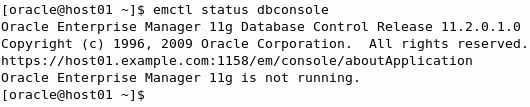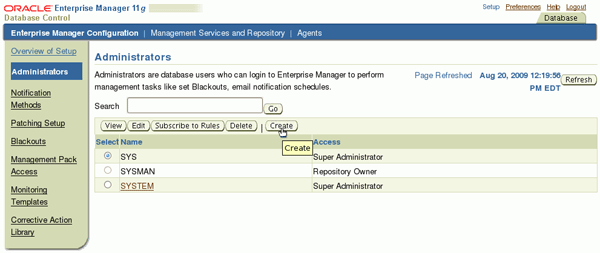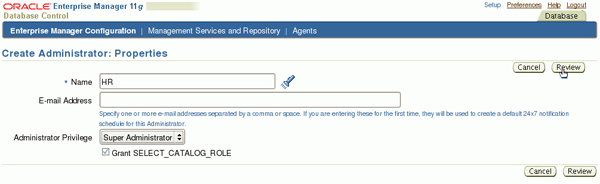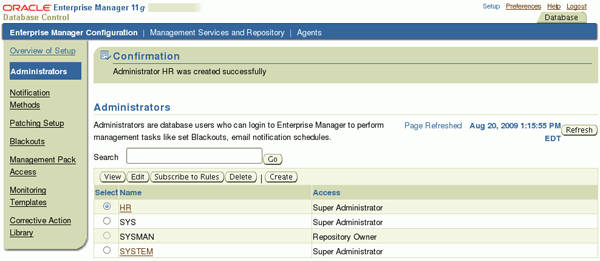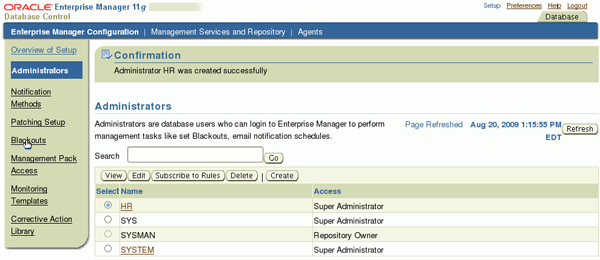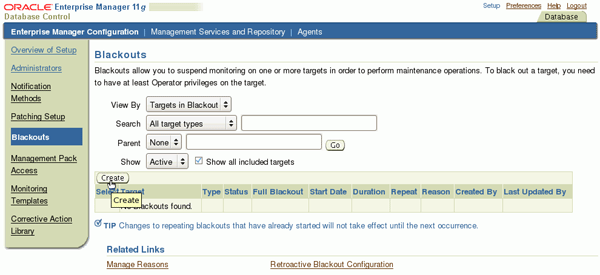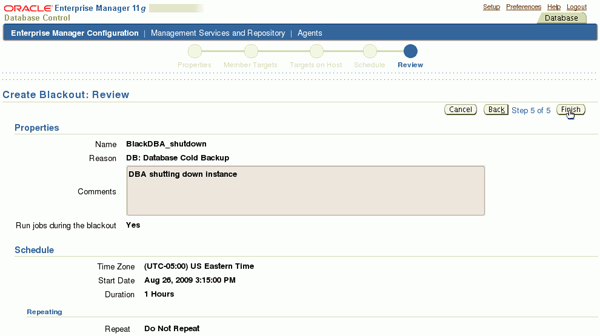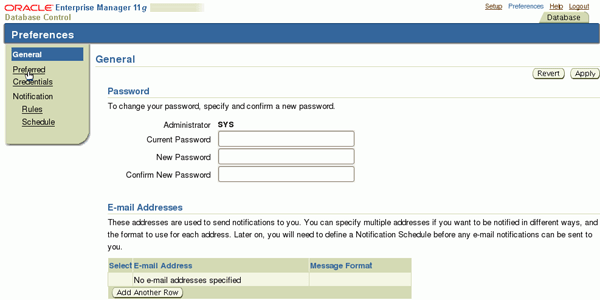Chapter 3: Getting Started with Oracle Enterprise Manager
第三章:开始oracle企业管理器。
Purpose(目的)
This chapter introduces you to Oracle Enterprise Manager Database Control. The Oracle Universal Installer installs Oracle Enterprise Manager Database Control when you install the Oracle software. Enterprise Manager Database Control provides a Web-based interface that you can use to manage your Oracle instance and database.
这个章节为你介绍oracle企业管理器数据库控制。当你安装oracle软件那个oracle通用安装者安装oracle企业管理器控制数据库。企业管理器控制数据库提供一个基于网页的界面,那个界面你可以使用目的是管理你的oracle实例和数据库。
Approximately 1 hour(接近一个小时)
This tutorial covers the following topics:(这个手册覆盖下面的主题)
| Prerequisites(前提条件) | |
| Starting the Enterprise Manager dbconsole Process(开启那个企业管理器数据库控制进程) | |
| Accessing Enterprise Manager Database Control(访问企业管理器控制数据库) | |
| Granting EM Administrative Privileges to Other Users(授予企业管理管理员的权限给其他用户) | |
| Defining Blackout Periods(定义断电时期) | |
| Setting Preferred Credentials(设置相关的资格) | |
| Summary(总结) |
Viewing Screenshots
![]() Place the cursor over this icon to load and view all the screenshots for this tutorial. (Caution: This action loads all screenshots simultaneously(同时地), so response time may be slow depending on your Internet connection.)
Place the cursor over this icon to load and view all the screenshots for this tutorial. (Caution: This action loads all screenshots simultaneously(同时地), so response time may be slow depending on your Internet connection.)
Note: Alternatively(选择性地), you can place the cursor(光标) over an individual icon in the following steps to load and view only the screenshot associated with that step. You can hide an individual screenshot by clicking it.
Prerequisites(前期条件)
Before you perform this tutorial, you should:(完成这个手册之前,你应该)
| 1. |
Complete Chapter 2: Installing Oracle Software and Building the Database 完成第二章:安装oracle软件和创建一个数据库 |
|
The dbconsole process must be started for you to access Oracle Enterprise Manager Database Control from a client browser. The dbconsole process is automatically started after installation. If the process is not started, you can manually start it at the command line.
数据库控制台进程必须被开启为了你从一个客户端浏览器访问oracle企业管理器控制数据库。安装oracle软件之后数据库控制台式自动的开启地。
如果那个数据库控制台进程没有被开启,你可以手动地开启它通过一个命令行。
| 1. |
Log on to the operating system as the oracle user. Issue the following command to view the status of the dbconsole process: 使用oracle用户登入操作系统。发布下面的命令查看数据库控制台的进程状态。 emctl status dbconsole
|
| 2. |
Issue the following command to start the dbconsole
process:(发布下面的命令开启数据库控制台进程) emctl start dbconsole
|
You can access the Oracle Enterprise Manager Database Control as follows:(你可以向下面这样访问oracle企业管理器控制数据库)
| 1. |
Open your Web browser and enter the following URL:(打开网页浏览器和输入下面的URL)
|
| 2. |
The Database Control Login page is displayed if the instance is started. Enter a username and password for a user that is authorized to access the Oracle Enterprise Manager Database Control. Click Login. 显示数据库控制登入页面,如果那个实例开启。输入一个用户的用户名和密码那个验证通过oracle企业管理器控制数据库。点击登录
Note: If this is the first time you have accessed Enterprise Manager Database Control, you may see a page concerning licensing. Review the information and respond appropriately to your situation. 注意:如果这是这是第一次你访问企业管理器控制数据库,你可以看到页面有关的许可。重复看那个信息和回应恰当的你的情况 Refer to Chapter 4 for detailed instructions on starting the instance and opening the database. 参考第四章关于详细的指导在开启实例和打开数据库。 |
| 3. |
The Database Home page is displayed. You can access the Performance, Availability, Server, Schema, Database Movement, and Software and Support property pages from the Database Home page. 那个数据库页面被显示。从数据库主页你可以访问那个性能,可用性,服务,模式,数据库移动,软件和支持属性页面
|
In this section you will learn how to grant management privileges
to other database users. Administrators are database users defined in the Management
Repository who can log in to Enterprise Manager to perform management tasks.
The breadth of management tasks available in Enterprise Manager depends on the
privileges and roles assigned to the administrators.
在这个部分你会学习如何的授予管理员的权限给其他数据库用户。管理员是数据库定义在管理仓储用户,是一个可以登进企业管理器完成管理任务。在企业管理中可以得到管理任务广度依赖于那个管理员分配的角色和权限是。
Perform the steps listed below to grant management privileges to other database users:
完成下面列表中的步骤授予管理员的权限给其他用户。
| 1. |
Click Setup in the right-hand corner at the top of the Database Home page. 点击在数据库顶端右手边角落的Setup按钮。
|
| 2. |
Click on the Administrators tab in the left menu. The Administrators list is displayed. 点击左边菜单那个管理员标签。管理员列列表被显示。
|
| 3. |
Click Create to create a new Enterprise Manager user by assigning the management privileges to an existing database user. The Create Administrator: Properties page is displayed. 点击create为了创建一个新的企业管理员用户,给一个存在的数据库用户分配一个管理员的权限。那个创建管理员:属性页面被显示。
|
| 4. |
In this step you will grant administrative privileges to the HR user. Enter HR for Name and select Super Administrator for the Administrator Privilege. 这个步骤是给hr用户授予管理员的权限。在名字那栏输入HR,在Administrator Privilege 那栏选择Super Administrator
|
| 5. |
Click Review.(点击检阅)
|
| 6. |
Click Finish.
|
| 7. |
The Administrators page appears again and your new administrator is included in the administrator list. 管理员页面再一次出现,在那个管理员列表中显示所有的管理员包括你添加的管理员HR。
|
When you plan to bring your database down for maintenance, you can indicate that you do not want alert notifications to be sent to you by defining a blackout period. Blackouts also allow you to suspend monitoring in order to perform other maintenance operations. You can define a blackout time period in Enterprise Manager Database Control by performing the following steps:
当你为了稳定计划引起你数据库关闭,你可以指示你不想要警告信息发送给你在那个断电时期。为了维持稳定操作断电也推迟坚持。通过完成下面的步骤,你也可以在数据库控制管理定义的断电时间段。
| 1. |
Click Blackouts in the left hand pane.(在左边的玻璃窗里点击blackouts)
|
| 2. |
The Blackouts page appears. Click Create to start the Create Blackout wizard. 那个BLACKOUTS页面出现,点击创建为了开始创建断电向导。
|
| 3. |
Enter a name for your blackout in the Name field. You can also add comments in the Comments field although it is not a required a field. Select Enter a new reason and enter a reason for your blackout. Select Database Instance in the type drop-down menu in the Available Targets region. Select your database and click Move to add it to the Selected Targets list. (Note: The DB target name may differ, depending on your installation). Click Next. 在名字区域中输入你断电的名字,你也可以添加注释在注释区域内虽然他不是必须填写的。选择输入你新的理由,输入你断电的理由。在可获得目标区域选择数据库实例在那个下拉菜单类型中。现在你的数据库和点击移动为了添加它到那个选择目标列表。(注意:那个数据库目标名字可以不同,取决于你安装的名字),点击下一步。
|
| 4. |
The Create Blackout: Schedule page appears. Enter the start time of your planned blackout, or choose immediately if you are shutting down the database now. Select the duration of the blackout, either as indefinite, as a length or time, or until a time in the future. Accept the default of "Do Not Repeat" or select a repeat frequency in the Repeat pull down menu. Click Next. 创建一个停电:时间表页面出现。输入你计划断电的开始时间,如果你关闭数据库现在可以选择立即。选择断电的持续时间。或者未定义。如在今后的一个长度或者直到一个时间。接受那个默认的不重复或者在下面了菜单中选择重复频率。
|
| 5. |
The Create Blackout: Review page appears. Review what you have entered and click Finish. You can click Back if you need to change a setting. 创建停电:核实页面出现。核实下你有输入的,点击完成。如果你需要改变设置点击返回。
|
| 6. |
You receive a confirmation message that your blackout has been defined. 你接受一个你断电有被定义的确认信息。
|
You can set Preferred Credentials so that Enterprise Manager will automatically supply host and database login credentials for you when you schedule jobs and tasks to perform administrative operations like backup and recovery. For security, Oracle stores preferred credentials in encrypted mode. You can set preferred credentials in Enterprise Manager Database Control by performing the following steps:
你可以设置关联的资格以便于企业管理器会自动的为你提供主机和数据库登入资格当,你日程表工作和任务完成管理员的操作比如备份和恢复。为了安全,oracle存储关联的资格是在加密模式。在下面的步骤你可以在企业管理控制数据库设置关联的资格。
| 1. |
Click Preferences at the top of the Database Home page. 在数据库上方主页面点击Preferences。
|
| 2. |
The Preferences page appears. Click Preferred Credentials in the left hand pane. 首选项页面出现。在左手玻璃窗里点击首选身份证明。
|
| 3. |
The Preferred Credentials page appears. Click the icon under Set Credentials for the Database Instance Target Type. 首选身份证明页面出现。点击数据库实例目标类型那个set credentials 图标。
|
| 4. |
The Database Preferred Credentials page appears. Enter the credentials in the form of username and password for normal, SYSDBA and host connections. Click Test. 数据库首选项身份证明页面出现。输入身份证明在表格中normal,sysdba,host connection 的用户名,密码,点击test。
|
| 5. |
You receive a confirmation message that your credentials have been verified. Click Apply to save your preferred credentials. 你会收到一个身份证明有被验证的确认信息。点击应用保存你首选项的身份证明。 |
In this tutorial, you learned how to:(在这个手册中你学会了如何的:)
| Start and verify the status of the dbconsole process.(启动和验证那个数据库控制台进程的状态) | ||
| Log into Enterprise Manager (EM) Database Control.(登进企业管理器控制数据库) | ||
| Granting administrator privileges to other users.(授予管理员权限给其他用户) | ||
| Define a blackout period for you database instance.(为你数据库定义一个断电时间区域) | ||
|
Set preferred credential information in EM to be used later for administrative tasks 在企业管理器中设置首选凭据信息,稍后被使用为了管理员的任务。 |
||