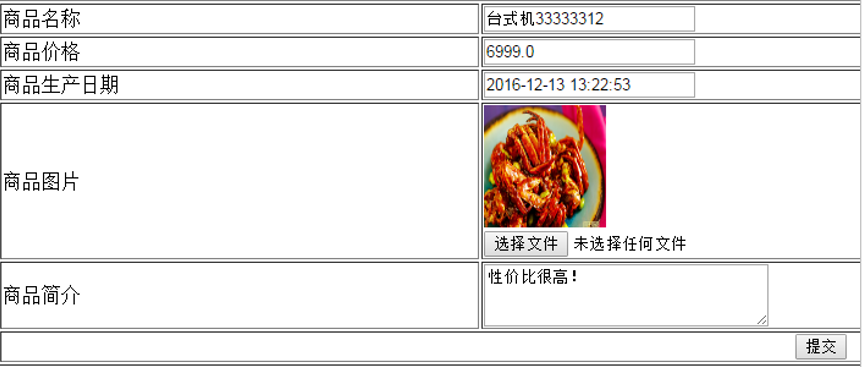一、配置虚拟目录
在tomcat上配置图片虚拟目录,在tomcat下conf/server.xml中添加:
<Context docBase="D:upload emp" path="/pic" reloadable="false"/>
访问http://localhost:8080/pic即可访问D:upload emp下的图片。
也可以通过eclipse配置,如下图:
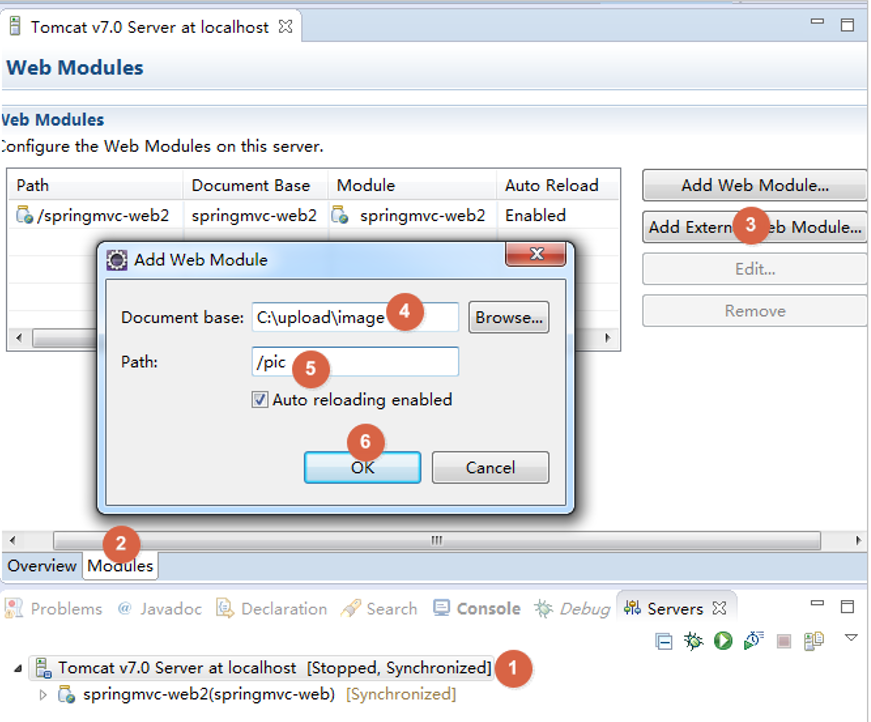
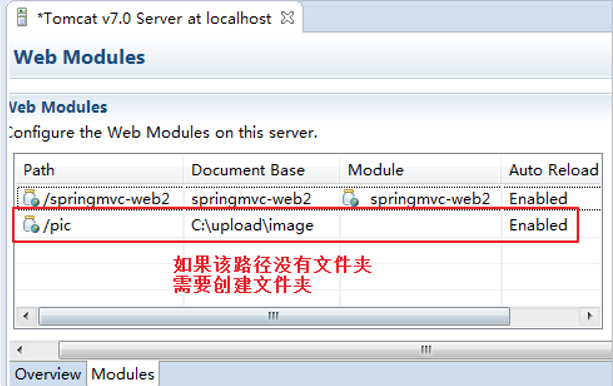
复制一张图片到存放图片的文件夹,使用浏览器访问
测试效果,如下图:
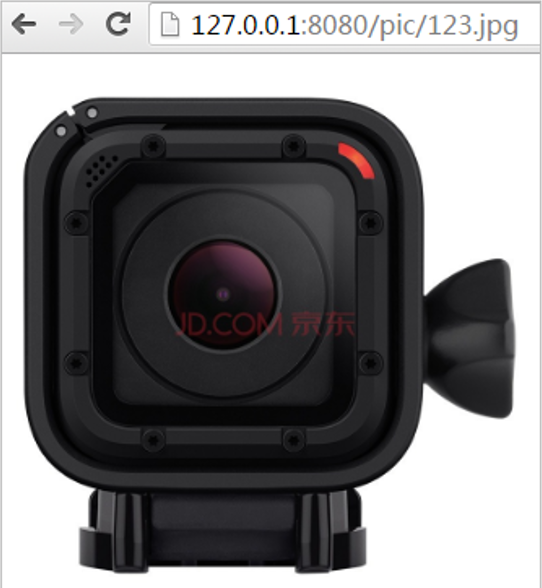
二、加入jar包
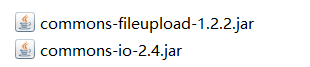
三、配置上传解析器
在springmvc.xml中配置文件上传解析器
<!-- 文件上传,id必须设置为multipartResolver --> <bean id="multipartResolver" class="org.springframework.web.multipart.commons.CommonsMultipartResolver"> <!-- 设置文件上传大小 --> <property name="maxUploadSize" value="5000000"></property> </bean>
四、修改jsp页面
修改itemEdit.jsp:
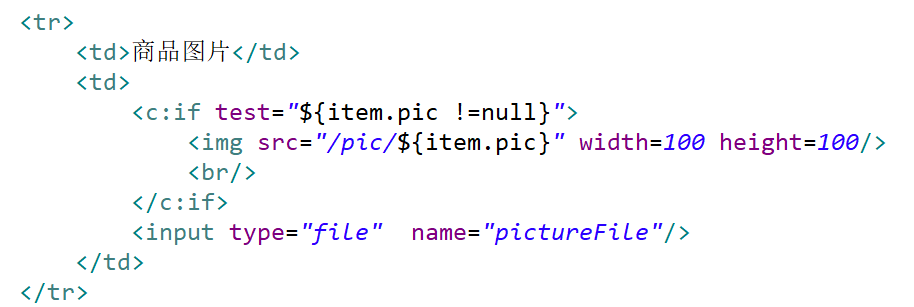

五、实现图片上传
在更新商品方法中添加图片上传逻辑
/** * 更新商品 * * @param item * @return * @throws Exception */ @RequestMapping("updateItem") public String updateItemById(Item item, MultipartFile pictureFile) throws Exception { // 图片上传 // 设置图片名称,不能重复,可以使用uuid String picName = UUID.randomUUID().toString(); // 获取文件名 String oriName = pictureFile.getOriginalFilename(); // 获取图片后缀 String extName = oriName.substring(oriName.lastIndexOf(".")); // 开始上传 pictureFile.transferTo(new File("C:/upload/image/" + picName + extName)); // 设置图片名到商品中 item.setPic(picName + extName); // --------------------------------------------- // 更新商品 this.itemService.updateItemById(item); return "forward:/itemEdit.action"; }
效果如下: