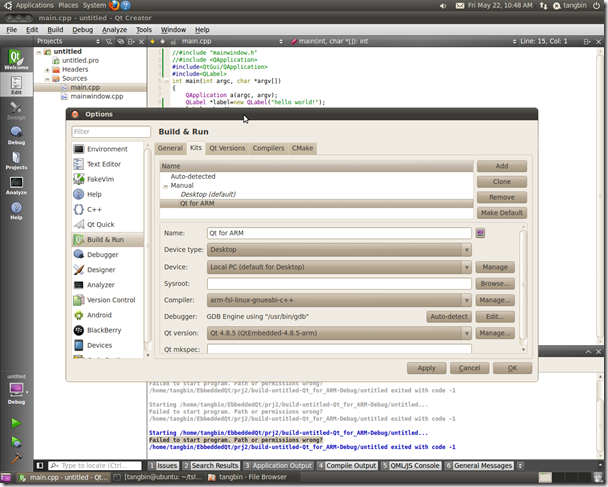THIS PAGE COPY FROM WEBSIT. I have the same question , this is my Qt confg. And i guess this is permission problem.
1
I have downloaded Qt Mobility Open source project. I had a set of demo apps. And when built it and started the App, I got this error:
Failed to start program. Path or permissions wrong?
Can someone tell me what this problem could be?
UPDATE:
The complete error is:
Starting /Users/xxxxx/Qt/qt-mobility-opensource-src-1.0.2/config.app/Contents/MacOS/config... Failed to start program. Path or permissions wrong?
I have include the ".pro" file contents:
TEMPLATE = app
TARGET = writemessage
QT += gui
include(../examples.pri)
CONFIG += mobility
MOBILITY = messaging
INCLUDEPATH += ../../src/messaging
HEADERS +=
messagesender.h
SOURCES +=
messagesender.cpp
main.cpp
symbian:TARGET.CAPABILITY = NetworkServices
LocalServices
ReadUserData
WriteUserData
UserEnvironment
ReadDeviceData
WriteDeviceData
mmoment
642719
asked Oct 14 '10 at 9:54
Krishnan
4,9671261130
Is it Qt Creator? Does it work if launched from command line? Also it could be useful if you posted your .pro file. – laalto Oct 14 '10 at 12:28
I did not try launching from command line. I am just learning it. I imported a sample Messaging App that came part of the open source project in to Qt creator and then I got this problem. I have updated my question with .pro file contents. – Krishnan Oct 14 '10 at 13:00
4 Answers
I think the problem you are facing here are either the user rights of the executable or a wrong build path.
First, try setting the build path under 'Projects' - 'General' - Build Directory to a correct path. If that doesn't work, open the terminal, go to the build path and execute ./QtBuildProgram. If that doesn't work, take a look at the user rights (ls -a ./QtBuildProgram ), maybe the executable rights are not granted because you are running the Creator in another user mode as the terminal emulator.
Just to be sure, execute sudo chmod u+x QtBuildProgram and then execute the program from the command line by typing ./QtBuildProgram
That should also allow you to run the program from the QtCreator again.
answered Jan 13 '12 at 22:26
mmoment
642719
I had the same issue in Windows. I found the answer. You need to check the "Working directory" parameter in "Run Settings" section. I changed it to the same path as my build directory and it worked.
I was running QT as admin.
answered Aug 20 '12 at 16:22
gl3829
212
In my case, it was because I have a 32-bit CPU and it was building 64-bit executables. I only figured this out after trying to run it from the command line though.
answered Nov 25 '12 at 1:49
Skyler
374112
Check your run settings and see if the exe path is existing and file is built there. If you are running windows 7 or windows 8, set the qtcreator executable's settings to "Run as administrator".
answered Jan 17 '13 at 4:42
点击projects,选择Run settings,点击run configuration后面的+号;这时Excutable后面会多出一个路径,把当前工程的可执行文件路径加入,就可以执行。
如果是Linux下,你的用户对程序目录有权限吗,比如写操作的权限?