centos6: yum install -y mysql-server mysql mysql-devel centos7: yum install -y mariadb mariadb-server mariadb-devel
以centos7为例:
yum install -y mariadb mariadb-server mariadb-devel
检查是否安装成功
[root@web04 ~]# rpm -qa mariadb mariadb-server mariadb-devel mariadb-5.5.64-1.el7.x86_64 mariadb-devel-5.5.64-1.el7.x86_64 mariadb-server-5.5.64-1.el7.x86_64
启动mariadb
systemctl start mariadb
[root@web04 ~]# systemctl start mariadb [root@web04 ~]# ps -ef |grep mysql mysql 50485 1 0 19:55 ? 00:00:00 /bin/sh /usr/bin/mysqld_safe --basedir=/usr mysql 50647 50485 4 19:55 ? 00:00:00 /usr/libexec/mysqld --basedir=/usr --datadir=/var/lib/mysql --plugin-dir=/usr/lib64mysql/plugin --log-error=/var/log/mariadb/mariadb.log --pid-file=/var/run/mariadb/mariadb.pid --socket=/var/lib/mysql/mysql.sock root 50682 50370 0 19:55 pts/0 00:00:00 grep --color=auto mysql
登陆mysql
[root@web04 ~]# mysql Welcome to the MariaDB monitor. Commands end with ; or g. Your MariaDB connection id is 2 Server version: 5.5.64-MariaDB MariaDB Server Copyright (c) 2000, 2018, Oracle, MariaDB Corporation Ab and others. Type 'help;' or 'h' for help. Type 'c' to clear the current input statement. MariaDB [(none)]>
①安装依赖包
yum install -y gcc c ncurses-devel libaio bison gcc-c++ git cmake ncurses-devel ncurses
②创建mysql的虚拟用户
useradd -s /sbin/nologin -M mysql
③创建源码包存放目录,并下载mysql5.5
mkdir -p /server/tools cd /server/tools wget -c http://mirrors.163.com/mysql/Downloads/MySQL-5.5/mysql-5.5.62.tar.gz
④解压源码包并编译安装
tar -xf mysql-5.5.62.tar.gz cd mysql-5.5.62 cmake . -DCMAKE_INSTALL_PREFIX=/usr/local/mysql55/ -DMYSQL_UNIX_ADDR=/tmp/mysql.sock -DMYSQL_DATADIR=/data/mysql -DSYSCONFDIR=/etc -DMYSQL_USER=mysql -DMYSQL_TCP_PORT=3306 -DWITH_XTRADB_STORAGE_ENGINE=1 -DWITH_INNOBASE_STORAGE_ENGINE=1 -DWITH_PARTITION_STORAGE_ENGINE=1 -DWITH_BLACKHOLE_STORAGE_ENGINE=1 -DWITH_MYISAM_STORAGE_ENGINE=1 -DWITH_READLINE=1 -DENABLED_LOCAL_INFILE=1 -DWITH_EXTRA_CHARSETS=1 -DDEFAULT_CHARSET=utf8 -DDEFAULT_COLLATION=utf8_general_ci -DEXTRA_CHARSETS=all -DWITH_BIG_TABLES=1 -DWITH_DEBUG=0 make && make install
⑤复制配置文件
#复制主配置文件my.cnf到/usr/local/mysql55目录(mysql默认读取/etc/my.cnf,可以直接复制到/etc/my.cnf) cd /server/tools/mysql-5.5.62 cp support-files/my-large.cnf /usr/local/mysql55/ #复制启动文件到/etc/init.d/mysqld cp support-files/mysql.server /etc/init.d/mysqld #给启动文件添加执行权限 chmod +x /etc/init.d/mysqld #/etc/init.d/mysqld启动文件加载的conf文件的默认路径为/etc/my.cnf,更改为/usr/local/mysql55/my.cnf sed -i 's#conf=/etc/my.cnf#conf=/usr/local/mysql55/my.cnf#g' /etc/init.d/mysqld
⑥创建mysql的数据目录,把属主和属组更改为mysql
mkdir -p /data/mysql chown -R mysql.mysql /data/mysql
⑦初始化mysql数据库
/usr/local/mysql55/scripts/mysql_install_db --user=mysql --datadir=/data/mysql --basedir=/usr/local/mysql55
⑧启动mysqld
/etc/init.d/mysqld start
mysql数据库启动报错
[root@web04 mysql-5.5.62]# /etc/init.d/mysqld start Starting MySQL.191221 20:27:25 mysqld_safe error: log-error set to '/var/log/mariadb/mariadb.log', however file don't exists. Create writable for user 'mysql'. ERROR! The server quit without updating PID file (/var/lib/mysql/web04.pid). [root@web04 mysql-5.5.62]#
处理方法:创建/var/log/mariadb/mariadb.log,并把权限更改为mysql
mkdir -p /var/log/mariadb/ touch /var/log/mariadb/mariadb.log chown -R mysql.mysql /var/log/mariadb/mariadb.log
启动成功
[root@web04 mysql-5.5.62]# /etc/init.d/mysqld start Starting MySQL.. SUCCESS! [root@web04 mysql-5.5.62]# ps -ef |grep mysql root 62491 1 0 20:30 pts/0 00:00:00 /bin/sh /usr/local/mysql55/bin/mysqld_safe --datadir=/var/lib/mysql --pid-file=/var/lib/mysql/web04.pid mysql 62838 62491 2 20:30 pts/0 00:00:00 /usr/local/mysql55/bin/mysqld --basedir=/usr/local/mysql55 --datadir=/var/lib/mysql --plugin-dir=/usr/local/mysql55/lib/plugin --user=mysql --log-error=/var/log/mariadb/mariadb.log --pid-file=/var/lib/mysql/web04.pid --socket=/tmp/mysql.sock --port=3306 root 62860 50370 0 20:30 pts/0 00:00:00 grep --color=auto mysql [root@web04 mysql-5.5.62]#
⑨mysql数据库的命令优化
ln -s /usr/local/mysql55/bin/* /usr/bin/
或者
echo 'export PATH=/usr/local/mysql55/bin:$PATH' >>/etc/profile
source /etc/profile
⑩登陆测试(mysql5.5版本默认没有密码)
[root@web04 ~]# mysql Welcome to the MySQL monitor. Commands end with ; or g. Your MySQL connection id is 3 Server version: 5.5.62-log Source distribution Copyright (c) 2000, 2018, Oracle and/or its affiliates. All rights reserved. Oracle is a registered trademark of Oracle Corporation and/or its affiliates. Other names may be trademarks of their respective owners. Type 'help;' or 'h' for help. Type 'c' to clear the current input statement. mysql>
①安装依赖包
yum install -y gcc c ncurses-devel libaio bison gcc-c++ git cmake ncurses-devel ncurses
②创建mysql的虚拟用户
useradd -s /sbin/nologin -M mysql
③创建源码包存放目录,并下载mysql5.7和boost
mkdir -p /server/tools cd /server/tools wget -c http://mirrors.163.com/mysql/Downloads/MySQL-5.7/mysql-5.7.26.tar.gz wget -c wget -c https://sourceforge.net/projects/boost/files/boost/1.59.0/boost_1_59_0.tar.gz/download
④解压源码包并编译安装
#解压boost,并移动到/usr/local/boost,Boost库是为C++语言标准库提供扩展的一些C++程序库的总称,由Boost社区组织开发、维护 cd /server/tools tar -xf boost_1_59_0.tar.gz mv boost_1_59_0 /usr/local/boost #解压编译安装mysql5.7 tar -xf mysql-5.7.26.tar.gz cd mysql-5.7.26 cmake . -DCMAKE_INSTALL_PREFIX=/usr/local/mysql57 -DMYSQL_UNIX_ADDR=/tmp/mysql.sock -DMYSQL_DATADIR=/data/mysql/ -DSYSCONFDIR=/etc -DMYSQL_USER=mysql -DMYSQL_TCP_PORT=3306 -DWITH_XTRADB_STORAGE_ENGINE=1 -DWITH_INNOBASE_STORAGE_ENGINE=1 -DWITH_PARTITION_STORAGE_ENGINE=1 -DWITH_BLACKHOLE_STORAGE_ENGINE=1 -DWITH_MYISAM_STORAGE_ENGINE=1 -DWITH_READLINE=1 -DENABLED_LOCAL_INFILE=1 -DWITH_EXTRA_CHARSETS=1 -DDEFAULT_CHARSET=utf8 -DDEFAULT_COLLATION=utf8_general_ci -DEXTRA_CHARSETS=all -DWITH_BIG_TABLES=1 -DWITH_DEBUG=0 -DDOWNLOAD_BOOST=1 -DWITH_BOOST=/usr/local/boost make && make install
⑤复制配置文件
cd /server/tools/mysql-5.7.26 #复制启动文件到/etc/init.d/mysqld cp support-files/mysql.server /etc/init.d/mysqld #给启动文件添加执行权限 chmod +x /etc/init.d/mysqld #/etc/init.d/mysqld启动文件加载的conf文件的默认路径为/etc/my.cnf,更改为/usr/local/mysql57/my.cnf sed -i 's#conf=/etc/my.cnf#conf=/usr/local/mysql57/my.cnf#g' /etc/init.d/mysqld
cat > /usr/local/mysql57/my.cnf << EOF [mysqld] basedir=/usr/local/mysql57/ datadir=/data/mysql/ port=3306 pid-file=/data/mysql/mysql57.pid socket=/tmp/mysql.sock [mysqld_safe] log-error=/data/mysql/mysql57.log EOF
mkdir -p /data/mysql
chown -R mysql.mysql /data/mysql
⑧初始化mysql数据库
/usr/local/mysql57/bin/mysqld --initialize --user=mysql --datadir=/data/mysql --basedir=/usr/local/mysql57/
root@web04 ~]# /usr/local/mysql57/bin/mysqld --initialize --user=mysql --datadir=/data/mysql --basedir=/usr/local/mysql57/ 2019-12-21T14:10:31.471193Z 0 [Warning] TIMESTAMP with implicit DEFAULT value is deprecated. Please use --explicit_defaults_for_timestamp server option (see documentation for more details). 2019-12-21T14:10:34.391275Z 0 [Warning] InnoDB: New log files created, LSN=45790 2019-12-21T14:10:34.695408Z 0 [Warning] InnoDB: Creating foreign key constraint system tables. 2019-12-21T14:10:34.757342Z 0 [Warning] No existing UUID has been found, so we assume that this is the first time that this server has been started. Generating a new UUID: a7d277a4-23fb-11ea-8305-000c293f7398. 2019-12-21T14:10:34.758436Z 0 [Warning] Gtid table is not ready to be used. Table 'mysql.gtid_executed' cannot be opened. 2019-12-21T14:10:34.759084Z 1 [Note] A temporary password is generated for root@localhost: jO8_hI:jL/O> ########################################################### #root@localhost: jO8_hI:jL/O>为数据库的密码
⑨启动数据库
/etc/init.d/mysqld start
[root@web04 ~]# /etc/init.d/mysqld start Starting MySQL. SUCCESS! [root@web04 ~]# ps -ef |grep mysql root 84847 1 0 22:13 pts/0 00:00:00 /bin/sh /usr/local/mysql57//bin/mysqld_safe --datadir=/data/mysql/ --pid-file=/datamysql/mysql57.pid mysql 85077 84847 1 22:13 pts/0 00:00:00 /usr/local/mysql57/bin/mysqld --basedir=/usr/local/mysql57/ --datadir=/data/mysql --plugin-dir=/usr/local/mysql57//lib/plugin --user=mysql --log-error=/data/mysql/mysql57.log --pid-file=/data/mysql/mysql57.pid --socket=/tmp/mysql.sock --port=3306 root 85107 50370 0 22:14 pts/0 00:00:00 grep --color=auto mysql [root@web04 ~]#
⑩登录mysql-5.7
/usr/local/mysql57/bin/mysql -uroot -pjO8_hI:jL/O>
#mysql5.7在初始后最后会自动生成root@localhost的密码
[root@web04 ~]#/usr/local/mysql57/bin/mysql -uroot -pjO8_hI:jL/O> Welcome to the MySQL monitor. Commands end with ; or g. Your MySQL connection id is 3 Server version: 5.7.26 Copyright (c) 2000, 2019, Oracle and/or its affiliates. All rights reserved. Oracle is a registered trademark of Oracle Corporation and/or its affiliates. Other names may be trademarks of their respective owners. Type 'help;' or 'h' for help. Type 'c' to clear the current input statement. mysql>
⑪登陆后更改mysql5.7的密码
mysql> update mysql.user set authentication_string=password('') where user="root" and host="localhost";
mysql> alter user "root"@"localhost" identified by ""; Query OK, 0 rows affected (0.00 sec) mysql> flush privileges; Query OK, 0 rows affected (0.00 sec)
[root@web04 ~]# /usr/local/mysql57/bin/mysql -uroot -p Enter password: #空密码,直接回车 Welcome to the MySQL monitor. Commands end with ; or g. Your MySQL connection id is 4 Server version: 5.7.26 Source distribution Copyright (c) 2000, 2019, Oracle and/or its affiliates. All rights reserved. Oracle is a registered trademark of Oracle Corporation and/or its affiliates. Other names may be trademarks of their respective owners. Type 'help;' or 'h' for help. Type 'c' to clear the current input statement. mysql>
⑫mysql命令优化
ln -s /usr/local/mysql57/bin/* /usr/bin/
或者
echo 'export PATH=/usr/local/mysql57/bin:$PATH' >> /etc/profile
source /etc/profile
①下载mysql5.7二进制包
从www.mysql.com官方站点下载
mkdir /app cd /app wget -c https://downloads.mysql.com/archives/get/p/23/file/mysql-5.7.20-linux-glibc2.12-x86_64.tar.gz
②解压安装包,并创建软连接
tar -xf mysql-5.7.20-linux-glibc2.12-x86_64.tar.gz ln -s mysql-5.7.20-linux-glibc2.12-x86_64 mysql
echo 'export PATH=/app/mysql/bin:$PATH' >> /etc/profile source /etc/profile
④创建mysql用户和组(如果已经创建则忽略改步骤)
useradd -M -s /sbin/nologin mysql
mkdir -p /data/mysql chown -R mysql.mysql /data/mysql/* chown -R mysql.mysql /app/mysql/*
方案一:
初始化后自动创建mysql的登录密码
mysqld --initialize --user=mysql --basedir=/app/mysql --datadir=/data/mysql ############下面为执行结果信息 [root@vm01 ~]# mysqld --initialize --user=mysql --basedir=/app/mysql --datadir=/data/mysql 2020-11-02T14:08:57.462362Z 0 [Warning] TIMESTAMP with implicit DEFAULT value is deprecated. Please use --explicit_defaults_for_timestamp server option (see documentation for more details). 2020-11-02T14:08:58.354620Z 0 [Warning] InnoDB: New log files created, LSN=45790 2020-11-02T14:08:58.481635Z 0 [Warning] InnoDB: Creating foreign key constraint system tables. 2020-11-02T14:08:58.541801Z 0 [Warning] No existing UUID has been found, so we assume that this is the first time that this server has been started. Generating a new UUID: f36be4b6-1d14-11eb-b88a-000c29d16f12. 2020-11-02T14:08:58.542895Z 0 [Warning] Gtid table is not ready to be used. Table 'mysql.gtid_executed' cannot be opened. 2020-11-02T14:08:58.543526Z 1 [Note] A temporary password is generated for root@localhost: 6Q,VjB.vnuF< #登录密码 #新特性重要说明: #5.7开始,MySQL加入了全新的 密码的安全机制: #1.初始化完成后,会生成临时密码(显示到屏幕上,并且会往日志中记一份) #2.密码复杂度:长度:超过12位? 复杂度:字符混乱组合 #3.密码过期时间180天
[root@vm01 ~]# mysqld --initialize --user=mysql --basedir=/app/mysql --datadir=/data/mysql mysqld: error while loading shared libraries: libaio.so.1: cannot open shared object file: No such file or directory 初始化过程中如果 Linux系统中缺少libaio和libaio-devel 软件包,会报错 解决: yum install -y libaio-devel libaio
初始化后不自动创建mysql的登录密码
rm -rf /data/mysql/* #重新初始化mysql需要清空mysql的数据目录 mysqld --initalize-insecure --user=mysql --basedir=/app/mysql --datadir=/data/mysql ####下面为执行信息 [root@vm01 ~]# mysqld --initialize-insecure --user=mysql --basedir=/app/mysql --datadir=/data/mysql 2020-11-02T14:15:26.700765Z 0 [Warning] TIMESTAMP with implicit DEFAULT value is deprecated. Please use --explicit_defaults_for_timestamp server option (see documentation for more details). 2020-11-02T14:15:27.499593Z 0 [Warning] InnoDB: New log files created, LSN=45790 2020-11-02T14:15:27.604125Z 0 [Warning] InnoDB: Creating foreign key constraint system tables. 2020-11-02T14:15:27.673616Z 0 [Warning] No existing UUID has been found, so we assume that this is the first time that this server has been started. Generating a new UUID: db5cb229-1d15-11eb-840f-000c29d16f12. 2020-11-02T14:15:27.674639Z 0 [Warning] Gtid table is not ready to be used. Table 'mysql.gtid_executed' cannot be opened. 2020-11-02T14:15:27.675122Z 1 [Warning] root@localhost is created with an empty password ! Please consider switching off the --initialize-insecure option. ##结尾处没有密码
⑦编写配置文件my.cnf
#移除其他版本的my.cnf mv /etc/my.cnf /etc/my.cnf.bak #编写my.cnf cat >> /etc/my.cnf <<EOF [mysqld] user=mysql basedir=/app/mysql datadir=/data/mysql port=3306 server_id=201 socket=/tmp/mysql.sock [mysql] socket=/tmp/mysql.sock prompt 3306 [\d]> #prompt 3306 [\d]> 登录数据库的显示信息,[\d]当前所在库的库名
方法1:直接启动
[root@vm01 ~]# /app/mysql/support-files/mysql.server start Starting MySQL.Logging to '/data/mysql/vm01.err'. SUCCESS!
cd /app/mysql/support-files/ cp mysql.server /etc/init.d/mysqld [root@vm01 ~]# service mysqld start Starting MySQL. SUCCESS!
方法3:使用systemctl来启动
vim /etc/systemd/system/mysqld.service [Unit] Description=MySQL Server Documentation=man:mysqld(8) Documentation=http://dev.mysql.com/doc/refman/en/using-systemd.html After=network.target After=syslog.target [Install] WantedBy=multi-user.target [Service] User=mysql Group=mysql ExecStart=/app/mysql/bin/mysqld --defaults-file=/etc/my.cnf LimitNOFILE = 5000
[root@vm01 ~]# systemctl start mysqld [root@vm01 ~]# systemctl status mysqld ● mysqld.service - MySQL Server Loaded: loaded (/etc/systemd/system/mysqld.service; disabled; vendor preset: disabled) Active: active (running) since Mon 2020-11-02 22:26:25 CST; 6s ago Docs: man:mysqld(8) http://dev.mysql.com/doc/refman/en/using-systemd.html Main PID: 23434 (mysqld) CGroup: /system.slice/mysqld.service └─23434 /app/mysql/bin/mysqld --defaults-file=/etc/m... Nov 02 22:26:25 vm01 mysqld[23434]: 2020-11-02T14:26:25.762892Z... Nov 02 22:26:25 vm01 mysqld[23434]: 2020-11-02T14:26:25.762972Z... Nov 02 22:26:25 vm01 mysqld[23434]: 2020-11-02T14:26:25.762988Z... Nov 02 22:26:25 vm01 mysqld[23434]: 2020-11-02T14:26:25.763009Z... Nov 02 22:26:25 vm01 mysqld[23434]: 2020-11-02T14:26:25.773596Z... Nov 02 22:26:25 vm01 mysqld[23434]: 2020-11-02T14:26:25.773735Z... Nov 02 22:26:25 vm01 mysqld[23434]: Version: '5.7.20' socket: ... Nov 02 22:26:25 vm01 mysqld[23434]: 2020-11-02T14:26:25.773747Z... Nov 02 22:26:25 vm01 mysqld[23434]: 2020-11-02T14:26:25.773756Z... Nov 02 22:26:25 vm01 mysqld[23434]: 2020-11-02T14:26:25.785533Z... Hint: Some lines were ellipsized, use -l to show in full.
[root@vm01 ~]# netstat -antlp |grep 3306 tcp6 0 0 :::3306 :::* LISTEN 23434/mysqld [root@vm01 ~]# ps -ef |grep mysqld mysql 23434 1 0 22:26 ? 00:00:03 /app/mysql/bin/mysqld --defaults-file=/etc/my.cnf root 23514 23491 0 23:46 pts/1 00:00:00 grep --color=auto mysqld
TCP/IP方式(远程、本地): mysql -uroot -p123456 -h 192.168.32.201 -P3306 Socket方式(仅本地): mysql -uroot -p123456 -S /tmp/mysql.sock
-u 用户 -p 密码 -h IP -P 端口 -S socket文件 -e 免交互执行命令 < 导入SQL脚本
案例
# 通过unix套接字连接 直接通过mysql 或者mysql -uroot -p 登录 mysql -uroot -p mysql> status#查看当前版本信息 -------------- /usr/local/mysql57/bin/mysql Ver 14.14 Distrib 5.7.26, for Linux (x86_64) using EditLine wrapper Connection id: 4 #当前所在数据库,空表示没有进入数据库 Current database: #登陆的用户信息 Current user: root@localhost #使用加密 SSL: Not in use Current pager: stdout Using outfile: '' #使用分号“;”为结束符号 Using delimiter: ; Server version: 5.7.26 Source distribution Protocol version: 10 #连接方式 Connection: Localhost via UNIX socket Server characterset: utf8 Db characterset: utf8 Client characterset: utf8 Conn. characterset: utf8 UNIX socket: /tmp/mysql.sock Uptime: 17 min 21 sec Threads: 1 Questions: 13 Slow queries: 0 Opens: 112 Flush tables: 1 Open tables: 105 Queries per second avg: 0.012 --------------
# 通过tcp套接字连接 通过mysql -h127.0.0.1 登录服务器,查看状态: mysql -h127.0.0.1 -uroot -p mysql> status -------------- /usr/local/mysql57/bin/mysql Ver 14.14 Distrib 5.7.26, for Linux (x86_64) using EditLine wrapper Connection id: 6 Current database: Current user: root@localhost SSL: Not in use Current pager: stdout Using outfile: '' Using delimiter: ; Server version: 5.7.26 Source distribution Protocol version: 10 Connection: 127.0.0.1 via TCP/IP Server characterset: utf8 Db characterset: utf8 Client characterset: utf8 Conn. characterset: utf8 TCP port: 3306 Uptime: 21 min 49 sec Threads: 1 Questions: 20 Slow queries: 0 Opens: 112 Flush tables: 1 Open tables: 105 Queries per second avg: 0.015 可以看到连接id不同,套接字也不同,使用的是tcp/ip的套接字通信。 如果有时候遇到无法通过本地套接字连接,可以使用指定服务器ip连接。
# 源码安装mysql 版本: mysql 主配置目录:/usr/local/mysql5 mysql 数据目录:/data/mysql mysql 命令目录:/usr/local/mysql5/bin/* 比如:mysql、mysqld等。 mysql 默认配置文件:/etc/my.cnf mysql 启动文件:/usr/local/mysql5/support-files/mysql.server 或者 是/etc/init.d/mysqld mysql 日志文件:/data/mysql
# yum 安装mariadb程序: mariadb 主配置目录:/var/lib/mariadb mariadb 数据目录:/var/lib/mariadb mariadb 命令目录:/usr/bin mariadb 默认配置文件:/etc/my.cnf mariadb 启动文件:/usr/bin mariadb 日志文件:/var/log/mariadb
初始配置文件的读取顺序
[root@vm01 ~]# mysqld --help --verbose |grep my.cnf /etc/my.cnf /etc/mysql/my.cnf /usr/local/mysql/etc/my.cnf ~/.my.cnf my.cnf, $MYSQL_TCP_PORT, /etc/services, built-in default 注: 默认情况下,MySQL启动时,会依次读取以上配置文件,如果有重复选项,会以最后一个文件设置的为准。 但是,如果启动时加入了--defaults-file=xxxx时,以上的所有文件都不会读取.
配置文件的书写方式:
[标签] 配置项=xxxx 标签类型:服务端、客户端 服务器端标签: [mysqld] [mysqld_safe] [server] 客户端标签: [mysql] [mysqldump] [client] 配置文件的示例展示: [root@db01 ~]# cat /etc/my.cnf [mysqld] user=mysql basedir=/app/mysql datadir=/data/mysql socket=/tmp/mysql.sock server_id=6 port=3306 log_error=/data/mysql/mysql.log [mysql] socket=/tmp/mysql.sock prompt=Master [\d]>
配置文件案例
[mysqld] //服务器端配置 datadir=/data/mysql //数据目录 socket=/var/lib/mysql/mysql.sock //socket通信设置 user=mysql //使用mysql用户启动; symbolic-links=0 //是否支持快捷方式; log-bin=mysql-bin //开启bin-log日志; server-id = 1 //mysql服务的ID; auto_increment_offset=1 //自增长字段从固定数开始; auto_increment_increment=2 //自增长字段每次递增的量; socket = /tmp/mysql.sock //为MySQL客户程序与服务器之间的本地通信套接字文件; port = 3306 //指定MsSQL监听的端口; key_buffer = 384M //key_buffer是用于索引块的缓冲区大小; table_cache = 512 //为所有线程打开表的数量; sort_buffer_size = 2M //每个需要进行排序的线程分配该大小的一个缓冲区; read_buffer_size = 2M //读查询操作所能使用的缓冲区大小。 query_cache_size = 32M //指定MySQL查询结果缓冲区的大小 read_rnd_buffer_size = 8M //改参数在使用行指针排序之后,随机读; myisam_sort_buffer_size = 64M //MyISAM表发生变化时重新排序所需的缓冲; thread_concurrency = 8 //最大并发线程数,取值为服务器逻辑CPU数量×2; thread_cache = 8 //缓存可重用的线程数; skip-locking //避免MySQL的外部锁定,减少出错几率增强稳定性。 default-storage-engine=INNODB //设置mysql默认引擎为Innodb; #mysqld_safe config [mysqld_safe] //mysql服务安全启动配置; log-error=/var/log/mysqld.log //mysql错误日志路径; pid-file=/var/run/mysqld/mysqld.pid //mysql PID进程文件; key_buffer_size = 2048MB //MyISAM表索引缓冲区的大小; max_connections = 3000 //mysql最大连接数; innodb_buffer_pool_size = 2048MB //InnoDB内存缓冲数据和索引大小; basedir = /usr/local/mysql55/ //数据库安装路径; [mysqldump] //数据库导出段配置; max_allowed_packet =16M //服务器和客户端发送的最大数据包; [mysql] //客户端配置 socket = /tmp/mysql.sock //配置与服务端一样 prompt=3306 [\d]> //客户端显示信息
1、mysql启动
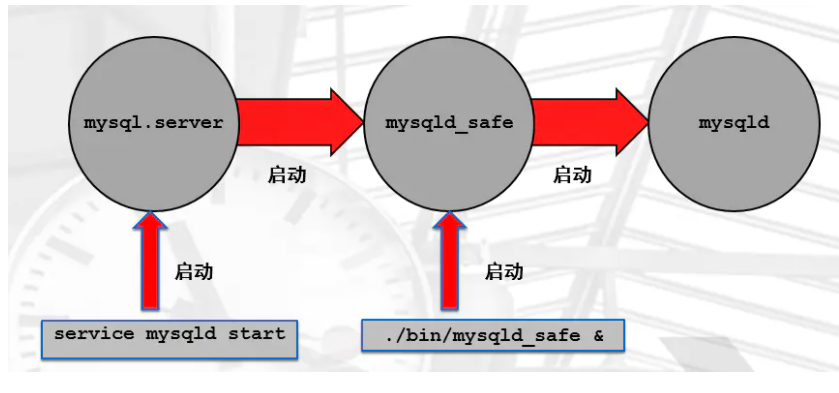
无论那种启动方式,最终都是数据库的mysqld守护进程
cd /server/tools/mysql-5.7.26 cp support-files/mysql.server /etc/init.d/mysqld chmod +x /etc/init.d/mysqld /etc/init.d/mysqld start(mysql-server,mysql的启动脚本) 或者 mysqld_save --defaults-file=/usr/local/mysql/y.cnf & (启动多实例的方法) 或者 systemctl start mysqld.service (centos7专有的systemctl方式)
centos7专有的systemctl方式
cat >>/etc/systemd/system/mysqld.service <<EOF [Unit] Description=MySQL Server Documentation=man:mysqld(8) Documentation=http://dev.mysql.com/doc/refman/en/using-systemd.html After=network.target After=syslog.target [Install] WantedBy=multi-user.target [Service] User=mysql Group=mysql ExecStart=/app/mysql/bin/mysqld --defaults-file=/etc/my.cnf LimitNOFILE = 5000 EOF
/etc/init.d/mysqld stop 或者 mysqladmin -u root -p123456 shutdown 或者 systemtl stop mysqld #centos7专有 关闭多实例的方法: mysqladmin -u root -p123456 -h 127.0.0.1 -p 3307 shutdown 或者 mysqladmin -u root -p123456 -S /data/mysql/3307/tmp/mysql.sock shutdown
mysql -uroot -p123456 -S /tmp/mysql.sock mysql -uroot -p123456 -S /data/mysql/3307/mysql.sock mysql -uroot -p123456 -S /data/mysql/3308/mysql.sock 或 mysql -uroot -p123456 -h 127.0.0.1 -p 3306 mysql -uroot -p123456 -h 127.0.0.1 -p 3307