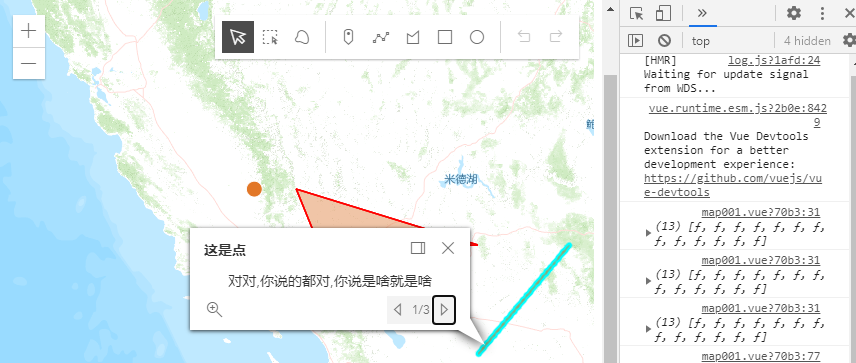先安装好node.js,vue环境了,下面开始
1。确定一个项目目录,如e:aaaa
2、cmd中转到目录,vue create arcgis-test1
就选择第一个 vue cli v4.5.11

3。安装好之后,转到目录e:aaaaarcgis-test1
npm install --save esri-loader
4、然后就用vscode 右键打开项目了,开始编码
把components 目录下初始来的helloworld.vue 删除,添加一个map001.vue
导包
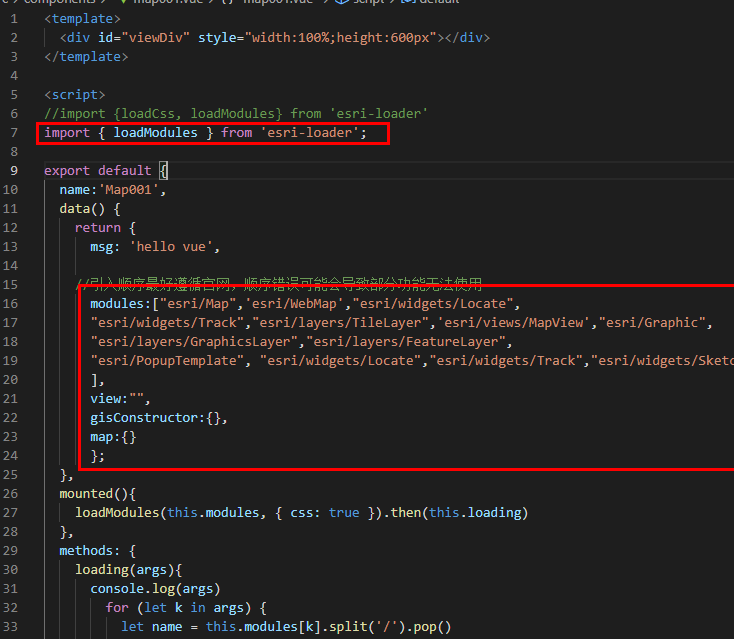

<template> <div id="viewDiv" style="100%;height:600px"></div> </template> <script> //import {loadCss, loadModules} from 'esri-loader' import { loadModules } from 'esri-loader'; export default { name:'Map001', data() { return { msg: 'hello vue', //引入顺序最好遵循官网,顺序错误可能会导致部分功能无法使用 modules:["esri/Map",'esri/WebMap',"esri/widgets/Locate", "esri/widgets/Track","esri/layers/TileLayer",'esri/views/MapView',"esri/Graphic", "esri/layers/GraphicsLayer","esri/layers/FeatureLayer", "esri/PopupTemplate", "esri/widgets/Locate","esri/widgets/Track","esri/widgets/Sketch", ], view:"", gisConstructor:{}, map:{} }; }, mounted(){ loadModules(this.modules, { css: true }).then(this.loading) }, methods: { loading(args){ console.log(args) for (let k in args) { let name = this.modules[k].split('/').pop() name = name.replace(name[0], name[0].toUpperCase()) this.gisConstructor[name] = args[k]; } // 官方地图 // this.map = new this.gisConstructor.Map({ // basemap: "streets", // }); // 切片地图 var mapTileLayer = new this.gisConstructor.TileLayer({ url:"http://map.geoq.cn/ArcGIS/rest/services/ChinaOnlineCommunity/MapServer" }); this.map=new this.gisConstructor.Map({ layers:[mapTileLayer] }); // 创建地图 // this.map=new this.gisConstructor.WebMap({ // portalItem:{ // id:"00f90f3f3c9141e4bea329679b257142" // } // }); // 创建view视图 this.view = new this.gisConstructor.MapView({ container: "viewDiv", map: this.map, center: [-118, 34], zoom: 6 }); var graphicsLayer = new this.gisConstructor.GraphicsLayer(); var sketch = new this.gisConstructor.Sketch({ view: this.view, layer: graphicsLayer }); //工具栏 this.view.ui.add(sketch, "top-right"); //sketch.on("create", function(event) { // console.log(event,"event") // }); //新版本地图点击事件,旧版本为map.on("click",this.clickHandler) this.view.on("click",function(e){ var xy=[Math.round(e.mapPoint.longitude* 1000) / 1000,Math.round(e.mapPoint.latitude* 1000) / 1000] //转换经纬度 console.log(xy,"gg") let restbtn= document.getElementsByClassName("restxuandian")[0] console.log(restbtn) // restbtn.style.cursor="pointer" }) this.getdata() }, getdata(){ // 假设xyarr为后台接口返回的数据 let xyarr=[{x:"-118",y:"34",name:"aaa",mag:"-118/34",id:"1"}, {x:"-118.806",y:"34",name:"bbb",mag:"-118.806/34",id:"2"}, {x:"-118.906",y:"36",name:"ccc",mag:"-118.806/40",id:"3"}, ] xyarr.forEach(item=>{ // 标记点的位置 var point ={ type: "point", longitude: item.x, latitude: item.y }; // 设置点的样式 var simpleMarkerSymbol = { type: "simple-marker", color: [226, 119, 40], // orange outline: { //外边框 color: [255, 255, 255], // white 1 } }; // 设置弹出框模板 var popupTemplate = new this.gisConstructor.PopupTemplate({ "title": item.name, "content": "我说这是线,你有意见吗?<br/>这不应该是点吗?<br/>嗯!!!啪!你再说一遍<br/><span>"+item.mag +"</span> <span class='restxuandian' value='"+item.id+"' style='display:block;background:#409EFF;margin:10px 10px 0 0;padding:6px;border-radius:3px;80px;color:#fff;cursor:pointer;'>重新选点</span>" }) // var pointGraphic = new this.gisConstructor.Graphic({ geometry: point, symbol: simpleMarkerSymbol, popupTemplate:popupTemplate }); // 设置线 var polyline = { type: "polyline", paths: [ [-113, 34], [-114, 33], [-112, 35] ] } var popupTemplateline = new this.gisConstructor.PopupTemplate({ "title": "这是点", "content": "对对,你说的都对,你说是啥就是啥" }) var simpleLineSymbol = { type: "simple-line", color: [226, 119, 40], // orange 2 }; var polylineGraphic = new this.gisConstructor.Graphic({ geometry: polyline, symbol: simpleLineSymbol, popupTemplate:popupTemplateline, }) // 多边形 var polygon = { type: "polygon", rings: [ [-118, 36], [-117, 34], [-116, 35], [-115, 35], [-114, 35] ] }; var popupTemplatefill = new this.gisConstructor.PopupTemplate({ "title": "我说这是多边形,你没意见吧", "content": "滚犊子,你再说一遍是啥,别逼我干你...... <br/>额... <br/> 你再说一遍你想干什么 <br/> 嘿嘿嘿,没事,我是说你是最棒的 ,,。," }) var simpleFillSymbol = { type: "simple-fill", color: [227, 139, 79, 0.2], // orange, opacity 80% outline: { color: [255, 0, 0], 1 } }; var polygonGraphic = new this.gisConstructor.Graphic({ geometry: polygon, symbol: simpleFillSymbol, popupTemplate:popupTemplatefill }); var graphicsLayer = new this.gisConstructor.GraphicsLayer(); this.map.add(graphicsLayer); graphicsLayer.add(pointGraphic) graphicsLayer.add(polylineGraphic); graphicsLayer.add(polygonGraphic); }) } } } </script> <!-- Add "scoped" attribute to limit CSS to this component only --> <style scoped> h3 { margin: 40px 0 0; } ul { list-style-type: none; padding: 0; } li { display: inline-block; margin: 0 10px; } a { color: #42b983; } </style>
5、在app.vue 中引入 map001.vue
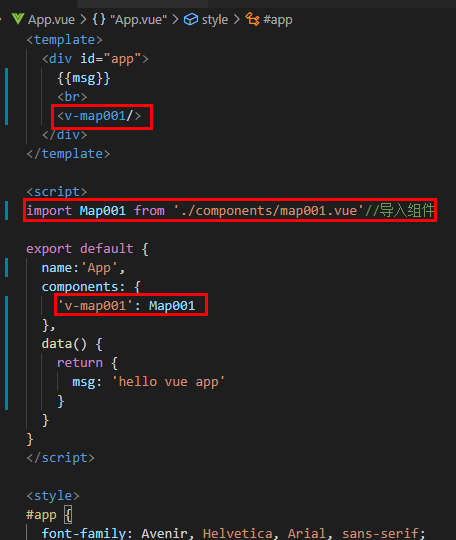

<template> <div id="app"> {{msg}} <br> <v-map001/> </div> </template> <script> import Map001 from './components/map001.vue'//导入组件 export default { name:'App', components: { 'v-map001': Map001 }, data() { return { msg: 'hello vue app' } } } </script> <style> #app { font-family: Avenir, Helvetica, Arial, sans-serif; -webkit-font-smoothing: antialiased; -moz-osx-font-smoothing: grayscale; text-align: center; color: #2c3e50; margin-top: 60px; } </style>
项目结构是这样:
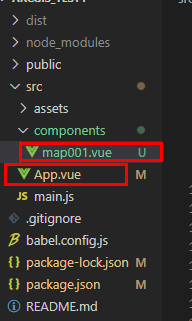
运行之后是这样: