一,各种名称和位置

//技巧一键换肤
[[UINavigationBar appearance]setBarTintColor:[UIColor redColor]];//给所有的NavigationBar换颜色
[[UITabBar appearance]setBarTintColor:[UIColor blueColor]];//给所有的TabBar换颜色
二,UINavigationBar:
1,设置导航条透明度:self.navigationBar.translucent = NO;
2,设置Bar背景颜色:self.navigationBar.barTintColor = [UIColour RedColour];->The tint color to apply to the navigation bar background.修改bar的背景颜色
3,设置navigation items和bar button items颜色:self.navigationBar.tintColour = [UIColour BlurColour];->The tint color to apply to the navigation items and bar button items.修改navigation items和bar button items;
4,设置返回箭头的自定义图片//imageWithRenderingMode 图片的显示模式,要设置成originnal图片的颜色才会变成自定义的图片颜色,否则默认系统颜色。
UIImage *backImage = [backImage imageWithRenderingMode:UIImageRenderingModeAlwaysOriginal];//注意下面两个属性都要设置,只设置一个是无效的。
[UINavigationBar appearance]setBackIndicatorTransitionMaskImage:backimage];
[UINavigationBar appearance]setBackIndicatorImage:backimage];
5,去掉导航栏的文字,钻了空子,设置了文字的PositionAdjustment就可以了:
UIBarButtonItem baritem = [UIBarButtonItem appearanceWhenContainedIn:[UINavigationBar class],nil];
UIOffset offset;
offset.horizontal = -500;
[baritem setBackButtonTitlePositionAdjustment:offset forBarMetrics:UIBarMetricsDefault];
typedef NS_ENUM(NSInteger, UIBarMetrics) {
UIBarMetricsDefault,//正常竖屏状态
UIBarMetricsCompact,//横屏状态
};
6,导航栏文字的设置.
//返回按钮字体属性
[baritem setTitleTextAttributes:@{NSFontAttributeColor:[UIColor RedColor]} forState:UIControlStateNormal];

//改变导航的title样式
NSDictionary *TitleAttributes = [NSDictonary dictionaryWithObjectsAndKeys:Nav_title_Colour,NSForegroundcolourAttributeName,Nav_Titlefont,NSfontAttributeName,nil];
[[UINavigationBar appearance]setTitleTextAttributes:titleAttributes];
Title也是一个Item,TitleView可以将Title换为一个UIView,Title上面可以添加文字:
eg:
- (void)viewDidLoad {
[super viewDidLoad];
UINavigationItem *item = [[UINavigationItem alloc]initWithTitle:@"Title1"];
UINavigationBar *bar = [[UINavigationBar alloc]initWithFrame:CGRectMake(0, 0, 320, 64)];
[[UINavigationBar appearance]setBarTintColor:[UIColor greenColor]];
UIView *titleView = [[UIView alloc]initWithFrame:CGRectMake(0, 0, 30, 30)];
titleView.backgroundColor = [UIColor redColor];
item.titleView = titleView;
item.prompt = @"标题的介绍";
//隐藏返回按钮:hidesBackButton
[bar pushNavigationItem:item animated:YES];
[self.view addSubview:bar];
self.view.backgroundColor = [UIColor grayColor];
}
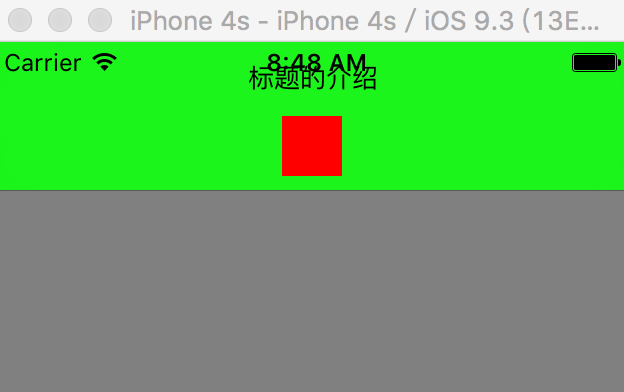
左右侧的返回按钮可以自己添加设置:
@property(nullable, nonatomic,strong) UIBarButtonItem *leftBarButtonItem; @property(nullable, nonatomic,strong) UIBarButtonItem *rightBarButtonItem; - (void)setLeftBarButtonItem:(nullable UIBarButtonItem *)item animated:(BOOL)animated; - (void)setRightBarButtonItem:(nullable UIBarButtonItem *)item animated:(BOOL)animated; //添加多个按钮: @property(nullable,nonatomic,copy) NSArray<UIBarButtonItem *> *leftBarButtonItems; @property(nullable,nonatomic,copy) NSArray<UIBarButtonItem *> *rightBarButtonItems; - (void)setLeftBarButtonItems:(nullable NSArray<UIBarButtonItem *> *)items animated:(BOOL)animated; - (void)setRightBarButtonItems:(nullable NSArray<UIBarButtonItem *> *)items animated:(BOOL)animated;
ButtonItemStyle:
typedef NS_ENUM(NSInteger, UIBarButtonItemStyle) {
UIBarButtonItemStylePlain,
UIBarButtonItemStyleDone,
};

也可以添加图片创建ButtonItem:
- (instancetype)initWithImage:(nullable UIImage *)image style:(UIBarButtonItemStyle)style target:(nullable id)target action:(nullable SEL)action;
- (instancetype)initWithImage:(nullable UIImage *)image landscapeImagePhone:(nullable UIImage *)landscapeImagePhone style:(UIBarButtonItemStyle)style target:(nullable id)target action:(nullable SEL)action;//landscapeImagePhone style这个参数可以设置设备横屏时的图片
//自定义View:
- (instancetype)initWithCustomView:(UIView *)customView;
//原生的BarButtonItem:
UIBarButtonItem * button = [[UIBarButtonItem alloc]initWithBarButtonSystemItem:UIBarButtonSystemItemCamera target:self action:nil];
typedef NS_ENUM(NSInteger, UIBarButtonSystemItem) {
UIBarButtonSystemItemDone,//显示完成
UIBarButtonSystemItemCancel,//显示取消
UIBarButtonSystemItemEdit, //显示编辑
UIBarButtonSystemItemSave, //显示保存
UIBarButtonSystemItemAdd,//显示加号
UIBarButtonSystemItemFlexibleSpace,//什么都不显示,占位一个空间位置
UIBarButtonSystemItemFixedSpace,//和上一个类似
UIBarButtonSystemItemCompose,//显示写入按钮
UIBarButtonSystemItemReply,//显示循环按钮
UIBarButtonSystemItemAction,//显示活动按钮
UIBarButtonSystemItemOrganize,//显示组合按钮
UIBarButtonSystemItemBookmarks,//显示图书按钮
UIBarButtonSystemItemSearch,//显示查找按钮
UIBarButtonSystemItemRefresh,//显示刷新按钮
UIBarButtonSystemItemStop,//显示停止按钮
UIBarButtonSystemItemCamera,//显示相机按钮
UIBarButtonSystemItemTrash,//显示移除按钮
UIBarButtonSystemItemPlay,//显示播放按钮
UIBarButtonSystemItemPause,//显示暂停按钮
UIBarButtonSystemItemRewind,//显示退后按钮
UIBarButtonSystemItemFastForward,//显示前进按钮
UIBarButtonSystemItemUndo,//显示消除按钮
UIBarButtonSystemItemRedo ,//显示重做按钮
UIBarButtonSystemItemPageCurl ,//在tool上有效
};

7, UINavigationBar上面不只是简单的显示标题,它也将标题进行了堆栈的管理,每一个标题抽象为的对象在iOS系统中是UINavigationItem对象,我们可以通过push与pop操作管理item组。
//向栈中添加一个item,上一个item会被推向导航栏的左侧,变为pop按钮,会有一个动画效果 - (void)pushNavigationItem:(UINavigationItem *)item animated:(BOOL)animated; //pop一个item - (nullable UINavigationItem *)popNavigationItemAnimated:(BOOL)animated; //当前push到最上层的item @property(nullable, nonatomic,readonly,strong) UINavigationItem *topItem; //仅次于最上层的item,一般式被推向导航栏左侧的item @property(nullable, nonatomic,readonly,strong) UINavigationItem *backItem; //获取堆栈中所有item的数组 @property(nullable,nonatomic,copy) NSArray<UINavigationItem *> *items; //设置一组item - (void)setItems:(nullable NSArray<UINavigationItem *> *)items animated:(BOOL)animated;
8,从一个导航条跳转到另一个导航条,重写系统的Push到下一个页面的方法。
-(void)pushViewController:(UIViewController *)viewController animated:(BOOL)animated{
if(self.viewController.count > 0){
//第二层viewController 隐藏tabbar
ViewController.hidesBottomBarWhenPushed = Yes;
}
[super pushViewController:viewController animated:YES];
}
8,修改导航条下面黑线的颜色
[self.navigationController.navigationBar setShadowImage:[UIimage imageWithName:imagecolour];
9,UINavigationBarDelegate
@property(nullable,nonatomic,weak) id<UINavigationBarDelegate> delegate;
通过代理,我们可以监控导航栏的一些push与pop操作:
//item将要push的时候调用,返回NO,则不能push - (BOOL)navigationBar:(UINavigationBar *)navigationBar shouldPushItem:(UINavigationItem *)item; //item已经push后调用 - (void)navigationBar:(UINavigationBar *)navigationBar didPushItem:(UINavigationItem *)item; //item将要pop时调用,返回NO,不能pop - (BOOL)navigationBar:(UINavigationBar *)navigationBar shouldPopItem:(UINavigationItem *)item; //item已经pop后调用 - (void)navigationBar:(UINavigationBar *)navigationBar didPopItem:(UINavigationItem *)item;
三,UITabBarController
1,设置背景颜色:self.tabbar.barTintColor = Tab_bar_backcolor;
2,设置标签不透明:self.tabbar.translucent = NO;
3,常规设置:
NSArray classNameArray = [NSArray arrayWithObject:@"firstViewcontroller",@"SecondViewController"@"ThirdViewController",nil];
NSArray titleArray = [NSArray arrayWithObject:@"first",@"Second",@"Third",nil];
NSArray normalImageArray = [NSArray arrayWIthObjects:@"first_normal.png",@"second_normal.png",@"third_normal.png",nil];
NSArray SelectedImageArray = [NSArray arrayWIthObjects:@"first_Selected.png",@"second_Selected.png",@"third_Selected.png",nil];
//添加到Tabbar上
NSMutableArray *navigationArray = [NSMutableArray alloc]init];
for(int i = 0;i<classNameArray.count;i++){
UIViewController *vc = (UIViewController *)[[NSClassFromString(classNameArray[i])alloc]init;
vc.title = titleArray[i];
UIimage *normalImage = [UIImage imageNamed:normalImageArray[i]];
UIimage *selectedImage = [uiImage imageNamed:selectedImageArray[i]];
vc.tabBarItem.image = [normal imageWithRenderingMode:UIImageRenderingModeAlwaysOriginal];
vc.taBarItem.selectedImage = [slelectImage imageWithRenderingMode:UIImageRenderingModeAlwaysOriginal];
}
//去掉标签栏的文字,设置偏移值:
UIOffet offset = [UIOffetMake(0,300);
[vc.tabBarItem setTitlePositionAdjustment:offset];
BaseNavigationViewController na = [[BaseNavigationViewController alloc]initWithRootViewController:vc];
[navigationArray addobject:na];
}
self.viewController = navigationArray;
//标签栏文字设置
UIBaritem item = [UIBarItem appearance];
//正常状态的文字
[item setTitleAttributes:@{NSForegroundColorAttributeName:Tab_color,NSfontAttributeName:Tab-Font} forState:UIControlStateNormal];
//选择的文字
[item setTitleAttributes:@{NSForegroundColorAttributeName:Tab_color_Selected,NSfontAttributeName:Tab-Font_Selected} forState:UIControlStateSelected];
5,修改标签栏下面黑线的颜色
[self.tabBarController.tabbar setShadowImage:[UIimage imageWithName:imagecolour];
三,UIToolBar:(UITabbar的位置,工具条)

UIToolBar一般放在下面:
//工具栏的风格,和导航栏类似,有黑白两种 @property(nonatomic) UIBarStyle barStyle; //设置工具栏上按钮数组 @property(nullable,nonatomic,copy) NSArray<UIBarButtonItem *> *items; //设置工具栏是否透明 @property(nonatomic,assign,getter=isTranslucent) BOOL translucent; //设置工具栏按钮 - (void)setItems:(nullable NSArray<UIBarButtonItem *> *)items animated:(BOOL)animated; //设置item风格颜色 @property(null_resettable, nonatomic,strong) UIColor *tintColor; //设置工具栏背景色 @property(nullable, nonatomic,strong) UIColor *barTintColor; //设置工具栏背景和阴影图案 - (void)setBackgroundImage:(nullable UIImage *)backgroundImage forToolbarPosition:(UIBarPosition)topOrBottom barMetrics:(UIBarMetrics)barMetrics; - (nullable UIImage *)backgroundImageForToolbarPosition:(UIBarPosition)topOrBottom barMetrics:(UIBarMetrics)barMetrics; - (void)setShadowImage:(nullable UIImage *)shadowImage forToolbarPosition:(UIBarPosition)topOrBottom; - (nullable UIImage *)shadowImageForToolbarPosition:(UIBarPosition)topOrBottom;