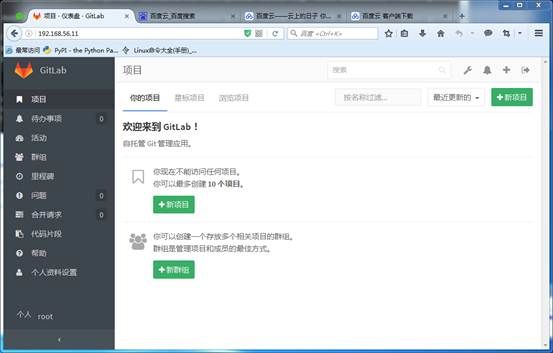gitlab的安装
首先在网上下载好任意版本gitlab的rpm包
推荐下面的地址:
https://mirrors.tuna.tsinghua.edu.cn/gitlab-ce/yum/el7/gitlab-ce-8.8.5-ce.1.el7.x86_64.rpm
1 [root@linux-node1 ~]# rz -E 2 3 rz waiting to receive. 4 5 [root@linux-node1 ~]# ls 6 7 anaconda-ks.cfg gitlab-ce-8.8.5-ce.1.el7.x86_64.rpm 8 9 [root@linux-node1 ~]# rpm -ivh gitlab-ce-8.8.5-ce.1.el7.x86_64.rpm #安装 10 11 Preparing...################################# [100%] 12 13 Updating / installing... 14 15 1:gitlab-ce-8.8.5-ce.1.el7 ################################# [100%] 16 17 gitlab: Thank you for installing GitLab! 18 19 gitlab: To configure and start GitLab, RUN THE FOLLOWING COMMAND: 20 21 22 23 sudogitlab-ctl reconfigure #配置并启动gitlab 24 25 26 27 gitlab: GitLab should be reachable at http://linux-node1 默认的访问地址 28 29 gitlab: Otherwise configure GitLab for your system by editing /etc/gitlab/gitlab.rb file #gitlab的配置文件,修改之后需要重新gitlab-ctl reconfigure 30 31 gitlab: And running reconfigure again. 32 33 gitlab: 34 35 gitlab: For a comprehensive list of configuration options please see the Omnibus GitLab readme 36 37 gitlab: https://gitlab.com/gitlab-org/omnibus-gitlab/blob/master/README.md 38 39 gitlab: 40 41 It looks like GitLab has not been configured yet; skipping the upgrade script. 42 43 [root@linux-node1 ~]#
这里我先修改下配置文件
vim /etc/gitlab/gitlab.rb #修改配置文件
修改结果如下:
[root@linux-node1 ~]# grep -n "^[a-Z]" /etc/gitlab/gitlab.rb 11:external_url 'http://192.168.56.11' [root@linux-node1 ~]# gitlab-ctl reconfigure #配置并启动gitlab
打开浏览器输入http://192.168.56.11 #192.168.56.11我的本机ip
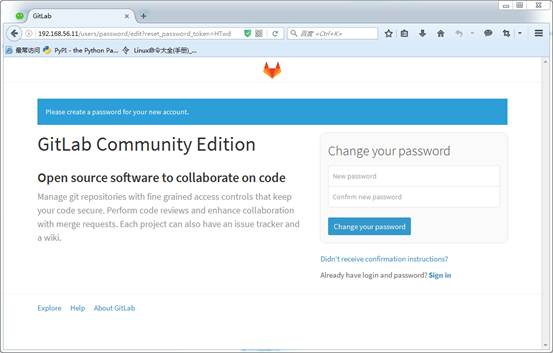
第一次登录要求设置root密码
登录成功之后,是这样的
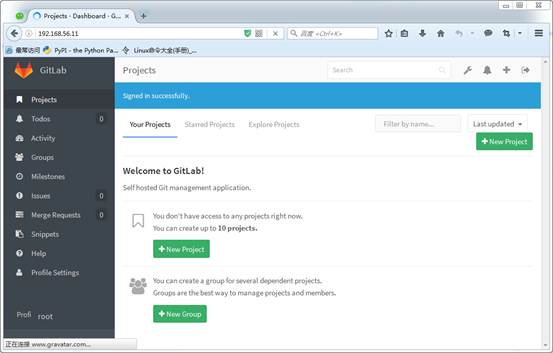
汉化:
[root@linux-node1 ~]# rz [root@linux-node1 ~]# ls anaconda-ks.cfggitlab-ce-8.8.5-ce.1.el7.x86_64.rpmgitlabhq.tar.gz [root@linux-node1 ~]# tar xf gitlabhq.tar.gz [root@linux-node1 ~]# ls anaconda-ks.cfggitlab-ce-8.8.5-ce.1.el7.x86_64.rpmgitlabhq gitlabhq.tar.gz
###关于这个也可以直接git clone git clone https://github.com/larryli/gitlabhq.git
[root@linux-node1 ~]# cp -r /opt/gitlab/embedded/service/gitlab-rails{,.ori} [root@linux-node1 ~]# gitlab-ctl stop ok: down: gitlab-workhorse: 1s, normally up ok: down: logrotate: 0s, normally up ok: down: nginx: 0s, normally up ok: down: postgresql: 1s, normally up ok: down: redis: 0s, normally up ok: down: sidekiq: 0s, normally up ok: down: unicorn: 0s, normally up [root@linux-node1 ~]# cp -rf /root/gitlabhq/* /opt/gitlab/embedded/service/gitlab-rails/ cp: cannot overwrite non-directory ‘/opt/gitlab/embedded/service/gitlab-rails/log’ with directory ‘/root/gitlabhq/log’ cp: cannot overwrite non-directory ‘/opt/gitlab/embedded/service/gitlab-rails/tmp’ with directory ‘/root/gitlabhq/tmp’
#这里的错误,忽略,因为之前已经设置gitlab的root密码了
[root@linux-node1 ~]# gitlab-ctl start ok: run: gitlab-workhorse: (pid 25910) 0s ok: run: logrotate: (pid 25914) 0s ok: run: nginx: (pid 25920) 1s ok: run: postgresql: (pid 25925) 0s ok: run: redis: (pid 25933) 1s ok: run: sidekiq: (pid 25937) 0s ok: run: unicorn: (pid 25941) 0s
汉化完成之后的效果