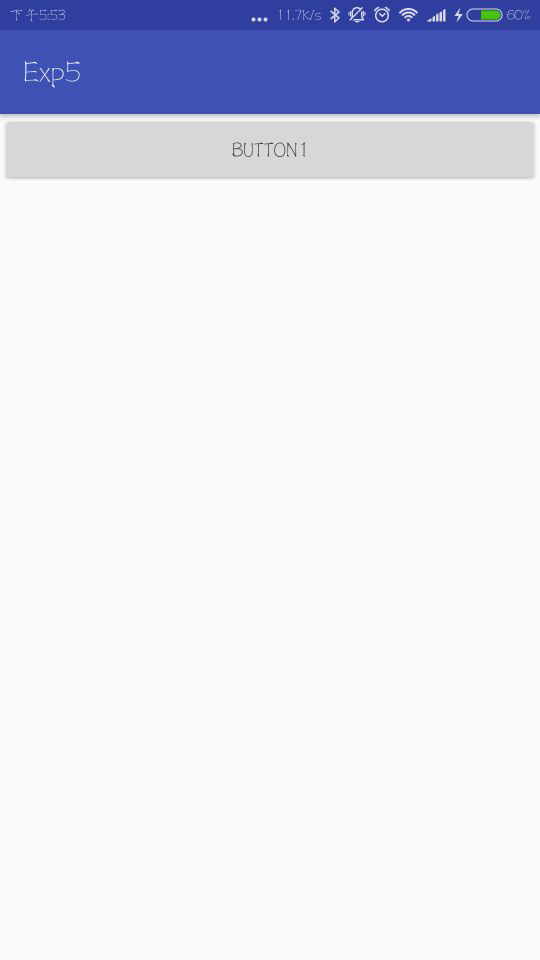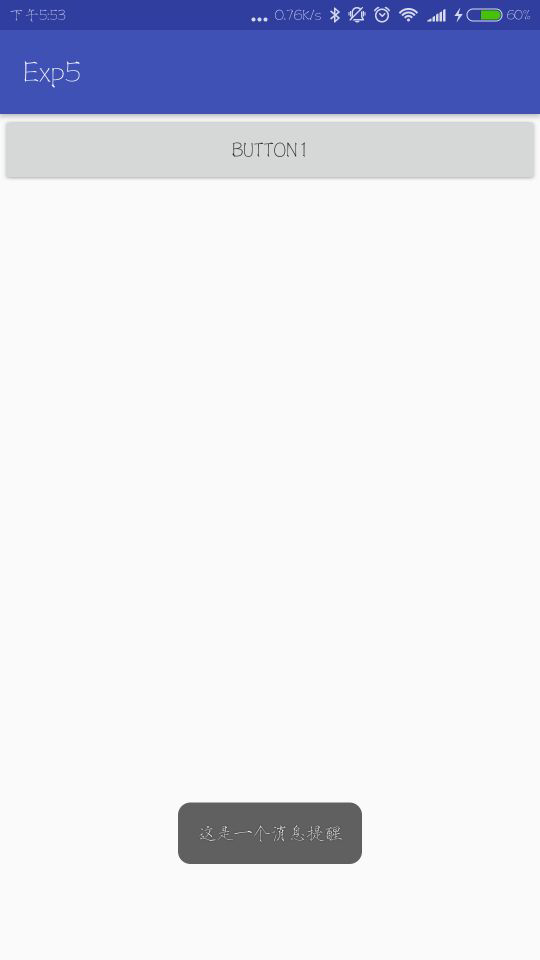活动(Activity)主要用于和用户进行交互,是一种可以包含用户界面的组件。
1、手动创建活动
右击com.example.administrator.exp5→New→Activity→Empty Activity,会弹出一个创建活动的对话框,将活动命名为FirstActivity。然后不要勾选Generate Layout File和Laucher Activity这两个选项。勾选Generate Layout File的话会自动为活动生成一个对应的布局文件,勾选Laucher Activity会将该活动设为项目的主活动,勾选BackwardsCompatibility表示会为项目启用向下兼容的模式,然后点击Finish完成。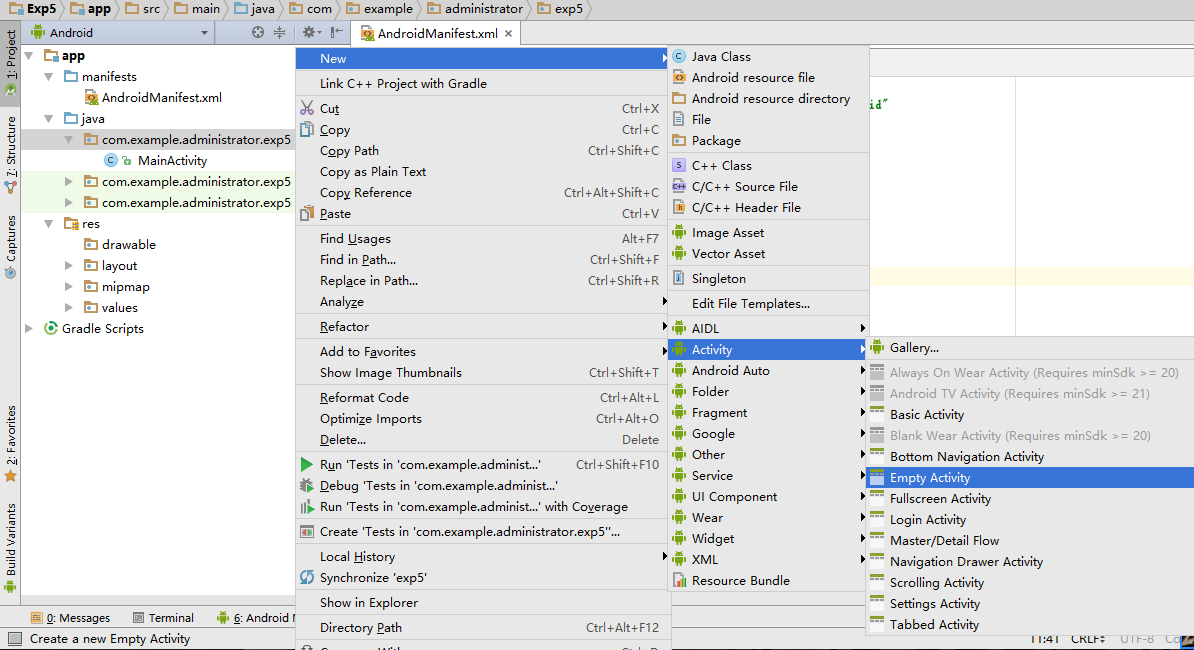
打开AndroidManifest可以看到在18行FirstActivity已经被自动注册了。
1 <?xml version="1.0" encoding="utf-8"?> 2 <manifest xmlns:android="http://schemas.android.com/apk/res/android" 3 package="com.example.administrator.exp5"> 4 5 <application 6 android:allowBackup="true" 7 android:icon="@mipmap/ic_launcher" 8 android:label="@string/app_name" 9 android:roundIcon="@mipmap/ic_launcher_round" 10 android:supportsRtl="true" 11 android:theme="@style/AppTheme"> 12 <activity android:name=".MainActivity"> 13 <intent-filter> 14 <action android:name="android.intent.action.MAIN" /> 15 <category android:name="android.intent.category.LAUNCHER" /> 16 </intent-filter> 17 </activity> 18 <activity android:name=".FirstActivity"></activity> 19 </application> 20 </manifest>
如果我们把代码简单的变成:
1 <?xml version="1.0" encoding="utf-8"?> 2 <manifest xmlns:android="http://schemas.android.com/apk/res/android" 3 package="com.example.administrator.exp5"> 4 5 <application 6 android:allowBackup="true" 7 android:icon="@mipmap/ic_launcher" 8 android:label="@string/app_name" 9 android:roundIcon="@mipmap/ic_launcher_round" 10 android:supportsRtl="true" 11 android:theme="@style/AppTheme"> 12 <activity android:name=".MainActivity"></activity> 13 <activity android:name=".FirstActivity"> 14 <intent-filter> 15 <action android:name="android.intent.action.MAIN" /> 16 <category android:name="android.intent.category.LAUNCHER" /> 17 </intent-filter> 18 </activity> 19 </application> 20 </manifest>
这样就将FirstActivity活动变成了项目的主活动。
之前没有勾选Generate Layout File,也就是没有为FirstActivity创建布局文件,Android程序讲究逻辑和视图分离,最好每个活动都对应着自己的一个布局,现在手动创建一个布局文件:
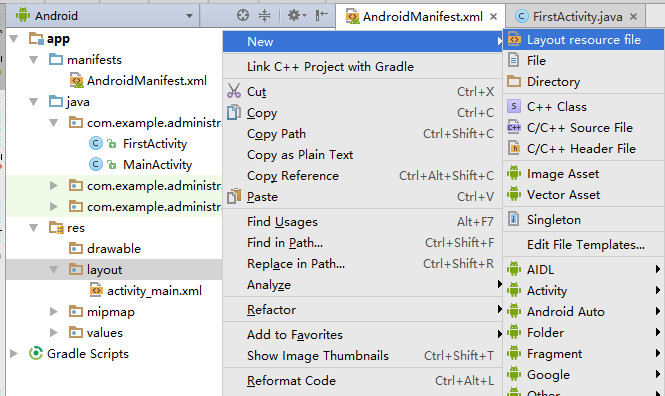
右击res下的layout→New→Layout resource file,将文件命名为first_layout,根元素就选择LinerLayout。
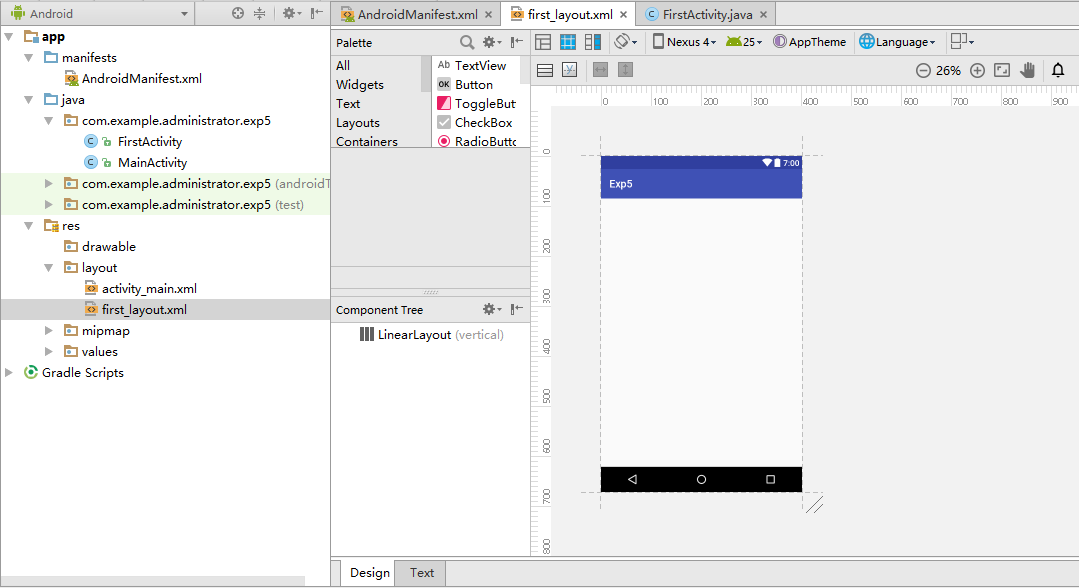
在窗口的最下方有两个切换卡,选择Text可以看到代码:
1 <?xml version="1.0" encoding="utf-8"?> 2 <LinearLayout xmlns:android="http://schemas.android.com/apk/res/android" 3 android:orientation="vertical" 4 android:layout_width="match_parent" 5 android:layout_height="match_parent"> 6 7 </LinearLayout>
然后打开java下的FirstActivity,并在onCreate()方法中修改代码
1 package com.example.administrator.exp5; 2 3 import android.support.v7.app.AppCompatActivity; 4 import android.os.Bundle; 5 6 public class FirstActivity extends AppCompatActivity { 7 8 @Override 9 protected void onCreate(Bundle savedInstanceState) { 10 super.onCreate(savedInstanceState); 11 setContentView(R.layout.first_layout); 12 } 13 }
setContentView()方法用来给当前活动动态加载一个布局,在该方法中我们通常需要传入一个布局文件的id R.layout.first_layout。
2.在活动中使用Toast
Toast是Android系统提供的提醒方式,我们可以使用它将一下短小的信息通知给用户,这些信息过一段时间后会自动消失,而且不会占用任何的屏幕空间。
首先需要在活动的布局文件中添加一个按钮
1 <?xml version="1.0" encoding="utf-8"?> 2 <LinearLayout xmlns:android="http://schemas.android.com/apk/res/android" 3 android:orientation="vertical" 4 android:layout_width="match_parent" 5 android:layout_height="match_parent"> 6 <Button 7 android:id="@+id/button1" 8 android:layout_width="match_parent" 9 android:layout_height="wrap_content" 10 android:text="button1"/> 11 </LinearLayout>
<Button/>是一个按钮控件,
android:id用于添加控件的id,
android:layout_width是控件的宽,
android:layout_height是控件的高,
wrap_content是根据内容的大小而变化尺寸,
match_parent是和父控件一样大,
android:text是按钮上的文本默认为全部大写。
然后需要修改FirstActivity的java代码:
1 public class FirstActivity extends AppCompatActivity { 2 3 @Override 4 protected void onCreate(Bundle savedInstanceState) { 5 super.onCreate(savedInstanceState); 6 setContentView(R.layout.first_layout); 7 Button button1 = (Button) findViewById(R.id.button1); 8 button1.setOnClickListener(new View.OnClickListener() { 9 @Override 10 public void onClick(View v) { 11 Toast.makeText(FirstActivity.this,"这是一个消息提醒",Toast.LENGTH_SHORT).show(); 12 } 13 }); 14 } 15 }
先通过findViewId()方法并传入相应id创建得到按钮的实例,由于findViewId()方法 的返回的是一个View对象,所以需要向下转型为Button对象,然后调用setOnClickListener()方法为按钮注册一个监听器,这样在点击按钮的时候就会执行onClick()方法,然后在onClick()中写弹出Toast的功能。
Toast通过静态方法maketext()方法创建一个Toast对象,然后调用show()方法将Toast显示出来,maketext()方法第一个参数是Context,由于活动本身就是一个Context对象,所以这里传入当前活动,作为Toast要求的上下文,第二个参数是显示的内容,第三个参数是显示的时长,两个变量可以选择Toast.LENGTH_SHORT和Toast.LENGTH_LONG。效果如下: