如果使用float做固定宽度的div,这个div要写在自适应div的前面,不然后导致两个div不在同一行,这是用float的弊端
absolute可以解决这个问题,但是使用absolute时,如果固定宽带的div比较高,会影响后面的布局
所以还需要使用float,一个向左浮动,一个向右浮动,自适应的div里还要再添加一个div,很复杂的
最终方案:
<!DOCTYPE html>
<html lang="en">
<head>
<meta charset="UTF-8">
<title>css实现右侧固定宽度,左侧宽度自适应(最终方案)</title>
<style type="text/css">
.wrap {
max- 900px;
margin:0 auto;
overflow: hidden; /*清除浮动,以及隐藏向左移动出去的部分*/
}
.content {
float: left;
100%;
margin-left: -310px;
background-color: #eee;
}
.content-inner {
margin-left: 310px;
border: 1px solid green;
}
.sidebar {
float: right;
300px;
height: 500px;
background-color: gold;
}
.footer{margin:0 auto;max- 900px;height: 100px; background:green;}
</style>
</head>
<body>
<div class="wrap">
<div class="content">
<div class="content-inner">自适应区,浏览器宽度缩小时文字会自动换行。</div>
</div>
<div class="sidebar">固定宽度区(float与margin齐上阵)</div>
</div>
<div class="footer">底部</div>
</body>
</html>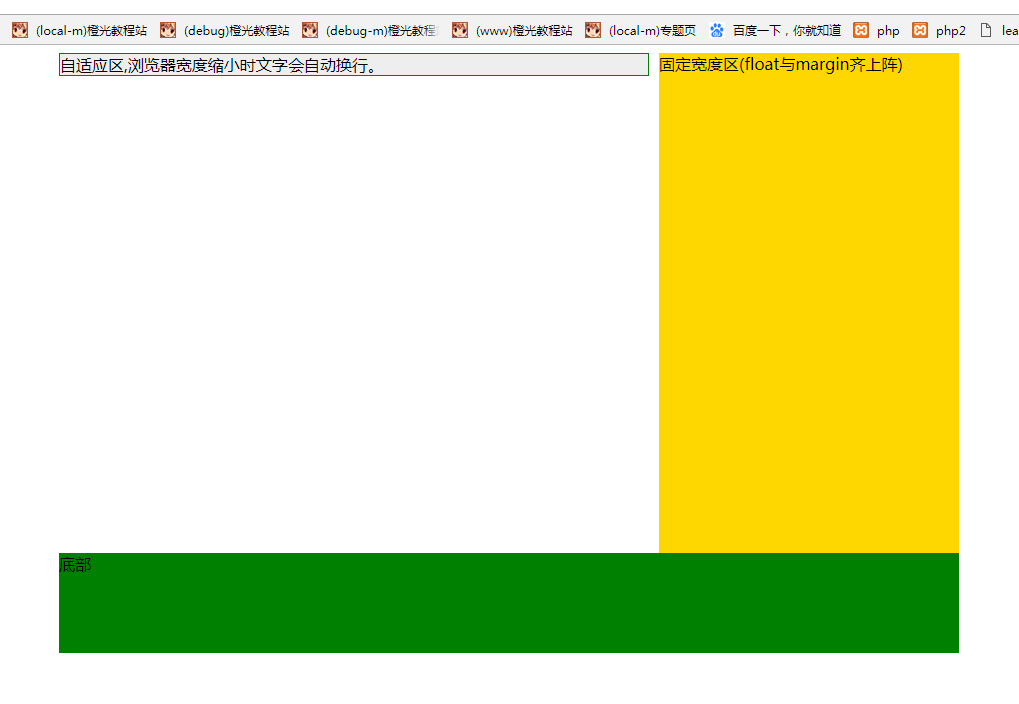
前期探索方案:
<!DOCTYPE html>
<html lang="en">
<head>
<meta charset="UTF-8">
<title>css实现右侧固定宽度,左侧宽度自适应</title>
<style type="text/css">
.wrap {
max- 900px;
margin:0 auto 10px;
border: 1px solid green;
overflow: hidden;
}
.content ,.sidebar {
background-color: #eee;
}
.sidebar {
float: right;
300px;
background-color: gold;
}
.content {
margin-right: 310px;
background-color: #eee;
}
.sidebar2 {
float: left;
300px;
background-color: gold;
}
.content2 {
margin-left: 310px;
background-color: #eee;
}
.wrap2 {
max- 900px;
margin:0 auto 10px;
border: 1px solid green;
position: relative;
}
.content3 {
margin-right: 310px;
background-color: #eee;
}
.sidebar3 {
position: absolute;
right: 0;
top: 0;
300px;
background-color: gold;
}
.content4 {
margin-left: 310px;
background-color: #eee;
}
.sidebar4 {
position: absolute;
left: 0;
top: 0;
300px;
background-color: gold;
}
.content5 {
float: left;
100%;
margin-left: -310px;
background-color: #eee;
}
.content5s {
margin-left: 310px;
}
.sidebar5 {
float: right;
300px;
background-color: gold;
}
.content6 {
float: right;
100%;
margin-right: -310px;
background-color: #eee;
}
.content6s {
margin-right: 310px;
}
.sidebar6 {
float: left;
300px;
background-color: gold;
}
.wrap3 {
display: table;
max- 900px;
100%;
margin:0 auto 10px;
border: 1px solid green;
}
.content7 {
display: table-cell;
background-color: #eee;
}
.sidebar7 {
display: table-cell;
300px;
background-color: gold;
}
</style>
</head>
<body>
<div class="wrap">
<div class="sidebar">固定宽度区(float)</div>
<div class="content">自适应区,浏览器宽度缩小时文字会自动换行。</div>
</div>
<div class="wrap">
<div class="sidebar2">固定宽度区(float)</div>
<div class="content2">自适应区,浏览器宽度缩小时文字会自动换行。</div>
</div>
<div class="wrap2">
<div class="content3">自适应区,浏览器宽度缩小时文字会自动换行。</div>
<div class="sidebar3">固定宽度区(absolute)</div>
</div>
<div class="wrap2">
<div class="content4">自适应区,浏览器宽度缩小时文字会自动换行。</div>
<div class="sidebar4">固定宽度区(absolute)</div>
</div>
<div class="wrap">
<div class="content5">
<div class="content5s">自适应区,浏览器宽度缩小时文字会自动换行。</div>
</div>
<div class="sidebar5">固定宽度区(float与margin齐上阵)</div>
</div>
<div class="wrap">
<div class="content6">
<div class="content6s">自适应区,浏览器宽度缩小时文字会自动换行。</div>
</div>
<div class="sidebar6">固定宽度区(float与margin齐上阵)</div>
</div>
<div class="wrap3">
<div class="content7">自适应区,浏览器宽度缩小时文字会自动换行。</div>
<div class="sidebar7">固定宽度区(display:table)</div>
</div>
<div class="wrap3">
<div class="sidebar7">固定宽度区(display:table)</div>
<div class="content7">自适应区,浏览器宽度缩小时文字会自动换行。</div>
</div>
</body>
</html> 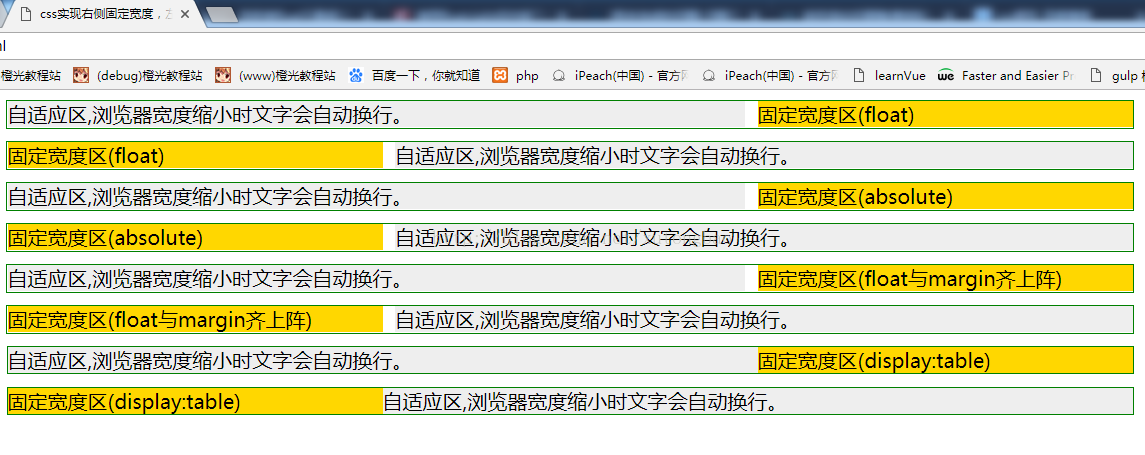
如果是不需要兼容版本比较低的浏览器,可以使用flex布局:
<!DOCTYPE html>
<html>
<head>
<meta charset="UTF-8">
<meta name="viewport" content="width=device-width, initial-scale=1.0, minimum-scale=1.0, maximum-scale=1.0, user-scalable=no">
<title>flex布局</title>
<style type="text/css">
body{margin: 0}
/*
flex-direction: row | row-reverse | column | column-reverse;
flex-wrap: nowrap | wrap | wrap-reverse;
*/
.m-flex{display: flex;flex-direction: row;}
.m-content{flex:1;border:1px solid blue;}
.m-right{flex:0 0 300px;border:1px solid blue;}
</style>
</head>
<body>
<div class="m-flex">
<div class="m-content">自适应区,浏览器宽度缩小时文字会自动换行。</div>
<div class="m-right">固定宽度区(flex)</div>
</div>
</body>
</html> 参考链接:http://jo2.org/css-auto-adapt-width/
