参考地址: https://www.cnblogs.com/linjj/p/5606687.html
https://docs.docker.com/engine/reference/commandline/docker/
// 这个命令将在你的容器中运行whalesay镜像
docker run docker/whalesay cowsay boo
// 本地系统中有哪些景象
docker images
// 运行自己的东西
docker run docker/whalesay cowsay xyz
//当前目录下的Dockerfile来创建一个叫做docker-whale的镜像
docker build -t docker-whale .
Dockerfile 内容 # Use an official Python runtime as a parent image FROM python:2.7-slim # Set the working directory to /app WORKDIR /app # Copy the current directory contents into the container at /app COPY . /app # Install any needed packages specified in requirements.txt RUN pip install --trusted-host pypi.python.org -r requirements.txt # Make port 80 available to the world outside this container EXPOSE 80 # Define environment variable ENV NAME World # Run app.py when the container launches CMD ["python", "app.py"] requirement.txt 内容 Flask Redis app.py内容 from flask import Flask from redis import Redis, RedisError import os import socket # Connect to Redis redis = Redis(host="redis", db=0, socket_connect_timeout=2, socket_timeout=2) app = Flask(__name__) @app.route("/") def hello(): try: visits = redis.incr("counter") except RedisError: visits = "<i>cannot connect to Redis, counter disabled</i>" html = "<h3>Hello {name}!</h3>" "<b>Hostname:</b> {hostname}<br/>" "<b>Visits:</b> {visits}" return html.format(name=os.getenv("NAME", "world"), hostname=socket.gethostname(), visits=visits) if __name__ == "__main__": app.run(debug=True, host='0.0.0.0', port=80)
下面是个人的操作,WIn10电脑
基于上面的Dockerfile requirements.txt app.py, 这三个文件, 都是刚在testA文件夹下
cd testA
docker build -t dockertest2 . // 创建dockertest2
docker run -p 4000:80 dockertest2 // 运行dockertest2
* Serving Flask app "app" (lazy loading)
* Environment: production
WARNING: Do not use the development server in a production environment.
Use a production WSGI server instead.
* Debug mode: on
* Running on http://0.0.0.0:80/ (Press CTRL+C to quit)
* Restarting with stat
* Debugger is active!
* Debugger PIN: 833-709-473
192.168.99.1 - - [13/Jan/2019 09:51:43] "GET / HTTP/1.1" 200 -
192.168.99.1 - - [13/Jan/2019 09:51:43] "GET /favicon.ico HTTP/1.1" 404 -
浏览器输出:
(docker-machine ip => 192.168.99.100) // 查看本机的machine ip,
http://192.168.99.100:4000/ // 浏览器输入这个地址就会显示,下面的页面
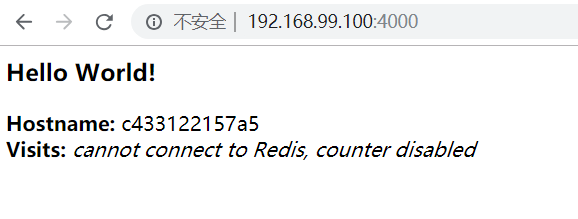
docker ps -a //显示本机的容器
CONTAINER ID IMAGE COMMAND CREATED STATUS PORTS NAMES
c433122157a5 dockertest2 "python app.py" 5 minutes ago Up 5 minutes 0.0.0.0:4000->80/tcp loving_cray
3557c16e1c72 fb687c8ae361 "/bin/sh -c 'pip ins…" 37 minutes ago Exited (2) 34 minutes ago objective_mcclintock
26b08baff23f docker-whale "/bin/sh -c '/usr/ga…" About an hour ago Exited (0) About an hour ago nifty_blackwell
8910cba61f67 docker/whalesay "cowsay xum" 2 hours ago Exited (0) 2 hours ago peaceful_brattain
95594157df13 docker/whalesay "cowsay boo" 2 hours ago Exited (0) 2 hours ago wizardly_shannon
5126e2358a7f hello-world "/hello" 2 hours ago Exited (0) 2 hours ago pedantic_wu
docker stop c433122157a5 // 如果正在运行,可以停止 docker stop [CONTAINER ID]
docker rm c433122157a5 // 删除此容器
Docker 容器镜像删除 1.停止所有的container,这样才能够删除其中的images: docker stop $(docker ps -a -q) 如果想要删除所有container的话再加一个指令: docker rm $(docker ps -a -q) 2.查看当前有些什么images docker images 3.删除images,通过image的id来指定删除谁 docker rmi <image id> 想要删除untagged images,也就是那些id为<None>的image的话可以用 docker rmi $(docker images | grep "^<none>" | awk "{print $3}") 要删除全部image的话 docker rmi $(docker images -q)