饮水思源:https://www.bilibili.com/video/BV1Zy4y1K7SH?p=99&spm_id_from=pageDriver
①创建项目
vue create vue-github-example
启动调试:
cd vue-github-example
npm run serve
用谷歌浏览器访问相应链接,笔记本用FN+F12启动开发者模式。修改App.vue,删去HelloWorld.vue等文件。

<template> <h1>hello</h1> </template> <script> export default { name: 'App', components: { } } </script> <style> </style>
②实现静态页面
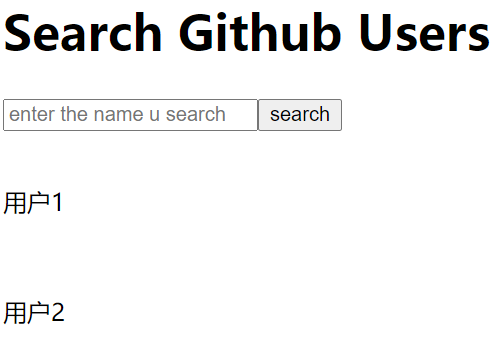
不考虑CSS等,在App.vue的<template></template>中添加如下内容:
<div> <h1>Search Github Users</h1> <input type="text" placeholder="enter the name u search"> <button>search</button> <div> <div> <a href="www.baidu.com"> <img src="" style=" 100px"> </a> <p>用户1</p> </div> <div> <a href="www.baidu.com"> <img src="" style=" 100px"> </a> <p>用户2</p> </div> </div> </div>
可以通过https://api.github.com/search/users?q=xxx拿到用户数据
③拆分成组件
App.vue:
<template> <div> <Search /> <MyList /> </div> </template> <script> import Search from './components/Search.vue' import MyList from './components/MyList.vue' export default { name: 'App', components: { Search, MyList, } } </script> <style> </style>
④测试交互
Search.vue:
<template> <div> <h1>Search Github Users</h1> <input type="text" placeholder="enter the name u search" v-model="keyWord"> <button @click="getUsers">search</button> </div> </template> <script> export default { name: 'Search', data() { return { keyWord: '', } }, methods: { getUsers() { console.log(this.keyWord) }, }, } </script> <style> </style>
⑤安装axios并用它请求数据
https://www.npmjs.com/package/axios
npm i axios
安装好后,重启一下调试模式。

<template> <div> <h1>Search Github Users</h1> <input type="text" placeholder="enter the name u search" v-model="keyWord"> <button @click="getUsers">search</button> </div> </template> <script> import axios from 'axios' export default { name: 'Search', data() { return { keyWord: '', } }, methods: { getUsers() { axios.get(`https://api.github.com/search/users?q=${this.keyWord}`) .then(resp => { console.log(resp.data); }) .catch(error => { console.log(error.message); }) }, }, } </script> <style> </style>
用全局事件总线,把Search中的list传递给MyList组件。
Search:
import axios from 'axios' export default { name: 'Search', data() { return { keyWord: '', } }, methods: { getUsers() { axios.get(`https://api.github.com/search/users?q=${this.keyWord}`) .then(resp => { // console.log(resp.data); this.$bus.$emit('updateUsers', resp.data.items) }) .catch(error => { console.log(error.message); }) }, }, }
MyList:
export default { name: 'MyList', components: { }, methods: { handleUpdateUsers(users) { console.log(users) }, }, mounted() { this.$bus.$on('updateUsers', this.handleUpdateUsers); }, beforeDestroy() { this.$bus.$off('updateUsers') }, }
⑥储存数据并呈现到页面
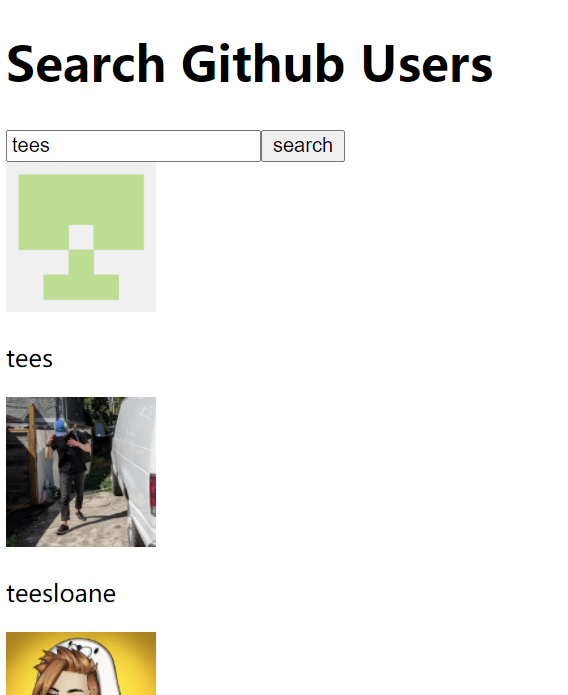

<template> <div> <div v-for="user in users" :key="user.login"> <a :href="user.html_url" target="_blank"> <img :src="user.avatar_url" style=" 100px"> </a> <p>{{user.login}}</p> </div> </div> </template> <script> export default { name: 'MyList', components: { }, data() { return { users: [], } }, methods: { handleUpdateUsers(users) { console.log(users) this.users = users }, }, mounted() { this.$bus.$on('updateUsers', this.handleUpdateUsers); }, beforeDestroy() { this.$bus.$off('updateUsers') }, } </script> <style> </style>
⑦优化
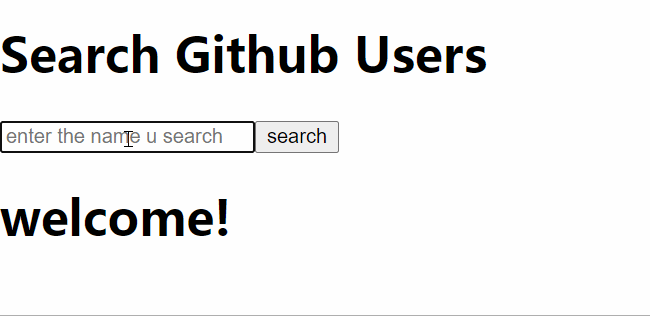
事实上,列表存在4种互斥的状态:一,还没进行第一次查询的欢迎状态;二,加载列表状态;三,显示列表状态;四,错误信息状态。
显示哪种状态主要由Search组件决定:
<template> <div> <h1>Search Github Users</h1> <input type="text" placeholder="enter the name u search" v-model="keyWord"> <button @click="getUsers">search</button> </div> </template> <script> import axios from 'axios' export default { name: 'Search', data() { return { keyWord: '', } }, methods: { getUsers() { if (this.keyWord.trim() == '') { alert('输入不能为空') return } let stateOfRequest = { code: 1, // 0 从未更新的初态 1 加载中 2 请求成功 3 请求失败 data: [], } this.$bus.$emit('updateUsers', stateOfRequest) axios.get(`https://api.github.com/search/users?q=${this.keyWord}`) .then(resp => { stateOfRequest.code = 2 stateOfRequest.data = resp.data.items this.$bus.$emit('updateUsers', stateOfRequest) }) .catch(error => { stateOfRequest.code = 3 stateOfRequest.data = error.message this.$bus.$emit('updateUsers', stateOfRequest) }) }, }, } </script> <style> </style>
MyList组件处理并展示信息:
<template> <div> <!-- 展示欢迎界面 --> <h1 v-show="stateCode === 0">welcome!</h1> <!-- 展示加载信息 --> <h1 v-show="stateCode === 1">Loading</h1> <!-- 展示用户列表 --> <div v-show="users.length"> <div v-for="user in users" :key="user.login"> <a :href="user.html_url" target="_blank"> <img :src="user.avatar_url" style=" 100px"> </a> <p>{{user.login}}</p> </div> </div> <!-- 展示错误信息 --> <h1 v-show="stateCode === 3">错误信息:{{errorMsg}}</h1> </div> </template> <script> export default { name: 'MyList', components: { }, data() { return { stateCode: 0, users: [], errorMsg: '', } }, methods: { handleUpdateUsers(stateOfRequest) { this.stateCode = stateOfRequest.code if (stateOfRequest.code === 3) { this.errorMsg = stateOfRequest.data } else { this.users = stateOfRequest.data } }, }, mounted() { this.$bus.$on('updateUsers', this.handleUpdateUsers); }, beforeDestroy() { this.$bus.$off('updateUsers') }, } </script> <style> </style>
