AlertDialog(对话框)
它也是其他 Dialog的的父类!比如ProgressDialog,TimePickerDialog等,而AlertDialog的父类是:Dialog!
AlertDialog并不能直接new出来,构造方法是protected的,要创建AlertDialog的话,需要使用到该类中的一个静态内部类:public static class Builder,然后来调用AlertDialog 里的相关方法,来对AlertDialog进行定制,最后调用show()方法来显示AlertDialog对话框!
AlertDialog有几个基本方法,
例如:setTitile() setMessage() setCancelable() setPositiveButton() setNegativeButton() setNeutralButton() 等等。
1、带按钮的AlertDialog
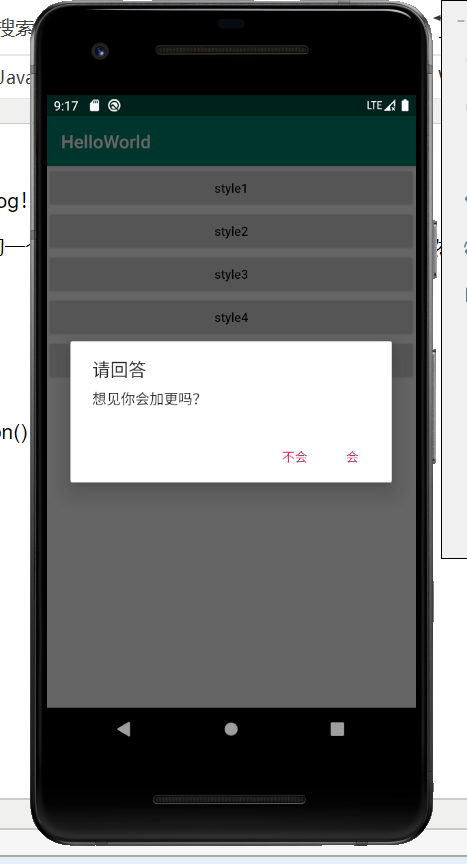
点击按钮弹出提示内容;

public void onClick(View v) {
switch (v.getId()) {
case R.id.btn_dialog1:
AlertDialog.Builder builder = new AlertDialog.Builder(DialogActivity.this);
builder.setTitle("请回答").setMessage("想见你会加更吗?")
.setPositiveButton("会", new DialogInterface.OnClickListener() {
@Override
public void onClick(DialogInterface dialog, int which) {
Toast.makeText(DialogActivity.this, "你点击了会", Toast.LENGTH_SHORT).show();
}
}).setNegativeButton("不会", new DialogInterface.OnClickListener() {
@Override
public void onClick(DialogInterface dialog, int which) {
Toast.makeText(DialogActivity.this, "你点击了不会", Toast.LENGTH_SHORT).show();
}
}).show();
break;
2.1、类似RadioButton的AlertDialog,单选
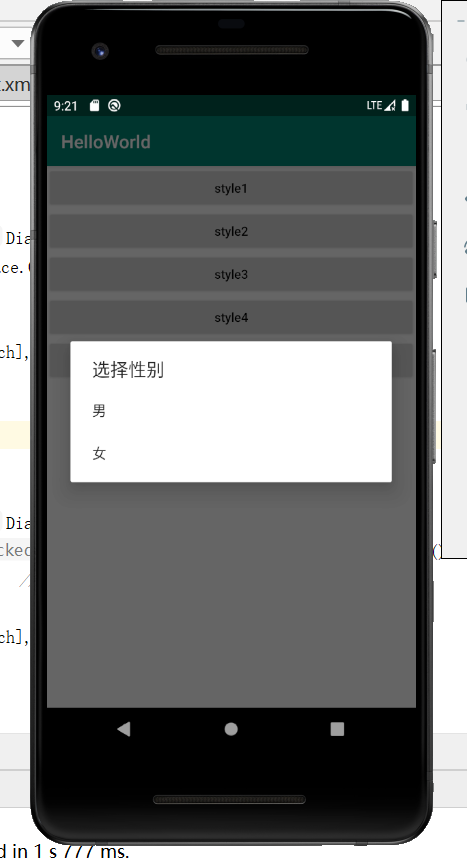

case R.id.btn_dialog2:
final String[] array2 = new String[]{"男", "女"};
AlertDialog.Builder builder2 = new AlertDialog.Builder(DialogActivity.this);
builder2.setTitle("选择性别").setItems(array2, new DialogInterface.OnClickListener() {
@Override
public void onClick(DialogInterface dialog, int which) {
Toast.makeText(DialogActivity.this, array2[which], Toast.LENGTH_SHORT).show();
}
}).show();
break;
2.2、与RadioButton一样的AlertDialog


case R.id.btn_dialog3:
final String[] array3 = new String[]{"男", "女"};
AlertDialog.Builder builder3 = new AlertDialog.Builder(DialogActivity.this);
builder3.setTitle("选择性别").setSingleChoiceItems(array3, 0, new DialogInterface.OnClickListener() {
@Override //默认选中第几个
public void onClick(DialogInterface dialog, int which) {
Toast.makeText(DialogActivity.this, array3[which], Toast.LENGTH_SHORT).show();
//选择之后对话框会消失
dialog.dismiss();
}//点框外对话框不会消失
}).setCancelable(false).show();
break;
3、与CheckBox一样的AlertDialog
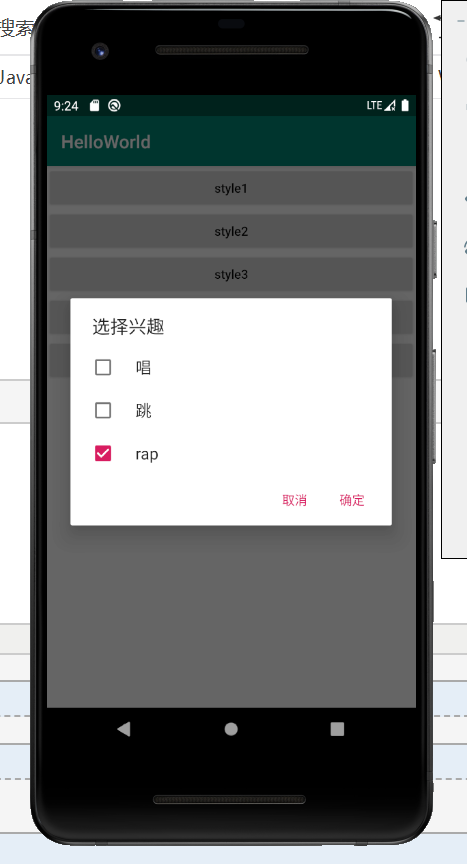

case R.id.btn_dialog4:
final String[] array4 = new String[]{"唱", "跳","rap"};
boolean[] isSelected = new boolean[]{false,false,true};
AlertDialog.Builder builder4 = new AlertDialog.Builder(DialogActivity.this);
builder4.setTitle("选择兴趣").setMultiChoiceItems(array4, isSelected, new DialogInterface.OnMultiChoiceClickListener() {
@Override
public void onClick(DialogInterface dialog, int which, boolean isChecked) {
//which表示当前选中第几个,isChecked表示选中或取消选中
Toast.makeText(DialogActivity.this, array4[which]+":"+isChecked, Toast.LENGTH_SHORT).show();
}
}).setPositiveButton("确定", new DialogInterface.OnClickListener() {
@Override
public void onClick(DialogInterface dialog, int which) {
//
}
}).setNegativeButton("取消", new DialogInterface.OnClickListener() {
@Override
public void onClick(DialogInterface dialog, int which) {
//
}
}).show();
break;
4、自定义View的AlertDialog
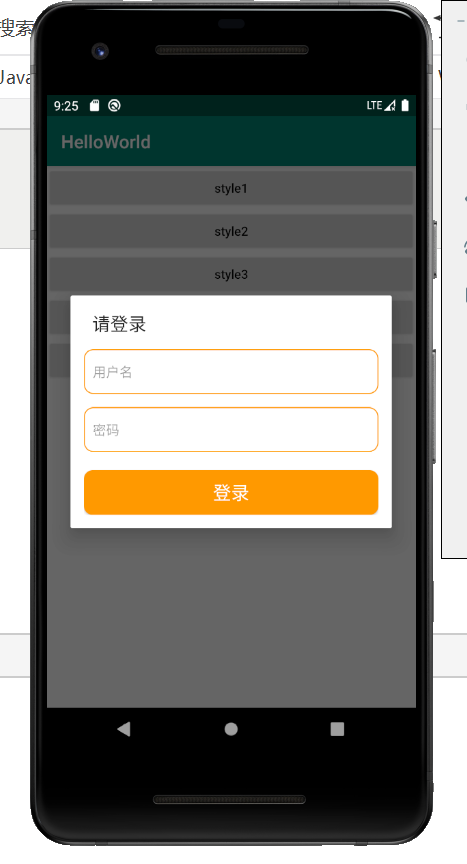
要实现一个Login画面,有用户名和密码,这时我们就要用到自定义View的AlertDialog,步骤如下:
- 先创建自定义登录框的布局文件layout_dialog.xml
- 在Activity中创建自定义的AlertDialog
layout_dialog.xml:

<?xml version="1.0" encoding="utf-8"?> <LinearLayout xmlns:android="http://schemas.android.com/apk/res/android" android:orientation="vertical" android:layout_width="match_parent" android:layout_height="match_parent" android:padding="15dp"> <EditText android:id="@+id/et_username" android:layout_width="match_parent" android:layout_height="50dp" android:textSize="15sp" android:textColor="#FF8F44" android:background="@drawable/bg_username" android:hint="用户名" android:paddingLeft="10dp" android:paddingRight="10dp"/> <EditText android:id="@+id/et_password" android:layout_width="match_parent" android:layout_height="50dp" android:textSize="15sp" android:textColor="#FF8F44" android:layout_below="@id/edit_1" android:background="@drawable/bg_username" android:hint="密码" android:inputType="textPassword" android:layout_marginTop="15dp" android:paddingLeft="10dp" android:paddingRight="10dp"/> <Button android:id="@+id/btn_login" android:layout_width="match_parent" android:layout_height="50dp" android:layout_below="@id/edit_2" android:layout_marginTop="20dp" android:background="@drawable/bg_btn4" android:text="登录" android:textSize="20sp" android:textColor="#fff"/> </LinearLayout>
Activity:

case R.id.btn_dialog5:
AlertDialog.Builder builder5 = new AlertDialog.Builder(DialogActivity.this);
View view = LayoutInflater.from(DialogActivity.this).inflate(R.layout.layout_dialog,null);
//声明布局里的控件
EditText etUsername = view.findViewById(R.id.et_username);
EditText etPassword = view.findViewById(R.id.et_password);
Button btnLogin = view.findViewById(R.id.btn_login);
btnLogin.setOnClickListener(new View.OnClickListener() {
@Override
public void onClick(View v) {
//
}
});
builder5.setTitle("请登录").setView(view).show();
break;
完整代码:
DialogActivity:

package com.example.helloworld; import androidx.appcompat.app.AlertDialog; import androidx.appcompat.app.AppCompatActivity; import android.content.DialogInterface; import android.content.Intent; import android.os.Bundle; import android.view.LayoutInflater; import android.view.View; import android.widget.Button; import android.widget.EditText; import android.widget.Toast; public class DialogActivity extends AppCompatActivity { private Button mBtnDialog1, mBtnDialog2, mBtnDialog3, mBtnDialog4,mBtnDialog5; @Override protected void onCreate(Bundle savedInstanceState) { super.onCreate(savedInstanceState); setContentView(R.layout.activity_dialog); mBtnDialog1 = findViewById(R.id.btn_dialog1); mBtnDialog2 = findViewById(R.id.btn_dialog2); mBtnDialog3 = findViewById(R.id.btn_dialog3); mBtnDialog4 = findViewById(R.id.btn_dialog4); mBtnDialog5 = findViewById(R.id.btn_dialog5); onClick onClick = new onClick(); mBtnDialog1.setOnClickListener(onClick); mBtnDialog2.setOnClickListener(onClick); mBtnDialog3.setOnClickListener(onClick); mBtnDialog4.setOnClickListener(onClick); mBtnDialog5.setOnClickListener(onClick); } class onClick implements View.OnClickListener { @Override public void onClick(View v) { switch (v.getId()) { case R.id.btn_dialog1: AlertDialog.Builder builder = new AlertDialog.Builder(DialogActivity.this); builder.setTitle("请回答").setMessage("想见你会加更吗?") .setPositiveButton("会", new DialogInterface.OnClickListener() { @Override public void onClick(DialogInterface dialog, int which) { Toast.makeText(DialogActivity.this, "你点击了会", Toast.LENGTH_SHORT).show(); } }).setNegativeButton("不会", new DialogInterface.OnClickListener() { @Override public void onClick(DialogInterface dialog, int which) { Toast.makeText(DialogActivity.this, "你点击了不会", Toast.LENGTH_SHORT).show(); } }).show(); break; case R.id.btn_dialog2: final String[] array2 = new String[]{"男", "女"}; AlertDialog.Builder builder2 = new AlertDialog.Builder(DialogActivity.this); builder2.setTitle("选择性别").setItems(array2, new DialogInterface.OnClickListener() { @Override public void onClick(DialogInterface dialog, int which) { Toast.makeText(DialogActivity.this, array2[which], Toast.LENGTH_SHORT).show(); } }).show(); break; case R.id.btn_dialog3: final String[] array3 = new String[]{"男", "女"}; AlertDialog.Builder builder3 = new AlertDialog.Builder(DialogActivity.this); builder3.setTitle("选择性别").setSingleChoiceItems(array3, 0, new DialogInterface.OnClickListener() { @Override //默认选中第几个 public void onClick(DialogInterface dialog, int which) { Toast.makeText(DialogActivity.this, array3[which], Toast.LENGTH_SHORT).show(); //选择之后对话框会消失 dialog.dismiss(); }//点框外对话框不会消失 }).setCancelable(false).show(); break; case R.id.btn_dialog4: final String[] array4 = new String[]{"唱", "跳","rap"}; boolean[] isSelected = new boolean[]{false,false,true}; AlertDialog.Builder builder4 = new AlertDialog.Builder(DialogActivity.this); builder4.setTitle("选择兴趣").setMultiChoiceItems(array4, isSelected, new DialogInterface.OnMultiChoiceClickListener() { @Override public void onClick(DialogInterface dialog, int which, boolean isChecked) { //which表示当前选中第几个,isChecked表示选中或取消选中 Toast.makeText(DialogActivity.this, array4[which]+":"+isChecked, Toast.LENGTH_SHORT).show(); } }).setPositiveButton("确定", new DialogInterface.OnClickListener() { @Override public void onClick(DialogInterface dialog, int which) { // } }).setNegativeButton("取消", new DialogInterface.OnClickListener() { @Override public void onClick(DialogInterface dialog, int which) { // } }).show(); break; case R.id.btn_dialog5: AlertDialog.Builder builder5 = new AlertDialog.Builder(DialogActivity.this); View view = LayoutInflater.from(DialogActivity.this).inflate(R.layout.layout_dialog,null); //声明布局里的控件 EditText etUsername = view.findViewById(R.id.et_username); EditText etPassword = view.findViewById(R.id.et_password); Button btnLogin = view.findViewById(R.id.btn_login); btnLogin.setOnClickListener(new View.OnClickListener() { @Override public void onClick(View v) { // } }); builder5.setTitle("请登录").setView(view).show(); break; } } } }
activity_edit_text.xml:

<?xml version="1.0" encoding="utf-8"?> <RelativeLayout xmlns:android="http://schemas.android.com/apk/res/android" android:layout_width="match_parent" android:layout_height="match_parent" android:padding="15dp"> <EditText android:id="@+id/edit_1" android:layout_width="match_parent" android:layout_height="50dp" android:textSize="15sp" android:textColor="#FF8F44" android:background="@drawable/bg_username" android:hint="用户名" android:paddingLeft="10dp" android:paddingRight="10dp"/> <EditText android:id="@+id/edit_2" android:layout_width="match_parent" android:layout_height="50dp" android:textSize="15sp" android:textColor="#FF8F44" android:layout_below="@id/edit_1" android:background="@drawable/bg_username" android:hint="密码" android:inputType="textPassword" android:layout_marginTop="15dp" android:paddingLeft="10dp" android:paddingRight="10dp"/> <Button android:id="@+id/btn_login" android:layout_width="match_parent" android:layout_height="50dp" android:layout_below="@id/edit_2" android:layout_marginTop="20dp" android:background="@drawable/bg_btn4" android:text="登录" android:textSize="20sp" android:textColor="#fff"/> </RelativeLayout>
