1.研发背景:
web ui 自动化开发脚本的时候,有多少人是盲写?直到写完整个页面后运行调试,然后修改因为哪个元素没有定位到而报错,如何能一次性,高效的完成web ui脚本定位,所以纯手敲一款小工具每一步定位元素验证后写入脚本,方便,高效,提高脚本正确率!
2.启动(java环境下):
同级目录下放一个chromedriver.exe(选择下载一个适合自己本地chrome的驱动,不同版本下载地址参考这篇文章)
3.成品展示:

产品体验:
//启动 双击启动或者命令行启动,命令行启动的话可以查看一些打印的日志,方便查找错误问题 C:\Users\Administrator\Desktop\uitest>java -jar testui.jar

(1)点击执行,打开浏览器,消息弹框,关闭即可,后续可以去掉,先留的吧,方便定位问题
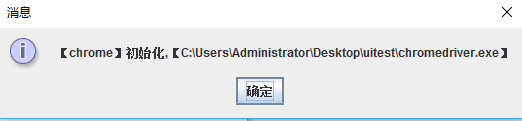
浏览器已经打开了

(2) 网页访问,启个本地自己的项目演示

(3) 账号输入: 选择输入input 定位类型class ,定位值:输入,操作值输入:账号,点击执行(账号输入成功,弹框提示.确定关闭即可)
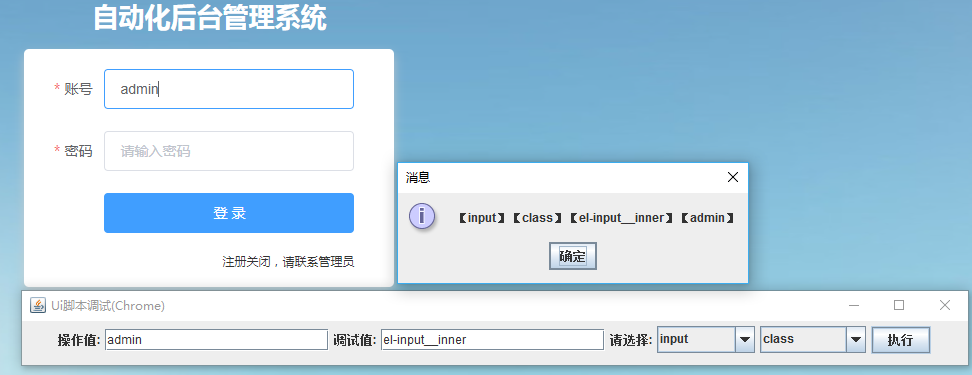
(4) 密码输入: 选择定位方式为xpath,输入定位值:然后点击执行
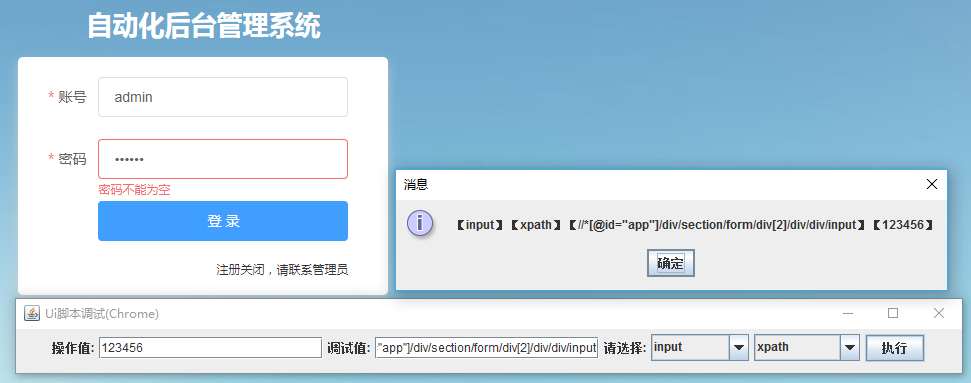
(5) 点击登录: 选择click方式,选择自己的定位类型,执行
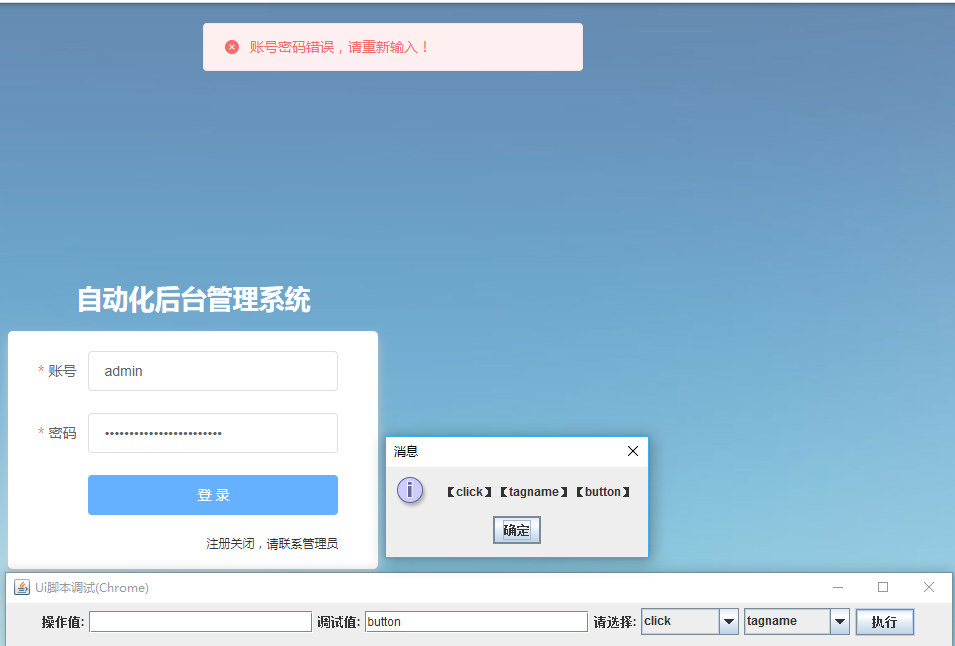
(6) 关闭浏览器,选择chrome开关,执行即可!
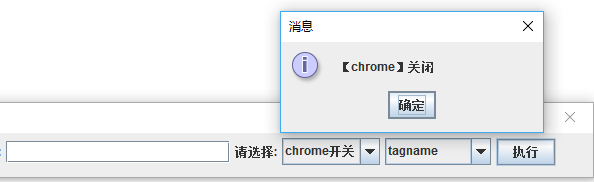
(7) 命令行也可以查看日志
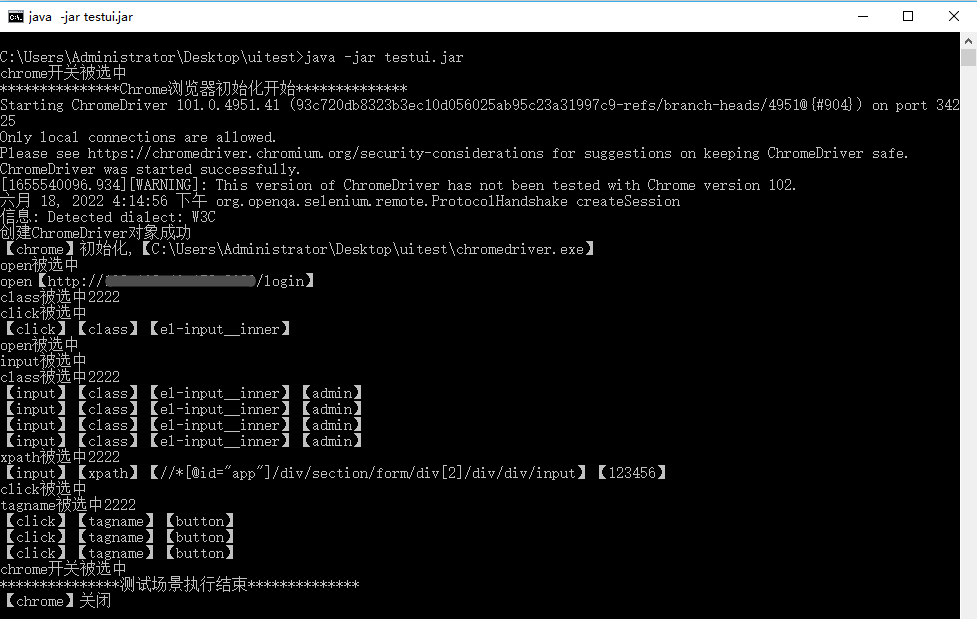
4.暂时就演示这么多, 下面把源码分享给大家,需要的拿走不用谢!
//浏览器操作类 package xiaobing.com.ui; import org.openqa.selenium.By; import org.openqa.selenium.WebDriver; import org.openqa.selenium.WebElement; import org.openqa.selenium.chrome.ChromeDriver; import org.openqa.selenium.firefox.FirefoxDriver; import org.openqa.selenium.ie.InternetExplorerDriver; import org.openqa.selenium.remote.DesiredCapabilities; import org.openqa.selenium.support.ui.ExpectedConditions; import org.openqa.selenium.support.ui.WebDriverWait; public class BaseCase { private static WebDriver driver = null; /** * 根据浏览器类型去初始化驱动对象(启动浏览器) * * @param browserType */ public WebDriver browserInit(String browserType,String driverPath) { //声明驱动对象 System.out.println("***************Chrome浏览器初始化开始**************"); if ("firefox".equalsIgnoreCase(browserType)) { //firefox //声明火狐安装路径,用于selenium去启动火狐 System.setProperty("webdriver.firefox.bin", "D:\\firefox\\firefox.exe"); //声明可执行驱动的路径,用于selenium加载启动 System.setProperty("webdriver.gecko.driver", "src/main/resources/driver/geckodriver.exe"); //打开浏览器,启动驱动实例+浏览器实例 driver = new FirefoxDriver(); System.out.println("创建FirefoxDriver对象成功"); return driver; } else if ("chrome".equalsIgnoreCase(browserType)) { //chrome System.setProperty("webdriver.chrome.driver", driverPath); driver = new ChromeDriver(); System.out.println("创建ChromeDriver对象成功"); return driver; } else if ("ie".equalsIgnoreCase(browserType)) { //ie System.setProperty("webdriver.ie.driver", "src/main/resources/driver/IEDriverServer.exe"); //创建Capabilities对象 DesiredCapabilities capabilities = new DesiredCapabilities(); //浏览器安全模式保持一致 capabilities.setCapability(InternetExplorerDriver.INTRODUCE_FLAKINESS_BY_IGNORING_SECURITY_DOMAINS, true); //浏览器缩放比例保持正常 capabilities.setCapability(InternetExplorerDriver.IGNORE_ZOOM_SETTING, true); driver = new InternetExplorerDriver(capabilities); System.out.println("创建InternetExplorerDriver对象成功"); return driver; } return driver; } public static WebElement getElement(String type, String byType,String byValue) { By by = null; if ("id".equalsIgnoreCase(byType)) { by = By.id(byValue); } else if ("name".equalsIgnoreCase(byType)) { by = By.name(byValue); } else if ("class".equalsIgnoreCase(byType)) { by = By.className(byValue); } else if ("tagname".equalsIgnoreCase(byType)) { by = By.tagName(byValue); } else if ("linktext".equalsIgnoreCase(byType)) { by = By.linkText(byValue); } else if ("partiallinktext".equalsIgnoreCase(byType)) { by = By.partialLinkText(byValue); } else if ("cssselector".equalsIgnoreCase(byType)) { by = By.cssSelector(byValue); } else if ("xpath".equalsIgnoreCase(byType)) { by = By.xpath(byValue); } else { String tips = "sorry,请重新选择,暂不支持【" + byType + "】定位方式"; System.out.println(tips); } WebElement webElement = null; try { WebDriverWait wait = new WebDriverWait(driver, 10); webElement = wait.until(ExpectedConditions.visibilityOfElementLocated(by)); //记录下当前定位元素,便于查看元素无法操作抛出的问题 return webElement; } catch (Exception e) { String tips = "【定位元素失败,请检查】【" + type + "】【" + byType + " : " + byValue + "】"; System.out.println(tips); } return webElement; } /** * 关闭浏览器 * * @param driver * @throws InterruptedException */ public void browserDown(WebDriver driver) { //关闭浏览器,关闭可执行驱动 driver.quit(); System.out.println("***************测试场景执行结束**************"); } }
工具类:
package xiaobing.com.ui; import org.openqa.selenium.WebDriver; import javax.swing.*; import java.awt.event.ActionEvent; import java.awt.event.ActionListener; public class TestUiElement { public static void main(String[] args) { new xiaobing.com.ui.Window2().setVisible(true); } } class Window2 extends JFrame { static private JTextField value1; static private JTextField value2; static private String type = "click"; static private String by = "id,class,name"; static private JPanel panel; static private JComboBox jcbox; static private JComboBox byTypejcbox; static private WebDriver driver = null; static private BaseCase baseCase = new BaseCase(); static private boolean chromeStatus = true; public Window2() { //设置窗口属性 super("Ui脚本调试(Chrome)"); this.setSize(300, 250); this.setLayout(null); this.setLocation(500, 500); this.setDefaultCloseOperation(JFrame.EXIT_ON_CLOSE); panel = new JPanel(); // 创建 JLabel JLabel phoneLabel = new JLabel("操作值:"); /* 这个方法定义了组件的位置。 * setBounds(x, y, width, height) * x 和 y 指定左上角的新位置,由 width 和 height 指定新的大小。 */ phoneLabel.setBounds(10, 20, 80, 25); // panel.setLayout(new GridLayout(0,1)); panel.add(phoneLabel); /* * 创建文本域用于用户输入 */ value1 = new JTextField(20); value1.setBounds(100, 20, 165, 25); panel.add(value1); // 输入Channel的文本域 JLabel channelLabel = new JLabel("调试值:"); channelLabel.setBounds(20, 50, 10, 25); panel.add(channelLabel); //输入的信息会以点号代替,密码的安全性 // channelText = new JPasswordField(20); value2 = new JTextField(20); value2.setBounds(100, 50, 30, 25); panel.add(value2); JLabel choiceLabel = new JLabel("请选择:"); choiceLabel.setBounds(20, 50, 30, 25); panel.add(choiceLabel); //下拉框---操作 String[] behavior = new String[]{"open", "click", "input", "chrome开关"}; jcbox = new JComboBox(behavior); jcbox.setBounds(50, 50, 600, 30); panel.add(jcbox); //下拉框---渠道 String[] byType = new String[]{"id", "xpath", "name", "class", "tagname", "linktext", "partiallinktext", "cssselector"}; byTypejcbox = new JComboBox(byType); byTypejcbox.setBounds(50, 50, 30, 30); panel.add(byTypejcbox); //渠道--下拉选触发事件 byTypejcbox.addActionListener(new ActionListener() { @Override public void actionPerformed(ActionEvent e) { by = (String) byTypejcbox.getSelectedItem(); System.out.println(by + "被选中2222"); } }); //操作--下拉选触发事件 jcbox.addActionListener(new ActionListener() { @Override public void actionPerformed(ActionEvent e) { type = (String) jcbox.getSelectedItem(); System.out.println(type + "被选中"); if (type.equalsIgnoreCase("chrome开关")) { //打开浏览器赋值驱动路径 value1.setText(System.getProperty("user.dir") + "\\chromedriver.exe"); } } }); // 创建执行按钮 JButton button = new JButton("执行"); button.setBounds(30, 80, 80, 25); panel.add(button); //添加面板 setContentPane(panel); //按钮触发事件 button.addActionListener(new ActionListener() { @Override public void actionPerformed(ActionEvent e) { String result = ""; try { if (type.equalsIgnoreCase("chrome开关")) { if (chromeStatus) { //浏览器初始化 driver = baseCase.browserInit("chrome", value1.getText()); chromeStatus = false; result = "【chrome】初始化,【" + value1.getText() + "】"; } else { baseCase.browserDown(driver); chromeStatus = true; result = "【chrome】关闭"; } } if (type.equalsIgnoreCase("open")) { driver.get(value1.getText()); result = type + "【" + value1.getText() + "】"; } if (type.equalsIgnoreCase("click")) { baseCase.getElement(type, by, value2.getText()).click(); result = "【" + type + "】【" + by + "】【" + value2.getText() + "】"; } if (type.equalsIgnoreCase("input")) { baseCase.getElement(type, by, value2.getText()).sendKeys(value1.getText()); result = "【" + type + "】【" + by + "】【" + value2.getText() + "】【" + value1.getText() + "】"; } } catch (Exception ee) { result = ee.getMessage(); } System.out.println(result); JOptionPane.showMessageDialog(null, result); } }); } }
//pom.xml <?xml version="1.0" encoding="UTF-8"?> <project xmlns="http://maven.apache.org/POM/4.0.0" xmlns:xsi="http://www.w3.org/2001/XMLSchema-instance" xsi:schemaLocation="http://maven.apache.org/POM/4.0.0 http://maven.apache.org/xsd/maven-4.0.0.xsd"> <modelVersion>4.0.0</modelVersion> <groupId>xiaobing.com</groupId> <artifactId>uitest_demo</artifactId> <version>1.0-SNAPSHOT</version> <name>uitest_demo</name> <url>http://www.example.com</url> <properties> <project.build.sourceEncoding>UTF-8</project.build.sourceEncoding> <maven.compiler.source>1.7</maven.compiler.source> <maven.compiler.target>1.7</maven.compiler.target> </properties> <dependencies> <dependency> <dependency> <groupId>org.seleniumhq.selenium</groupId> <artifactId>selenium-java</artifactId> <version>3.141.59</version> </dependency> </dependencies> <build> <pluginManagement> <plugins> <plugin> <artifactId>maven-clean-plugin</artifactId> <version>3.1.0</version> </plugin> <plugin> <artifactId>maven-resources-plugin</artifactId> <version>3.0.2</version> </plugin> <plugin> <artifactId>maven-compiler-plugin</artifactId> <version>3.8.0</version> </plugin> <plugin> <artifactId>maven-surefire-plugin</artifactId> <version>2.22.1</version> </plugin> <plugin> <artifactId>maven-jar-plugin</artifactId> <version>3.0.2</version> </plugin> <plugin> <artifactId>maven-install-plugin</artifactId> <version>2.5.2</version> </plugin> <plugin> <artifactId>maven-deploy-plugin</artifactId> <version>2.8.2</version> </plugin> <plugin> <artifactId>maven-site-plugin</artifactId> <version>3.7.1</version> </plugin> <plugin> <artifactId>maven-project-info-reports-plugin</artifactId> <version>3.0.0</version> </plugin> <plugin> <artifactId>maven-assembly-plugin</artifactId> <configuration> <descriptorRefs> <descriptorRef>jar-with-dependencies</descriptorRef> </descriptorRefs> <archive> <manifest> <mainClass>xiaobing.com.ui.TestUiElement</mainClass> </manifest> </archive> </configuration> <executions> <execution> <id>make-assembly</id> <phase>package</phase> <goals> <goal>single</goal> </goals> </execution> </executions> </plugin> </plugins> </pluginManagement> </build> </project>
5.源码奉上,自己原创,亲测!需要的大家一起交流,打包请自行百度,需要现成的jar包请留言联系!