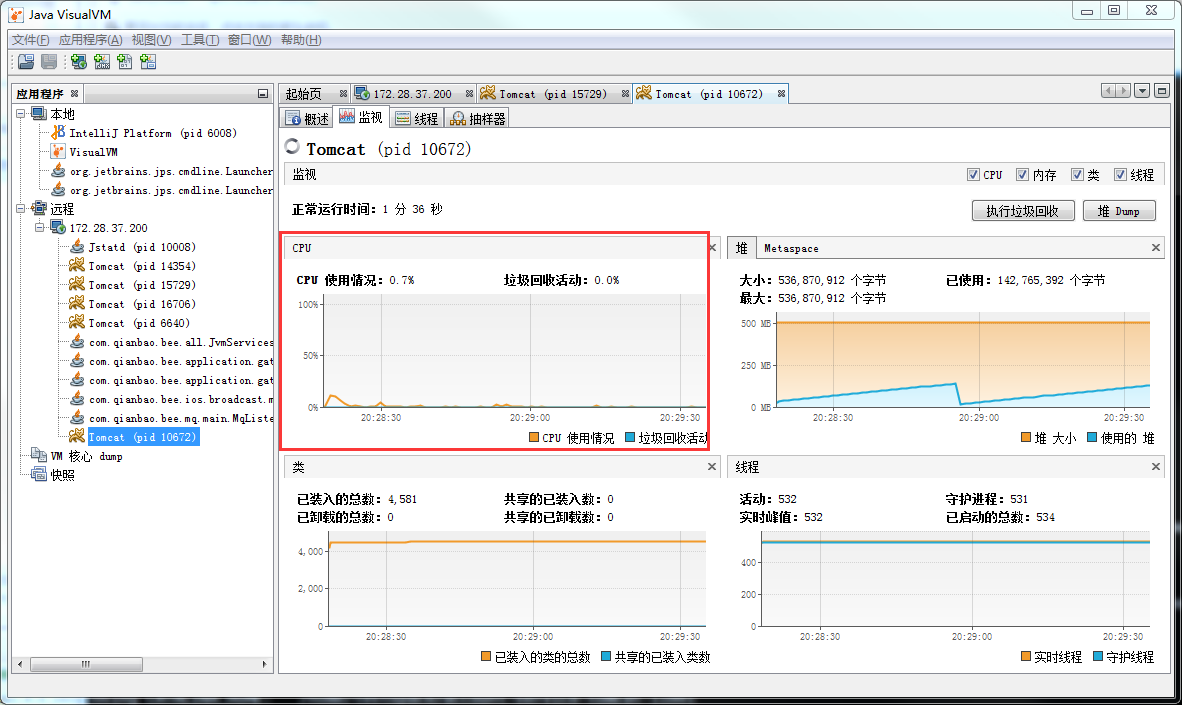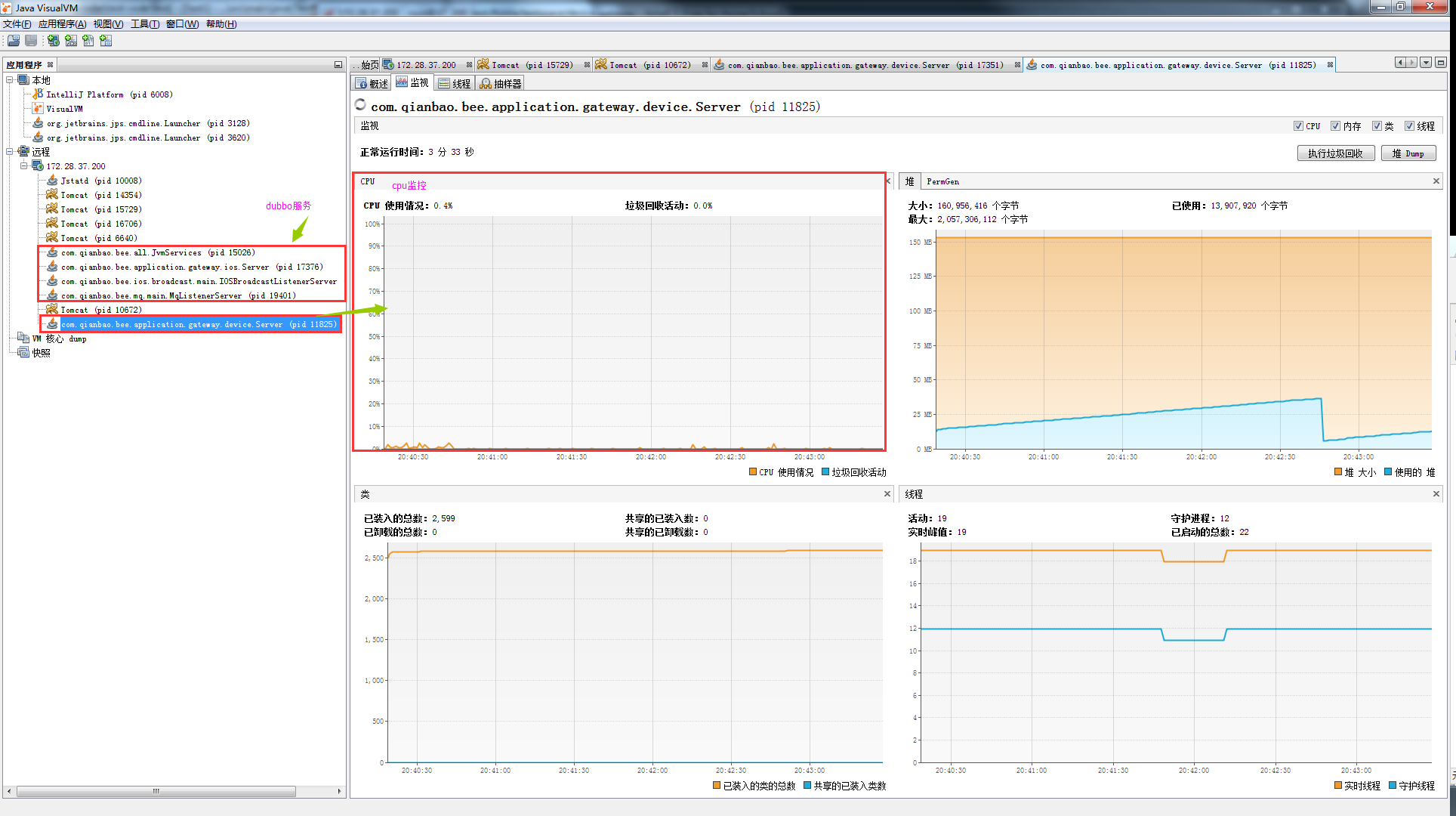1.安装openjdk
centos:yum install java-1.8.0-openjdk java-1.8.0-openjdk-devel
执行以上命令时,提示: [root@37_201_test opt]# yum install java-1.8.0-openjdk There was a problem importing one of the Python modules required to run yum. The error leading to this problem was: No module named yum Please install a package which provides this module, or verify that the module is installed correctly. It's possible that the above module doesn't match the current version of Python, which is: 2.7.6 (default, Sep 21 2017, 11:22:35) [GCC 4.4.7 20120313 (Red Hat 4.4.7-16)] If you cannot solve this problem yourself, please go to the yum faq at: http://yum.baseurl.org/wiki/Faq 原因: yum就基于python的,升级python后,yum与高版本的python不兼容,导致yum无法使用 解决办法: vim /usr/bin/yum 把 :#/usr/bin/python 改为:#/usr/bin/python2.6 即可
2.
# cd /usr/lib/jvm/java-1.8.0-openjdk-1.8.0.31-1.b13.el6_6.x86_64/jre/lib/management/ # cp jmxremote.password.template jmxremote.password # chmod 644 jmxremote.password # vi jmxremote.password monitorRole QED controlRole R&D
3.jstatd以守护进程启动
# jstatd -J-Djava.rmi.server.hostname=172.28.37.200 &
[1] 8601
# Could not create remote object
access denied ("java.util.PropertyPermission" "java.rmi.server.ignoreSubClasses" "write")
java.security.AccessControlException: access denied ("java.util.PropertyPermission" "java.rmi.server.ignoreSubClasses" "write")
at java.security.AccessControlContext.checkPermission(AccessControlContext.java:472)
at java.security.AccessController.checkPermission(AccessController.java:884)
at java.lang.SecurityManager.checkPermission(SecurityManager.java:549)
at java.lang.System.setProperty(System.java:792)
at sun.tools.jstatd.Jstatd.main(Jstatd.java:139)
解决:
#cd /home/jdk-1.8/bin
#vim jstatd.all.policy
grant codebase "file:${java.home}/../lib/tools.jar" {
permission java.security.AllPermission;
};
保存
#jstatd -J-Djava.security.policy=jstatd.all.policy -J-Djava.rmi.server.hostname=172.28.37.200 &
4.在windows的java_home/bin下,打开jvisualvm.exe
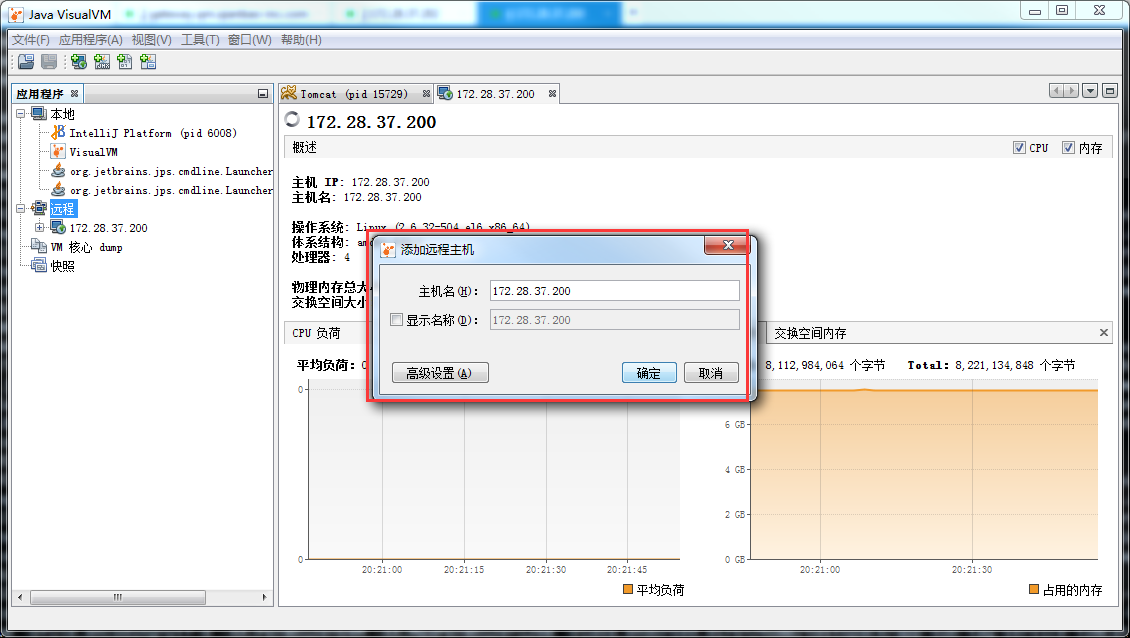
如图,显示CPU不受JVM支持,需要建立jvm链接
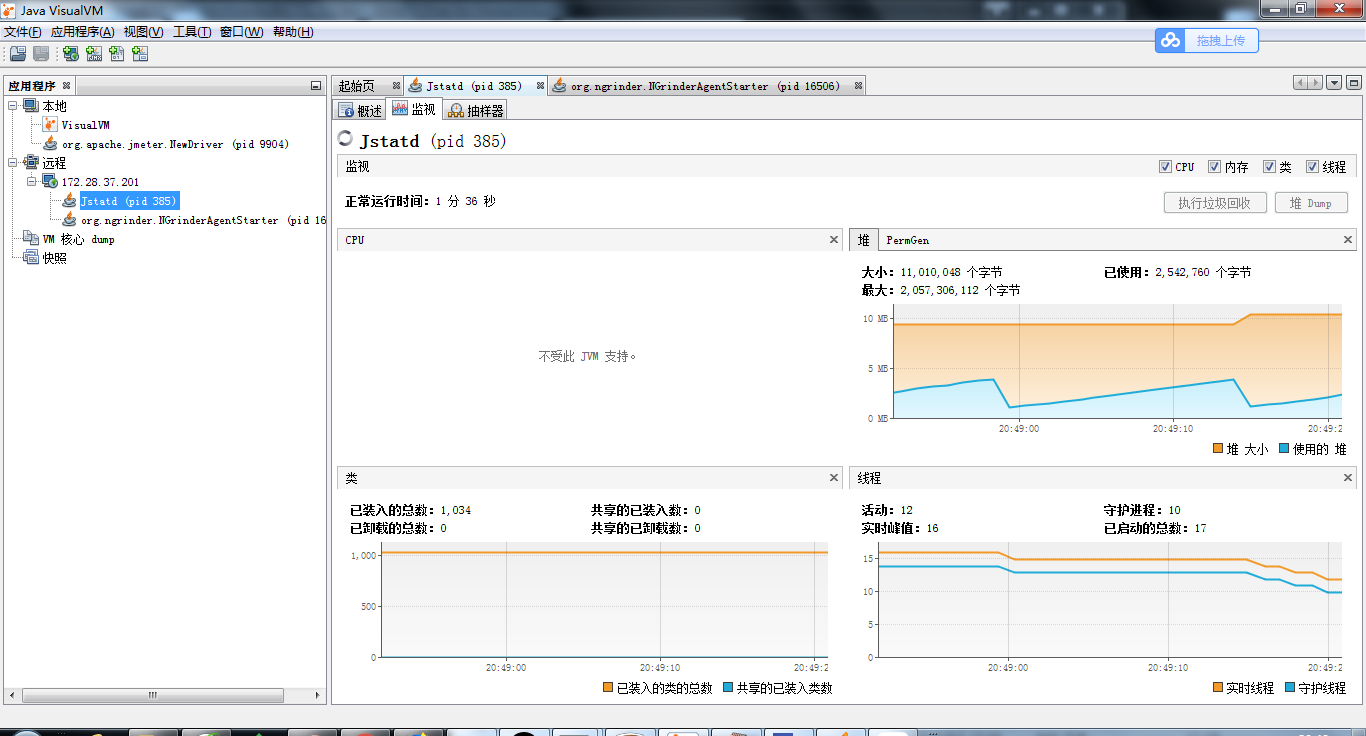
tomcat下,修改、增加JVM参数
# cd /root/apache-tomcat-8.0.17/bin # vi catalina.sh #找到JAVA_OPTS,在下面添加,添加的位置并没要要求
JAVA_OPTS="$JAVA_OPTS-Dcom.sun.management.jmxremote
-Dcom.sun.management.jmxremote.port=9999
-Dcom.sun.management.jmxremote.authenticate=false
-Dcom.sun.management.jmxremote.ssl=false
-Djava.rmi.server.hostname=172.28.37.200"
# ./startup.sh
# netstat -antp |grep 9999 #查看端口是否监听
dubbo服务,修改或增加JVM参数
# vim service.sh
JAVA_OPTS="$JAVA_OPTS-Dcom.sun.management.jmxremote
-Dcom.sun.management.jmxremote.port=9999
-Dcom.sun.management.jmxremote.authenticate=false
-Dcom.sun.management.jmxremote.ssl=false
-Djava.rmi.server.hostname=172.28.37.200"
重启后查看端口监听
# netstat -antp |grep 9999 #查看端口是否监听
重启后,CPU监控已出现