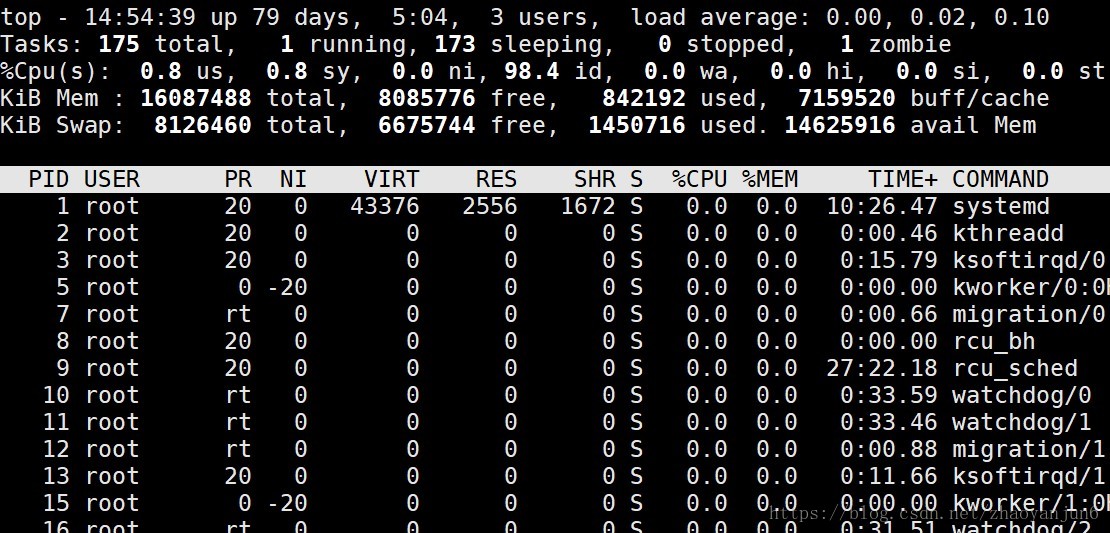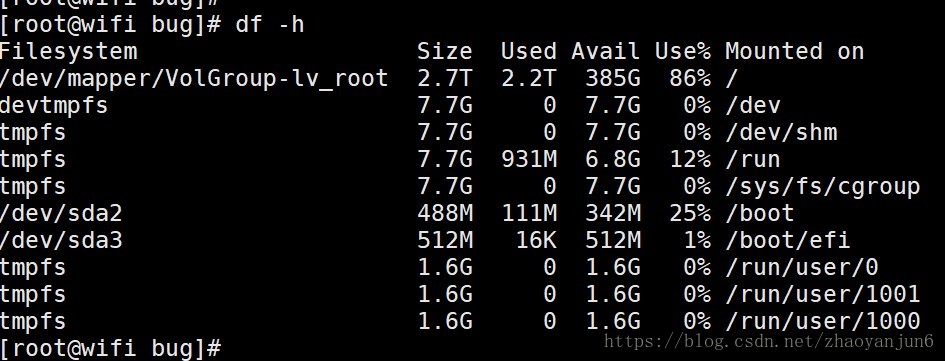1、 top命令
top命令经常用来监控linux的系统状况,比如cpu、内存的使用,程序员基本都知道这个命令。
按 q 退出
2、free -m:看内存占用
主要看第一行Mem 总共 15710 M , 使用了 823 M , 剩余空闲 7895 M 。这个shared 223M 也不知道用在哪里。
3、 df -h :看硬盘占用率
4、 fdisk -l
[root@LogServer ~]# fdisk -l Disk /dev/sda: 146.7 GB, 146685296640 bytes 255 heads, 63 sectors/track, 17833 cylinders Units = cylinders of 16065 * 512 = 8225280 bytes Sector size (logical/physical): 512 bytes / 512 bytes I/O size (minimum/optimal): 512 bytes / 512 bytes Disk identifier: 0x000b5c42 Device Boot Start End Blocks Id System /dev/sda1 * 1 64 512000 83 Linux Partition 1 does not end on cylinder boundary. /dev/sda2 64 17834 142734336 8e Linux LVM Disk /dev/mapper/VolGroup-lv_root: 53.7 GB, 53687091200 bytes 255 heads, 63 sectors/track, 6527 cylinders Units = cylinders of 16065 * 512 = 8225280 bytes Sector size (logical/physical): 512 bytes / 512 bytes I/O size (minimum/optimal): 512 bytes / 512 bytes Disk identifier: 0x00000000 Disk /dev/mapper/VolGroup-lv_swap: 4160 MB, 4160749568 bytes 255 heads, 63 sectors/track, 505 cylinders Units = cylinders of 16065 * 512 = 8225280 bytes Sector size (logical/physical): 512 bytes / 512 bytes I/O size (minimum/optimal): 512 bytes / 512 bytes Disk identifier: 0x00000000 Disk /dev/mapper/VolGroup-lv_home: 88.3 GB, 88311070720 bytes 255 heads, 63 sectors/track, 10736 cylinders Units = cylinders of 16065 * 512 = 8225280 bytes Sector size (logical/physical): 512 bytes / 512 bytes I/O size (minimum/optimal): 512 bytes / 512 bytes Disk identifier: 0x00000000
5、 lsblk
[root@LogServer ~]# lsblk NAME MAJ:MIN RM SIZE RO TYPE MOUNTPOINT sda 8:0 1 136.6G 0 disk +¦sda1 8:1 1 500M 0 part /boot L¦sda2 8:2 1 136.1G 0 part +¦VolGroup-lv_root (dm-0) 253:0 0 50G 0 lvm / +¦VolGroup-lv_swap (dm-1) 253:1 0 3.9G 0 lvm [SWAP] L¦VolGroup-lv_home (dm-2) 253:2 0 82.3G 0 lvm /home sr0 11:0 1 1024M 0 rom
1,lsblk 查看分区和磁盘 2,df -h 查看空间使用情况 3,fdisk -l 分区工具查看分区信息 4,cfdisk /dev/sda 查看分区 5,blkid 查看硬盘label(别名)
6,du -sh ./* 统计当前目录各文件夹大小
7,free -h 查看内存大小
8,cat /proc/cpuinfo| grep "cpu cores"| uniq 查看cpu核心